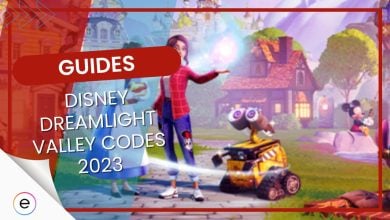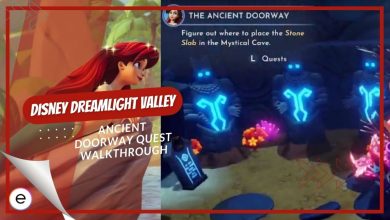Disney Dreamlight Valley Avatar Code – Import Character
Creating an awesome location relatable character is a big part of Disney Dreamlight Valley. Today we will show you how you can import your character using the Avatar Code.
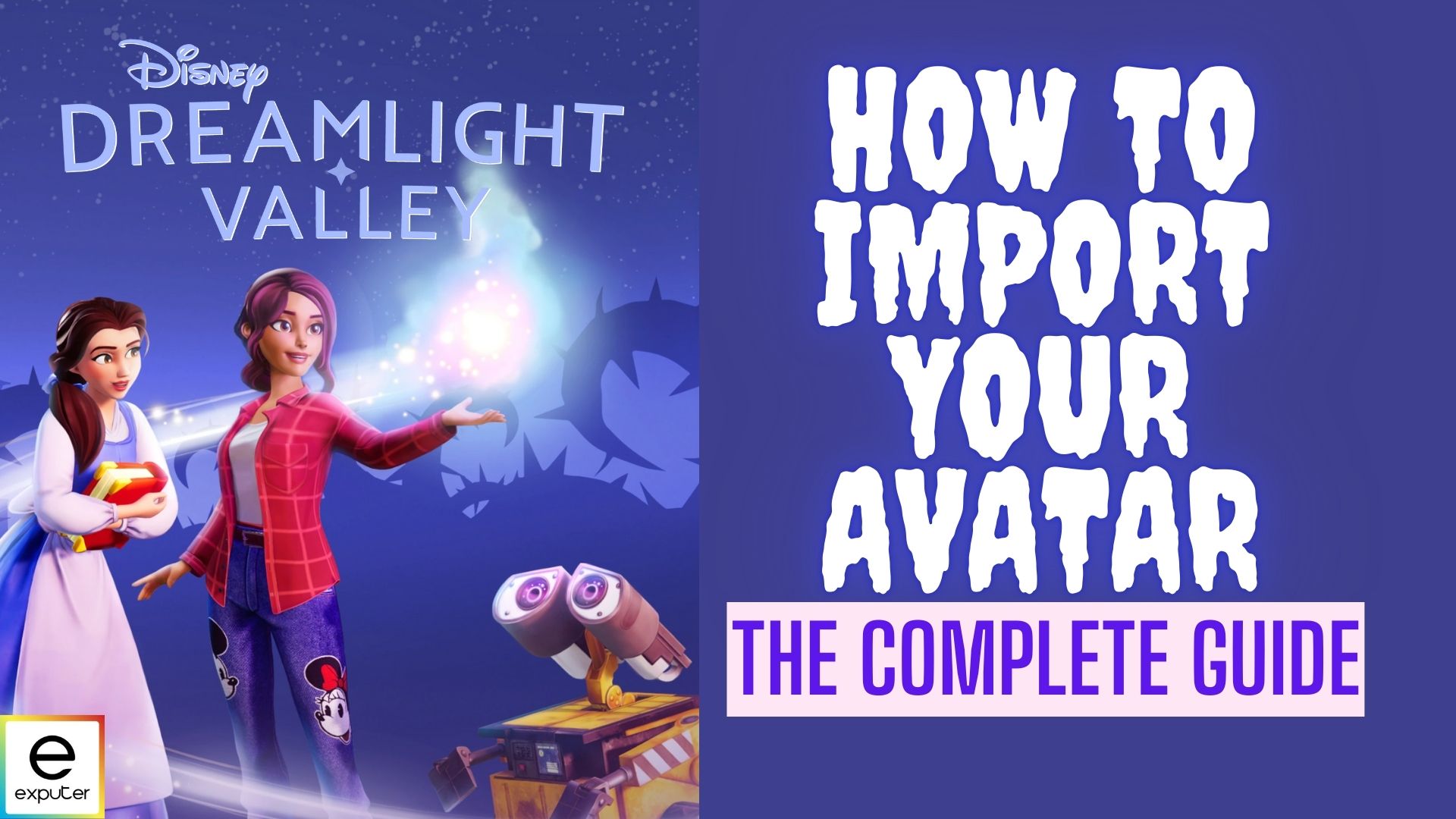
Disney Dreamlight Valley is a recently released game developed for hardcore Disney fans. It serves as a tremendous fan service-filled adventure RPG. Today we will show you how to find your Disney Dreamlight Valley Avatar Code.
Speaking of avatars, that is what you get to make when you first start up the game. The player is given plenty of options to make their avatar resemble them as much as possible. You can pretty much make anybody who resonates with you.
Takeaway
- Be aware that you can only copy and paste your Avatar Code once. It is a one-time thing. We advise that you work on the avatar for as much time as you want and only proceed when you have the most satisfactory one.
How To Get Disney Dreamlight Avatar Code?
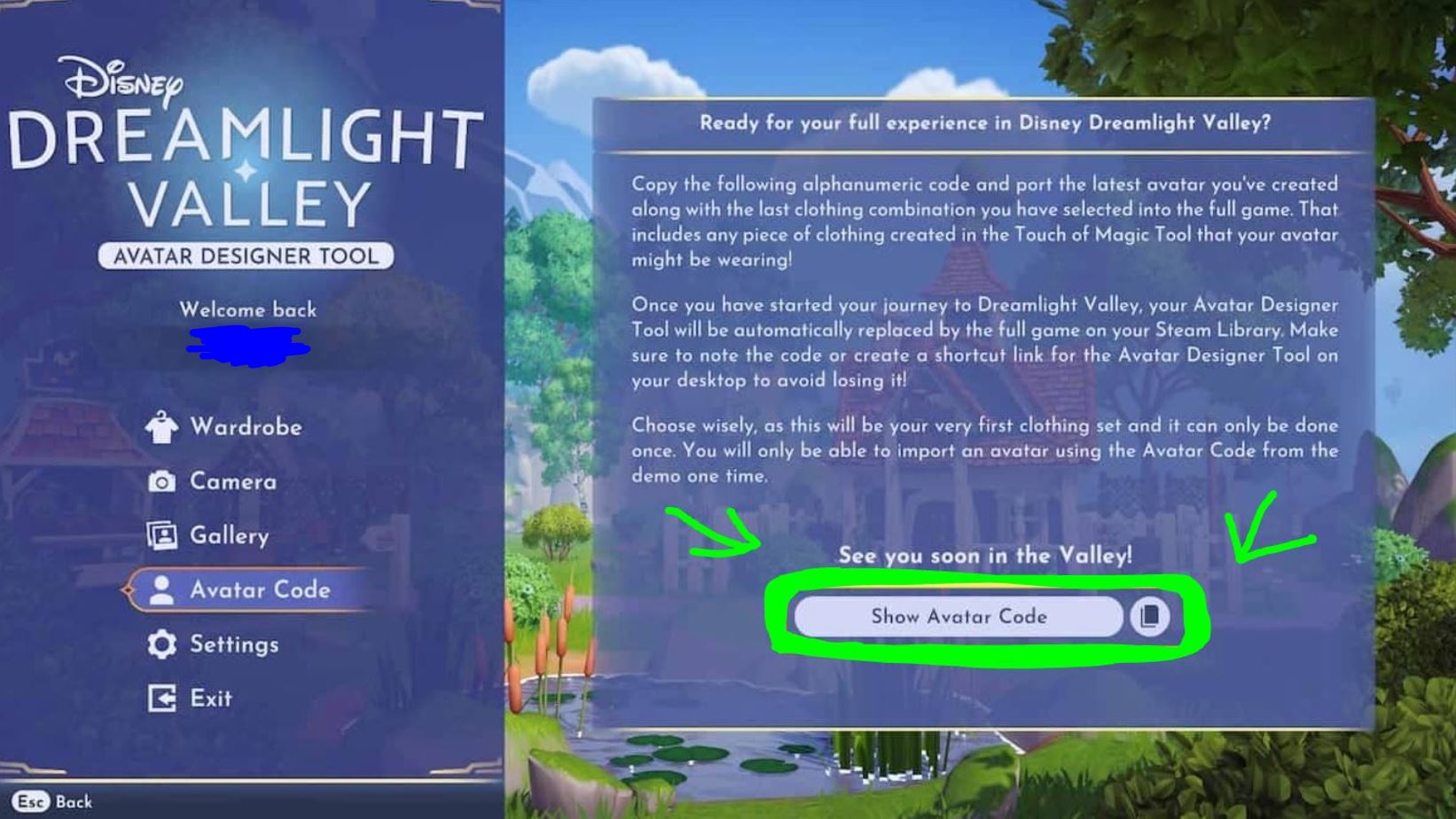
Getting Your Avatar Code
- Open Avatar Designer Tool: Navigate to the main menu and open the Avatar Designer Tool.
- Generate Avatar Code: Click on “Show Avatar Code.” The game will display a 10-character code for you to copy. This code represents your customized avatar.
Important Considerations
- Code Validity: The Avatar Code is valid for only 24 hours. If not used within this timeframe, you’ll need to generate a new one.
- One-Time Import: You can import only one avatar per code. Ensure your character’s appearance is exactly as you want it before finalizing.
- Latest Look Importation: The code imports your character’s most recent appearance from the Avatar Designer Tool. Double-check your avatar’s look before generating the code.
How To Import Your Character?
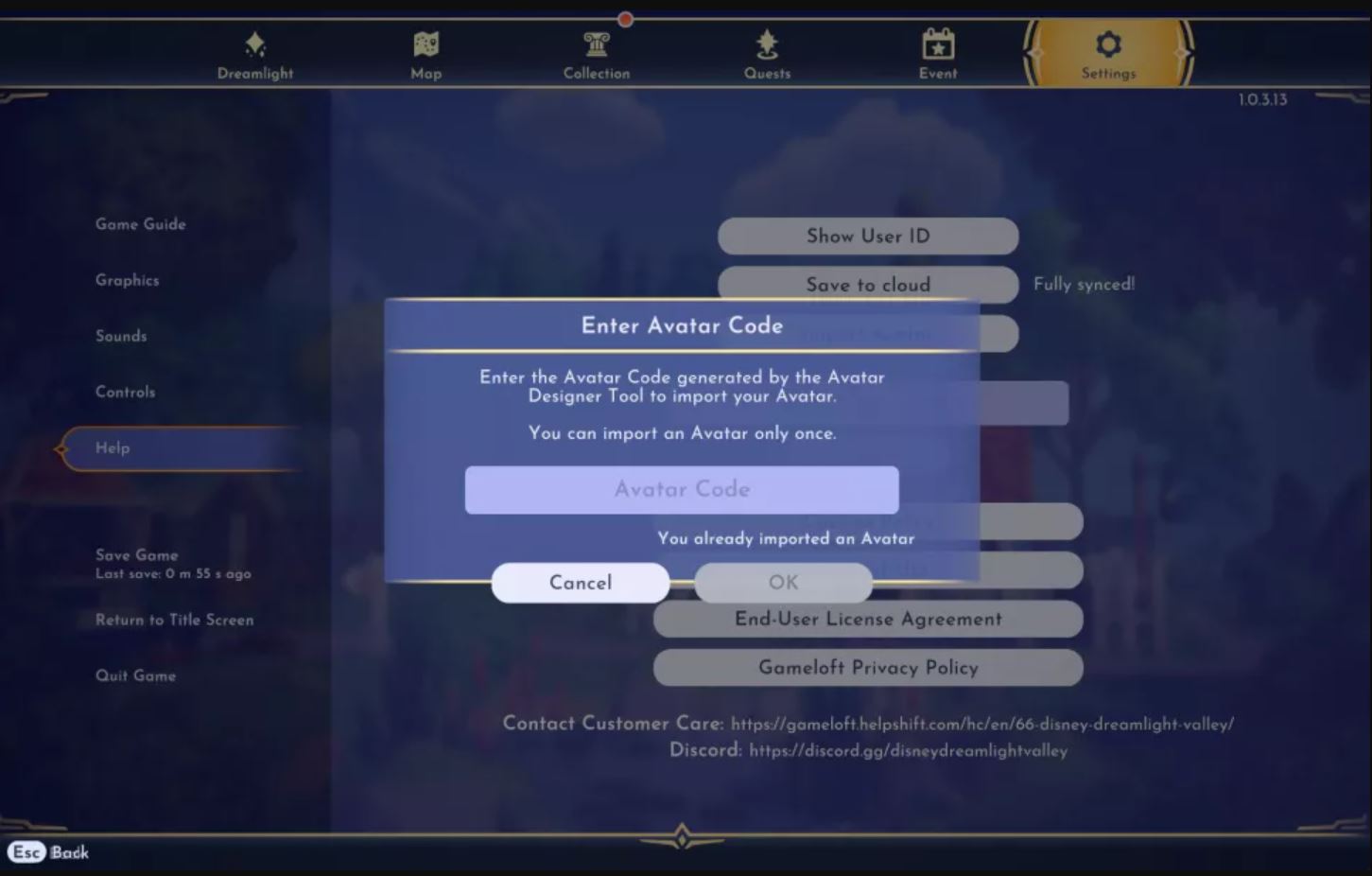
Follow these steps:
- Locate the Settings Option: Within the game, navigate to the settings menu where you’ll find an option to import characters.
- Enter the Avatar Code: Paste the unique avatar code into the designated field in the settings. The game will automatically update your character based on this code.
- Post-Creation Adjustments: If you missed any details or wish to change aspects like haircut, hair color, or skin color after the initial setup, you can do so in the game, similar to features in Monster Hunter. Complete customization isn’t available, but you have options for some variety.
- Changing Clothes: Your clothing options are limited to what’s in your inventory. During the character creation process, using the Avatar Designer Tool, choose any attire you find appealing. Items selected will remain accessible in your inventory, allowing for changes later on.
And that brings our Disney Dreamlight Valley Avatar Code guide to an end. That is all you need to know about importing your Avatar to the game. Make an excellent-looking character so you feel extra immersed when meeting your favorite characters.
Thanks! Do share your feedback with us. ⚡
How can we make this post better? Your help would be appreciated. ✍
Awesome!