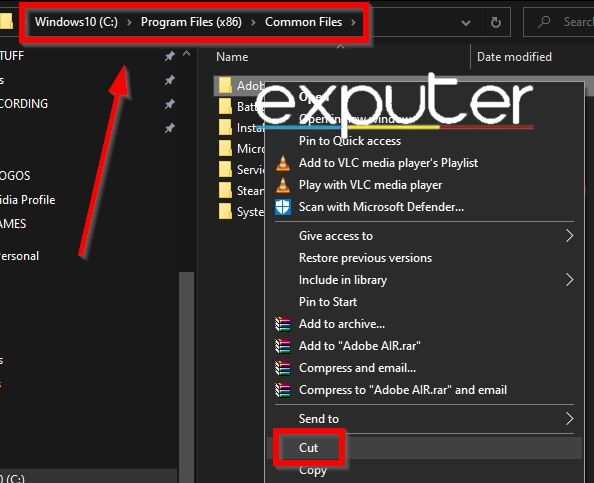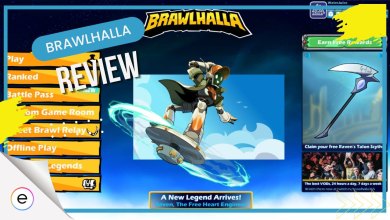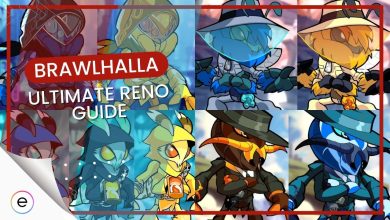Many Brawlhalla players have been encountering the Adobe Air Error. The problem pops up when you launch the game and prevents you from going any further. Adobe Air is the runtime system behind many games and applications, including Brawlhalla. The cause behind this error is likely a lack of an updated Adobe Air or corrupted game files. But fear not, as I will be your ship captain for today.
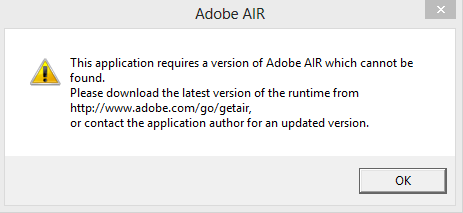
- Pre-Check: I recommend trying to run Brawlhalla with admin privileges just to see if that fixes the issue.
Go through the following methods to solve the problem:
- Download the latest version of Adobe AIR.
- Verify the integrity of your game files.
Install The Latest Adobe Air Version
As explained in the error message, the first thing to do is install the latest version of Adobe Air. It is a software that’s similar to the Microsoft Visual C++ components. Several games are built on top of it and need it to function correctly. As developers push out updates, they use the latest version of the library.
This is why it should be kept updated to ensure proper compatibility and avoid the Adobe Air error in Brawlhalla altogether.
Follow these steps to download Adobe AIR:
- Download the Latest Version of Adobe AIR.
- Once completed, Run the Installer.
- Now, copy the newly installed Adobe Air. (Path: C:\Program Files (x86)\Common Files)

Adobe Air Location (Image Copyrighted by eXputer) - Head to the Brawlhalla game directory.
- Paste and replace with the updated Adobe Air.
Once done, launch the game and see if the problem has been resolved.
Verify Integrity Of Game Files
If simply updating Adobe Air doesn’t cut it, the problem is likely with Brawlhalla itself. As the problem mostly happens after a game update, the game files themselves have likely become corrupted. So, I highly recommend verifying the integrity of your game files. In my experience, the method works more times than it should.
So much so that Valve itself recommends doing this when faced with similar common problems.
My Final Thoughts
The issue almost always shoots up in forums such as Steam, Reddit, and Adobe Community whenever a new update for the game is dropped. With posts ranging from ’17 to ’22, I would say this is more a periodic problem rather than a widespread one.
https://twitter.com/Faul_Reap/status/1531008678203105281
However, this is just developer negligence or bad design at this point. A simple fix for this is to bundle the runtime with every update so it doesn’t require an additional install. However, I suppose that is too much to ask.
Additionally, the issue was never acknowledged on Brawlhalla’s Support Page or their Official Twitter, which further adds to my disappointment. But, at least the solutions to get the game running again are simple enough, and you shouldn’t have too hard a time implementing them.
Next:
- Gotham Knights Failed to Join Session
- Minecraft Stuck on Mojang Screen
- Destiny 2 Error Code Centipede
- Fortnite Matchmaking Error
Thanks! Do share your feedback with us. ⚡
How can we make this post better? Your help would be appreciated. ✍