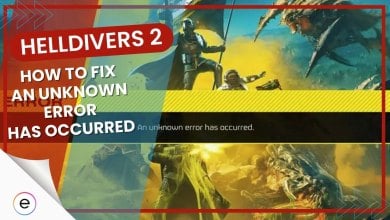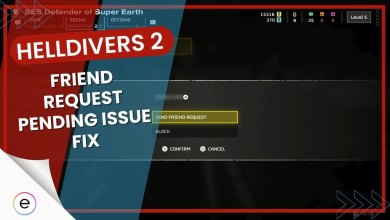Call Of Duty Modern Warfare 2, or MW2, has certainly trailblazed its way into the market as the game is easily the best-selling COD of all time, but that doesn’t help with the fact that it has game-breaking issues such as the Dev error 356, which can be annoying to deal with for many players.
The error is correlated with the game’s language packs and is caused by various issues, including corrupt game files, shader cache issues, incompatible graphics card drivers, etc.
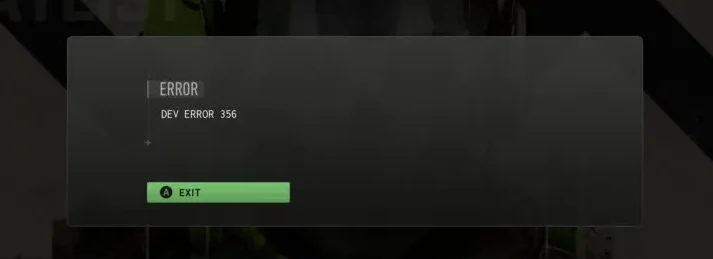
The game is currently at the top of Steam’s sales chart, but these ridiculous issues have caused a fuss among the player base. Thankfully, I have prepared a detailed guide on how to fix the problem, so join us as I discuss the exact methods needed to overcome the dev error 356 in MW2.
- The error may arise due to improper bandwidth speeds from your internet connection, which should be the first fix you can try to resolve the issue if all else fails.
There are a few things you can do to try to fix Dev Error 356, including:
- Verifying the game files through the Battle.net launcher.
- Resetting your shader cache.
- Changing your language setting.
- Disabling in-game overlays.
- Contacting Activision support.
Verify The Game Files
First things first, you must verify the game files of Modern Warfare 2 as, more often than not, most of the problematic errors may stem from vital files ending up missing or corrupted.
This, in turn, can cause users to experience malfunctions and other bugs or errors while playing it. So, by verifying game files, you remove the possibility of any missing/corrupted files causing the error.
- The game’s PC version is available on both Battle.net and Steam, and both launchers conveniently provide a feature that allows it to scan the files and ensure nothing has gone missing from its place.
Enable Shader Cache Optimization
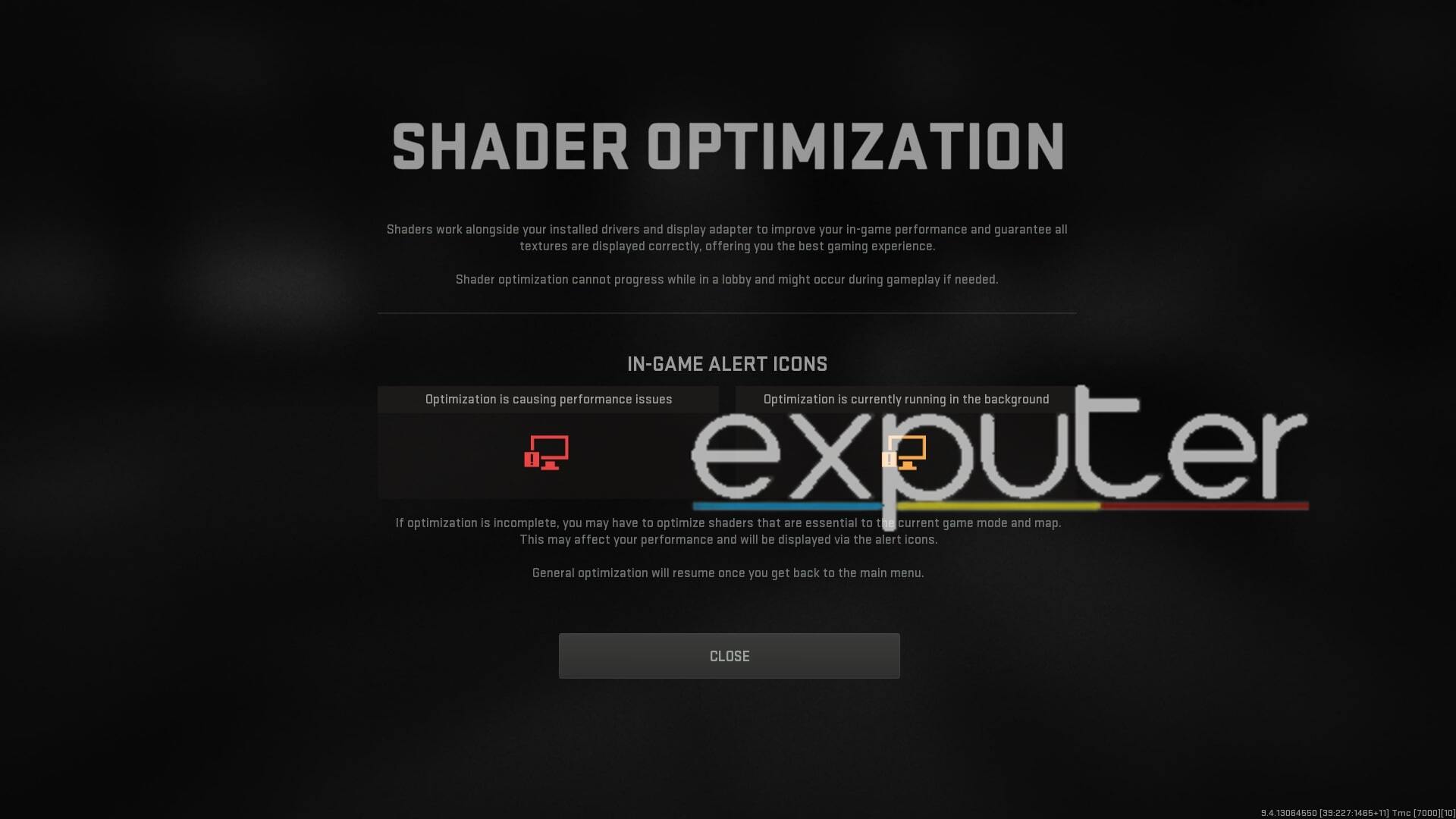
One of the few workarounds that I discovered while playing the game comes down to enabling the Shader cache setting, which will allow the game to render the textures and assets again when you load it up in-game.
It will allow the game to refresh any of its old components and replace them with newer ones, reinvigorating most of the gameplay.
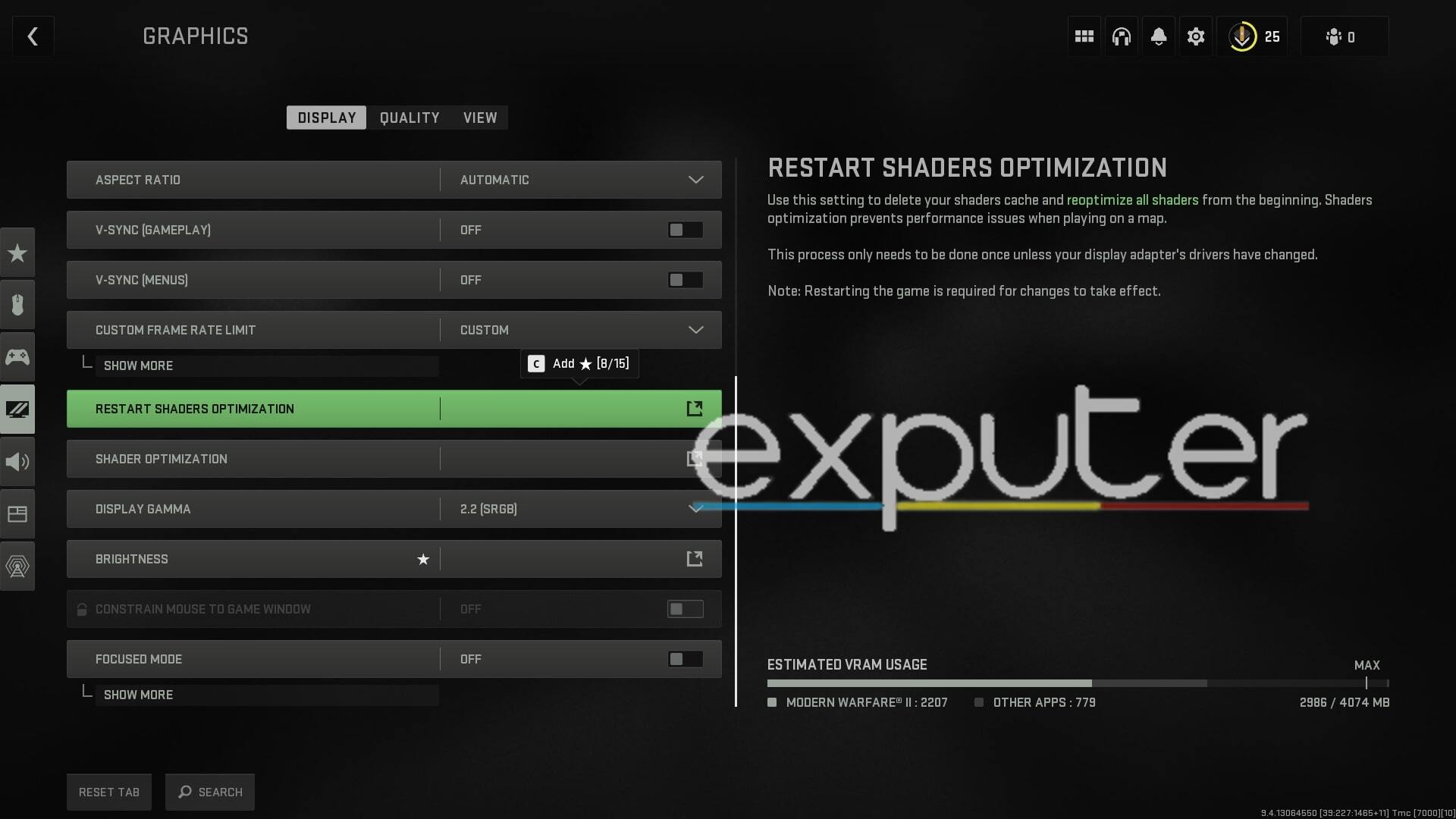
The setting itself can be found in the game’s Graphics settings under the Display tab, as shown in the image above. If you’re also experiencing performance issues, then it’d be wise to try the feature out and see if it helps you sort the problems in a pinch.
Once you play a match or the campaign for the first time after choosing the option, it will take some time for the effect to take place, so be sure to give it some time to render everything.
Change The In-Game Language And Then Back
Another unique solution I came across during my playthrough was switching to a different in-game language and then returning to my preferred language. This allowed me to fix the error whenever it popped up.
There is definitely some oversight in the game code that allows the error to be fixed with this trick. Since the error is directly correlated with the game’s language packs, it’s unsurprising that changing the language resolves this issue. So be sure to try fixing it if nothing else has worked.
Here’s how to change your in-game language:
- Open Notifications/Options.
- Go to Settings menu > select Interface.
- Under “Accessibility” > “Language Selection” > select your desired language.
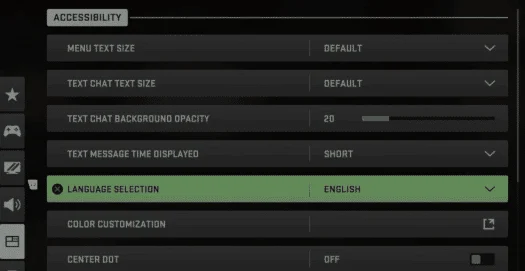
Disable In-Game Overlays
Sometimes, errors like these in games are caused due to third-party overlays interfering with the game’s functioning. Normally, these overlays only enhance the game’s overall experience of the game.
Still, some guys, including Call Of Duty titles, are notoriously unoptimized and can run into errors while the overlays are active. Thus, by simply disabling these third-party overlays, many times, these errors are resolved, as also reported by players online.
Contact Activision Support
If none of the fixes have worked for you, then it might be time to just submit a report to the Activision support team and wait for them to push out an official fix.
By making the developers aware of the error, you’re also helping improve the game as a whole, so while it is definitely inconvenient, it is the only option you have left to get Error 356 resolved for good, hopefully.
My Thoughts On Modern Warfare 2 Dev Error 356
MW2 Dev Error 356 is definitely one of the most talked about issues online, but it isn’t as widespread at the time of writing. Besides a few reports on Reddit, I haven’t seen much online about the issue.
The issue is still tedious, however, but the devs have resolved this issue quite quickly compared to other ones such as the Hueneme Error Code and the Multiplayer Installing Error.
As of right now, there haven’t been any recent reports on Activision’s Twitter which may indicate that the issue was resolved. However, if it hasn’t for you, I recommend giving my fixes above a try.
FAQs
You are notified of damaged or corrupt files with your copy of MW2 or Warzone 2.0 by the errors, which include Dev Error 11152. This can occur on a PC or console and frequently calls for a complete game reinstallation.
If you’re logged in but still having problems connecting, look for connectivity alerts, maintenance, or other issues on your system’s status page that might mean some or all of the servers are down. You may encounter problems with connectivity if there are problems with the servers in your system until they are back up and running.
Thanks! Do share your feedback with us. ⚡
How can we make this post better? Your help would be appreciated. ✍