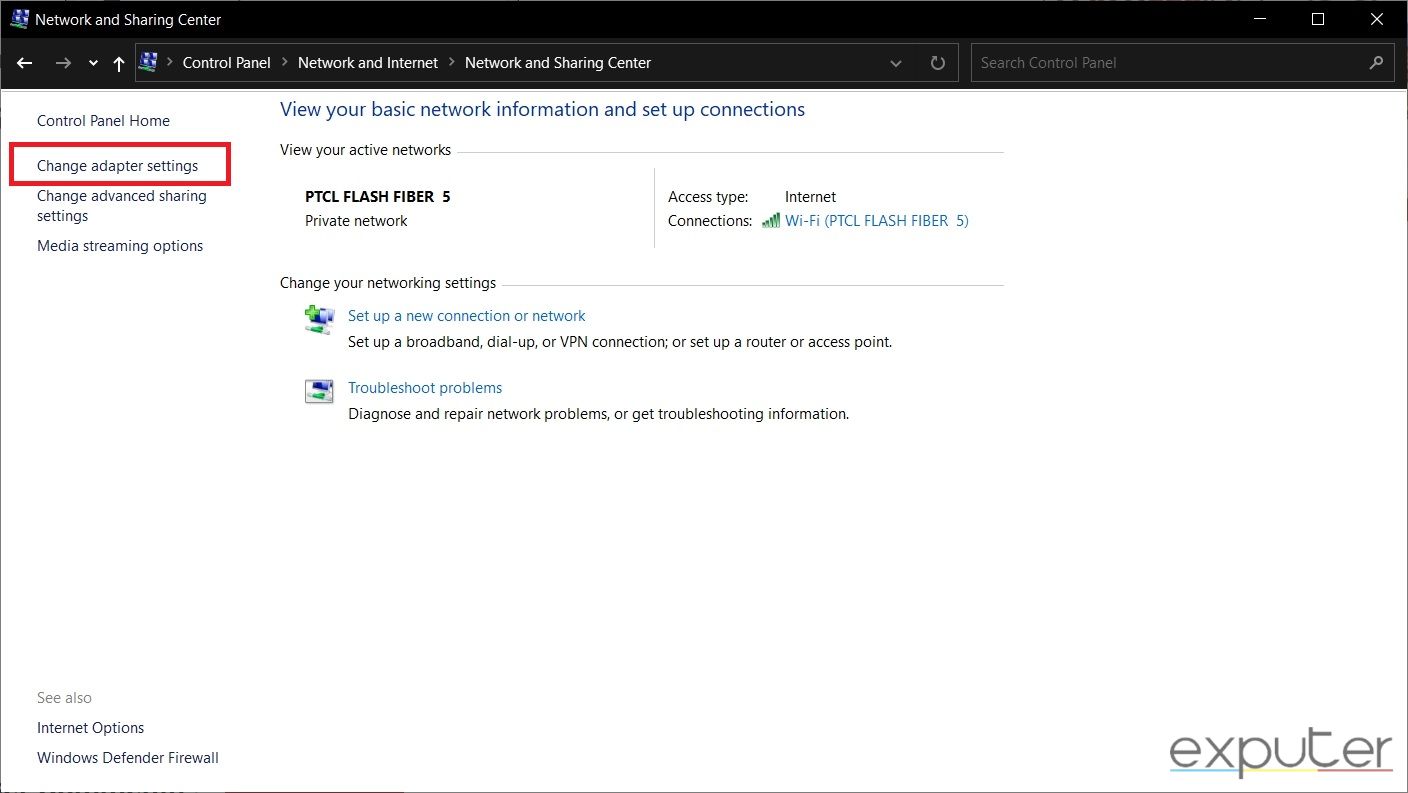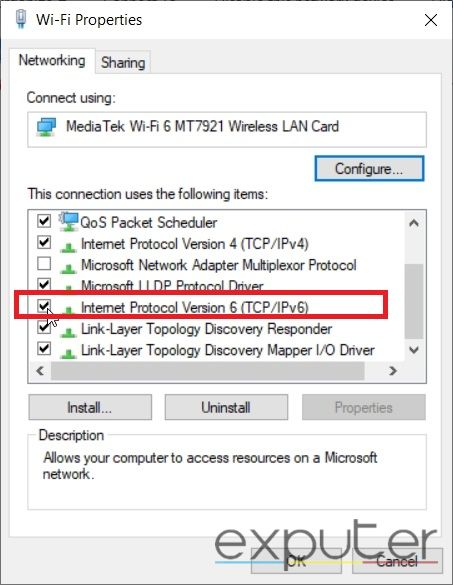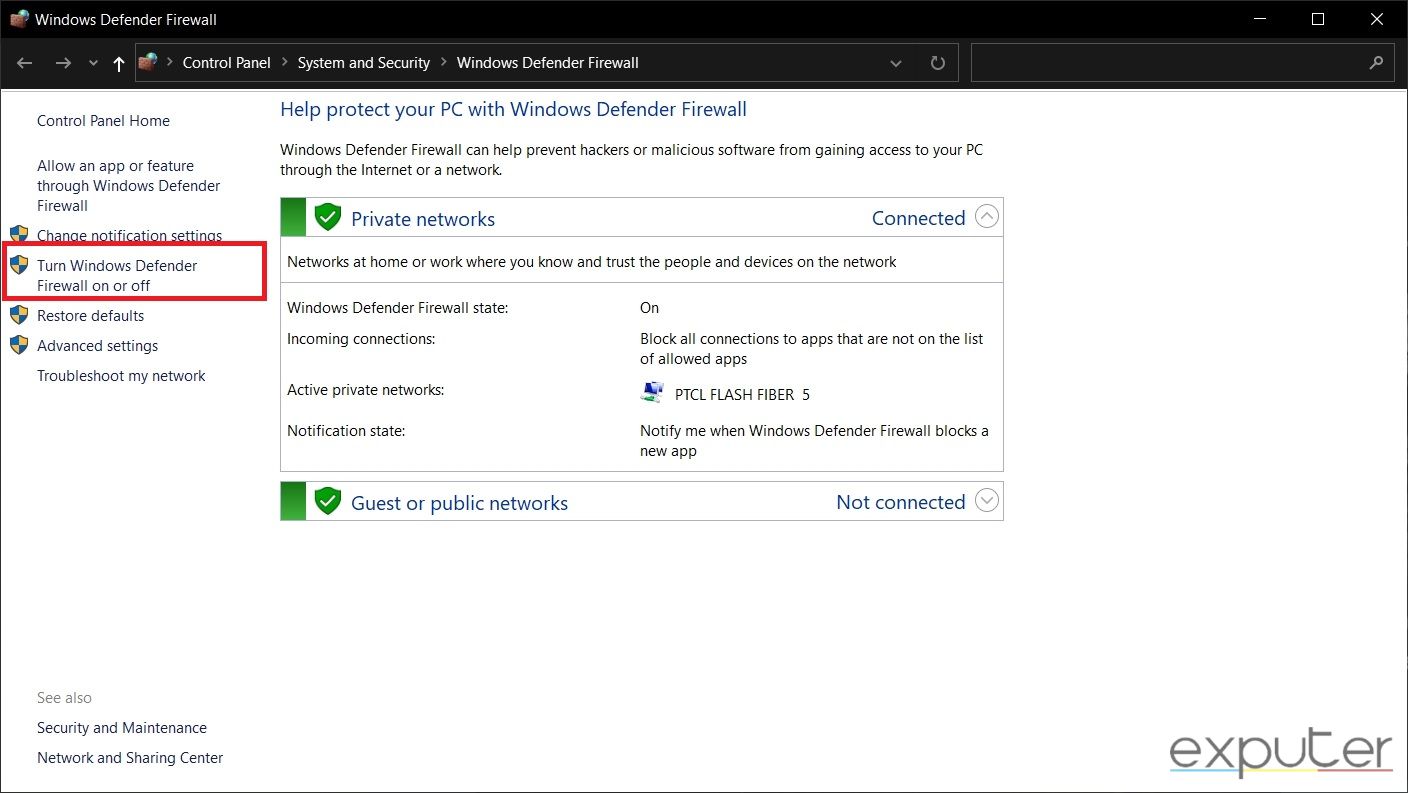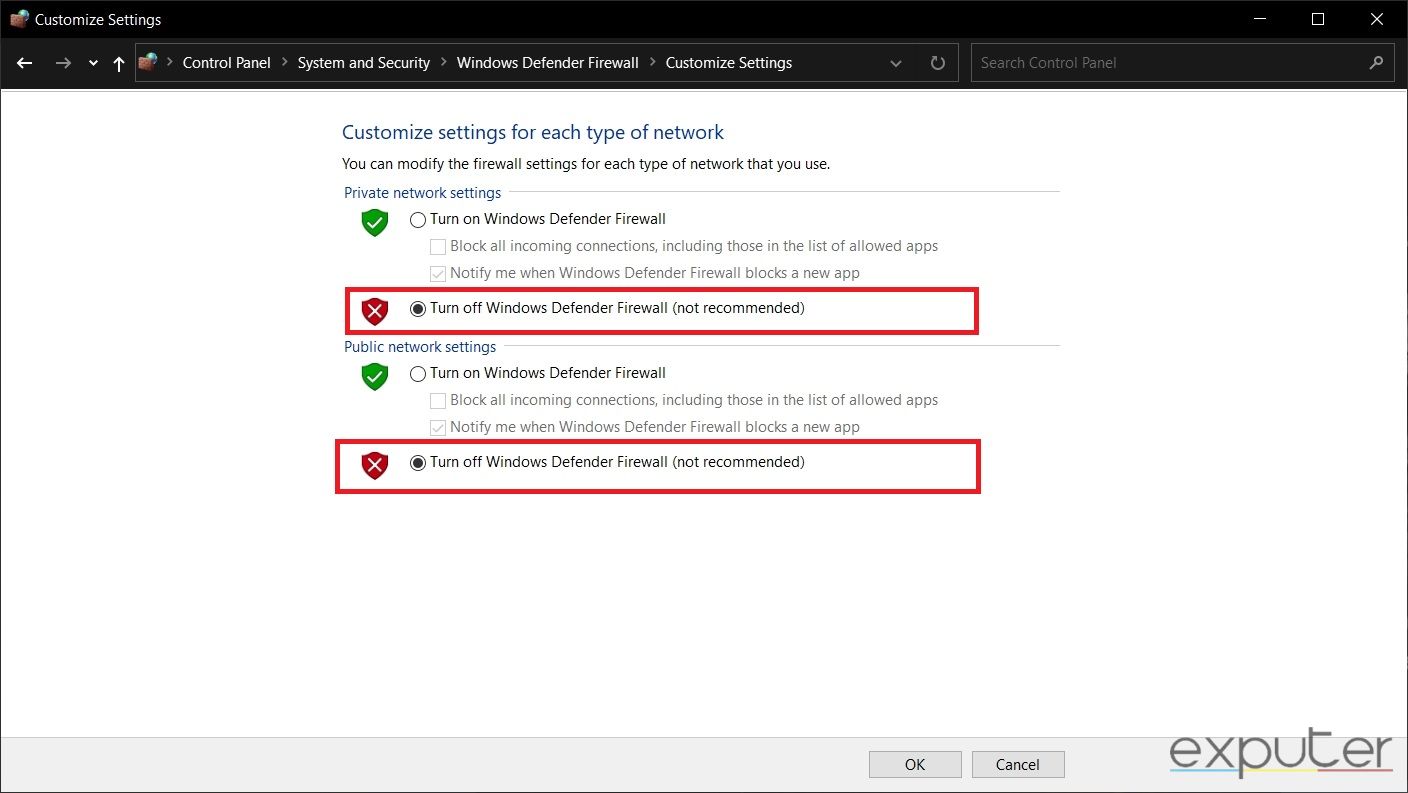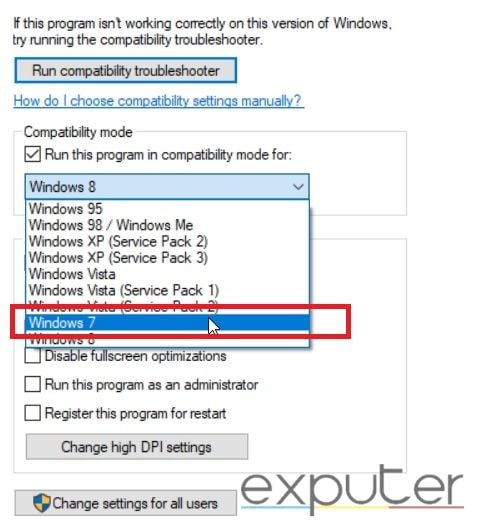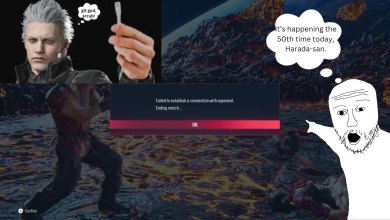Just like most video games out there, Diablo 3 is also filled with bugs and glitches. Although its developers have tried their best to fix as many as possible, players still encounter new issues every day. These bugs cause different errors to appear, including Diablo 3 error codes 1016 and 3006.
These error codes are linked to network issues and caused by Firewall or antivirus software, Network configuration issues, and Blizzard account issues, but luckily there are a handful of fixes that you can try.
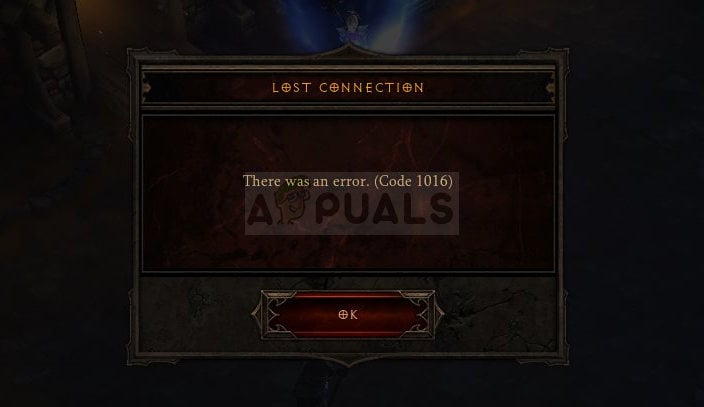
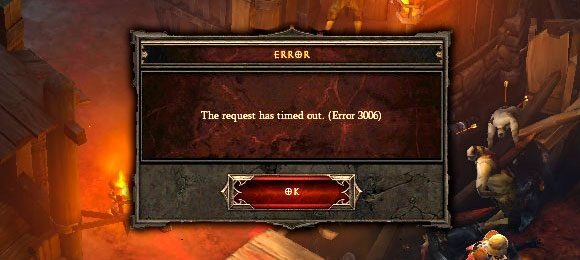
Before anything you should try these basic fixes to make sure the issue isn’t at your end.
- Power Cycling Your Router
- Reinstalling the game but keep it as a last resort.
These fixes will make the error go away in no time:
- Disabling IPv6
- Disabling Windows Firewall
- Launching the game in compatibility mode for Windows 7
- Resetting the IP address
- Repairing the game files
Try Disabling Internet Protocol Version 6 (IPv6):
A lot of you might not know this, but Diablo 3 often faces compatibility issues with IPv6. By disabling IPv6, you force your computer to use IPv4 exclusively, which is the protocol that Diablo 3 was primarily designed for.
This can sometimes resolve connection issues that arise due to incompatibilities or conflicts between IPv6 and Diablo 3’s networking implementation. Therefore, you need to disable it, as it can sometimes fix the issue.
This can solve the Diablo 3 error codes 1016 and 3006.
You can follow these steps:
- Open the Control Panel > Network and Internet > Network and Sharing Center > Change Adapter Settings.

Network and Sharing – Image Credits [eXputer] - Right-click on your network device, and select ‘Properties.’
- Uncheck the box next to ‘Internet Protocol Version 6 (TCP/IPv6)’ > OK .

Disable IPv6 – Image Credits [eXputer]
Try playing Diablo 3 after making the changes to see if the error has been fixed. We recommend that you restart your system after disabling the IPv6.
Reset Your IP Address:
If there is something wrong with your IP address, Diablo 3 will continue to give out the error codes 1016 and 3006. By resetting your IP address, you are essentially forcing your internet service provider (ISP) to assign you a new IP address, which can clear out any temporary glitches or conflicts that might be interfering with your connection.
This can sometimes resolve connection errors or instability that arise due to IP address issues. In such cases, your only option is to reset your IP address.
Don’t worry; while this may sound complicated, it isn’t. To find out how to reset your IP, read our detailed guide on the topic.
Repair The Game Files:
Games files can get corrupted over time, which can cause the error.. If this is the case, you need to repair them in order to remove any corrupted files. Thankfully, the Battle.net app allows you to repair game files quickly.
When done, launch Diablo 3 again. Hopefully, the error will be fixed this time.
Disable Windows Firewall:
It is recommended to always keep the Windows Firewall up and running to prevent malware and viruses from entering your system. However, the Firewall can sometimes start causing network issues. Therefore, you can try disabling the Windows Firewall to see if it solves the error codes.
Follow these steps to disable the firewall and see if it solves the Diablo 3 error codes 1016 and 3006
- Type ‘Windows Defender Firewall’ in the Windows Search Bar and open it.
- Click on ‘Turn Windows Defender Firewall on or off’.

Windows Firewall Settings – Image Credits [eXputer] - Turn off the Windows Defender Firewall for both Private and Public networks.

Turn Off Firewall – Image Credits [eXputer] - Once done, launch Diablo 3 again.
Run The Game In Compatibility Mode For Windows 7:
Compatibility issues can also cause Diablo 3 error codes 1016 and 3006. Running Diablo 3 in compatibility mode for Windows 7 may help resolve errors by emulating the environment of Windows 7, which Diablo 3 was originally designed for. T
his can be particularly useful if you’re encountering compatibility issues between Diablo 3 and your current operating system, such as Windows 10 or 11.
Don’t worry, you don’t have to install an older version of Windows.
Follow the steps mentioned below.
- Right-click on the desktop icon and select ‘Open file location.’
- Right-click on the ‘Diablo.exe’ file > ‘Properties.’
- Go to the Compatibility tab > Click on the box next to ‘Run this program in compatibility mode for:”
- Click on the drown-down menu > select Windows 7.

Compatibility Mode for Windows 7 – Image Credits [eXputer] - Enable the option for ‘Run this program as an administrator.
- Click on ‘Apply’ and launch the game again.
My Thoughts:
I’ve been enjoying Diablo 3 the past month but encountering error code after error code has started to drive me away from the game. The errors are pretty easy to fix since they are connection-related issues. People were talking about the errors on forums like Reddit and the Blizzard Forums.
People were also complaining about it on Twitter/X.
[Update: Diablo 4 Server Issues] Diablo 3 servers down, not working & throwing 'code 1' or 'code 3006' errors? You're not alonehttps://t.co/WQCNvLM8OY pic.twitter.com/w3tlD8cPGM
— Lisa Clark (@LisaClark123192) October 18, 2023
Blizzard has stated on their site that both errors are connection and server-related issues so it is hard to fault them when it comes to this.
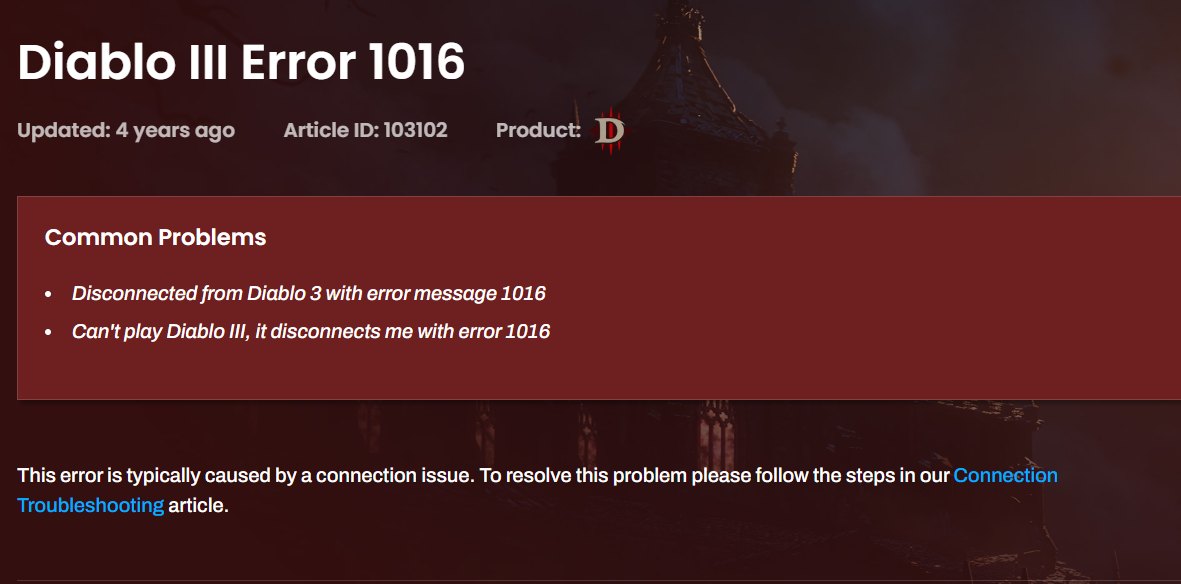
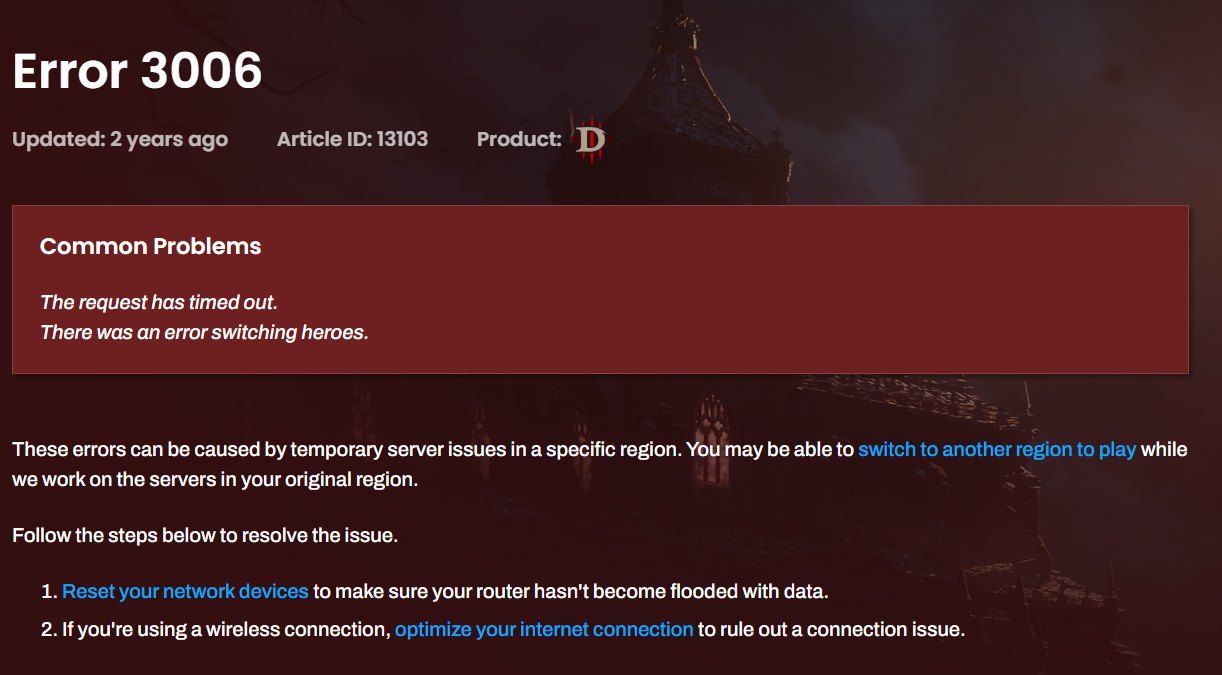
Hopefully, their servers will get better in the near future so people can enjoy the game more frequently.
Thanks! Do share your feedback with us. ⚡
How can we make this post better? Your help would be appreciated. ✍