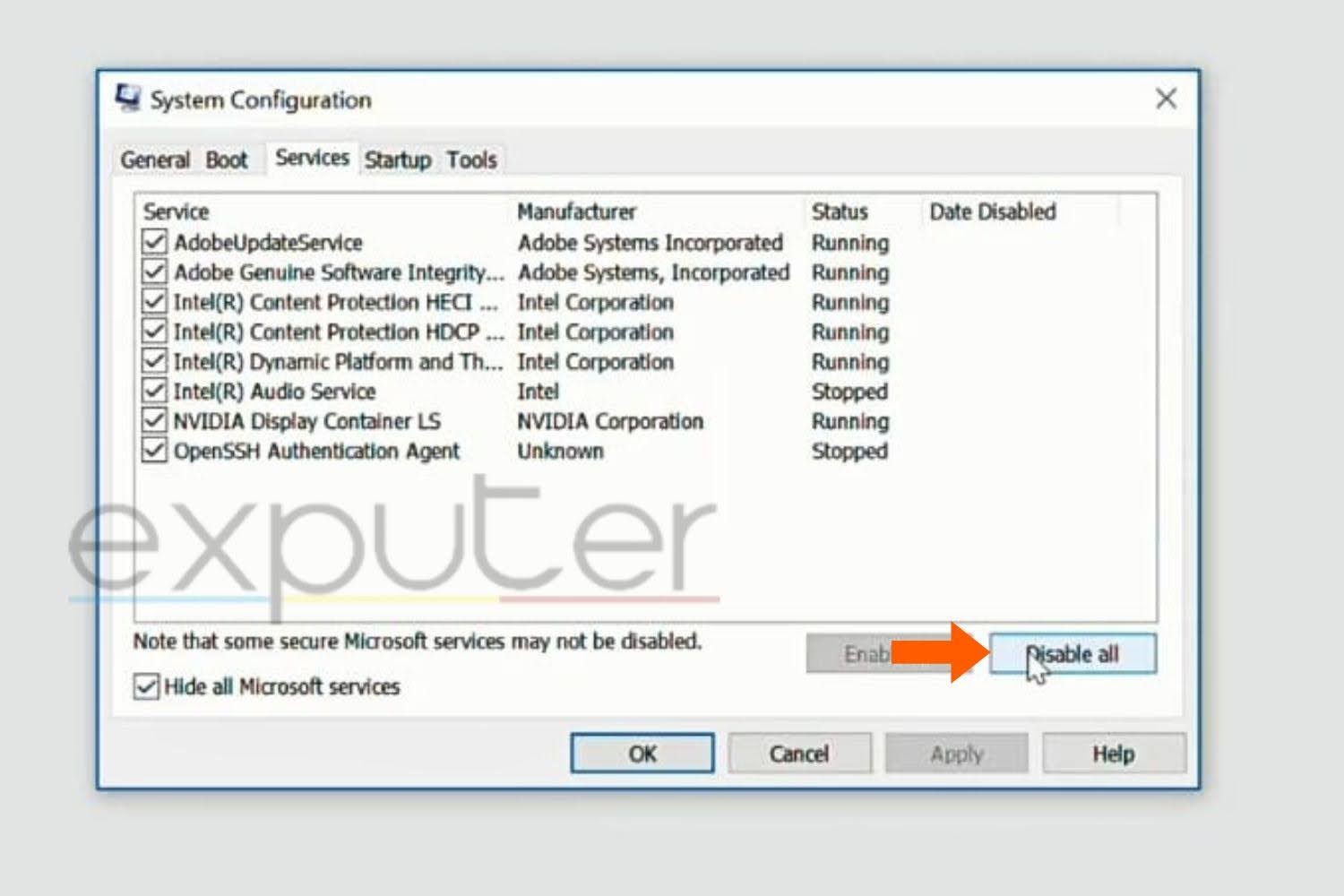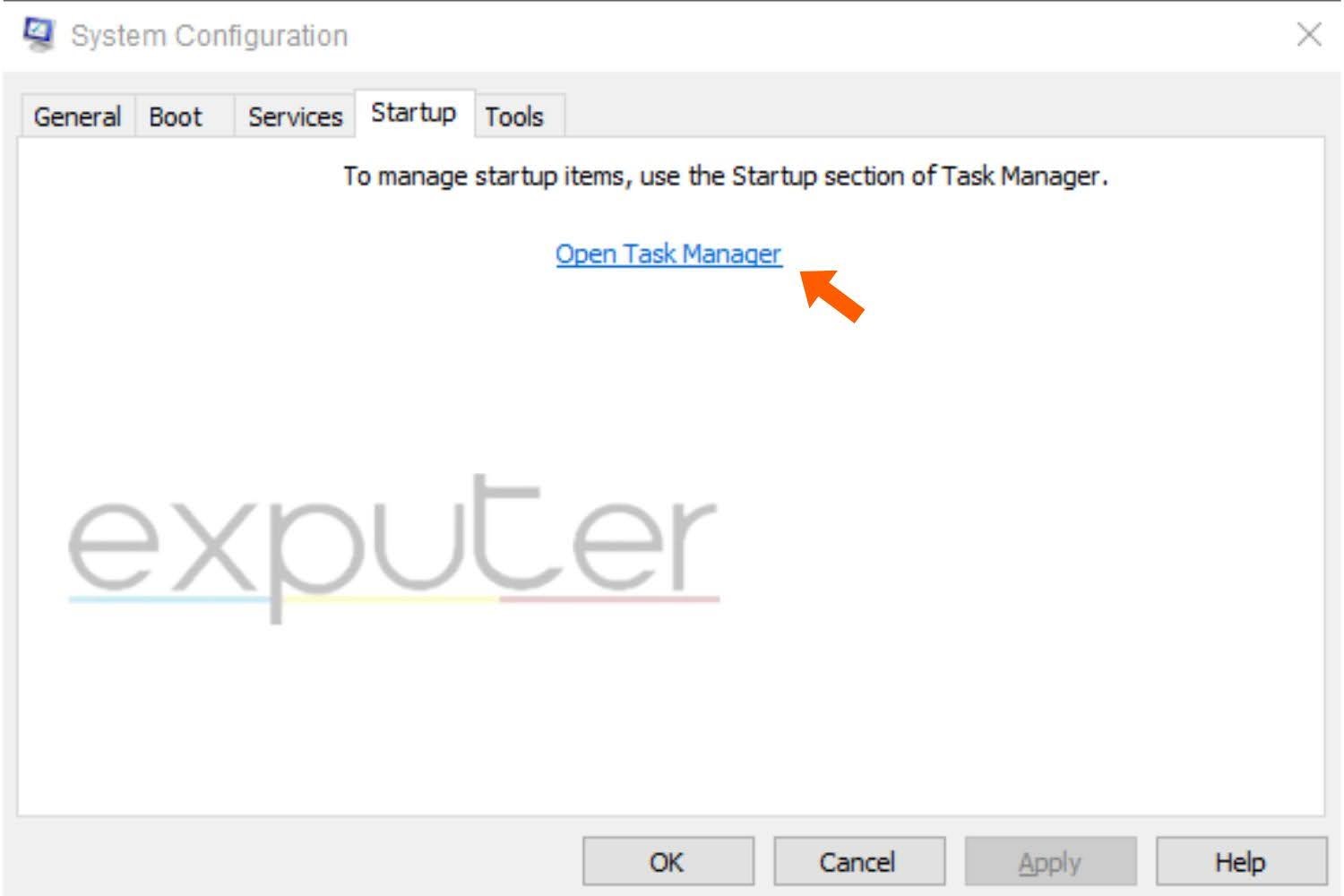Many players recently have been facing the error code 1016 in Diablo 3. This error stops players from connecting the game to the online servers. I know this error can be very frustrating to deal with. But you don’t have to worry about that because we’ll show you some methods to fix it.
This error can occur due to a weak internet connection. Additionally, the things causing problems can be IPv6 and compatibility issues or IP address problems. When it comes to RPG games, network issues and errors are very common.
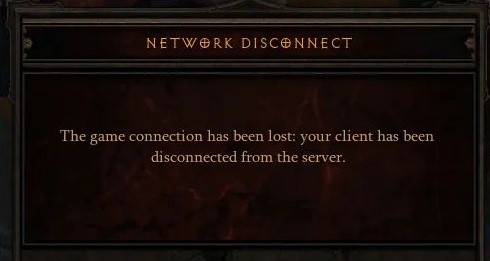
To resolve Diablo error 1016, you can try the following:
- Disable IPv6
- Run Diablo 3 in compatibility mode
- Scan and repair your game files
- Add Diablo 3 to the antivirus exception list
- Play the game after a clean Windows boot
- Reset your IP address
- Contact Diablo 3 support
- Reinstall the game
Disable Internet Protocol Version 6
IPv6 is probably the reason behind this error. It also causes errors in other games. The IPv6 is mostly not compatible with old games. Disabling it for your default internet connection resolves compatibility issues and can help you fix this error.
I’ll also tell you steps on how you can disable it, so make sure to follow these steps:
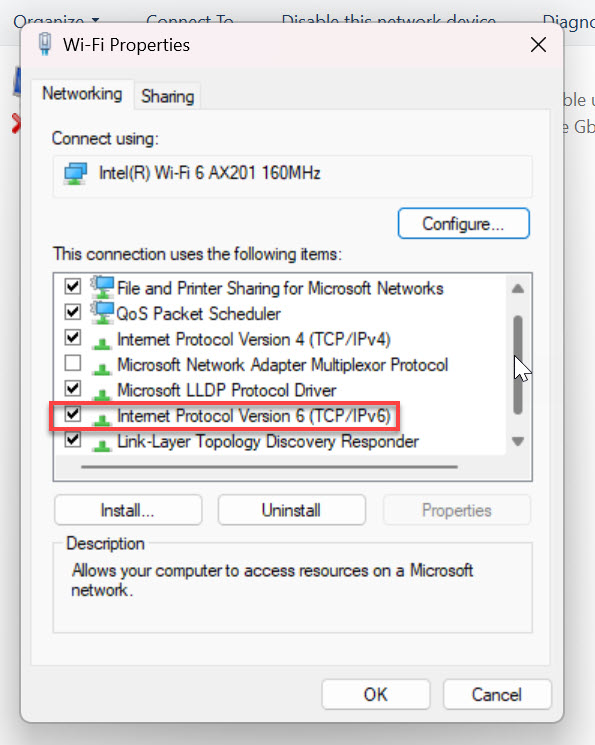
Methods To Disable IPv6 On Windows:
- Go to Start > Settings > Network and Internet.
- In the left-hand sidebar, select status and scroll down to click on network reset.
- Click reset now on the network reset screen.
- A warning message will appear. Click yes to continue.
- Once the process is completed, IPv6 will be disabled.
Methods To Disable IPv6 On macOS:
- Open system preferences from the Apple menu.
- Select a network from there. In the lower-right corner of the screen, select advanced.
- Select TCP/IP, click the configure IPv6 pop-up menu, and select off.
- After applying, then click on the confirmation window.
- Close system preferences. If you want the changes to take effect, restart your PC.
Hopefully, disabling IPv6 helped you to solve error 1016.
Run Diablo 3 in Compatibility Mode
Your latest Windows version, say Windows 11, might not be fully compatible with running an old game like Diablo 3. So, to ensure your game runs fine, you’ll need to use compatibility mode to help you run older games on your computer easily.
To run your game in compatibility mode window 7, follow these very simple steps:
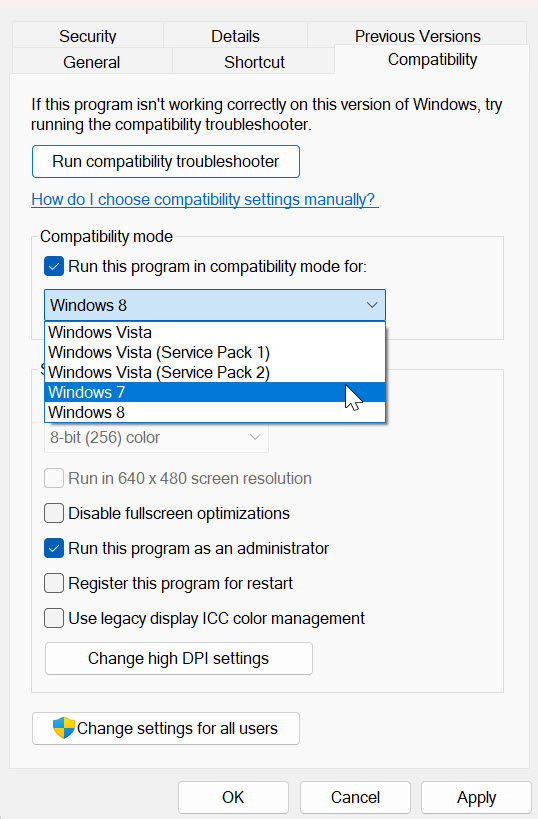
- Locate the game or simply see if you have the game on your desktop.
- Right-click the game and select properties.
- Open the compatibility tab on your properties window, click on the box next to the “run this program as compatibility mode ” option choose window 7.
- Click on “run as administrator”.
- To save the changes, click on the apply button.
Now, try restarting your game; hopefully, it will help you to fix the error code 1016.
Scan And Repair Your Game Files
If your game files have gone corrupted or missing, scanning and repairing your game can restore them. This is because the error arises due to a violation of the integrity of game files, and doing this process will help solve the issue.
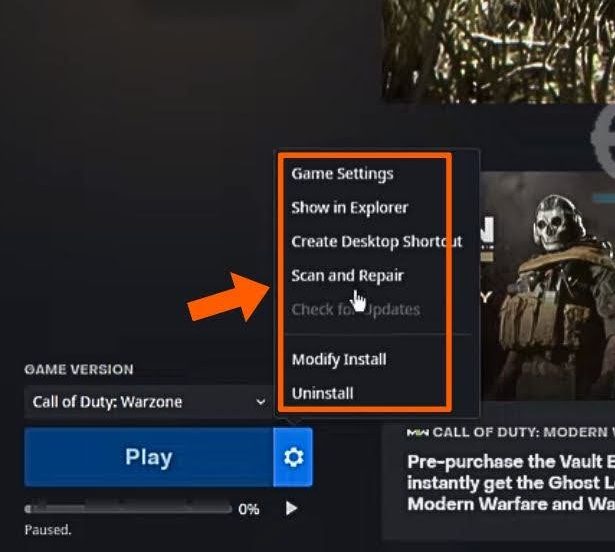
Once the repair is finished, your error will probably be fixed.
Add Diablo 3 To Antivirus Exception List
Antivirus can block your game from accessing the internet. This can result in network connection issues. You can add your game to the antivirus exception list so that it bypasses the antivirus blocking protocols and may potentially fix the error.

After you’re done, close your game, restart, and see if it helped you fix the error.
Play Diablo 3 After A Clean Boot
Windows is started with a little set of drivers and startup programs with the help of a clean boot. So that we can find out if our game is interfered with by any background program.
To clean boot, your windows follow these steps:
- Right-click on the start menu > search.
- Type “msconfig” and enter.
- Click the Service > “Hide all Microsoft Services” checkbox.
- Click disable all and click startup.

Disable from here-Image By eXputer - Now open task manager.

Open task manager from here-Image By eXputer - You have to click the startup program on any program you suspect might be interfering.
- Click disable.
- Now, repeat steps 9 to 10 to start up all the programs.
- Close the taskbar. Click on the system configuration window.
- Restart the window.
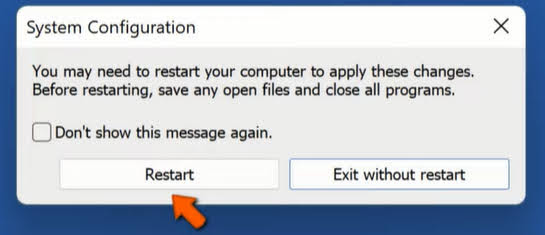
By doing so, you have cleaned and booted your device now. Hopefully, this helped you to fix the error.
Reset Your IP Address
IP address problems can cause the error code 1016 in Diablo 3. Collection of these IP configuration commands may aid you in renewing your IP address, as also claimed by players online. Simply by resetting the IP, the address is reset, which may help you fix your error.
After successfully resetting your IP address, launch the game to see if it helped you fix the error code 1016.
My Thoughts On Diablo 3 Error Code 1016
So Diablo 3 error code 1016 has been notoriously occurring for players worldwide with no rhyme or reason. I’ve personally seen players complain on forums such as Blizzard, Reddit, Intel, and BlueTracker.
I’ve not seen any updates on this issue on any of Blizzard’s social handles. However, some players who’ve directly contacted Blizzard in their Tweets haven’t received any response either.
@BlizzardCSEU_EN Diablo 3 login is broken, getting error code 1016 every time I try to log in
— APenguin (@Tuxxik) April 11, 2020
As a silver lining, Blizzard acknowledged this issue in a support article on the forums. It instructed players to follow their connection troubleshooting guide to get it resolved.
If none of the methods given in the article help you fix this error, You can try contacting Diablo 3 Contact Support. Maybe they can help you to resolve this error.
Hopefully, blizzard support will contact you and help you to solve the error.
FAQS
It is basically an error that occurs due to a connection issue.
No, it is not that hard to fix the error code 1016 if u follow the methods I provided in the above article.
Error 1016 has no permanent fix. Network issues or server maintenance can cause this error. You can fix the error by ensuring a stable internet connection.
Thanks! Do share your feedback with us. ⚡
How can we make this post better? Your help would be appreciated. ✍