Recently, Gotham Knights, the newest Open World superhero brawler, has been encountering performance issues and various bugs, leaving players frustrated, particularly with one significant problem: the inability to join online lobbies due to a “Failed to Join” error code.
This issue seems rooted in network-related problems, often linked to server issues and game files. I have sought unconventional methods to work around this persistent error. Let’s delve into how you can address and fix the “Failed to Join” session error in Gotham Knights.
- Check Network Connection.
- Use a VPN.
Here are all the methods to solve the error:
- Evaluate Server Status.
- Verify Game Files.
- Invite Through Friends.
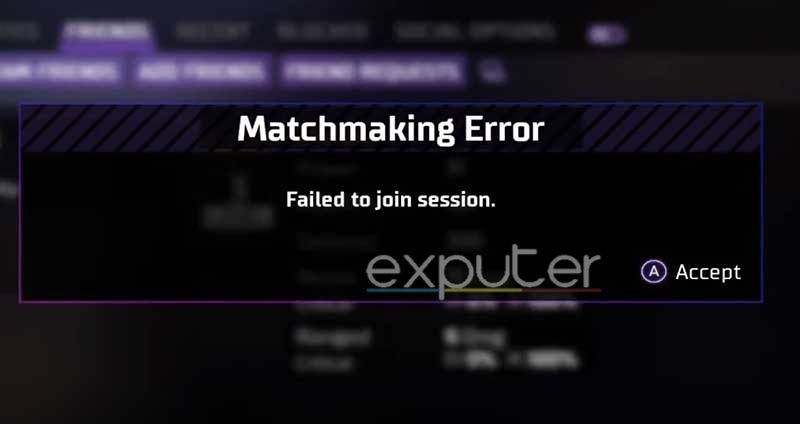
Evaluate The Gotham Knights’ Server Status
If you’re still facing trouble with joining a session on the game then it might be in your best interest to check the server status of the game. Unfortunately, there is no dedicated site where you can evaluate the server status but thankfully, the alternative is that you can remain up-to-date on the updates and patches to the game via the official social media account of the game on Twitter.
Knights, we’re aware of the PC matchmaking issues and have located the source. A fix is coming soon! #GothamKnights
— Gotham Knights (@GothamKnights) October 22, 2022
The official account acknowledged the ongoing matchmaking issues causing multiplayer problems in Gotham Knights. Developers are working on patches to resolve these issues soon. It’s suggested to wait for updates, especially for PC players, as attempting to connect might still cause issues until the problems are resolved.
Verify The Integrity Of Game Files
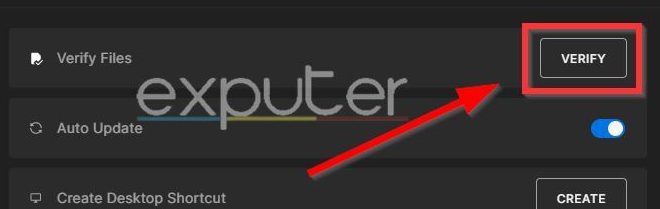
One of the few conventional methods that PC players can use to fix the multiplayer not working in Gotham Knights or in general, fix any kind of problems with their games is by verifying the directory of game files. There are some rare occasions where the vital files of video games on your desktop might end up getting corrupted or worse, deleted by some sort of random malfunction.
So as a countermeasure, launchers like Steam and Epic Games have a great function that lets you verify the directory and restore any deleted or missing files of the game. The process is pretty simple to do and we recommend doing it to check if it fixes the session joining error in the game.
Inviting Through Friends
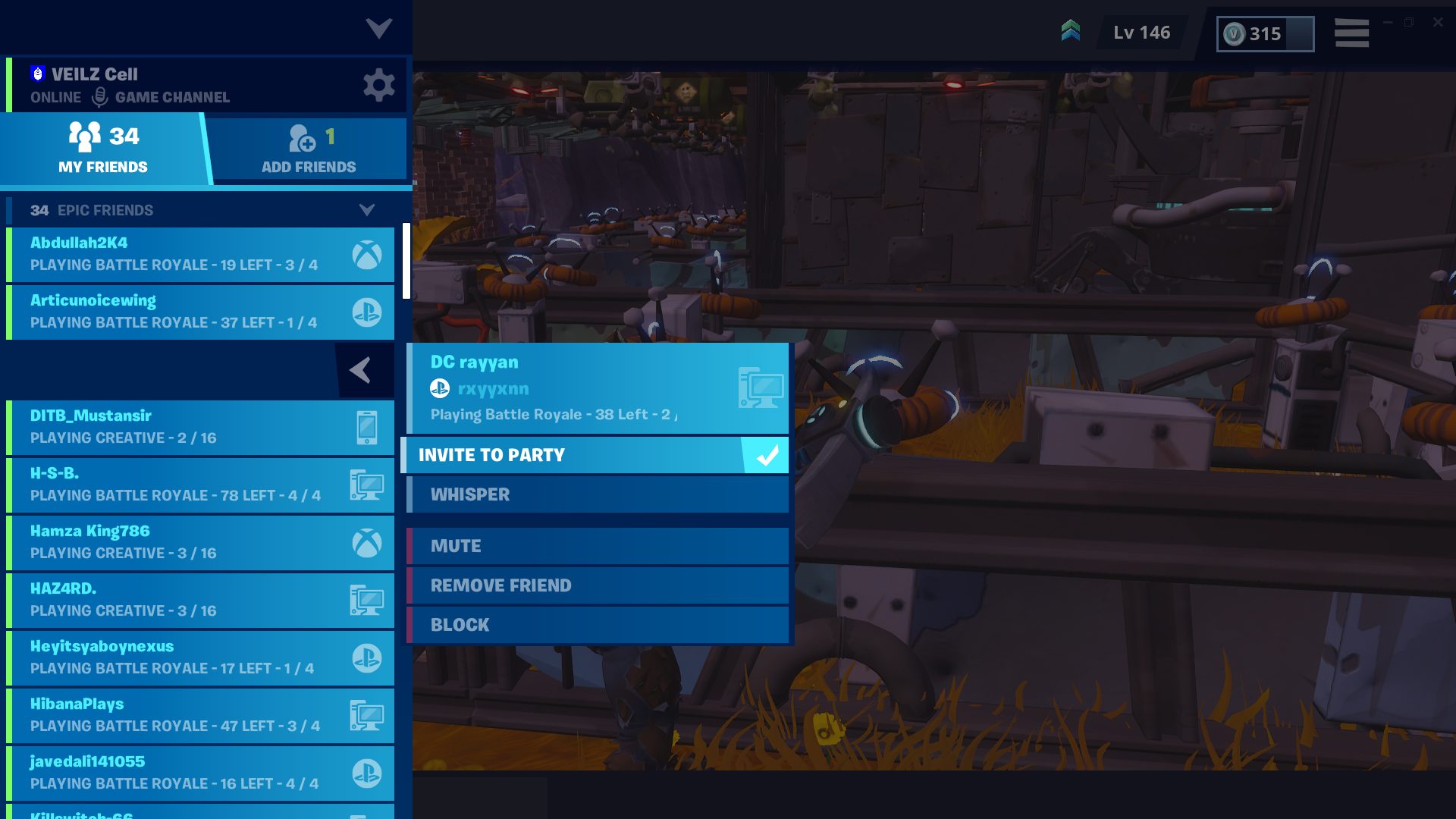
A workaround that seemed to work for me was bypassing the WB (Warner Bros.) friend list and instead joining my friend’s game directly from Steam. Rather than relying on the in-game WB friend list, using Steam’s friend system allowed me to play seamlessly without encountering the “Failed To Join Session” problem. This method proved effective for many players, enabling uninterrupted gameplay sessions throughout the day.
Concluding Thoughts
The problem with joining online games in Gotham Knights due to a “Failed to Join” error has affected a lot of players (Steam and Reddit). It’s been tricky to fix, and many players, including myself, have faced frustrations with this issue. People on forums and Twitter are talking about it a lot. The game developers have said they’re aware of the problem and are working on fixing it, but there’s no fix yet.
@WBGamesSupport why can’t I play Gotham knights with my brother 😭 it keeps saying failed to join session
— Dani (@dani42895) October 26, 2022
While trying to solve the problem, I found that joining games directly through Steam instead of using the in-game friend list worked for me. But this fix might not work for everyone.
This issue isn’t just happening in one place or on one type of device; it’s affecting players worldwide across different gaming systems. It’s unclear if recent updates have made things worse.
We’re all hoping the developers will find a solution soon to get us back into the game without these problems.
Next:
Thanks! Do share your feedback with us. ⚡
How can we make this post better? Your help would be appreciated. ✍



