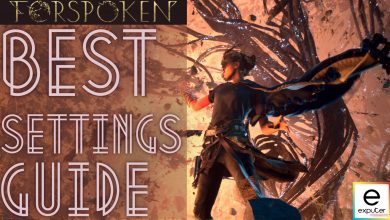Forspoken, a highly anticipated game, has disappointed players due to its weak storytelling, clunky gameplay, and numerous bugs, notably the crashing problem. This issue abruptly kicks players out of the game to their desktops.
Some of the causes, I suspect, include not meeting minimum system requirements, outdated graphics card drivers, corrupted or missing save files, and difficulty accessing system files. Unfortunately, there hasn’t been any official response from the developers, leaving players frustrated and looking for solutions.
Potential solutions for the cashing issues on PCs include:
- Updating your GPU drivers,
- Running Forspoken as admin
- Disabling 3rd-party application overlays
- Terminating background applications
- Disabling your AV software.
Some fixes for Forspoken crashing on PS5 include:
- Improving the console’s airflow
- Updating PS5 to the latest firmware
- Rebuilding the database
- Using PS5 performance mode
Fix The Forspoken Crashing Issue on PC
- Before you start applying the fixes below, I suggest you update your GPU drivers, reboot your PC, clear your system cache, and update your Windows.
Verify Forspoken Files Through Steam
The game files can get corrupted or go missing for several reasons. This is one of the major factors that lead to Forspoken crashing. However, steam allows you to verify the integrity of your game files and replace any corrupted or missing files with new ones. This gets your game in working order without any hassle.
Upon completion, if Steam detects any missing or damaged files, it will auto-download and replace them in the Forspoken installation directory. If your Steam has successfully replaced corrupted files, there is a high chance you’ve fixed the crashing issue on your PC. Simply boot up the game to test it out.
Run Forspoken as Administrator
Sometimes, Forspoken isn’t getting process access to game files, which leads to crashing and black screen issues. One of the major reasons your game isn’t properly getting access to the files is that it may require higher privileges.
To grant higher privileges to Forspoken, you’ll need to run the game as an administrator. Ensure that the game’s application has admin access to allow the User’s Account Control (UAC) access to the PC. You can run Forspoken with administrator privileges by doing the following:
Disable 3rd-Party Application Overlays
If you have other apps running in the background while playing Forspoken, chances are their overlays are active and messing up with the game.
Applications like Steam, discord, MSI Afterburner, etc., have an overlay you can activate with a shortcut keypress. If you aren’t actively using these overlays, they’re nothing but performance hogs that also can cause crashing issues.
So, the best course of action is to disable them simply. Here’s a detailed guide from eXputer on disabling third-party overlays.
Terminate Background Processes
Windows is one of the most powerful Operating Systems available for consumers. It’s usually running multiple tasks and background processes at any given time simultaneously. Some of those processes tend to mess with applications and games, which could be the culprit behind the Forspoken crashing issue. You can try disabling these unwanted processes to fix this issue.
This way, you’ll be able to free up your PC of processes and applications that were bogging down your RAM and CPU or interfering with Forspoken’s stability. However, since they continue running in the background, you’ll need to close some applications manually, like Slack, Discord, Skype, Spotify, MSI Afterburner, etc. Simply go down to the taskbar on the bottom right and start closing applications you don’t need.
Whitelist Forspoken In Antivirus Settings
Antivirus software protects your PC from several threats and viruses. However, Antivirus software tends to overreact to game files and show false positives that degrade an important game file. This could be one of the major reasons behind the the crashing issue, and you’ll need to address this.
First, disable your Antivirus software complete and launch Forspoken. Play for 10-15 minutes and see if the crashing issue occurs again. If the game’s not crashing anymore, you’ve found your culprit.
However, you don’t need to permanently disable or uninstall your Antivirus solution. Simply explore its settings and whitelist Forspoken’s install folder. This will prevent the Antivirus software from messing with and deleting Forspoken’s local files.
Fix The Forspoken Crashing Issue on PS5
Players users have also been reporting crashing issues. Here’s how you can try to fix it on PS5:
Check If Your PS5 is Overheating
Forspoken is a game that’s heavy on visuals and particle effects. This means your PS5’s GPU will be working overtime to render all those fancy effects and frames. It will inevitably heat up your console, and you may even experience throttling. However, if your console overheats, it may also cause Forspoken crashing issues on your PS5.
Your PS5 can overheat if it’s placed in a confined place, which can restrict its airflow. Try placing it in a more open space with a cooler surface and better airflow. You can also use the stand that comes in the Box to elevate your PS5 while placing it horizontally.
If you constantly face overheating issues, I recommend you get its liquid metal replaced or at least checked at your local console repair shop.
Update Your PS5 to the Latest Firmware
It’s best that you get your PS5 updated to the most current firmware. A big reason to do this is that the latest updates come packed with many bug fixes, optimizations, and compatibility settings for the latest games released. If your PS5 is running an older version of firmware, this might be why you’re experiencing the crashing issue.
You should follow these steps to update your console:
- From the main screen, go to the PS Settings menu.
- Visit the System Software Update section and choose to check for updates.
- If you can download any updates, install them by shutting down any other application or game you may have within the background.
This will upgrade your console with the most recent firmware and hopefully fix the issue of the Forspoken crashing.
Try Using PS Performance Mode
PS5 has a built-in performance mode that improves games’ performance and stability. This preset caps your in-game FPS to 120 and favours performance with a slight visual compromise.
Here’s how you can turn it on:
- From the PS5 home screen, head over to the system settings.
- Here, select Save Data and go to its Game/App Settings.
- You’ll see the Game Presets here; select the Performance Mode and close out of the menu.
Now try booting up Forspoken; hopefully, you won’t have to face the crashing issue.
Attempt Rebuilding Database
Rebuilding the Database in PS5 is an excellent method to improve the performance of your gaming console faster, and quickly eliminate any issues. It examines your drive, indexes files, and then creates a brand-new database with all its contents. It is possible to try rebuilding the database as it can aid in resolving various problems with the system, such as missing icons for games, games not working, or even the crashing issue.
This is how you can do it:
- Shut down your PS5 Console first.
- Then press and hold the power button for about 7 seconds until you receive the beep. After the second beep, release the button and allow your console to start back on.
- Attach your PS5 controller via a cable to the console, then press the PS button to switch to Safe Mode.
- It will see an option called Rebuilding Database option, select it, and then you’ll be notified that your PS5 will now be rebuilding databases. Click OK to begin the process.
This procedure may take a while to be completed. After completing the process, you can restart your console and play Forspoken to check whether the crash has subsided. Hopefully, it will after this solution.
My Thoughts
Forspoken’s crashing problem affects many players, both on PCs and PS5s. The issue is widespread, as I’ve heard chatter about it on forums like Steam, Reddit, and RPGWatch. Even the new DLC has been crashing for players, and there have been no positive developments.
The devs have officially acknowledged the crashing issues that the players are facing on Twitter and there’s been a date for a patch to fix all these issues. But as of right now, we can wait.
We’re aware that there is an issue where the game occasionally crashes in certain scenes or by certain actions after the release of Patch 1.10.
We are now working on the bug fix and are planning to release an update patch to resolve the issue on March 17 2023.
— Forspoken (@Forspoken) March 15, 2023
But if you’re tired of waiting, my guide will help you at least work around these issues so you can play the game without any hiccups. At least, there’s a good chance you’ll resolve the issue. For the rest of the players, I’d suggest waiting for the patch.
Thanks! Do share your feedback with us. ⚡
How can we make this post better? Your help would be appreciated. ✍