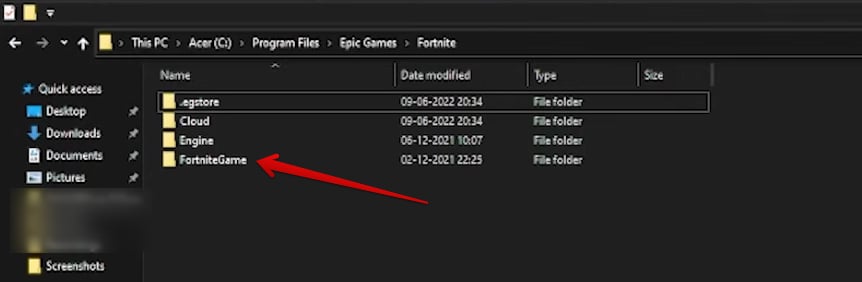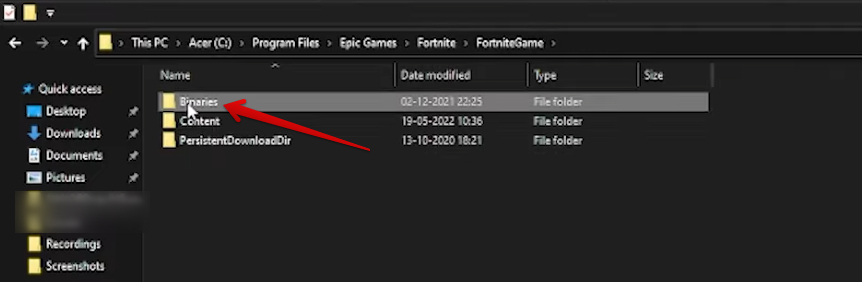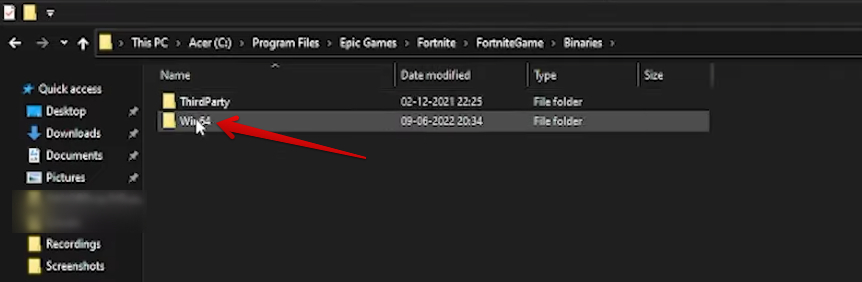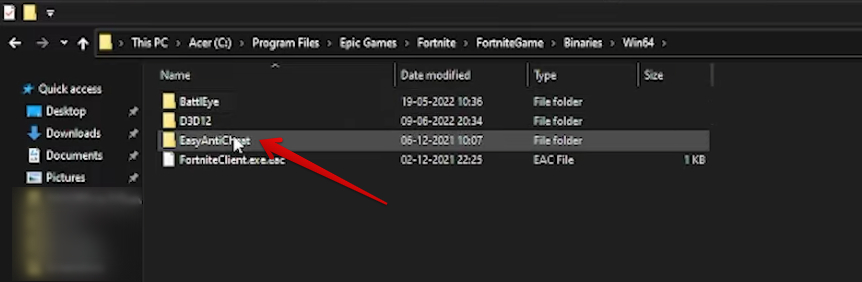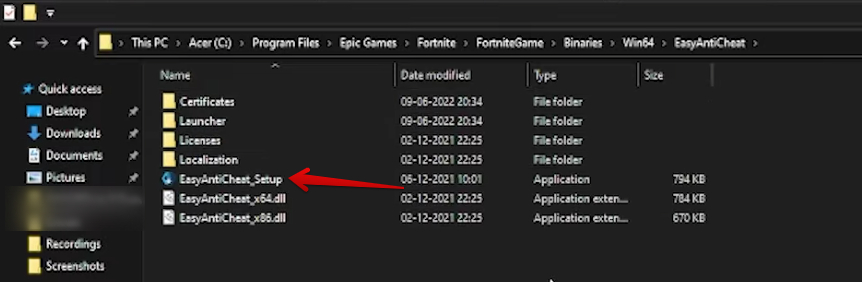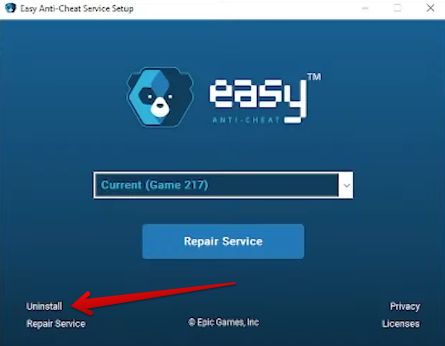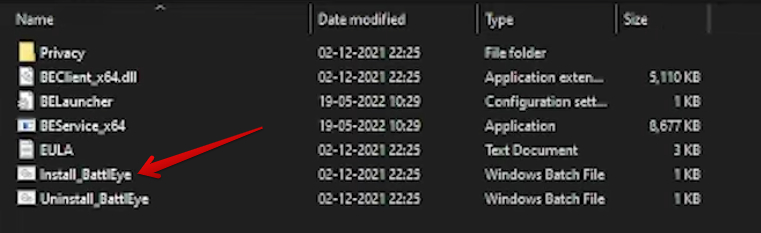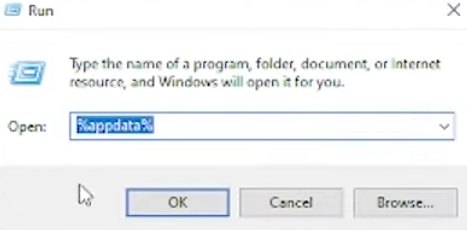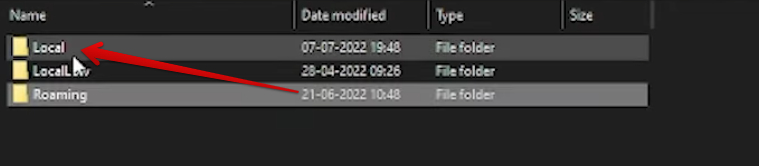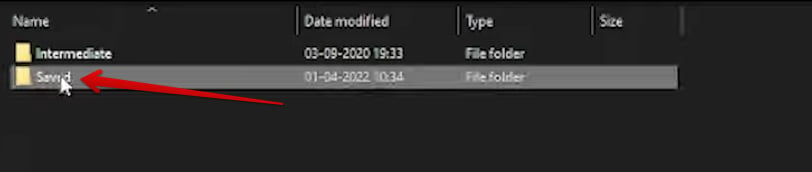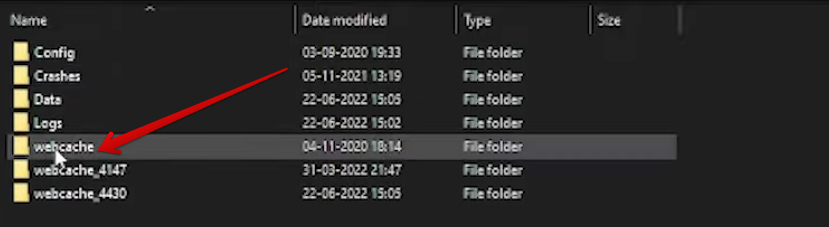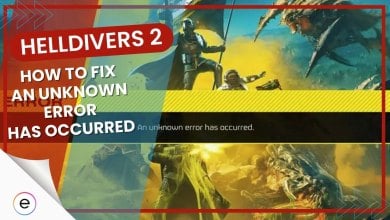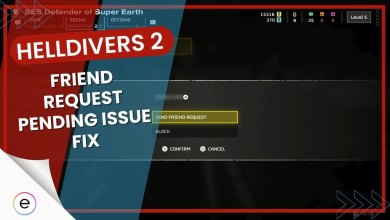Fortnite, the super popular battle royale game by Epic Games, is known for its huge fanbase and global success. However, after a recent update on July 8, players are facing a new problem called the “Fortnite unrecoverable error.”
This issue stops players from playing the game and asks them to create a memory dump by clicking “OK,” and then share it on Fortnite’s support site. This error is causing trouble for many players who are eager to enjoy the game.
- Basic Fixes: First try updating your PC drivers, update your Windows to the latest version, and restart your PC.
Here are all the fixes you can try to solve the Error
- Repair the game through the Epic Game Store.
- Perform a clean boot of your PC via Windows settings.
- Reinstall the anti-cheat software for Fortnite.
- Reinstall the “BattlEye” program.
- Try erasing the “Webcache” of Epic Games Launcher.
Repair Fortnite Through The Epic Games Store
Checking Fortnite files in the Epic Games Store is like scanning the game to find any broken or bad parts. If it finds something wrong, it tries to fix it. This helps with the error that stops you from playing and asks you to send a report. Checking the game this way might make the problem go away and let you play without that error popping up.
Reinstall The Easy Anti-Cheat Software Of Fortnite
Sometimes the easy anti-cheat gets corrupted. With this corruption, comes Fortnite issues like this unrecoverable error that we’re discussing in this guide. So the best solution is to simply reinstall the easy anti-cheat software.
Here’s how to do it:
- Navigate to the main “Fortnite” directory on your PC > This typically involves going to your Local Disk (C:) > Go into the “Epic Games” folder > Locate and select the “Fortnite” folder.

Clicking on the “FortniteGame” Folder - Within the “Fortnite” folder > open the “FortniteGame” folder.
- Go further by clicking on the “Binaries” folder.

Clicking on the “Binaries” Folder - Inside the “Binaries” folder > select the “Win64” folder.

Proceeding Toward the “Win64” Folder - Locate > Select the “EasyAntiCheat” folder.

Selecting “EasyAntiCheat” - Next, use the “EasyAntiCheat_Setup” file > launch it to get started with the uninstallation process.

Firing Up the Easy Anti-Cheat Setup - A small window will appear with multiple options > Focus on the “Uninstall” button > Follow the on-screen instructions to complete the uninstallation.

Uninstalling Easy-Anti Cheat
After the uninstallation is finished, it’s recommended to restart your PC.
Reinstall The “BattlEye” Program
If reinstalling easy anti-cheat doesn’t work for you, the problem may lie within the Battleye software. So the next step is to reinstall it.
Here’s how to do it:
- Access the “Fortnite” directory on your PC > Find the “Fortnite” folder and select it.

Clicking on the “FortniteGame” Folder - Right after that > you will have to select the “Binaries” folder to continue.
- Continue by clicking on the “Win64” folder.
- You now have to select the “BattlEye” main folder to continue.
- Finally, select “Uninstall_BattlEye” to bring up the setup process and finalize it accordingly.
- As soon as the uninstallation concludes > click on the “Install_BattlEye” file to get started with the installation. You’ll be done in a moment.

Installing the BattlEye Program
Erase Epic Games Launcher’s “Webcache”
Sometimes the Epic Launcher’s cache can get corrupted leading to errors like these when trying to play Fortnite. To solve this issue, all you need to do is clear the Webcache for the Epic Games Launcher.
Here’s what you need to do:
- Open the “Run” system utility on your Windows PC by pressing the Windows key and “R” key simultaneously.
- In the “Run” command > type
%appdata%and press “Enter.”
Accessing the “AppData” Folder - In the “AppData” folder > navigate to the “Local” folder.

Entering the “Local” Folder - Scroll through the folders within the “Local” directory > select “EpicGamesLauncher.”

Selecting “EpicGamesLauncher” - Inside the “EpicGamesLauncher” folder > find and click on the “Saved” folder.

Clicking on the “Saved” Folder - Finally, locate the “webcache” folder within the “Saved” folder > delete all its contents. Be sure to empty the deleted items from the Recycle Bin for best results.

Deleting the “webcache” Folder
The basic idea is that, after implementing the suggested solutions for the problem and following the suggested solutions, you’ll be able to return to playing if Epic Games has taken care of the issue on their own too. Please let us know if you’ve been able to get to Fortnite or not. As always eXputer is here to wish you the best of luck!
My Thoughts
Fortnite faced an issue named the “Fortnite unrecoverable error” post a July 8 update, preventing players from enjoying the game. Now from what I’ve gathered so far, this issue isn’t widespread as there haven’t been any major reports on the internet.
However since this issue is still happening to some players, I’ve tried to address this through the fixes mentioned in the guide above. These will help you overcome this error if it’s originating on your end.
Just in case your error persists, I recommend simply waiting for an update from the devs which should be arriving pretty shortly. However, I’m sure the issue has been resolved already as we speak and there’s no need for you to worry about getting late to join the Fortnite party with friends.
To keep an eye on any major updates, I suggest keeping an eye on the official Fortnite Twitter account.
Check Out More Fortnite Guides by eXputer:
Thanks! Do share your feedback with us. ⚡
How can we make this post better? Your help would be appreciated. ✍