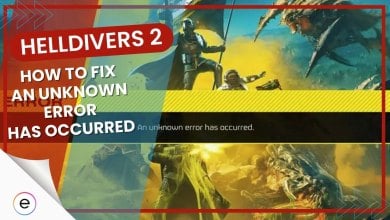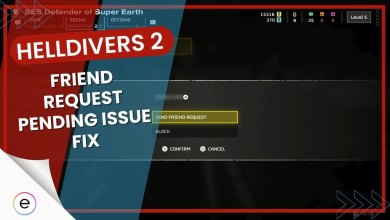NBA 2K23 is a great-looking game that runs smoothly, especially on next-gen consoles. But lately, it’s been a bit lacking in the fine-tuning department. Players face the error code 4b538e50 in NBA 2K23, which has been around in previous NBA 2K games like NBA 2K22.
We’ve compiled a detailed guide to help you quickly fix this problem. It’s not a huge issue, but before we dive into the solutions, let’s understand what this error code means in the game.
This error can happen because of an unstable internet connection, having too many things open while playing, or if the game servers are down. It’s like when your Wi-Fi acts up, or your computer gets overloaded.
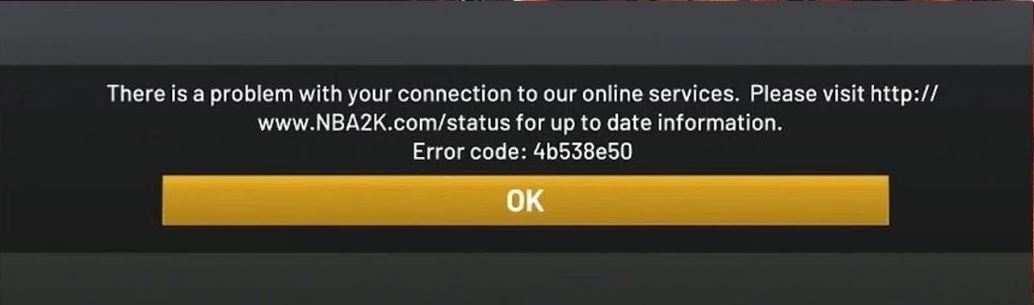
The possible fixes for the NBA 2K23 4b538e50 error:
- Manage storage space and limit profile IDs.
- Check the server status and maintenance updates.
- Verify your MyPlayer account.
- Close background applications.
Evaluate The Server Status
Developers will perform maintenance procedures on their games to fine-tune their performance and improve their overall ecosystem. But worry not; mostly, MMO games and hardcore multiplayer titles such as the NBA series often remind players of instances where the game may be taken offline briefly.
So, in moments like those, it is always best to let the game take its time, as these maintenance cycles may also heavily dial down and eliminate minor bugs and glitches. You can verify the 2K server status to ensure they’re undergoing any maintenance.
Update The Game To The Latest Version
Title updates play a huge role in maintaining a game’s stability and performance. These updates or patches also introduce many useful changes to the system capabilities of the application to smoothen its functionality.
In layman’s terms, keeping your games like NBA 2K23 up-to-date on the latest version is the key to running them in the best state possible.
You can confirm if there is a new version of NBA 2K23 on different platforms using the following way:
PS4 and PS5
- Head to the main title icon of NBA 2K23 on your home screen of either console.
- On your controller, press the options button to open up a menu.
- You should be able to spot the option titled “Check for Updates,” which, when selected, will allow you to check new game versions.
- If a new game version is available, the system will notify you of it being added to your current downloads list.
Xbox Consoles
- Scroll to the My Games & Apps section on the main Xbox home screen.
- There should be a setting that will allow you to manage your apps and their updates.
- If you do not want to scroll through each game, select the ‘Update All’ feature, allowing the console to scan for any new versions of every installed game, including NBA 2K23.
Nintendo Switch
- Locate the NBA 2K23 title in your library or on the home screen.
- Press the ‘+’ button on your joy-con controller while hovering over it.
- Here, just select the Software Update option.
- It will ask for confirmation if you want to check for updates via the internet, after which it will notify you of the downloading process or if it is up-to-date.
PC (Steam)
- Open up the Steam launcher by searching for it in the Windows search bar or just by opening it from the taskbar if you have the game pinned there for easy access.
- At the bottom of the screen in Steam, click on your Downloads list.
- The launcher should’ve automatically put NBA 2K23 in the list for pending game updates. You can also scroll a bit down and check if it’s moved to the ‘Scheduled’ list to download later.
Clean Up Storage Space & Profile IDs
It may seem bizarre that we listed this, but trust me when I say that NBA 2K23 goes a bit steeper in its storage management. Players of the game can create multiple profile accounts in-game, which allows them to access multiple saved data profiles freely.
However, the only catch is that you should preferably only create a total of five profiles in total. Exceeding that amount may lead to the first five IDs created on the system being unable to access the 2K game servers.
It will end up causing issues that you won’t even know about until the error code pops up. Whether you have the game installed on HDD or SSD, making only a couple of Player profiles to play within the game is best.
Verify Your MyPlayer Account
According to the NBA 2K support site, they have stated that the error may be generated due to your account not being linked with the in-game 2K online services. Most presumably, users might have logged in for the first time and made their account upon launching the game for the first time.
But in case you might’ve forgotten, you will probably need to verify your account credentials for your My Player account. This will also mean that you can remove any unknown causes through which the issue may stem.
You can follow the steps below to verify your account:
- Open up the Web Browser on your computer or smartphone device.
- Head to the Official 2K site to register or log on to your account
- There should be an option to sign in at the top right of the screen.
- If you made your account in-game > Log in with your credentials or make a new account.
- You should be able to log into the site successfully.
Modify Your DNS Settings
Another intuitive way of strengthening your connection to the NBA 2K23 servers is by customizing the DNS settings, which is the Domain Name System. By default, most Internet Service Providers (ISPs) will administer standard DNS protocol addresses, which can cause some issues in Multiplayer video games.
However, to counteract this, you can instead modify these settings to your preference on both the console and PC platforms. We are looking to implement the Google DNS combinations, known to be one of the most popular DNS addresses out there, which we will enter on the PS5.
My Thoughts
The NBA 2K23 error code 4B538E50 has been bothering several players, preventing them from accessing the game. The forums all over the internet lit up with players posting about their errors and looking out for a solution. Some popular threads where I spotted players reporting the issues were Microsoft, Reddit, and NLSC forums.
The issue was so widespread that 2k put out an official support article for error 4B538E50 to help the players address this issue.
As of writing this, there hasn’t been an official word for any fix regarding the issue. However, I recommend you stalk their official Twitter profile and watch for an announcement on the fix. The post should look like this:
#NBA2K23 MyTEAM server instability issues have been addressed. Thanks for your patience! https://t.co/HlNw8PMqE2
— 2K Support (@2KSupport) November 4, 2022
Until the issue is officially addressed and fixed, my guide here will help you at least work around the issue so you can shoot hoops without any interruptions.
Thanks! Do share your feedback with us. ⚡
How can we make this post better? Your help would be appreciated. ✍