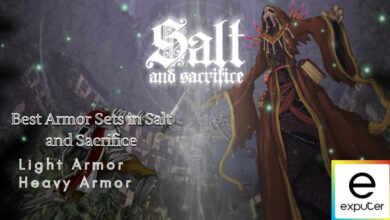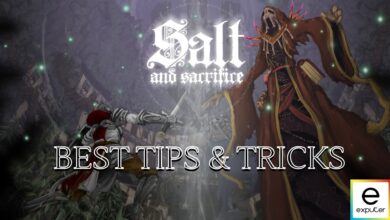Like any other game, Salt and Sacrifice has many crashes and bugs. These issues were especially prominent close to the release of the game. Any new game suffers from bugs that slowly get fixed as the developers release new updates.
As for the crashes, the reasons could include insufficient PC hardware, antivirus restrictions, and bad game files. Regardless, you’ll understand all of the crashes, bugs, and workarounds by the end of this guide.
First of all, try some of these generic solutions:
To fix the crashing, try these solutions:
- Whitelist Salt and Sacrifice in your antivirus software.
- Verify your game files.
- Turn off application overlays.
- Reinstall Salt and Sacrifice.
For error LS-0019, try this:
- Install the latest version of Microsoft Visual C++ redistributable.
- Use the SkipBuildPatchPrereq launch option.
Salt And Sacrifice Crashing On PC
Salt and Sacrifice can crash on startup or in the middle of gameplay. Follow these methods to learn how to fix the crashing problems:
Whitelist Salt And Sacrifice In Antivirus
Your antivirus software can sometimes mistakenly flag applications on your PC as threats. Even if these applications are safe, they will be quarantined. This can also happen to Salt and Sacrifice, leading to crashes on startup.
To fix this problem, you must whitelist Salt and Sacrifice in your antivirus software. Doing so will exclude the game from the list of applications your antivirus software is assuming as threats.
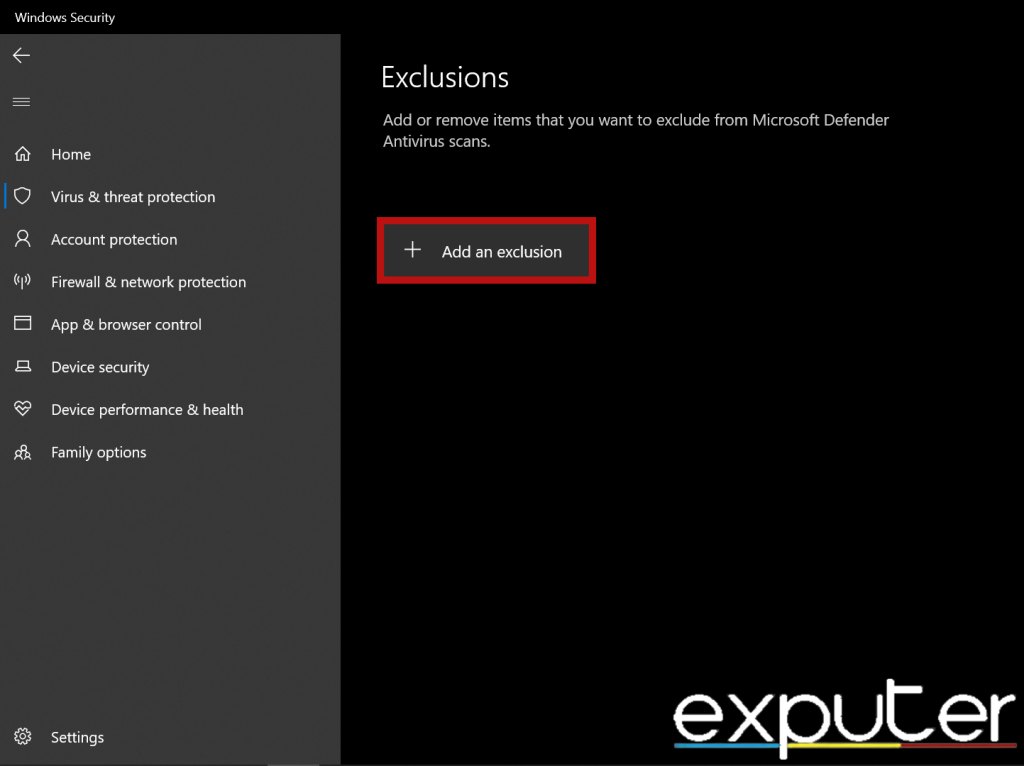
Verify The Integrity Of Game Files
If the important game files required to run Salt and Sacrifice are lost or corrupted, you will experience all kinds of issues. These issues typically include freezing and crashing as well.
Fortunately, you can fix this very easily by verifying the integrity of your game files. This will allow you to scan your PC for bad game files and replace them with new ones. This is a popular solution that is also suggested by Steam.
Disable In-Game Overlays
In-game overlays refer to widgets or notifications that pop up while you’re in the middle of your game. To process these overlays, your PC has to use extra power that could be used to run Salt and Sacrifice instead.
Additionally, the vast majority of these overlays are unnecessary and only clog up the screen. Therefore, I suggest that you disable all of your in-game overlays.
Reinstall Salt And Sacrifice
If nothing seems to be working for you, try reinstalling Salt and Sacrifice. A complete reinstallation will eliminate the possibility of a corrupted download. Additionally, every single file will be downloaded all over again.
Fix Salt And Sacrifice Error LS-0019
I have also included all the fixes for error code LS-0019 in my “Salt and Sacrifice crashes, bugs, and workarounds” guide. The error indicates that important prerequisites of Salt and Sacrifice failed to download properly.
This can happen due to internet disconnections or not having the required permissions to download the files. Don’t worry, you can follow the methods I’ve provided below to permanently fix error code LS-0019.
Install Microsoft Visual C++ Redistributable
Microsoft Visual C++ redistributable is a package of files that games need to run on your PC. If the files on your PC are outdated or missing, you will not be able to play the games that rely on Visual C ++.
Therefore, I recommend trying to download the latest version of Visual C++ redistributable by going over to the official Microsoft website. Once the download is complete, launch Salt and Sacrifice again to see if you encounter error code LS-0019 again.
Use The SkipBuildPatchPrereq Launch Option
The SkipBuildPatchPrereq launch option will allow you to bypass the process of checking for any updates or patches before launching Salt and Sacrifice. While this may not be a solution, it’s an effective workaround in my “Salt and Sacrifice crashes, bugs, and workarounds” guide.
Before starting, make sure to close the Epic Games launcher completely. Now, follow these steps:
- Open Properties of the Epic Games Launcher > Shortcut > Compatibility.
- Focus on the “Target” line in this window.
- Type the following at the end of the line.
-SkipBuildPatchPrereq
This is what your Target setting should now look like:
"C:\Program Files (x86)\Epic Games\Launcher\Portal\Binaries\Win34\EpicGamesLauncher.exe" -SkipBuildPatchPrereq
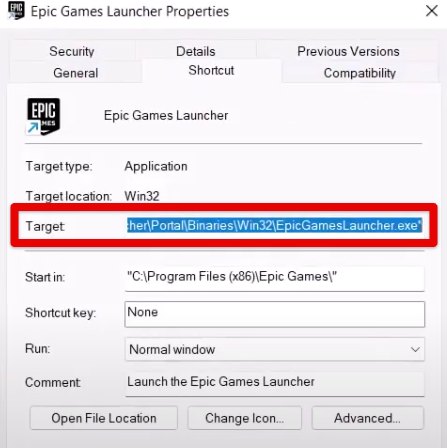
Click on Apply as soon as you’re done and finalize the process by clicking on OK.
My Analysis
Salt and Sacrifice had many, crashes, bugs, and errors close to its release. However, most of these issues have been resolved. The developers of Salt and Sacrifice have great communication with the community and are always closely monitoring player feedback.
Thanks for the bug reports! We'll check them out.
— James Silva (@Jamezila) May 5, 2023
Over the years, there have been many updates that slowly improved the performance of Salt and Sacrifice.
Salt and Sacrifice update 1.0.1.0: The Shunned Namekeeper, is now live on PlayStation 5, PlayStation 4, and Epic Games Store!
Patch notes: https://t.co/49Uz4j8B4i pic.twitter.com/gW5bXKJaQ6
— Ska Studios (@skastudios) November 1, 2022
However, that doesn’t stop some players from randomly encountering a niche bug. Still, these are likely one-off things that occur from the player’s end. Besides these, there have been little to no recent bug or crash reports regarding Salt and Sacrifice.
You might still encounter some problems with the game here and there. If you do, you can always use my guide to permanently resolve the issues.
Thanks! Do share your feedback with us. ⚡
How can we make this post better? Your help would be appreciated. ✍