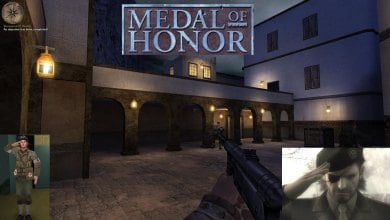Error code 19000 in Star Citizen interrupts gameplay by hindering login. Like other gaming services, Star Citizen faces various errors, and 19000 is among them. This error occurs when there’s an issue connecting to the game’s servers during login attempts. To resolve this, follow the specific methods I provided to fix the error and regain access to the game.
- Check for server status.
- Verify Login Credentials.
- Check Firewall Settings.
- Change the Star Citizen Server.
- Clear DNS Cache.
The Servers Might Be Down
It is usually a server-related issue, as a large number of players are trying to log in to Star Citizen at the same time and the server gets overloaded. Visit downdetector.com to see if others are also facing the same error. If you find out that others have also encountered this error, then it is a server-related issue. In this case, all you can do is wait until this issue is solved.
Verify Your Login Details
The error code 19000 can occur if you have made multiple login attempts or if you have entered the wrong login details. Follow these simple steps:
- Open the file explorer > Search for the file “Program Files Roberts Space Industries StarCitizenLIVE.”
- Now delete this file > Turn off your computer completely.
- It will clear any remaining window cache with correct or incorrect information.
- Turn on your computer > open your launcher.
Now try logging in again with your login ID and password. This time now that you’re sure you have the correct login information, the chances of the issue being caused by wrong login information are slim.
Check Your Firewall Settings
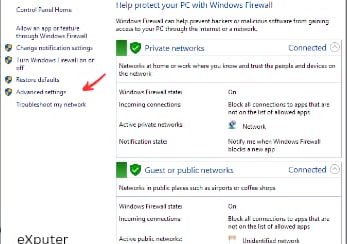
If you’re still getting error code 19000, your antivirus might be causing issues with the game. Try turning off your antivirus temporarily to see if it helps.
Here is how to do it:
- Find the antivirus icon in the bottom right corner of your screen or click the upward arrow to expand hidden icons in the system tray.
- Right-click on the antivirus icon > Choose “Disable” or “Turn Off” from the context menu.
- If prompted, confirm the action to disable the antivirus.
Try running the game again to see if error code 19000 persists without the antivirus running. If disabling the antivirus doesn’t resolve the error, you can explore further troubleshooting steps or contact the game’s support team for assistance.
Change the Star Citizen Server
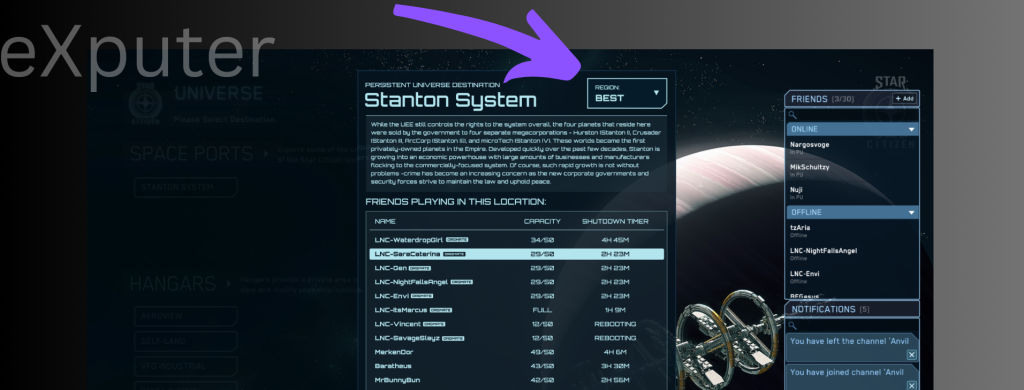
To change the server of Star Citizen. Follow these steps:
- Wait for the main menu to show after starting Star Citizen.
- In the lower-left area of the screen > click the “Options” button.
- Choose “Game Settings” from the Options tab > When you reach the “Region” choice, scroll down.
- Choose the server area you want to play on by selecting it from the “Region” drop-down menu.
- To save your changes, click “Apply.”
For the changes to take effect, restart Star Citizen. Keep in mind that changing servers may have an effect on your latency and ping, which can affect gameplay.
Change DNS Address
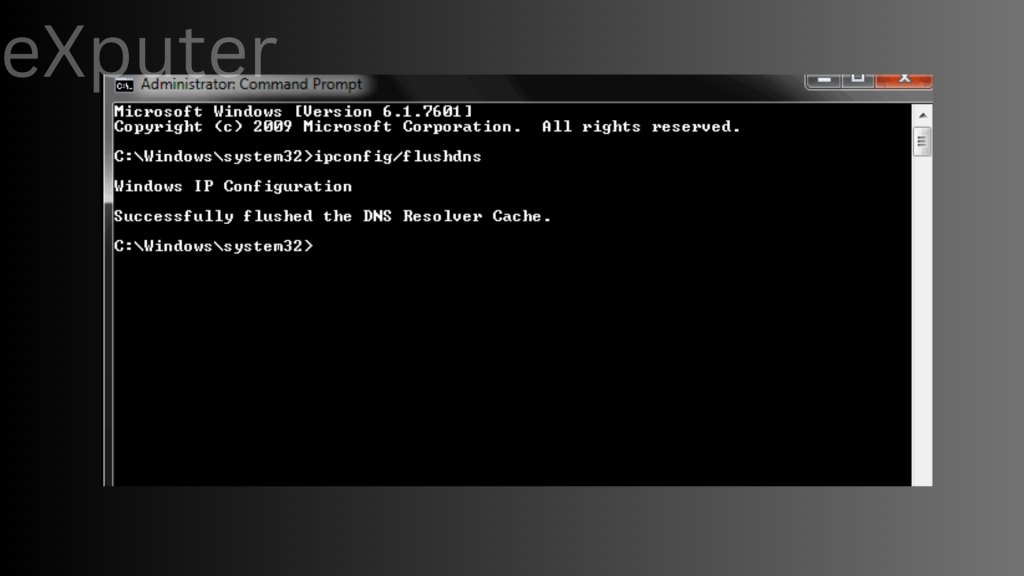
Changing the DNS (Domain Name System) address can probably resolve Error Code 19000. Sometimes, network-related issues or connection problems, including the inability to reach the game’s servers, can lead to this error.
To fix login problems, you can try changing your DNS address. It means changing your internet settings to use a different DNS server. This might make your connection to the game’s servers better and help you log in without issues as this method seems to popular in the community.
Final Thoughts on Error Code 19000
Star Citizen’s Error Code 19000 messes up the game by causing login issues, possibly because the servers are too busy. To fix it, you can check your login details, adjust your firewall settings, or use a VPN. This problem isn’t specific to one platform or country and might be linked to recent updates.
Players are frustrated and looking for quick help from the game’s support team. The company has light of the problem and promises to solve it soon.
[wsfq]What is error code 19000?[/wsfq] [wsfa]It is a login error that stops you from playing the game and asks you to verify your login details.[/wsfa] [wsfq]What can cause Star Citizen Error Code 19000?[/wsfq] [wsfa]Star Citizen error code 19000 can occur if you have made multiple login attempts or if you have entered the wrong login details.[/wsfa] [wsfq]Is fixing error code 19000 hard?[/wsfq] [wsfa] It’s not that hard to fix this error, you have plenty of different simple methods from which you can fix this error. Several different easy methods are given by us in the above guide.[/wsfa][/wsf]Other Star Citizen error guides covered in eXputer:
Thanks! Do share your feedback with us. ⚡
How can we make this post better? Your help would be appreciated. ✍