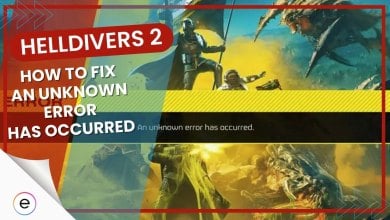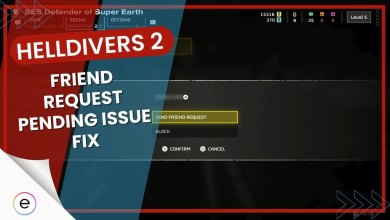Street Fighter 5 PC users encounter various errors, from loading screen issues to the game not launching. This problem, if persistent, can be frustrating. The primary cause of the “Not Launching” error seems to be high CPU usage. Additionally, window/firewall restrictions or third-party antivirus software might contribute to this issue.
This guide offers several working fixes to help you launch Street Fighter 5 successfully.
Before we get into the tricky stuff, give these simple fixes a try first:
Possible methods to solve the Not Launching issue:
- Exclude Street Fighter 5 from Microsoft Defender.
- Analyze system CPU usage.
- Bypass Intro Movie.
Analyze System CPU Usage
The not launching issue on Steam could very well be an overly exhausted CPU consumption, particularly where the processing power is 99% utilized. In cases like these, I recommend terminating unnecessary programs. Therefore, all you have to do is fire up the Task Manager on your PC and analyze your CPU usage.
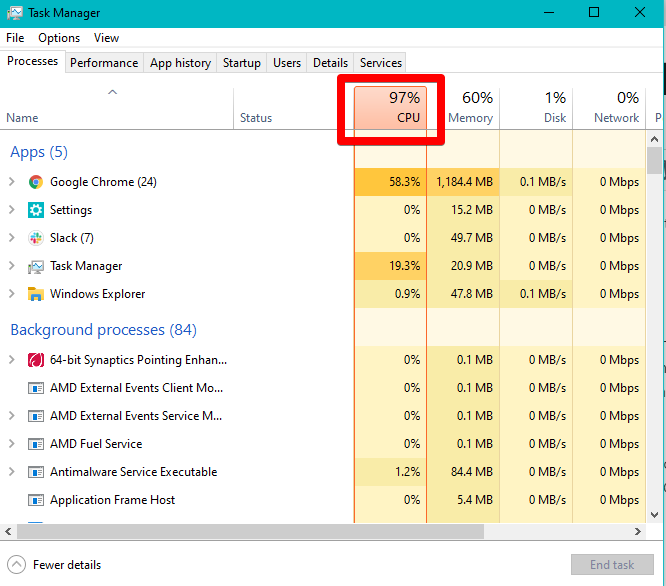
Once done, evaluate the CPU usage terminate background processes accordingly, and give your system a little breathing room.
Exclude Street Fighter 5 From Microsoft Defender
Microsoft Defender is an essential Windows program that functions as an anti-malware component. It’s responsible for keeping viruses and everything of the like at bay and keeping our devices safe from recurrent malware forays. However, this same service could be hindering users from playing Street Fighter 5.
It’s worth a shot to exclude Street Fighter 5 in Microsoft Defender, as this is something that has solved the issue of SF5 not launching for many players. Once you’ve excluded Street Fighter 5 from the shackles of Microsoft Defender, there’s a strapping chance that you can now play the game like normal again. If doing all the above still hasn’t launched Street Fighter 5 for you, we recommend trying the next fix.
Video Codec Issue
Lastly, to address the issue of SFV not launching after displaying the Capcom logo followed by a black screen, consider deleting or renaming the intro movie file. This problem might stem from a video codec issue. This file is responsible for the intro movie played at the beginning of the game.
Here are the detailed steps to resolve the video codec issue:
- Press the Windows Key + R to open the Run Dialog Box > Paste the following line into the box:
%ProgramFiles(x86)%\Steam\steamapps\common\StreetFighterV\StreetFighterV\Content\Movies
- Once in the Directory > Find the file named “OpeningTrPC.wmv.”
- Right-click on “OpeningTrPC.wmv” > Select Rename.
- Change the filename to something else. (For example, “OpeningTrPC_old.wmv”)
This step effectively disables the intro movie file. Now, try launching Street Fighter 5 again through Steam. The game should bypass the intro movie, potentially resolving the issue where the game gets stuck at the Capcom logo or black screen.
Closing Thoughts on Fixing Not Launching Problem
Street Fighter 5 PC players have been facing several issues, most prominently the game failing to launch. According to my testing, high CPU usage was a key culprit, along with antivirus or firewall interference.
Reports on forums (Steam, Reddit, Nvidia, and Microsoft) also corroborate my conclusion as several discussions indicate CPU usage and antivirus issues.
However, there hasn’t been any acknowledgment of said issue on Street Fighter 5’s patch notes either. The troubleshooting process reveals relief in user-fixable solutions but highlights the need for developer involvement for a smoother resolution.
The methods provided in the guide range from simple to more advanced, and I hope they prove helpful to users facing this issue.
Thanks! Do share your feedback with us. ⚡
How can we make this post better? Your help would be appreciated. ✍