Countless Warzone 2 players have been frustrated by the “A player that your platform denies” error. This error happens when you try to host or join a party across platforms. However, it can also pop up mid-game and kick you out. It’s a bug triggered by specific settings within the game or the Xbox Live Subscription. Regardless of the cause, I have several methods to help you resolve the issue.
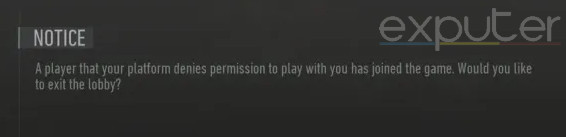
Use the following methods to resolve the Warzone 2 error:
- Ignore the Prompt Message.
- Change the Party Leader.
- Disable Crossplay.
- Purchase the Xbox Live Gold subscription.
Ignore The Prompt
The very first thing you should do is ignore the message. This has been a popular simple fix in the community, and it works exactly how you think it does. When the prompt appears, you can choose ‘Yes’ or ‘No.’ However, neither option is helpful. So, keep proceeding with matchmaking, especially when playing with random players.
You can do this by disregarding the prompt completely and letting the game continue queuing in the background. Once you reach the Warm-up lobby of Al Mazrah, press ‘No’ on the ‘A Player That Your Platform Denies’ Error message in Warzone 2, and you should be free of its shackles.
Switch Party Leader
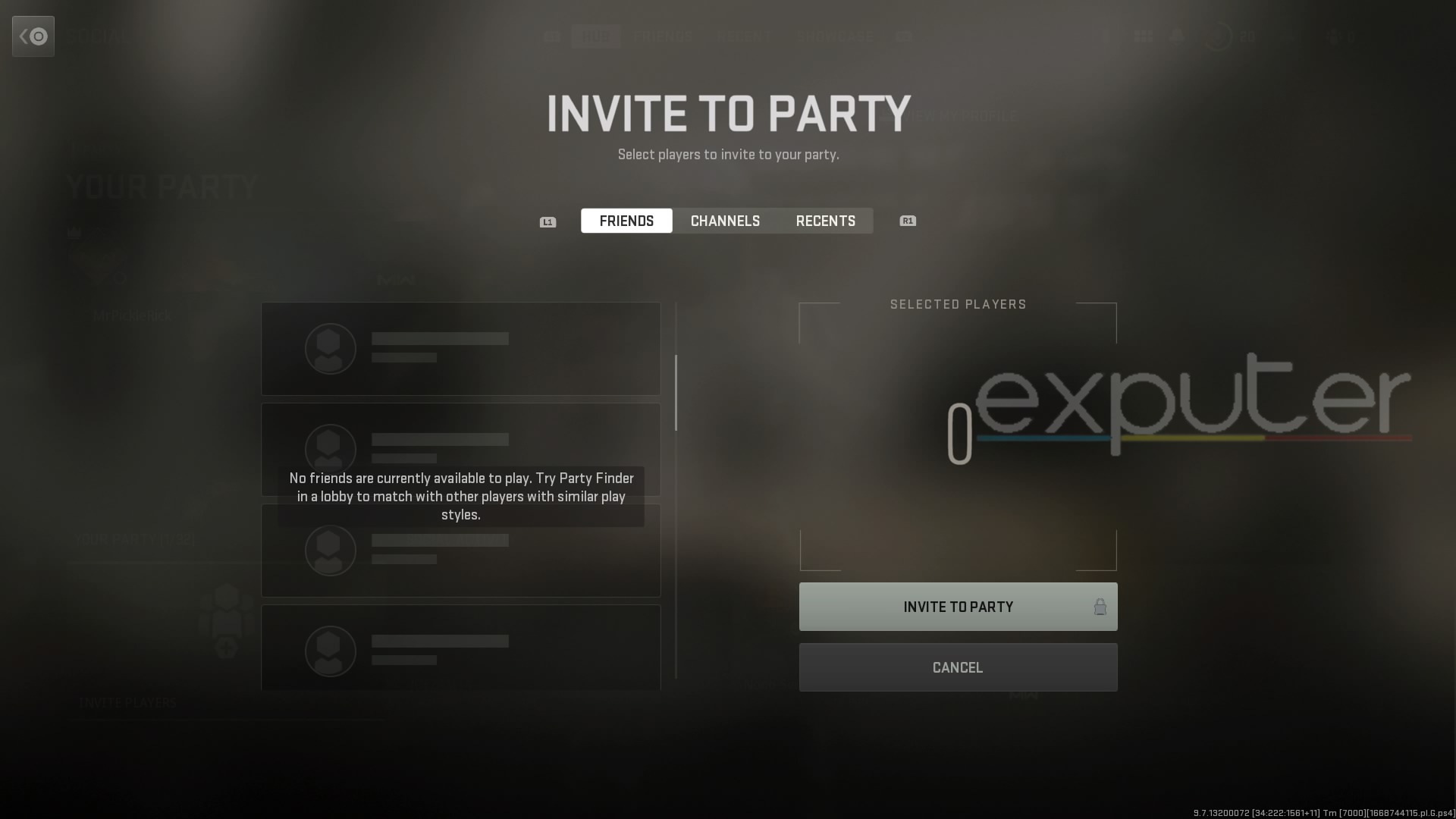
Switching the Party Leader can work as a temporary fix, provided you are playing with friends. I recommend this solution because having the same host in Warzone 2 can lead to various issues, such as delayed matchmaking or the error we currently have on our hands.
So, disbanding the party and creating a new one with a different leader might do the trick for you.
- If you’re the leader, ask friends to leave the lobby or kick them from the Social Hub tab.
- If someone else is hosting and the error persists, have them disband the party, then leave and invite friends.
- After switching the party leader, attempt matchmaking to see if the error reoccurs.
Disable Crossplay
For the last method, you can try to avoid the error altogether by having crossplay disabled in Warzone 2. With crossplay disabled, you will only get lobbies consisting of players from your platform. I recommend this because cross-platform play usually suffers from network-related syncing issues.
So, it’s best to disable it to avoid frequent errors and level the playing field. However, the only problem is that Warzone 2 doesn’t provide an option for disabling crossplay. But worry not, as there is a workaround.
- Note: Doing this will disable crossplay altogether on your console. So, if you play another game with cross-platform friends, you will need to switch crossplay every time.
Here’s the process to Disable Crossplay on Xbox:
- Open your Xbox Settings > Go to Privacy & Online Safety.
- Go to Xbox Privacy > View Details and Customize > Account Communication & Multiplayer.
- In the ‘You can join Cross-Network Play’ card > Select Block.
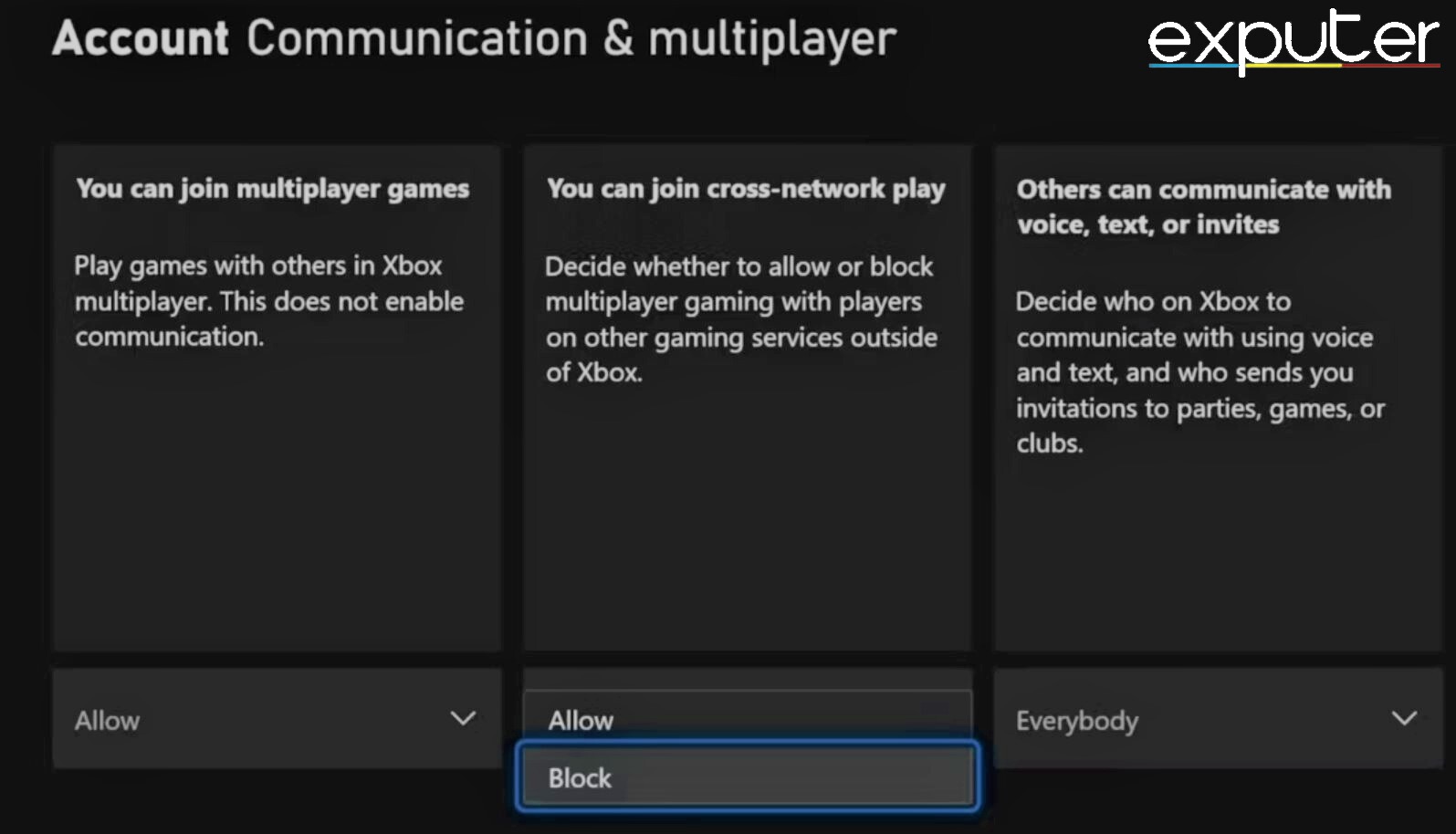
Purchase Xbox Live Gold
Lastly, if nothing has worked for you so far, I recommend checking if anyone in your party has an Xbox Live Gold or Game Pass subscription. While Warzone 2 allows you to play multiplayer without these subscriptions, the game thinks a difference in these qualifies as a platform difference, an absurd glitch.
So, if a trial is available, you can avail that to see if the problem gets fixed. Otherwise, it’s up to you to decide if it’s worth purchasing the subscription to try and resolve the error. However, I would personally just wait it out at this point in the guide.
My Analysis
Warzone 2 on launch was kind of a mess, which I expect at this point from Activision. However, the bug in question was specifically widespread for Xbox users, with reports pouring in every other day on Reddit.
Warzone 2 is unplayable. A player your platform denies permission bug. Horrible audio. Constant crashing. My gulag partner constantly leaving game. How is this a worse experience than the last one. Might be my last night trying to play it with the boys @Activision @RavenSoftware
— Golden Face (@GoldenFaceNFT) December 11, 2022
But I believe it has since been fixed with the Season 1 Patch. Sadly, however, there was no explicit mention of the issue being fixed, but it fits the time frame for when the number of reports started declining.
Bruh y’all have been patching stuff with no notes. WHERE IS THE TRANSPARENCY
— JSandy (@jsandygaming) December 6, 2022
From what I have noticed, Activision, in particular, has always had this issue of not notifying if a bug was ever fixed. This has also been voiced by many players in the past. But maybe the bug we are discussing was fixed because of a butterfly effect induced by other issues being patched. I guess we’ll never know.
Lastly, if the problem pokes its head despite being patched, I am sure you will be able to resolve the issue as the methods I have mentioned are simple to follow. In the unlikely case that you fail, my final suggestion would be to contact Activision Support.
Thanks! Do share your feedback with us. ⚡
How can we make this post better? Your help would be appreciated. ✍
thanks bruv



