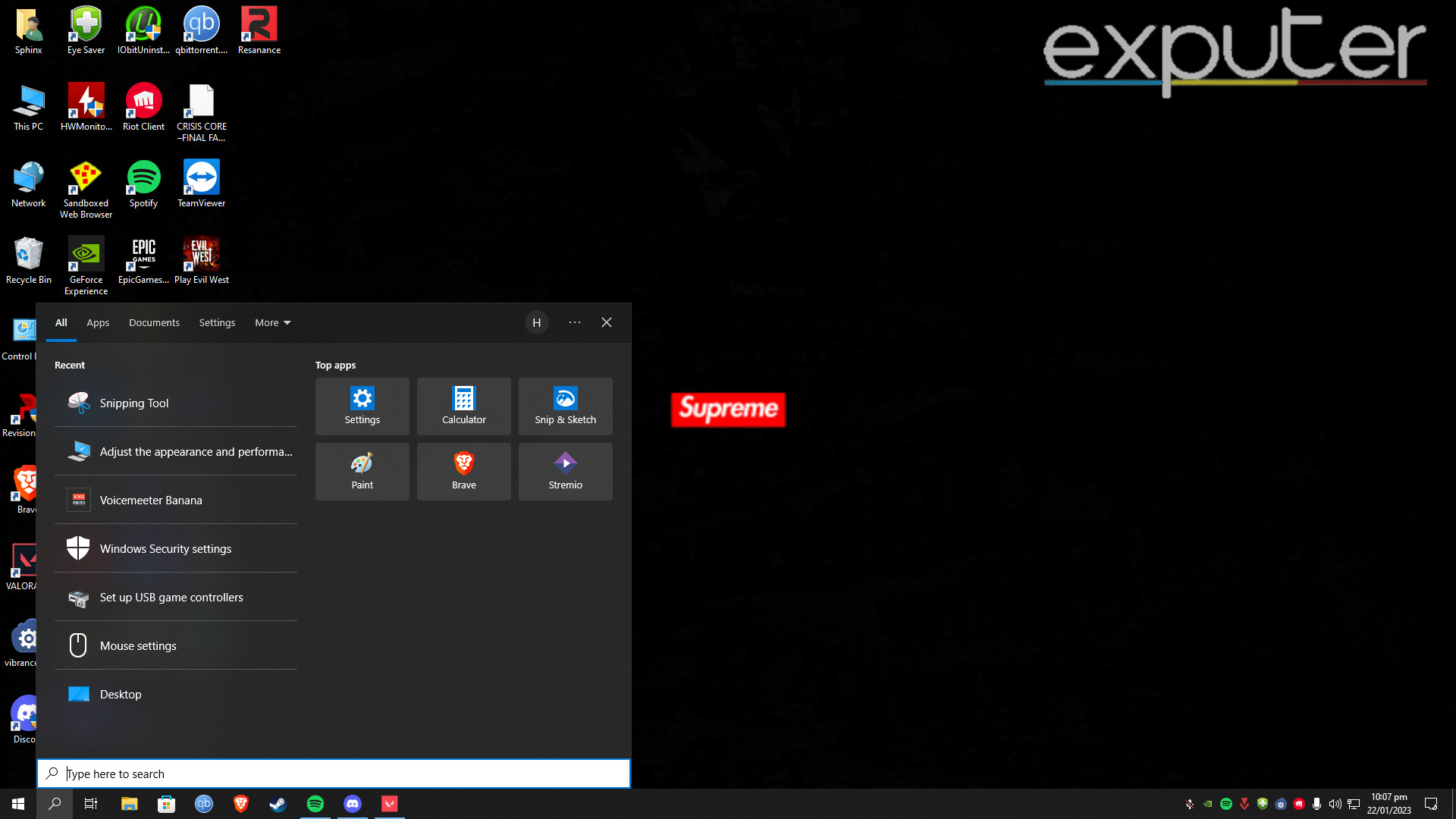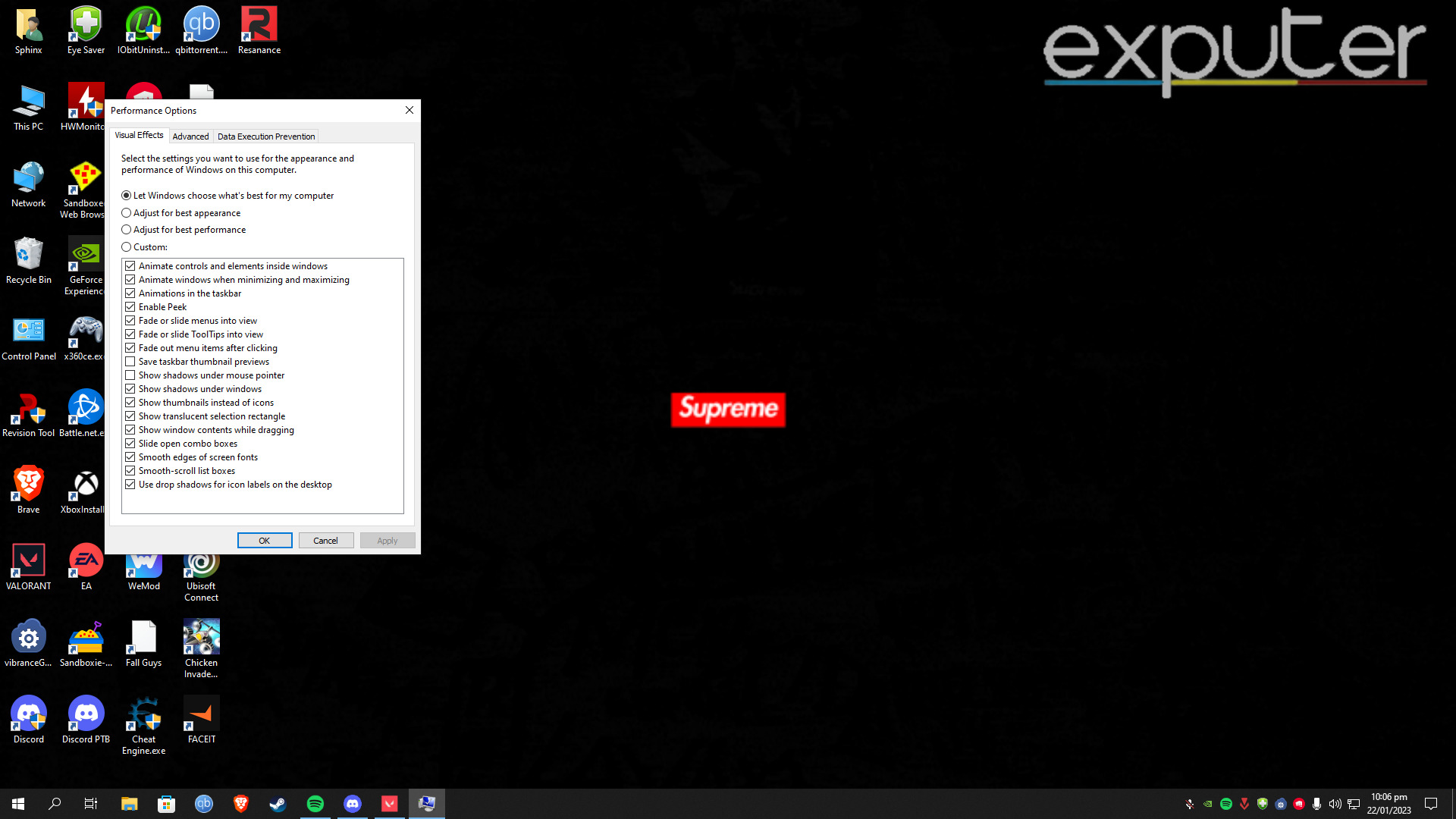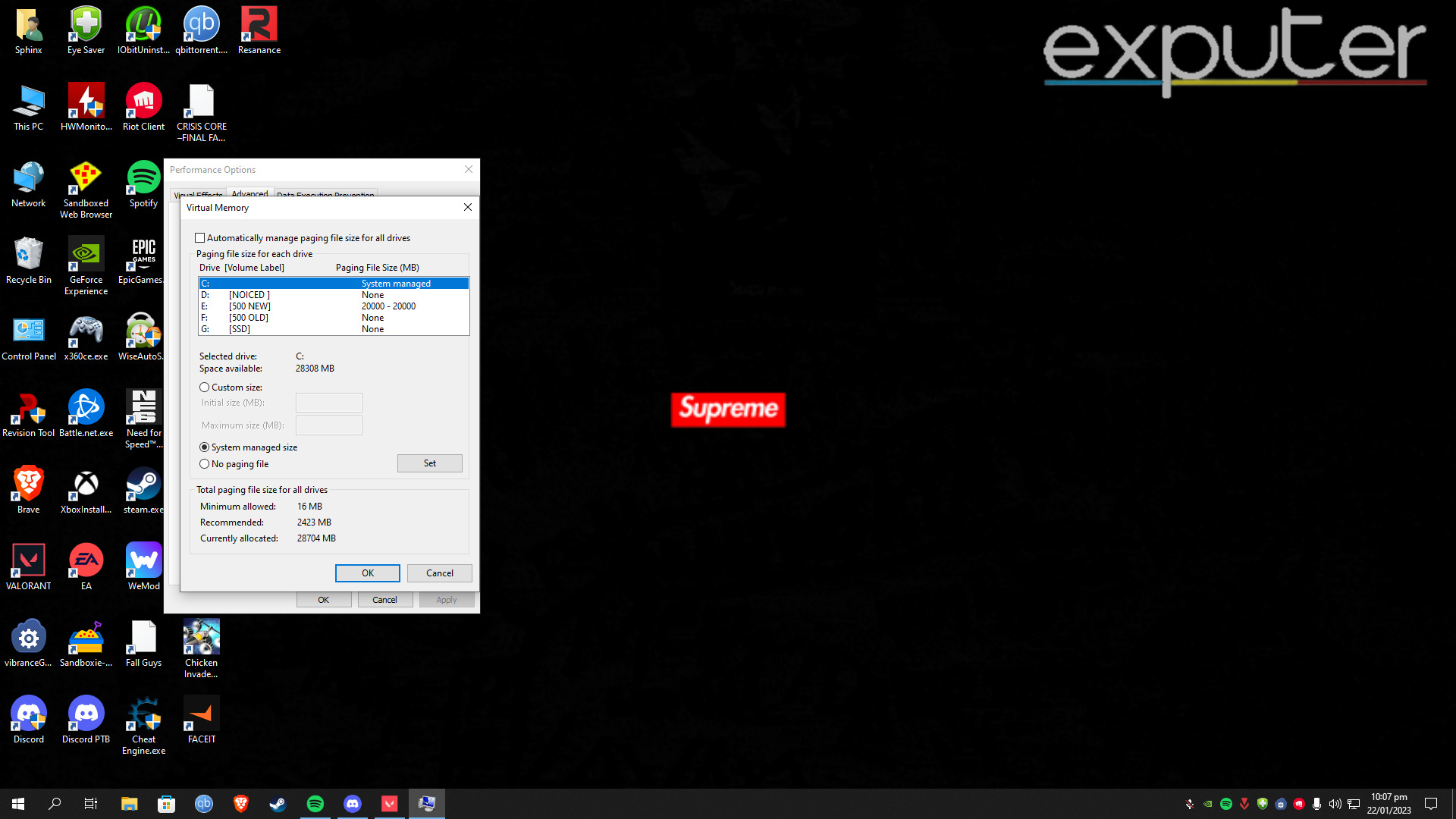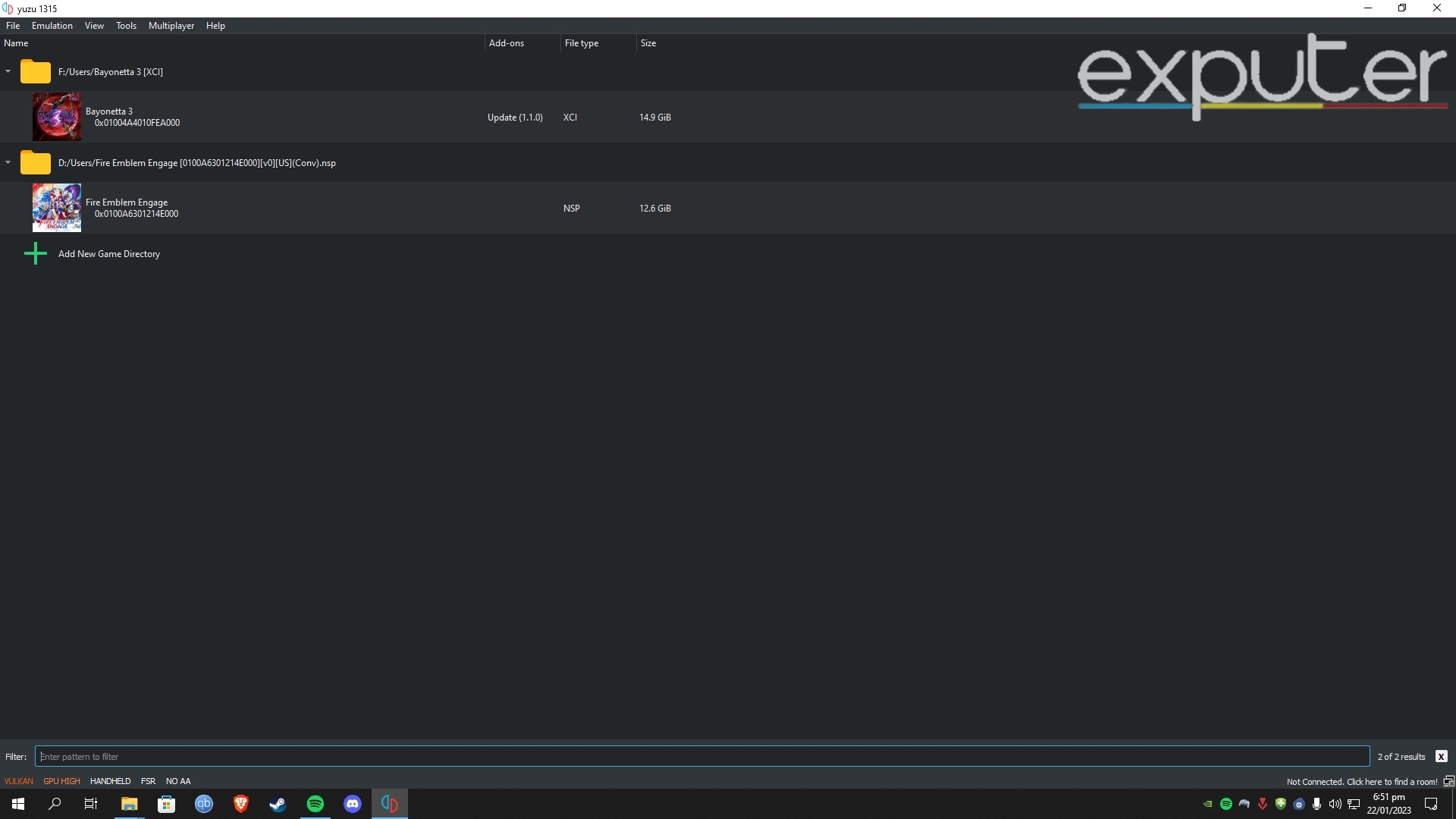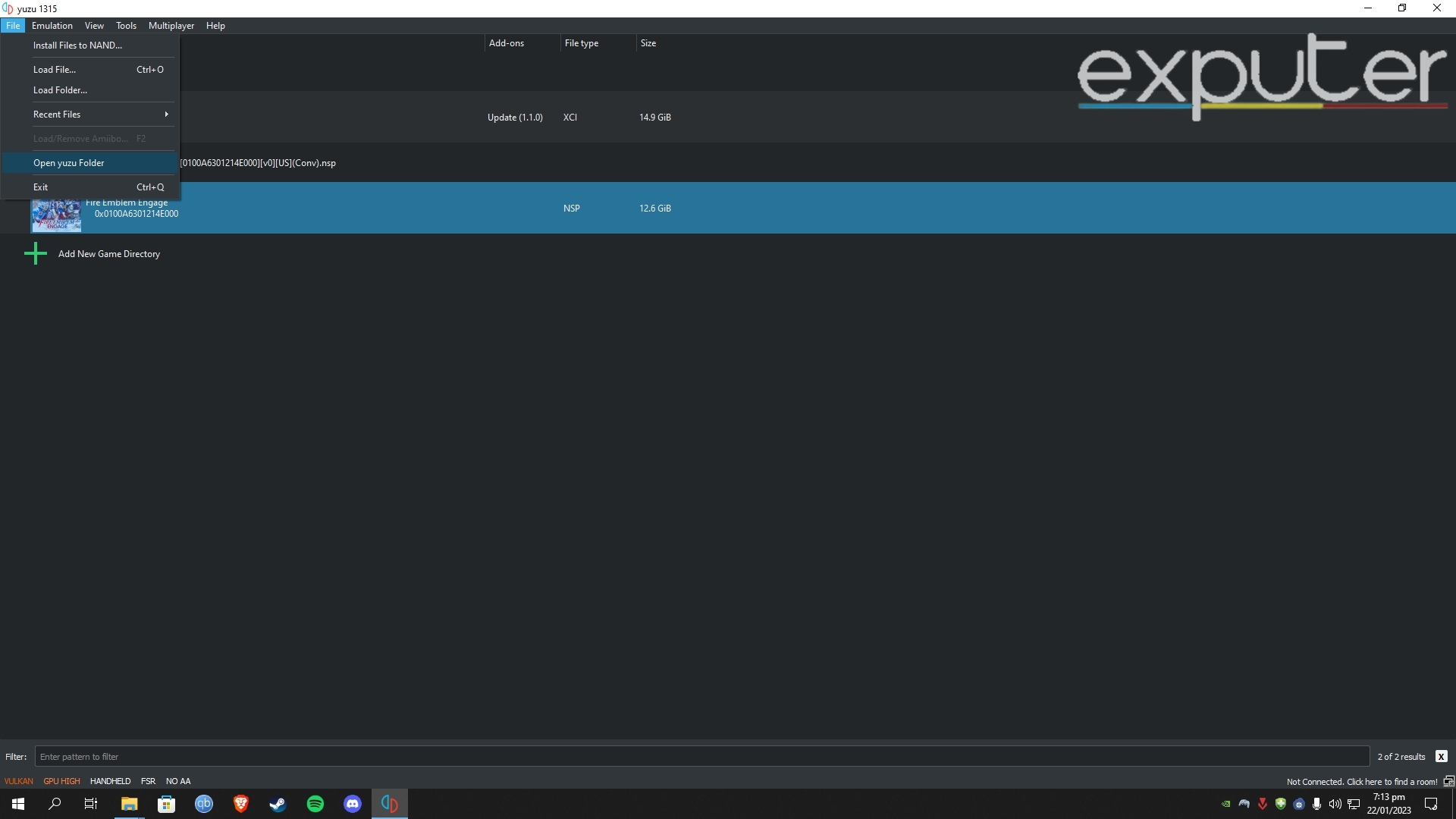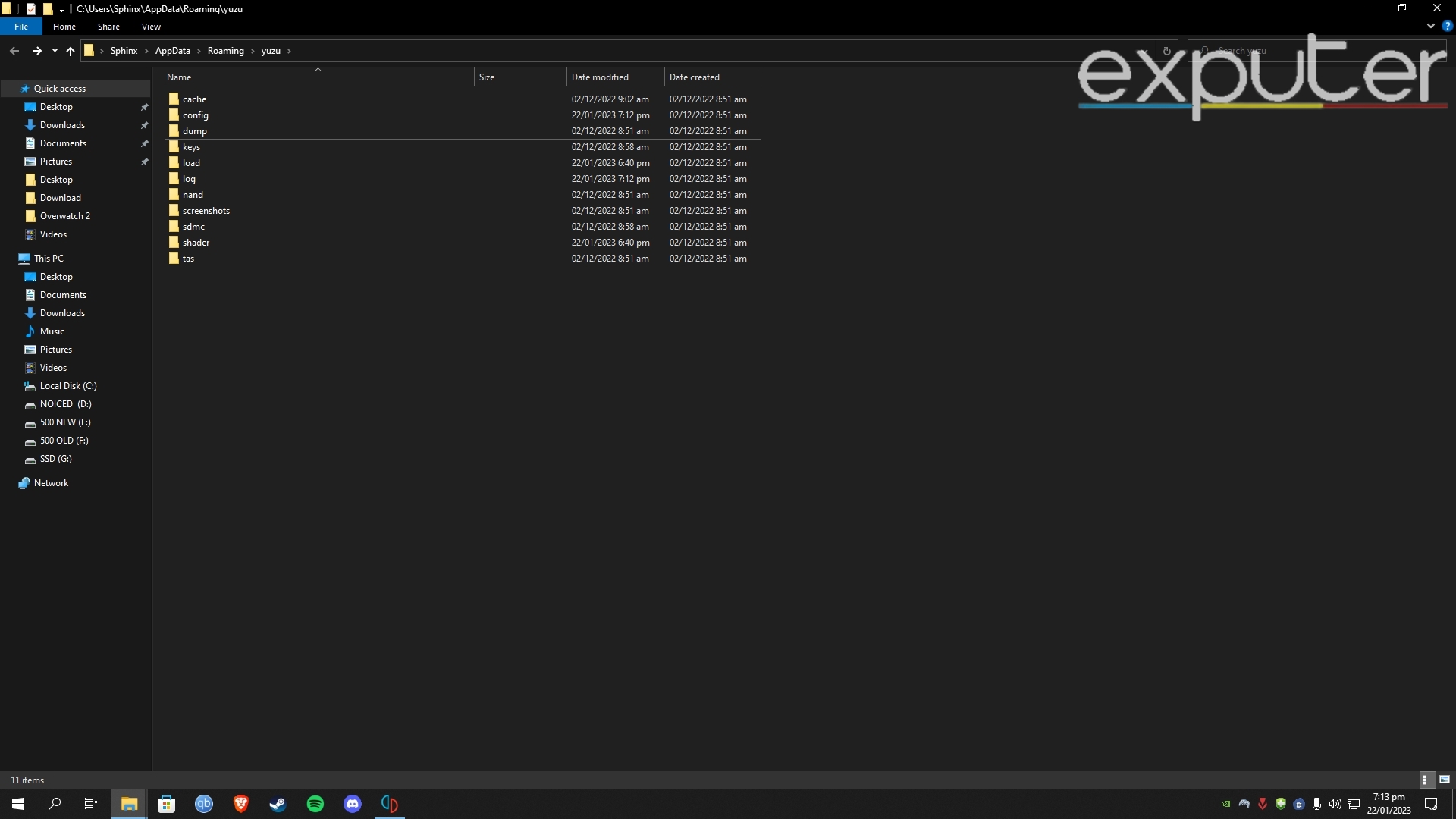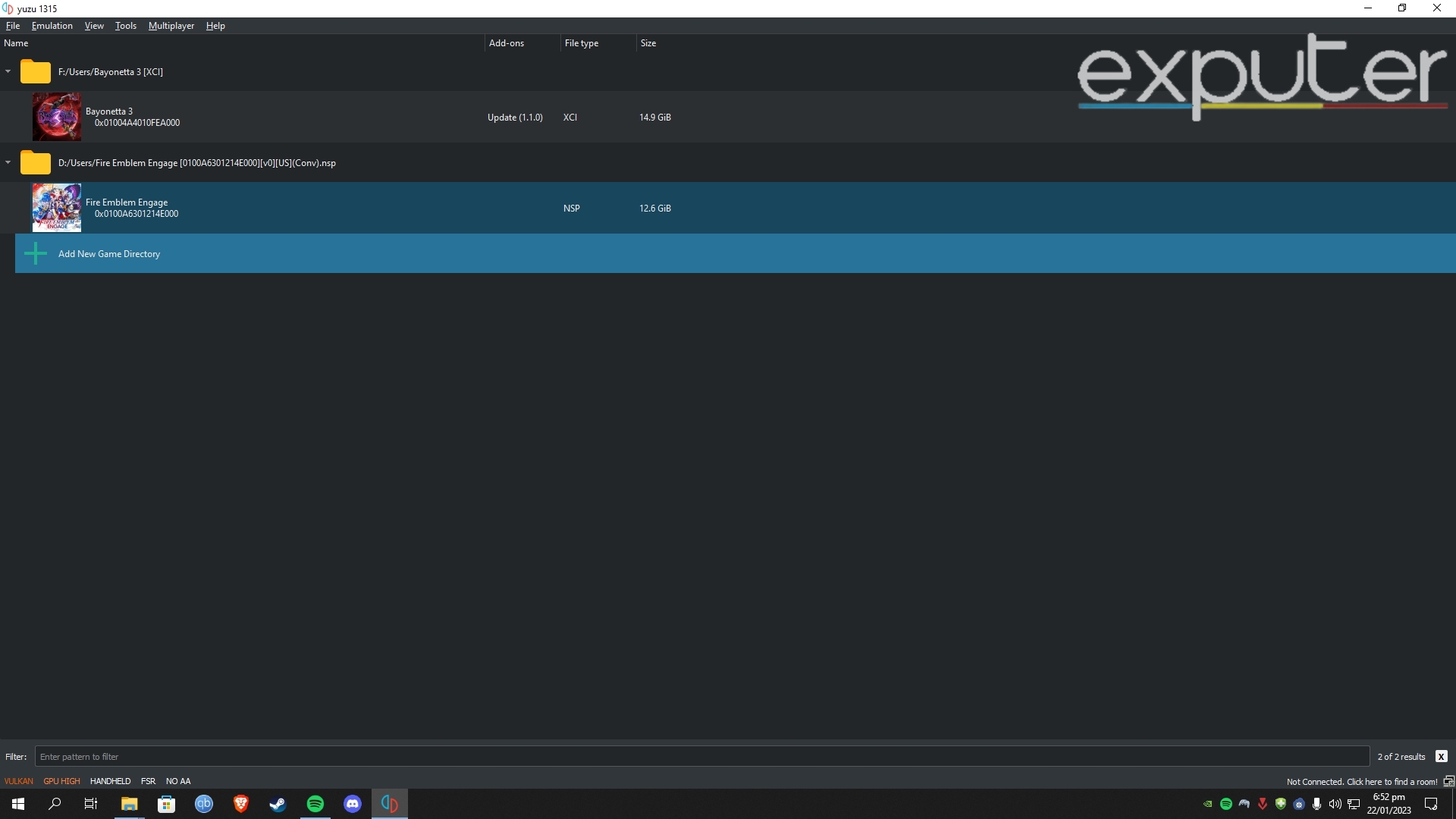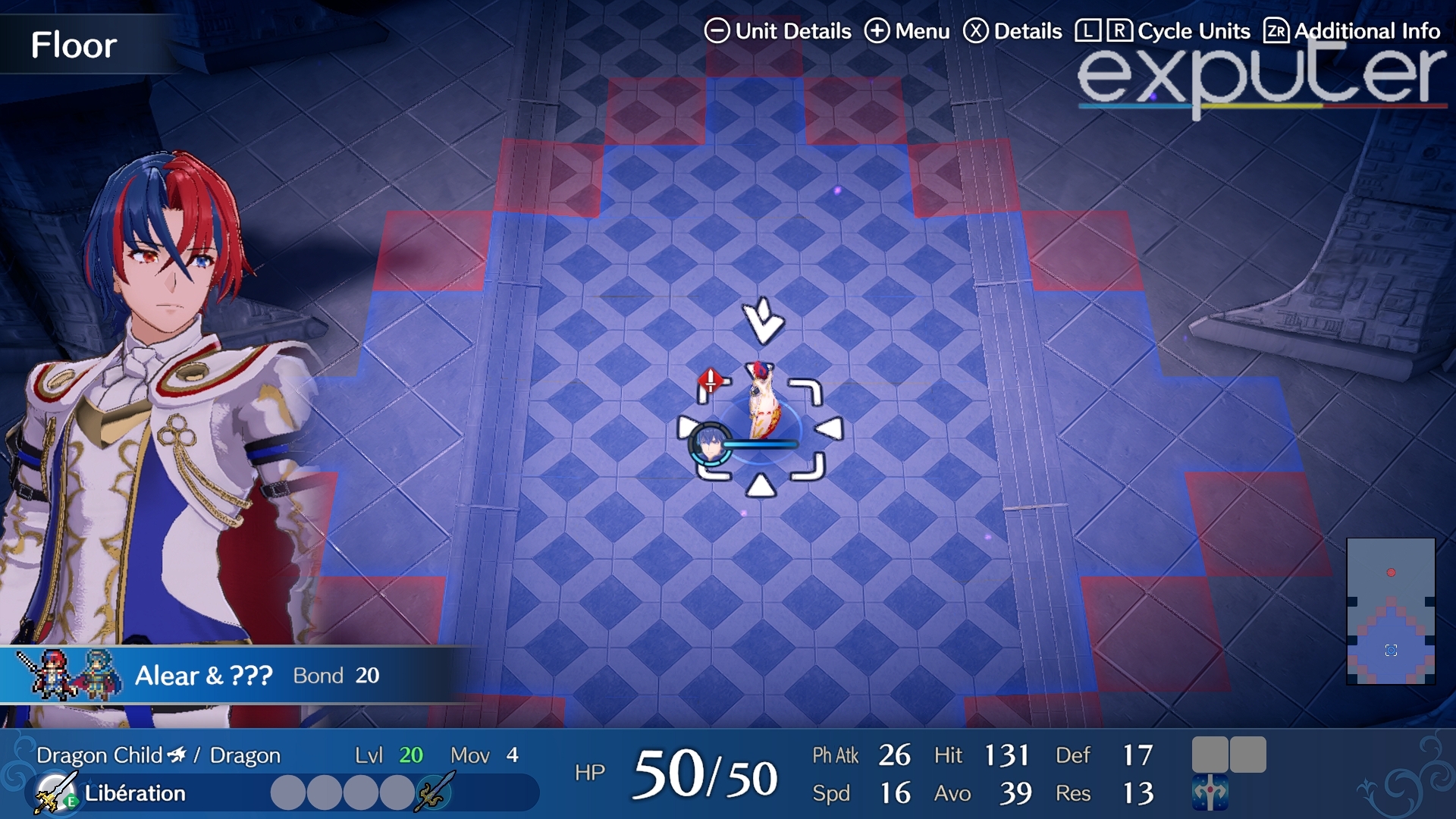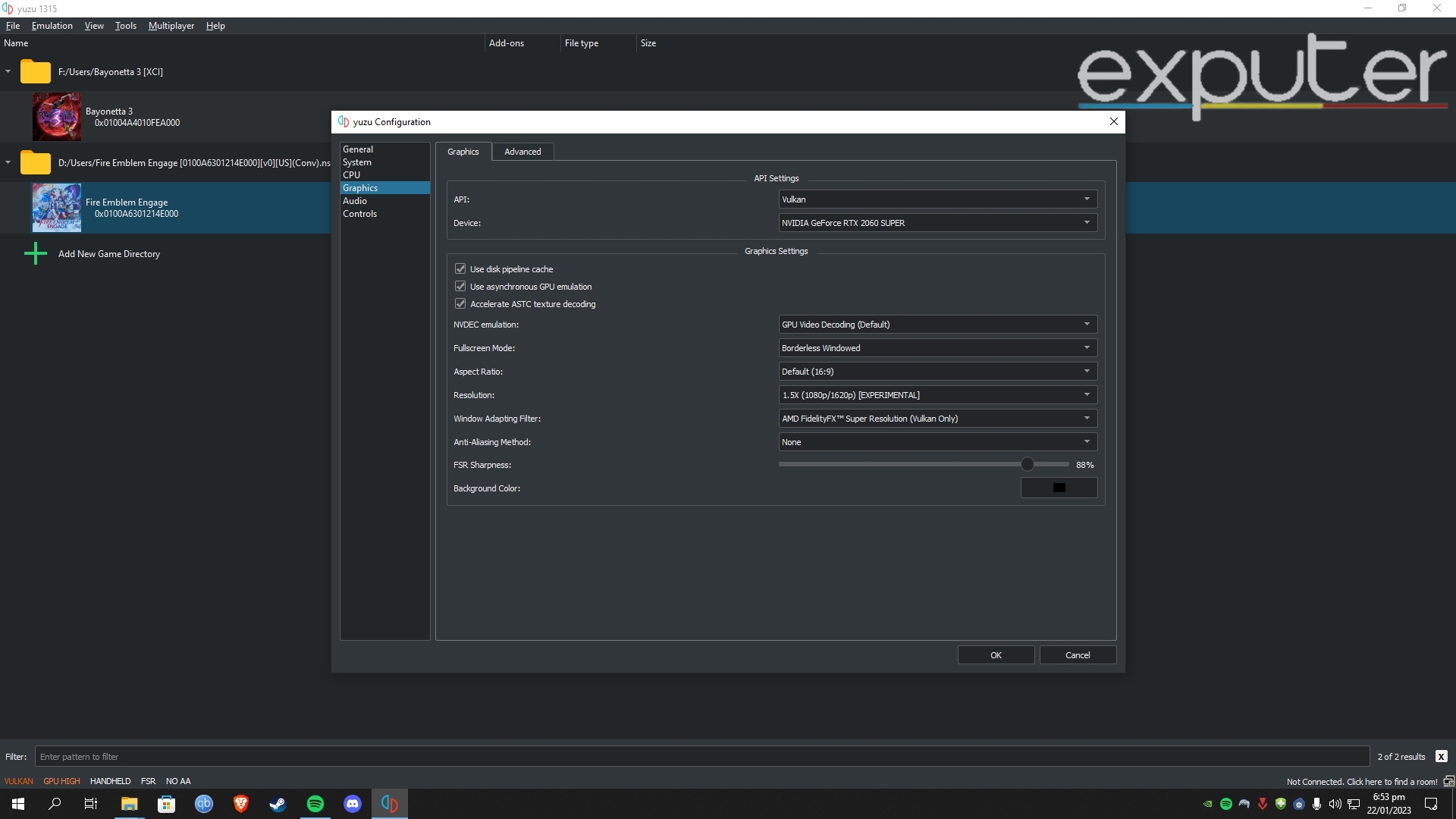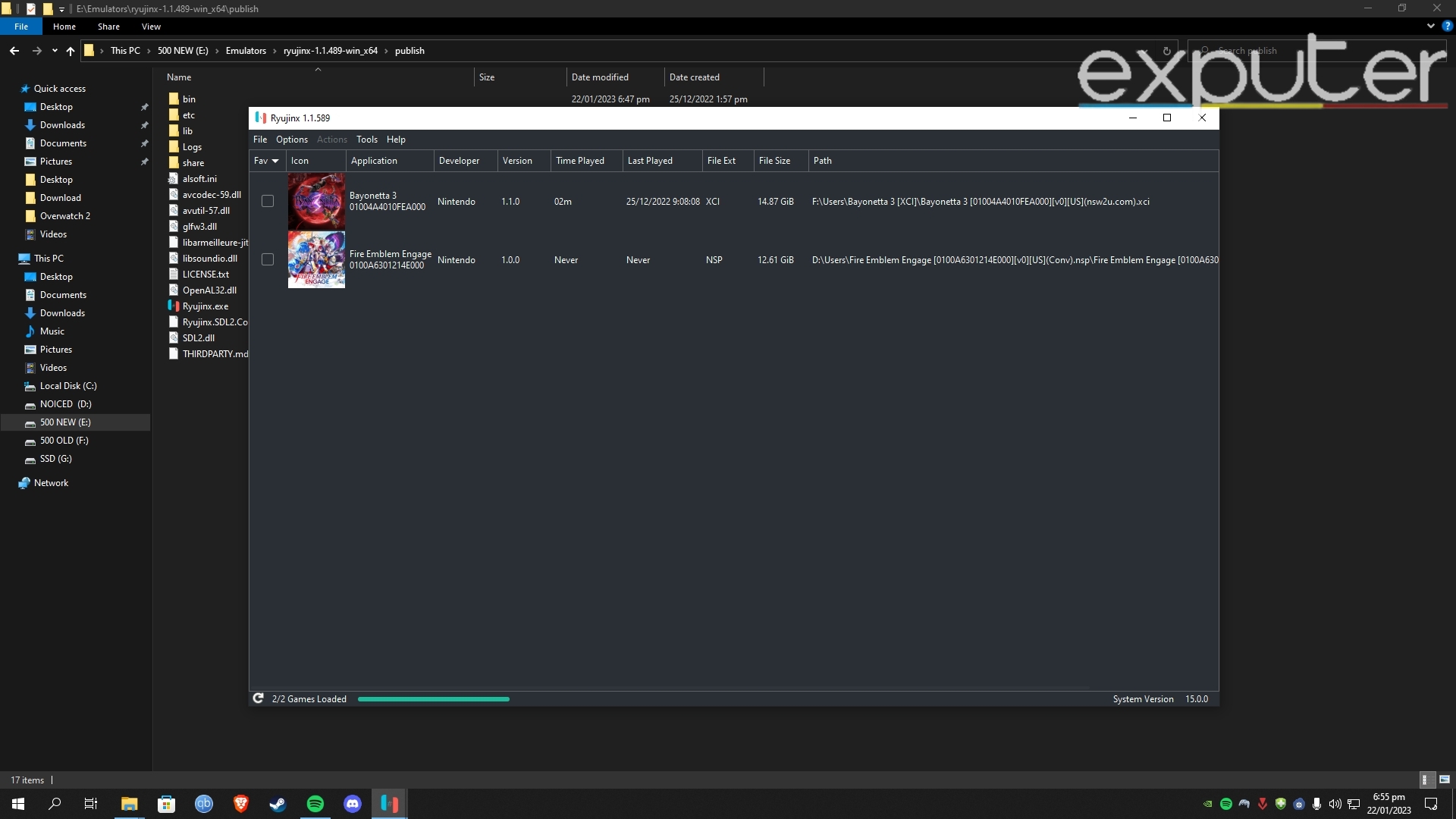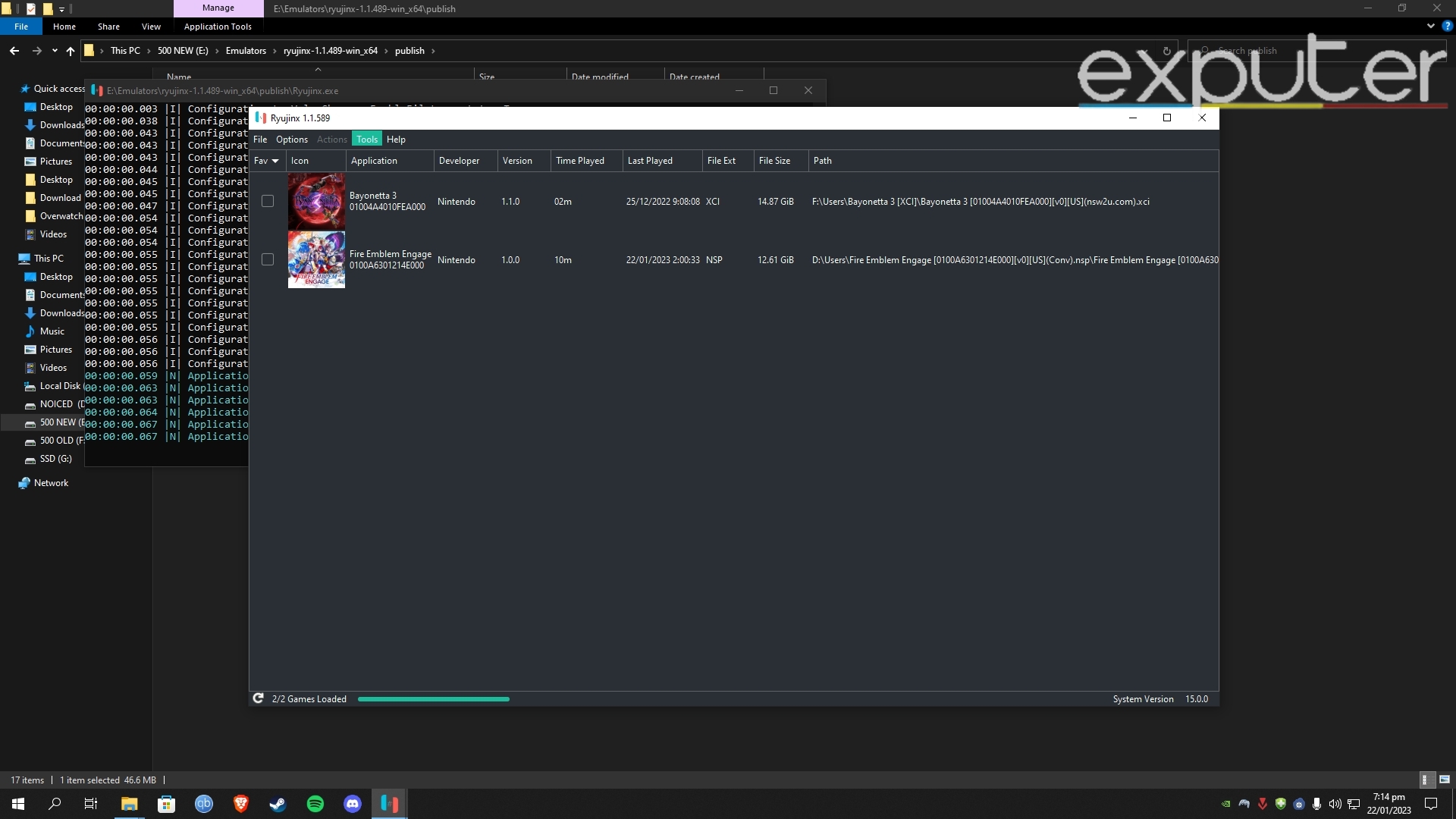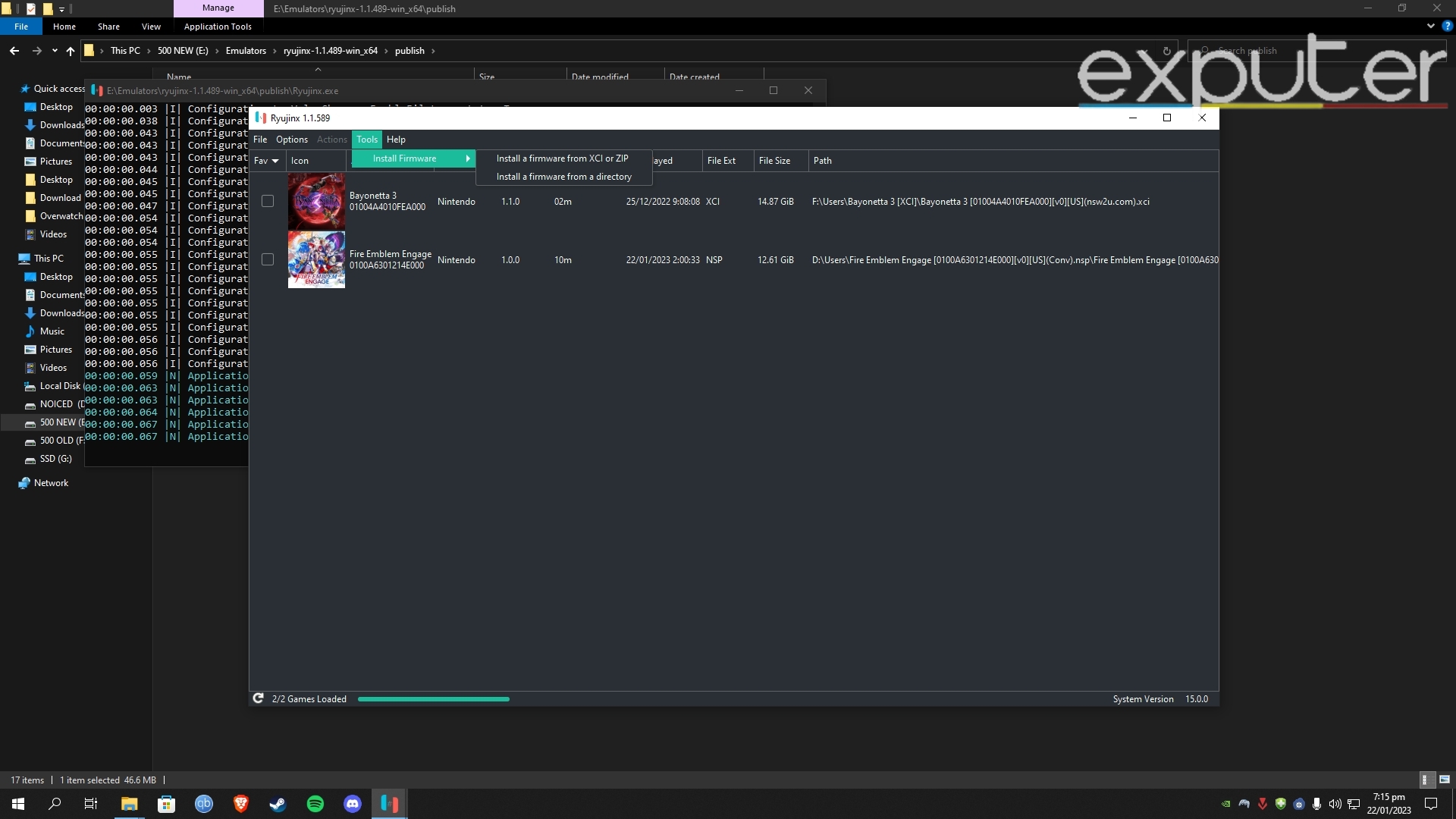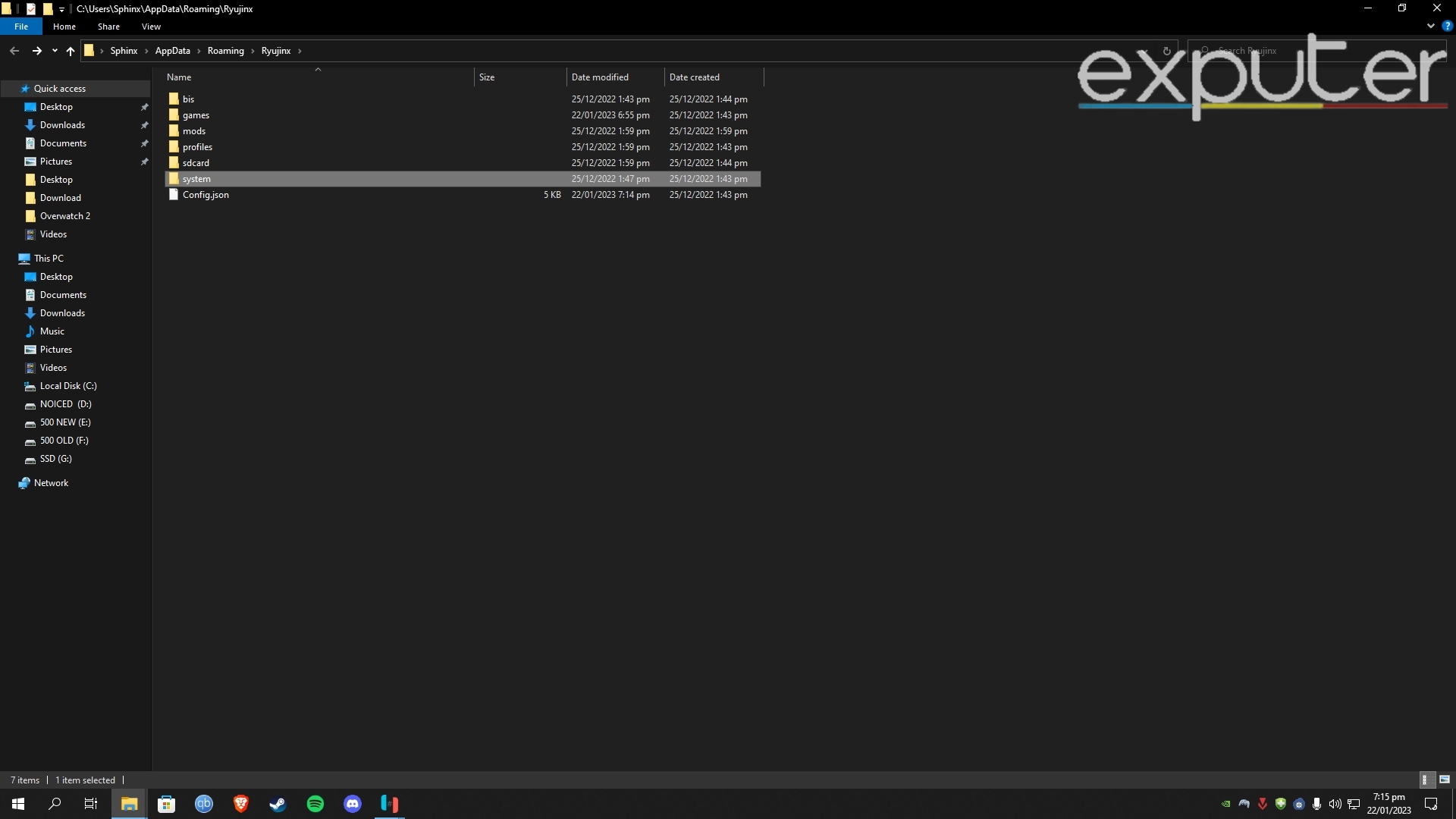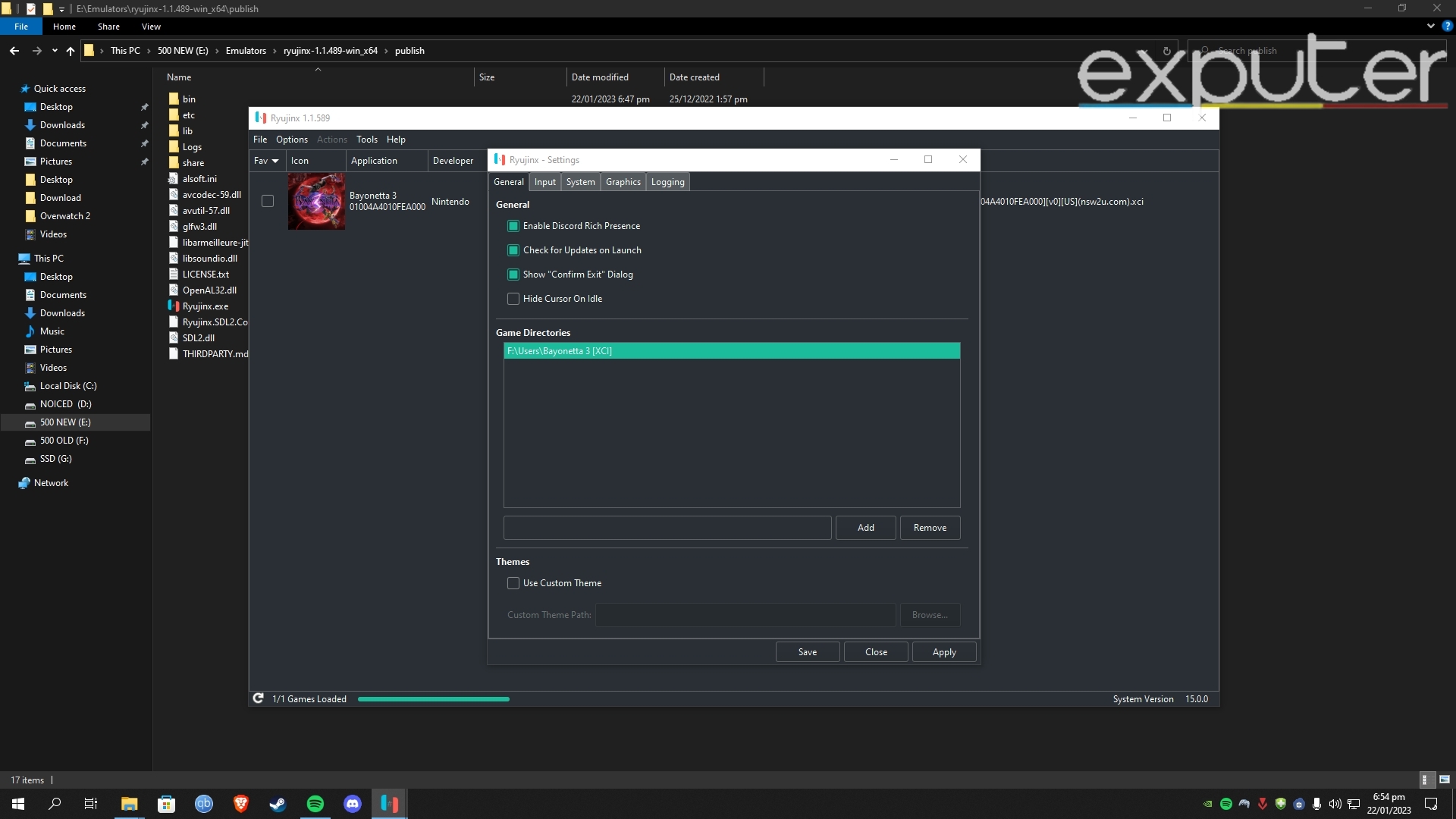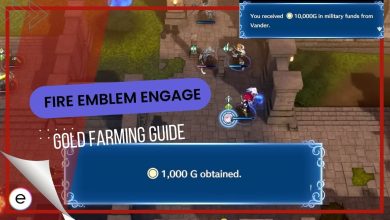Fire Emblem Engage: Emulation Guide [Step-By-Step]
Learn how to emulate Fire Emblem Engage on both Ryujinx and YUZU
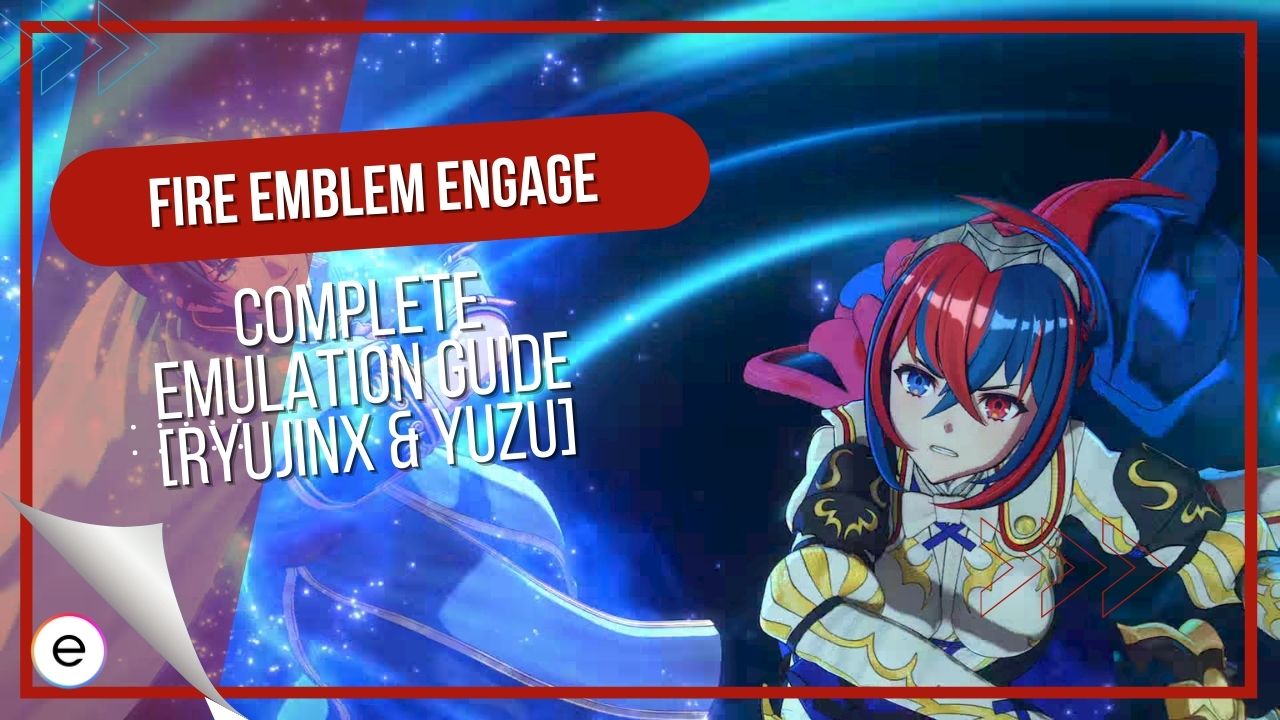
Over the years, the emulation has evolved tremendously and has become great for preserving games and trying them out on higher framerate and resolution. The recently released Fire Emblem: Engage has been playable on both emulators since day one, albeit with minor performance issues during the emulation. Before progressing further, ensure you have a hacked Nintendo Switch and a copy of Fire Emblem: Engage.
- Fire Emblem Engage can be emulated using two Nintendo Switch emulators, YUZU and Ryujinx.
- Before starting the emulation process, I recommend increasing the system’s virtual memory/swap memory to avoid crashes.
- Both Ryujinx and YUZU can be downloaded from their official websites.
- The key files required by both emulators are prod.keys, title.keys, firmware, and Fire Emblem Engage copy.
- All of these can be dumped from Nintendo Switch.
- Both emulators’ developers provide additional guidance regarding dumping on their respective discords.
- Add the prod.keys and firmware to both emulators. Afterward, add the game to Ryujinx and YUZU home screens.
- The game runs at 30FPS on both emulators, although the Ryujinx version is a little more stable now.
- It is recommended to increase the resolution to 1440p or 4K to make the game look less pixelated and blurry.
Increasing Virtual Memory
Before we dive into the emulation process, you first need to increase your hard disk’s virtual memory. What this does is that it frees up RAM and uses the memory of your hard disks (HDD) or solid-state drives (SDD).
It is recommended because it prevents the game from crashing while emulating. Skipping this step will result in constant crashes from time to time due to memory leakage. Virtual memory is also referred to as swap memory.
- Search Adjust Appearance and Performance.

Selecting Adjust the appearance and performance of the windows [Image Captured by us] 
Performance Options Window [Image Captured by eXputer] - Click on the Advanced Tab.
- Once there, click on Change under the Virtual Memory heading.
- After the new window opens, disable the “Automatically manage paging file size for all drives” by unchecking the box on the top.
- Now select any of your HDD or SDD that have spare space and select custom size.
- After selecting the drive, write 20000 in both Initial Size and Memory Size.

Increasing Swap Size [Image by eXputer] - Click on OK and restart your PC.
After that’s done, the crashing issue that happens due to memory leakage will be sorted.
Emulating On YUZU
Before beginning this process, make sure you have gone through the system requirements. After ensuring your PC is up to the task, follow the steps below.
- Download the YUZU emulator from their official website.

YUZU Main Menu [Screenshot Grab: eXputer] - The installation process is fairly simple and straightforward. Once that is done, click on the yuzu.exe file.
- Now, before you add games, you will need three very important things.
- Those key things are Prod.keys, Title.keys, Firmware, and the game itself.
- You can get all of these things from your Switch via dumping. You can dump Firmware, Prod.keys, Title.keys, and Fire Emblem Engage using the guide linked here.
- You can contact the YUZU devs on their discord channel for additional dumping support.
- After you are done dumping the necessary files, open YUZU.
- Click on Files, located in the window’s top right corner, and click on “Install Files to NAND“.

Selecting Files [Screenshot Captured by eXputer] - This will open a new window where you must navigate to where the Firmware is installed.
- Next, you will need to copy the Title.keys and Prod.keys to YUZU. To do this, click on Files again and select Open Yuzu Folder.

Select Open YUZU Folder[Image by eXputer] - After the new window has opened, paste your prod and title, keys to the keys folder located there.

Pasting prod.keys in the keys folder [Screenshot Grab: eXputer] - Once that is done, your emulator will be ready for games.
- Return to YUZU’s main screen, and select Add New Game Directory. This will open yet another window that allows you to locate the game on your hard drive.

Adding Fire Emblem Engage to YUZU emulator [Screenshot Captured by eXputer] - Once that is done, Fire Emblem: Engage will appear on YUZU. Double-click on the game to launch it.

Fire Emblem Engage on YUZU [Image by eXputer] - There isn’t much to change regarding graphics, and we recommend sticking to the default settings.
- However, I recommend increasing the resolution since the default resolution can look blurry and pixelated.
- Also, turn on the AMD FX Super Resolution from the Window Adapting Filter, for increased visual clarity.

Amping up the resolution in Yuzu [Screenshot Grab: eXputer]
Performance-wise, the game runs on the same framerate as the switch, which is 30FPS. Our testing showed similar results, although several drops were down to 28FPS. You could turn off V-Synch to increase the framerate cap, but that also speeds up the game, which I would not recommend.
Additionally, jitters and stutters should be expected during gameplay, but with time and updates, the game’s emulation will improve and will be a much smoother experience; even right now, the game is fully playable and has no severe technical issues.
Mods such as 60 FPS mods can be expected in the future as well, to make the game run at 60fps without speeding up the game. Lastly, performance can vary from system to system, so depending on your system, your performance can be better or worse than ours.
Emulating on Ryujinx
The process here is more or less similar to YUZU, with minor differences. Again, check the system requirements for Ryujinx before proceeding further.
- Download Ryujinx from their official website.

Ryujinx Main Menu [Image by eXputer] - Similar to YUZU, you’ll need to Prod.Keys, Title.Keys, Firmware, and obviously, the game itself.
- You can follow the same dumping process as the one by YUZU devs, or you can follow the dumping method by Ryujinx devs,
- Similarly, you can contact the Ryujinx devs on their discord channel as well to know more about the dumping method.
- After you have the prod.keys, title.keys, and firmware; you need to copy them to your Ryujinx.
- To install Firmware, click on Tools, located on the menu bar, at the top of the screen.

Installing Firmware by selecting the Tools tab [Screenshot Captured by eXputer] 
Installing Firmware in Ryujinx [Screenshot Grab: eXputer] - Now click on Files in the top right corner of the screen, and click on Open Ryujinx Folder.
- Open the system folder, and paste your title and prod.keys over there.

Pasting prod.keys in the system folder [Image by eXputer] - The emulator will be ready for games once your firmware and keys are set up.
- Go back to Ryujinx, click on options, and then select settings. This will open the Ryujinx settings window, where you can meddle with various other options like graphics, input devices, and other settings.
- Click on Add below the Game Directories heading and navigate to where your game is located. Once that is done, click on Save and Apply.

Adding Fire Emblem Engage to the Ryujinx emulator [Screenshot Captured by eXputer] - This will add the game to the Ryujinx home screen. Now simply double-click on the game to launch it.

Fire Emblem Engage on Ryujinx [Screenshot Captured by eXputer] - Like YUZU, I don’t recommend interfering with any default settings unless you know what you are doing, as it can lead to abnormalities during the game. However, I recommend increasing the resolution, which can be done by going to the settings tab.
Performance on Ryujinx was more stable and nicer than YUZU, but at the end of the day, it also ran on the same framerate as Nintendo, which is 30FPS. Mods can be developed with time to increase the framerate cap and make it run on native 60FPS.
Like Three Houses, Fire Emblem Engage brings back the option to Romance other characters, which can grant several boosts and benefits alongside new dialogue options. You can learn more about the relationships you can have in Fire Emblem Engage in our Romance Options guide. Also, consider going through our Fire Emblem Engage Tier List to see where each character ranks based on their abilities.
This concludes my emulation guide on Fire Emblem Engage. We have discussed the complete process of running the game on both emulators. In the comments below, we would like to hear your performance analysis of both emulators.
Disclaimer: Downloading files such as Prod.keys, Firmware, and the game itself from anywhere other than the above dumping process is illegal. We do not support such practices; likewise, the emulators’ developers don’t entertain such practices either. Any damage done to your system due to pirating these files from anywhere on the internet will be your own responsibility.
Next:
- Fire Emblem Engage: How Long To Beat
- Fire Emblem Engage: Maddening Difficulty Guide
- Fire Emblem Engage Review
- Fire Emblem Engage: How To Get Order Of Heroes
Thanks! Do share your feedback with us. ⚡
How can we make this post better? Your help would be appreciated. ✍