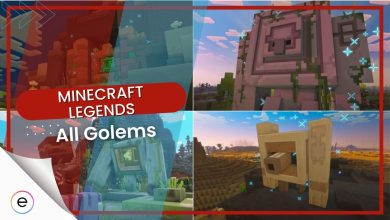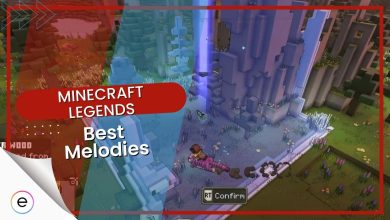How To Switch Teams In Minecraft Legends [All Platforms]
Get on your favortite side by switching teams in Minecraft Legends!
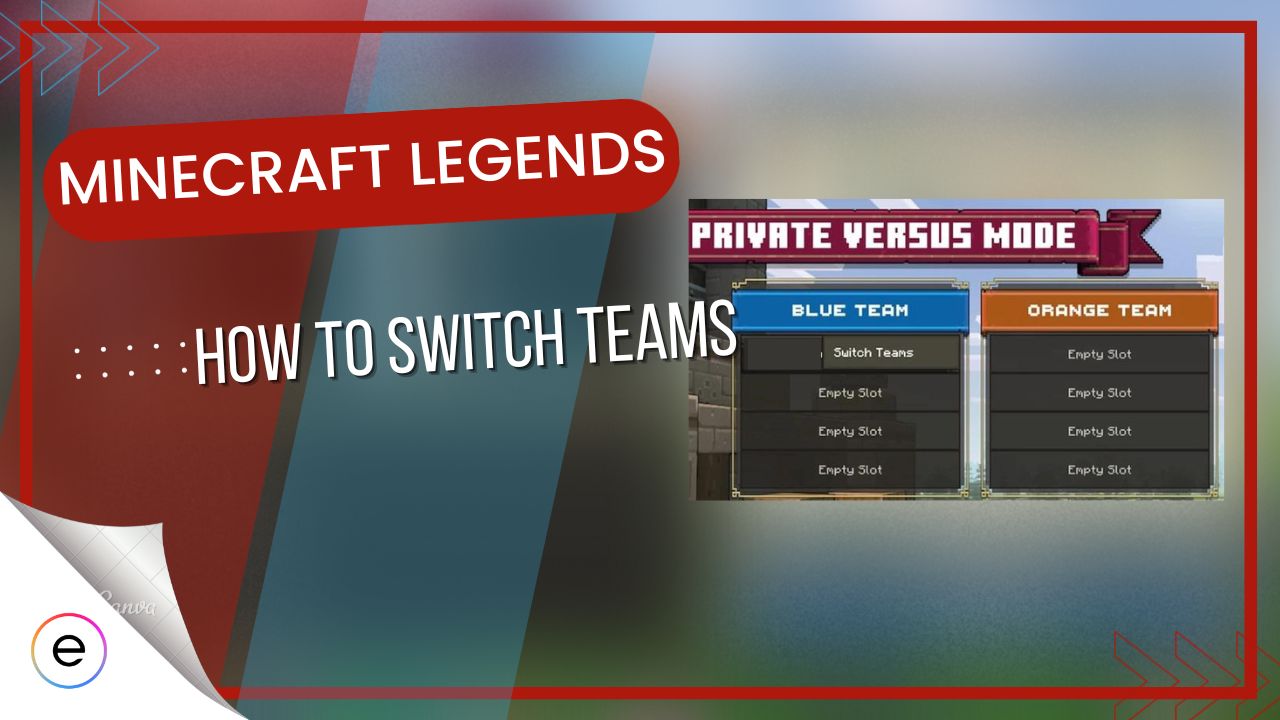
If players want to switch teams during the PvP multiplayer mode in Minecraft Legends, they need to follow a specific process. This is necessary whether they want to compete against friends or balance the teams.
Players can switch teams before the match begins using specific buttons based on the platform:
- PC: Press the Y key to access the team selection menu and Enter to confirm.
- Xbox: Use the Y button on the controller.
- PlayStation (PS5/PS4): Hit the triangle button.
- Nintendo Switch: Press the X button.
Once the game starts, team switching is not allowed, and the round must be restarted if the player is the host.
In Public Versus mode, teams are automatically balanced, but players may be moved to the opposite team if necessary to balance player counts.
How To Switch Teams In Minecraft Legends
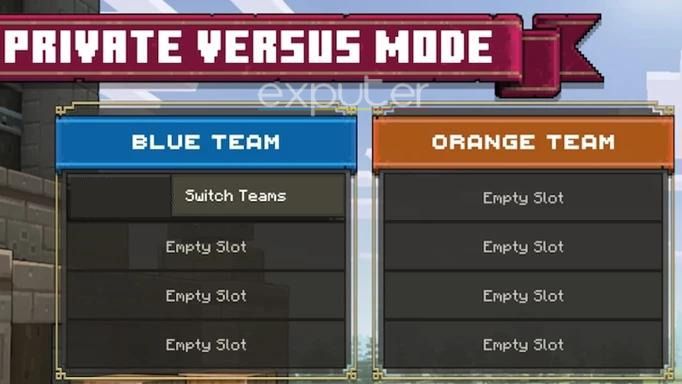
PC
- The team selection menu will appear when you press the Y key on your keyboard.
- Press the Enter Key to confirm your choice.
Xbox
- To switch teams, use the Y button on your Xbox controller.
PlayStation
- To switch teams, PS5 and PS4 users must hit the triangle button on their PlayStation controller.
Nintendo
- To access the team selection menu on the Nintendo Switch, use the X button.
Once you have pressed the respective button for your platform, a menu will appear on the screen where you can make the squad adjustments.
However, please note that you cannot change your team once Minecraft Legends has started, and your only option is to restart the round if you’re the host. While there may be future updates that include the option to switch teams post-match, this feature is currently unavailable.
Public Match
Players are unable to change teams in the Public Versus mode of Minecraft Legends, as the game automatically balances the teams. However, if a player has a friend on the opposite team and that team has fewer players, the game may move the player to the opposite team to balance out the teams.
Summary
That’s it on our guide on how you can switch teams and get on your favorite side in Minecraft Legends. To defend yourself against Piglin invasions, create unique defensive structures known as Power Towers. Moreover, Minecraft Legends has one of the useful resources for your army, Lapis; learn how to use it.
Next: Minecraft Legends: All Editions
Thanks! Do share your feedback with us. ⚡
How can we make this post better? Your help would be appreciated. ✍