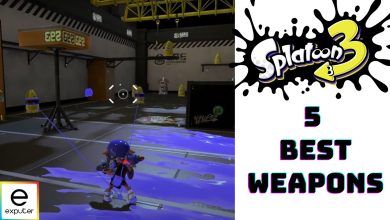The Splatoon fans are waiting eagerly after the announcement of the third iteration of the Splatoon series. The game comes with the latest features and better gameplay that will enhance the gaming experience to a whole new level. In order to enjoy the game effectively, you must have perfect controller settings that are user-friendly and easy to get used to. So today, we will discuss the best controller and sensitivity settings for Splatoon 3 so that you can enjoy the game without any hassle.
- Keep the motion control sensitivity to -2.5 for starter setting which will handle the game modes easily.
- Splatoon 3 offers two types of controls which include Motion Control and Sticks Control. Motion Control is more in use because it’s relatively much easier for beginners.
- You can get different motion controls with adequate Controller & sensitivity settings.
- Motion Control: ON
- Motion Control Sensitivity: Set to 2.5 and adjust accordingly
- Sensitivity: Set between 3.0-5.0
- Up/Down: Normal
- Left./Right: Normal
- Color Lock: ON
- Post Display: ON
- Lobby Notification: adjust it on your own choice
Shooting Range is the best place for training and checking the improvements of your abilities or skills in the game.
Splatoon 3 Best Controller Settings
Splatoon 3 is a kid-friendly shooter series that also comes with a multiplayer mode to feature real-time PvP battles. The multiplayer mode of Splatoon is the most used one as it is a lot more fun to battle with real players globally and have a 1v1 with them. Players also use single-player mode, mostly to practice their skills and get used to their controls.
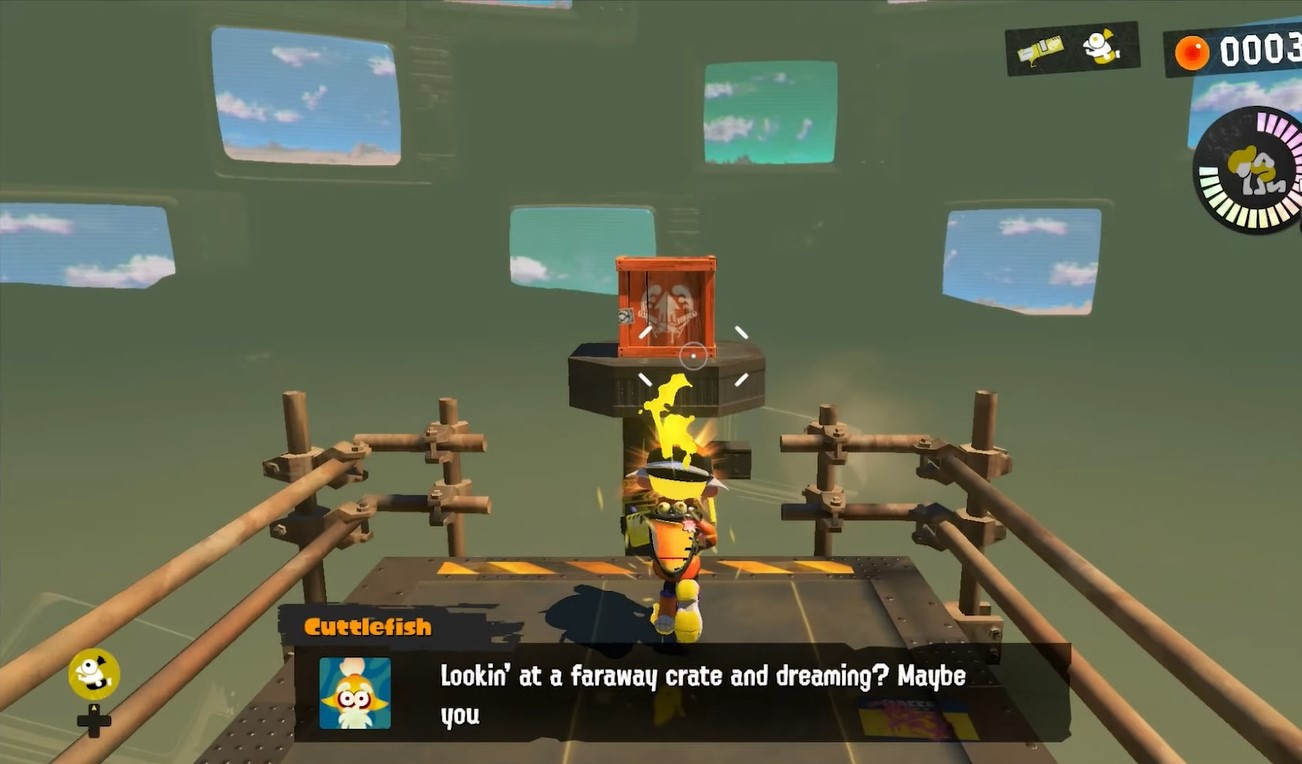
Sometimes, finding the best controller settings with the perfect sensitivity becomes quite hectic. So, we are here to tell you the most optimal controller settings for Splatoon 3, along with suitable sensitivity. You can also use our settings as a benchmark and make some alterations according to your preference.
Before setting the best motion controller and sensitivity settings, let’s learn about how you can change the Motion Control Settings in Splatoon 3.
Here is the summary of all the best control settings:
| Setting Name | What to Set it to |
|---|---|
| Motion Controls | On |
| Motion-Control Sensitivity | Set to -2.5 and adjust accordingly |
| Sensitivity | Set between 3.0-5.0 |
| Up/Down | Normal (Disabled when motion controls are on) |
| Left/Right | Normal |
| Color Lock | Turn ON to lock your Ink Color and distinguish between colors easily |
| Post Display | Keep ON to disable posts and illustrations of other players |
| Lobby Notifications | Keep OFF to keep your play status private |
| Player Settings | Customize your character's appearance |
| Motion Controls (Merits) | Better aiming and cursor placement, more precise and easier tracing and shooting |
| Motion Controls (Demerits) | Requires practice to master as a beginner, difficult to use when handheld |
| Stick Controls (Merits) | Easy to play while lying down and handheld |
| Stick Controls (Demerits) | Tracing moving targets is difficult, aiming precision requires skill and practice, challenging to compete against motion control users |
How To Change Control Settings In Splatoon 3
Splatoon 3 offers two types of controls: Motion Controls and Stick Controls, but generally, most players prefer motion controls as they are relatively easier to use and have dynamic options. Here is how you can change the motion control settings.
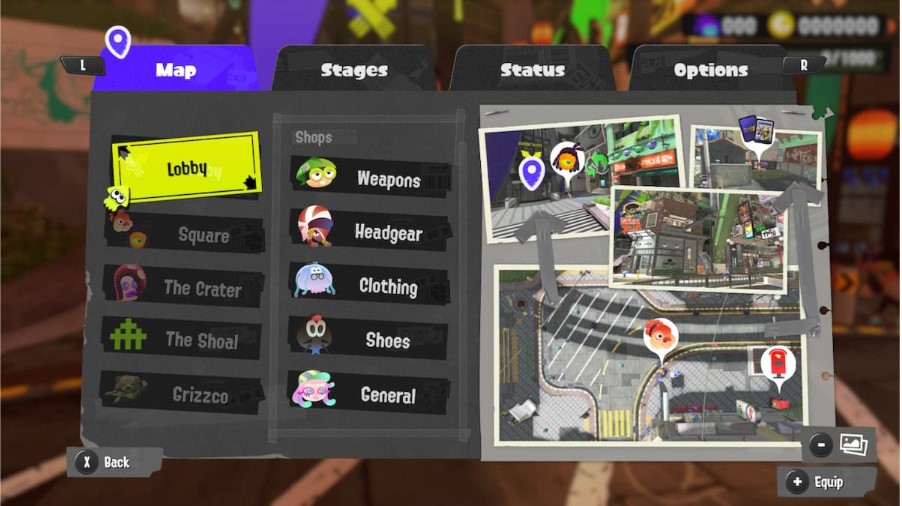
- Once you are on the main interface, press ‘X’ on your controller to open the main menu.
- In the Menu settings, use the ‘L’ or ‘R’ buttons on your controller to navigate through the options and choose the Tv/Tablet mode settings to select the settings of the device you’re playing at.
- You can adjust the motion controls for each mode according to the device you want to play at.
- Once you’re in the settings of your desired mode, use the left stick of your controller to slide the sensitivity and other control settings. The negative numbers indicate the reduction in motion, while positive numbers enhance the motion.
Control and Sensitivity Settings
Following are the best settings for Splatoon 3 to get decent motion controls with adequate sensitivity.
| Recommended Settings | |
| Motion Controls | On |
| Motion-Control Sensitivity | Set to -2.5 and adjust accordingly |
| Sensitivity | Set between 3.0-5.0 |
| Up/Down | Normal (Disabled when motion controls are on) |
| Left/Right | Normal |
If you’ve just started playing Splatoon 3, keeping the motion-control sensitivity to -2.5 is the most optimal setting. It is suitable for beginners as it keeps the pace pretty decent that is easier to handle. When you get used to the motion settings, you can set it gradually to -2.5 to –2.0 and ultimately to -1.0 for God-like movements, but remember, it takes time and practice to get used to advanced motion settings.
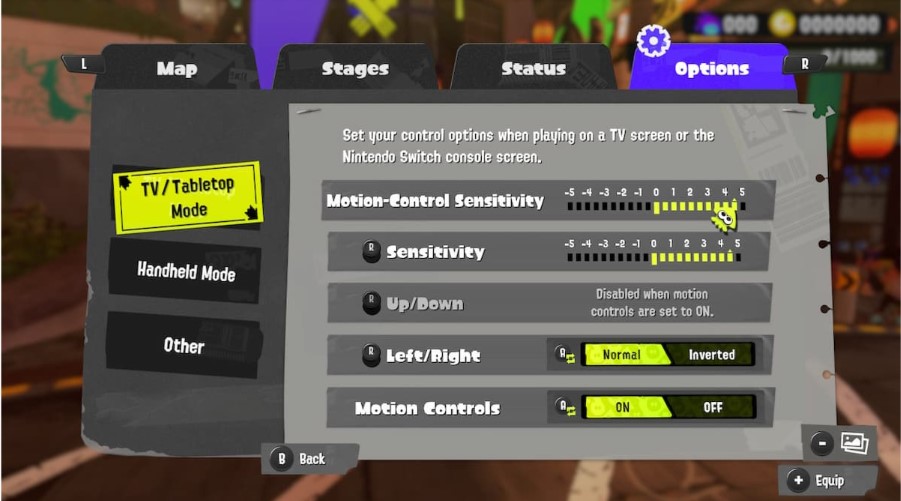
Similarly, the sensitivity settings follow the same mechanism. So, we recommend you to start somewhere between 3.0-5.0, whatever suits you, and gradually make your way to higher settings. One thing to keep in mind is that higher sensitivity and motion settings give you an edge, but if you are a beginner, start from lower settings and make your way to getting used to higher sensitivity through practice.
Other Recommended Settings
Besides controller and sensitivity options, there are some other in-game settings that help you in improving your gaming experience, which are mentioned below.
| Recommended Settings | |
| Color Lock | This setting locks your Ink Color. Turn the Color Lock ON to distinguish between the colors easily. |
| Post Display | Post Display disables the posts and illustrations of other players. Keep the setting ON if you do not want to get bothered by other players’ illustrations. |
| Lobby Notifications | Lobby Notification is used to update your play status to other players. Keep the settings OFF if you want to keep your play status private. |
| Player Settings | Player Settings changes and customizes the player’s and small fry’s appearance. Use the setting to customize your character. |
Motion Controls Vs Stick Controls?
As mentioned earlier, in Splatoon 3, you have the choice to either go with Motion controls or use the Stick buttons. Playing the game using Motion Controls is relatively easier for beginners as it is easier to move around and aim your weapons with it.
While motion controls have their own perks, it is possible to play with stick controls too. If you want to check out the stick controls, you are all good to go. In order to help you select the right type of controls, we are here to help you out by discussing the merits and demerits of each control type.
Merits And Demerits Of Motion Controls
Merits
- Better aiming and cursor placement.
- Tracing and shooting a target is more precise and easier.
- Most feasible results when playing with the pro controller
Demerits
- Requires practice to master as a beginner
- Difficult to use when handheld
Merits And Demerits Of Stick Controls
Merits
- You can play easily while lying down
- Easier to use when handheld
Demerits
- Tracing the moving targets is a bit difficult
- Precision in aiming requires skill and practice
- Difficult to compete against motion control users
How To Practice Your Controls in Splatoon 3
Once you’ve chosen the optimal in-game settings for you, it is time to try them out and master them to develop muscle memory. The most optimal way to practice your controls and improve your skills is by going to the Shooting Range and doing some training by shooting the targets.
Start off by shooting the targets in a standing and crunching position, and once you get used to it, add a little bit of movement and jiggles. Moving while hitting the target is a great way to improve your precision and accuracy to hit the bull’s eye, and once you master it, no one can stop you from dominating the battlefield.
Wrapping UP
If you’ve just started to play Splatoon 3 and having trouble controlling the movement and aiming of the character, then start with low sensitivity and movement settings. This will help you to get used to the movements and aiming mechanism of the game. Once you’re confident enough, you can gradually start increasing your sensitivity for faster movements and quick reflexes. The main key to getting better at the game is practice, so make sure to grind daily in some PvP battles.
Thanks! Do share your feedback with us. ⚡
How can we make this post better? Your help would be appreciated. ✍