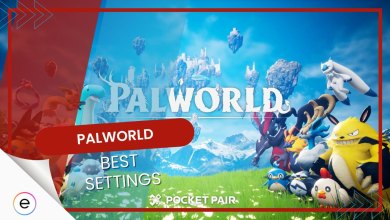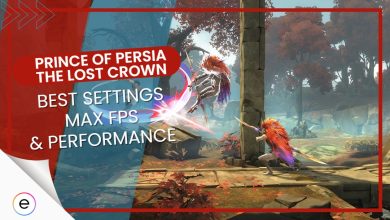Sometimes, when you’re trying to play Counter-Strike 2, you might encounter an error known as the “VAC was unable to verify your game session.” This error can be frustrating, but it’s not always because you’ve done something wrong, like cheating. It’s caused by a system called VAC, which checks for cheats on your computer. So follow along with our article and find out the best solutions to counter this error.
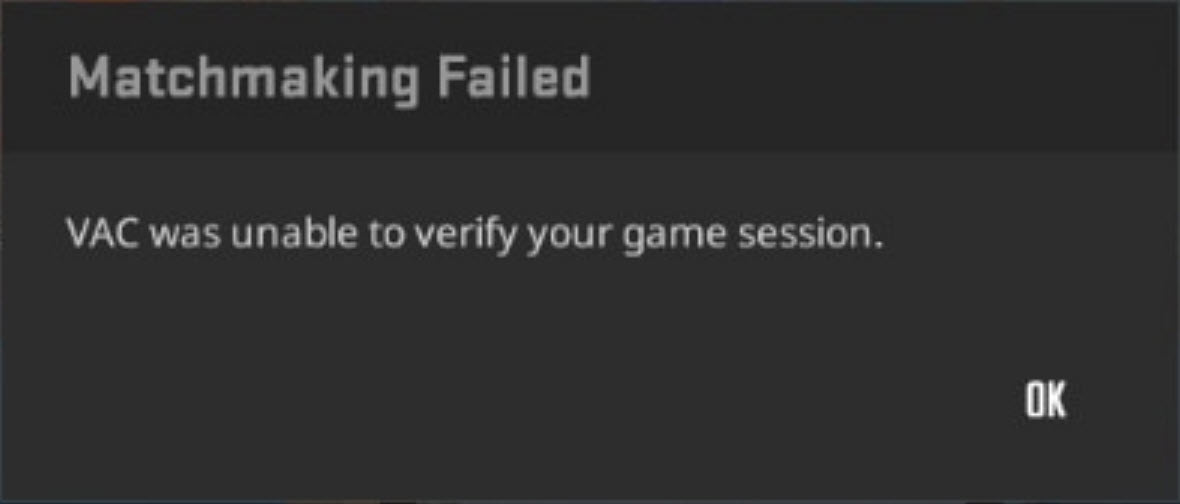
Fixes for the “VAC was Unable To Verify The Game Session” Error:
Check If You’re VAC Banned
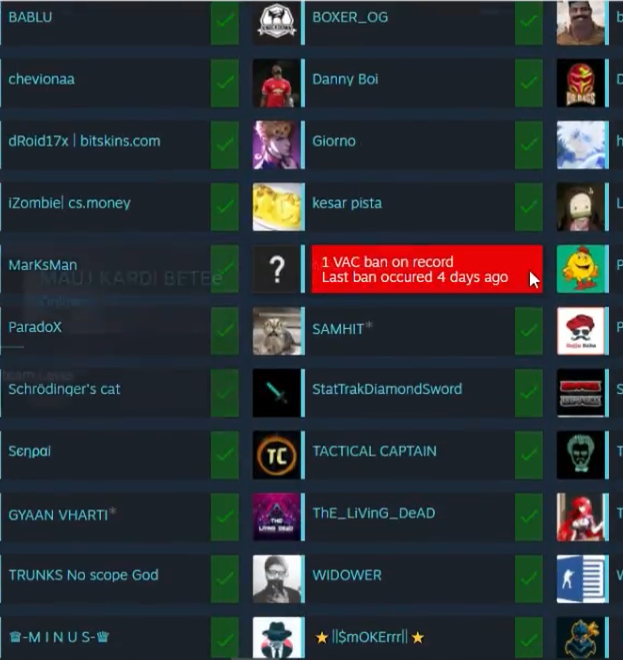
Here’s how to check your VAC status:
- Click on ‘Steam’ located in the top left corner of your screen.
- Then, click on ‘Settings.’
- Under the ‘Account’ tab, you’ll find your ‘VAC status.’
If your VAC status shows that you’ve been banned, it means you’ve violated the rules, and you won’t be able to play CS2 online with that account.
Sync Your PC Date & Time
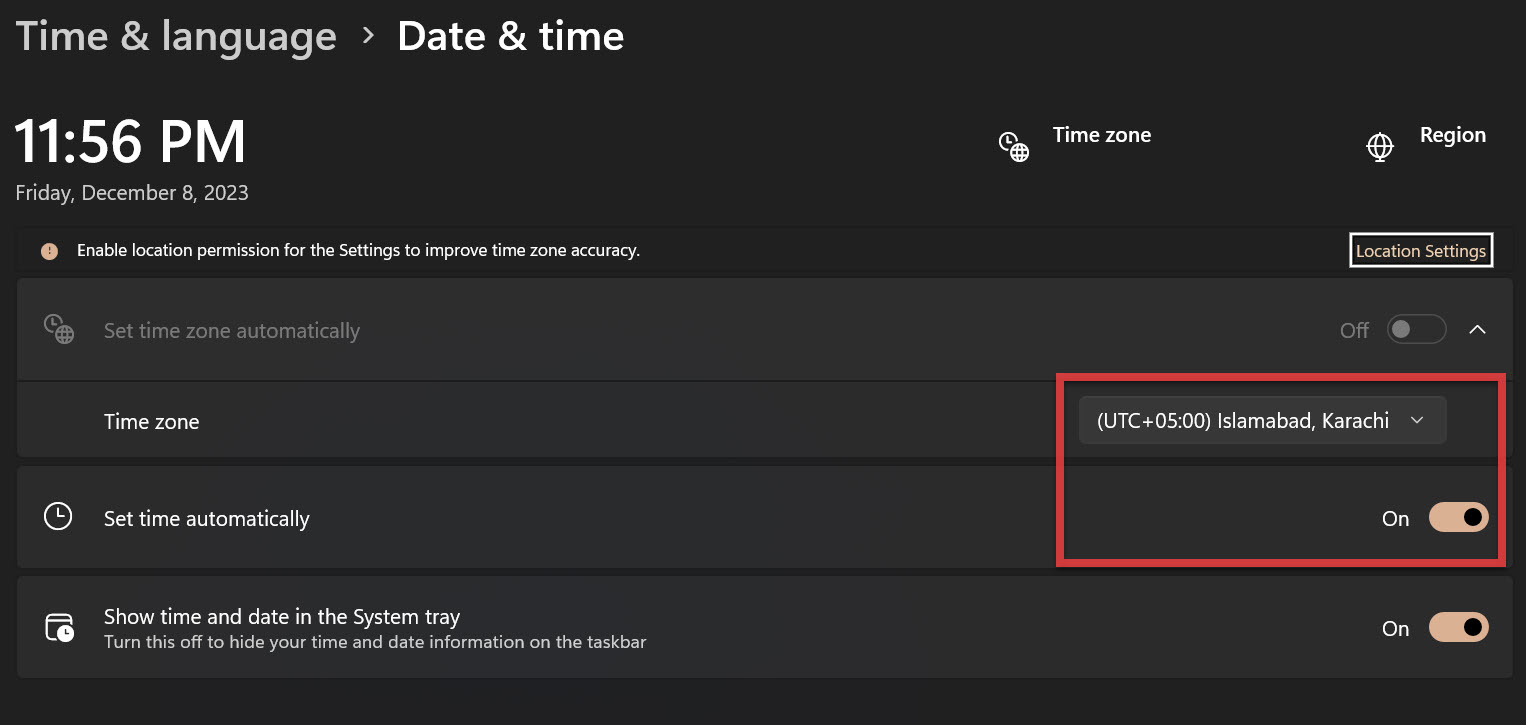
Sometimes, your PC time can reset due to either a CMOS reset or simply due to your PC failing to establish a connection with the Windows Time Update server. If your PC time isn’t proper according to your geo-location, it won’t match up with the CS2 servers you’re trying to connect, resulting in an error.
To resolve this, I suggest you open up the Date and Time settings on your PC, set the appropriate timezone, and enable the “Set Time Automatically” option.
This will keep your time and date updated so you don’t face this issue in the future. Other players in the community are also reporting that syncing their date and time solved this issue.
Verifying Files After an Update
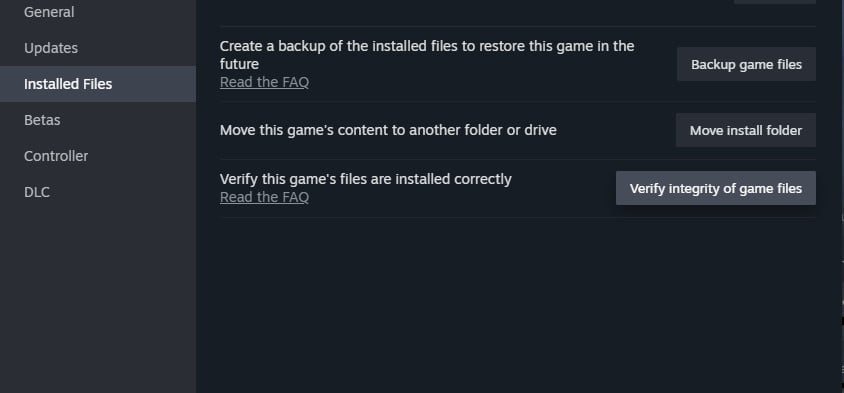
This action checks if any of the game’s important files are damaged or gone. If it discovers any issues, it will automatically download and replace those files, which should usually fix the error.
Change Steam Profile Name And Avatar

Here are the steps to give it a try:
- Begin by launching Steam and clicking on your ‘Profile’ name, which is usually located next to ‘Community.’
- Next, look for and click on the ‘Edit Profile’ button, often found below the number of years you’ve been using Steam.
- In the ‘General’ tab, you can change your profile name to something different.
- To change your profile picture, go to the ‘Avatar’ tab and select a new image.
It’s essential to note that there’s no clear technical explanation for why this method works, but it’s worth trying if you’re struggling with the “VAC was unable to verify your game session” error in CS2. Sometimes, seemingly unrelated changes can refresh your account’s connection and potentially resolve the issue.
Start a Practice Mode and Leave
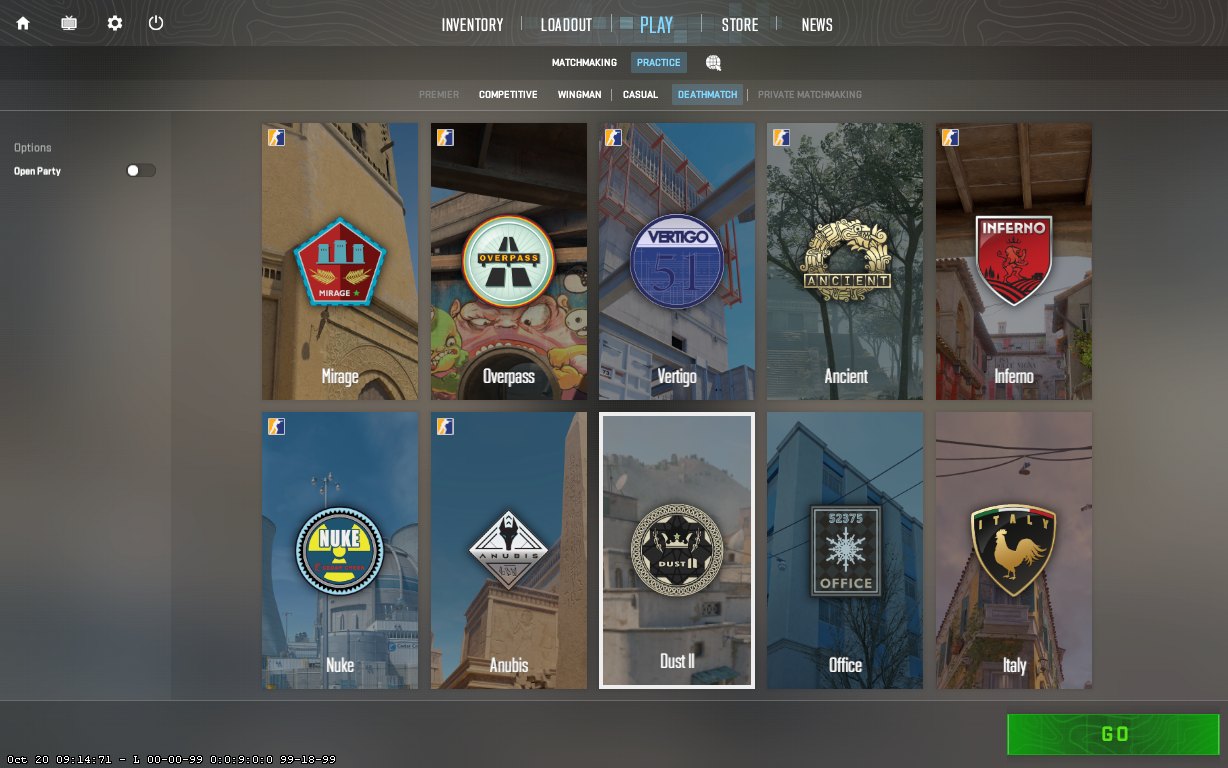
Here’s how it works:
- Launch CS2 and enter the main menu.
- Choose “Play,” then Practice,” and select any map.
- Begin the game by clicking “Go.”
- You can play for a short time. A minute or two should be sufficient.
- Now, attempt to play CS2 in the regular online mode.
I’m fairly confident that you’ll resolve your CS2 issue by attempting this method.
Did You Solve Your Problem?
Sometimes, when you’re playing Counter-Strike 2, you might see an error saying, “VAC was unable to verify your game session.” This can happen after updates or if something’s wrong with the game files.
To fix it, you can check if you’re banned, make sure game files are okay, change your Steam profile details, or start a practice game and then leave. Lots of people talk about this issue on Twitter, and some tricks have helped them. It’s not just a problem for one type of computer or in one place; it can affect anyone.
It happens because the game’s security system, VAC, can’t confirm your game session correctly. It’s not because of recent updates but more about how the game checks for cheats or problems with files. These fixes might help you play Counter-Strike 2 smoothly again.
Check Out More Guides About Counter-Strike 2 by eXputer:
- Counter-Strike 2 Not Launching [Missing Executable Error]
- Error While Updating Counter Strike 2 On MAC [FIXED]
Thanks! Do share your feedback with us. ⚡
How can we make this post better? Your help would be appreciated. ✍

![Tekken 8 Best Settings [FPS & Performance]](https://cdn.exputer.com/wp-content/uploads/2024/01/Tekken-8-Best-Settings-FPS-Performance-390x220.jpg)