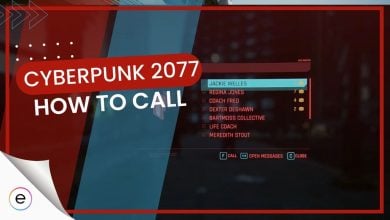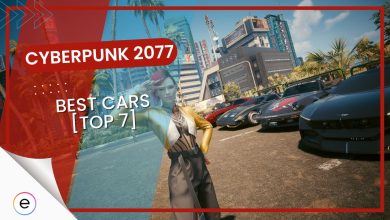The Recent patch 1.6 Edgerunners of Cyberpunk 2077 added some interesting features to the game. Some were new content to the game, whereas others were much-needed quality-of-life updates. The most important out of the quality-of-life updates is the Cross Progression. So I’ll talk about ‘How To Enable Cross Progression in Cyberpunk 2077.
- Why Trust Us: Usama Mehmood has spent over 150+ hours in Cyberpunk 2077 across both his PSN and Steam save files, making his guides trustworthy!
- If you want to sync your save files from Console to PC, then Cross Progression is just that.
- The game lets you sync save files from Console to Console, Console to PC, and PC to PC.
- Currently, there’s no support for PC to Console Cross Progression sync.
What Is Cross Progression In Cyberpunk 2077
The game lets you transfer the saves between a Playstation and Xbox or from any of the Consoles to a PC. But there’s a catch in all this. According to the support page of CD Projekt Red, if a save is created on a PC, it won’t be transferred to a console.
However, my experience in transferring save files from a PC to a console went quite smoothly, and the game worked effortlessly.
Enabling Cross Progression
- Update your game to the latest Patch 1.6 Edgerunners to enable cross-progression.
- Ensure your game is updated from Steam, Epic Games, PlayStation Store, or Xbox.
- Start the game and navigate to the Settings tab.
- Look for the Gameplay option and scroll down to find the Miscellaneous menu.
- In Miscellaneous, enable the ‘Enable Cross-platform Saves’ option.
- Access your saved file in the Load Game menu, and a new Cross Progression pop-up will appear.
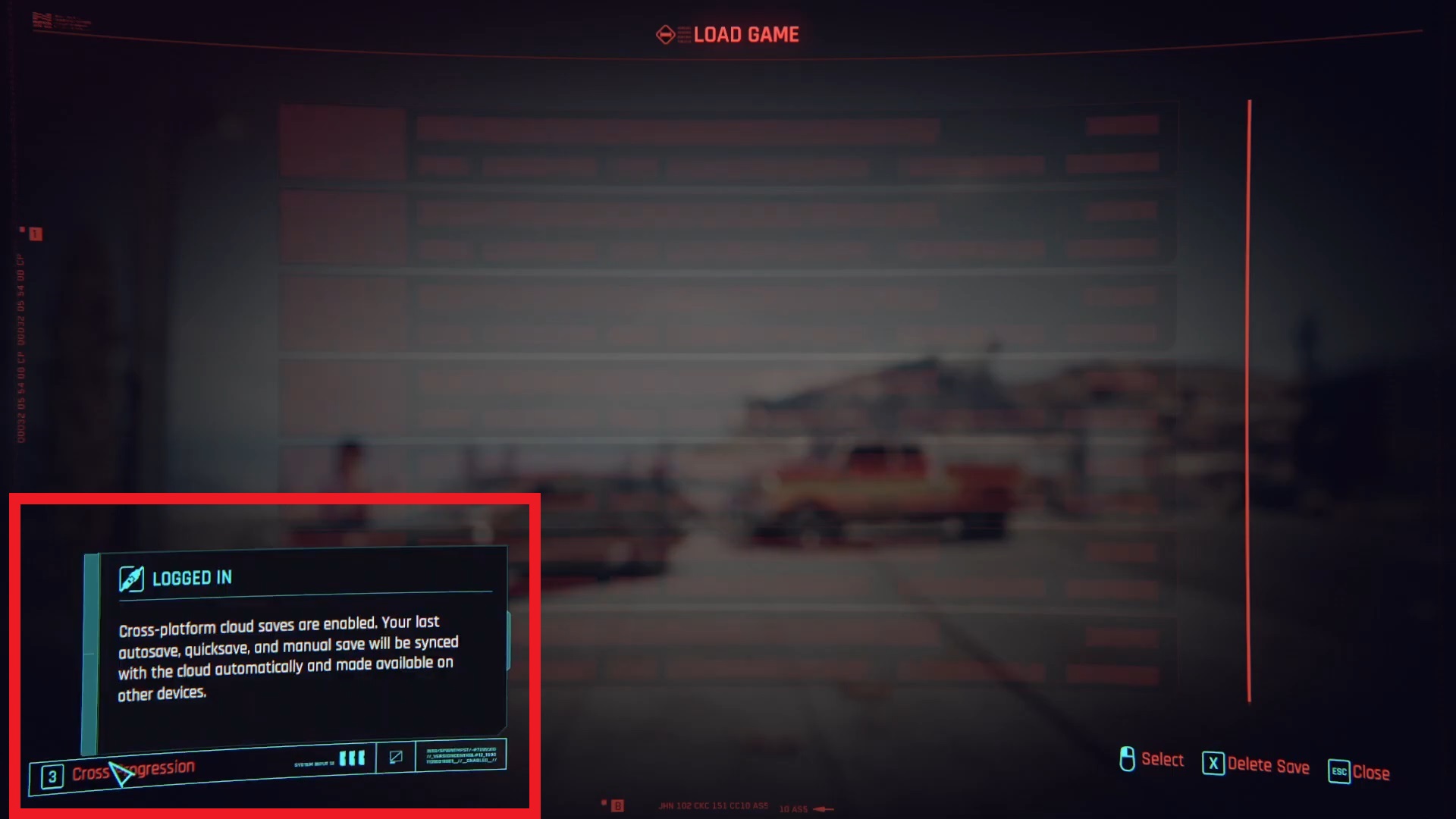
You’d want to press it as you’re looking forward to doing Cross-play work for all your devices. When you do so, you’ll see a link and QR code on the screen. You can copy and paste the link into your browser or just scan the QR code using your smartphone.
Whichever option you choose to do so, you’ll be led to a website of Cyberpunk 2077. You’ll find a ‘Continue’ button on the top right of the webpage. There, you’ll have to log into your account for the game. You would already have logged in at this point. But even if you aren’t, do it.
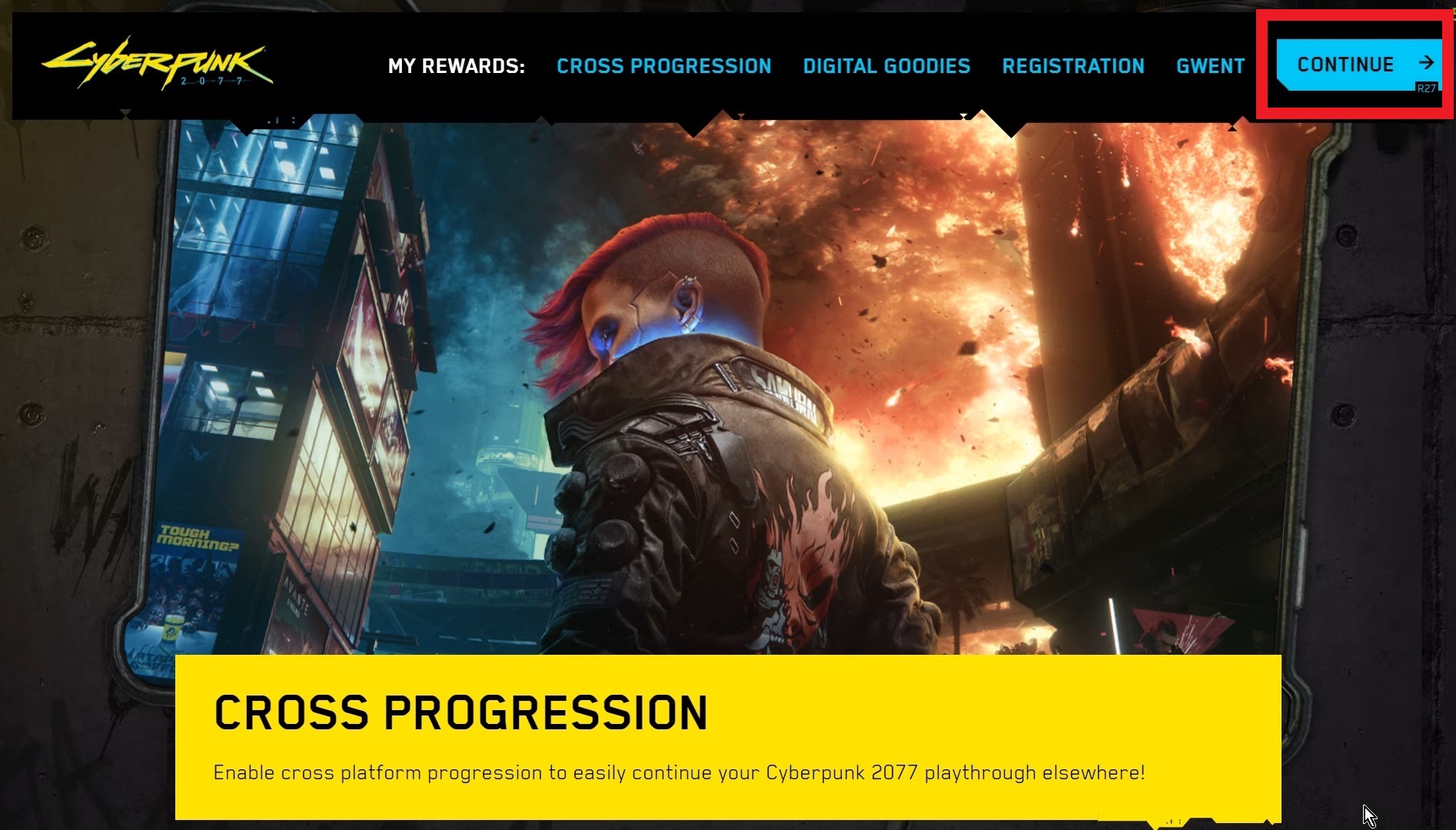
When you log in, the game will enable cross-progression on all your saves in Cyberpunk 2077. But before you can experience the crossplay, you’ll have to wait a bit. It took me approximately 20 minutes before the saves appeared in Cross Progression.
Cross Progression Limits
Cross Progression in Cyberpunk lets you load the saved files from one of the platforms to another one. But you should remember that one restriction to it is that I’ve already explained. The restriction stops you from transferring saves from one platform to another.
Apart from that, there are a few restrictions with the Cross Progression that you should know of. I’ll explain these restrictions in detail here.
Limited Save Files Sync
If you are the kind of player who makes a Manual Save before any decision they make in the game, then it’s bad news for you. It limits the decisions a player can make in the game. You’ll be able to make just one save at a time.
Or if you are the type of player with multiple profiles running simultaneously. If you are testing out different things at a time, then it can highly affect your progress. But overall, I’m happy with it as something is better than nothing.
Cross Progression For Stadia
Stadia is a cloud service that Google developed. Players using Stadia are at a disadvantage in my opinion. No, it’s not that Stadia is closing down permanently (which you might’ve seen from the news articles). It is that CDProjekt Red decided to remove Stadia from the list of platforms that support cross-progression.
Cross Progression Limit On PC
I have experienced another limit; playing a save on PC also comes with its own set of hindrances. The issue in hand is that you can’t enable Cross Progression from PC to Console in Cyberpunk 2077. But it can be the other way around. I’ve jotted down the steps for it.
- Saves made on Consoles can be played on PC with cross-progression.
- Saves made on Consoles can be played on other Consoles with Cross Progression.
- Saves made on a PC can be played on another PC with Cross Progression.
- Saves made on a PC can’t be played on Console with Cross Progression.
I tested the first 3 conditions and could transfer saves from one platform to another without problems. But, when it came to testing Cross Progression from a PC to a Console, the results differed from the official announcement.
The title was playable on Console from a save made on a PC. It is amazing because if there was a chance to do it, why specifically mention that it won’t work?
In conclusion, first, the Cross Progression of saves from PC to Consoles isn’t polished. But the developers are still testing it by letting some players play with it. So, the players became testers of this feature. Other than this hypothesis, there’s no solid argument on why Cross Progression from a PC to a Console worked so well.
Countries with Cross Progression Limit
Cross Progression works in almost every region of the world. There are a few regions in the world where you’ll be limited. It doesn’t mean that you won’t be able to play on a computer or console using the Cross Progression. Before I get into the limits or restrictions, here are the countries.
- Bahrain
- Japan
- Kuwait
- Oman
- Qatar
- Saudi Arabia
- United Arab Emirates
It means that if you make a save file in any of the countries, it will only work in these regions. You can’t make a save in Japan and have it work in the US. It works backward, too. If you made a save file in the US, it wouldn’t be compatible with work in Japan. It is unclear why CDProjekt Red imposed these restrictions.
My Opinion On The Cross-Save & Progression Feature
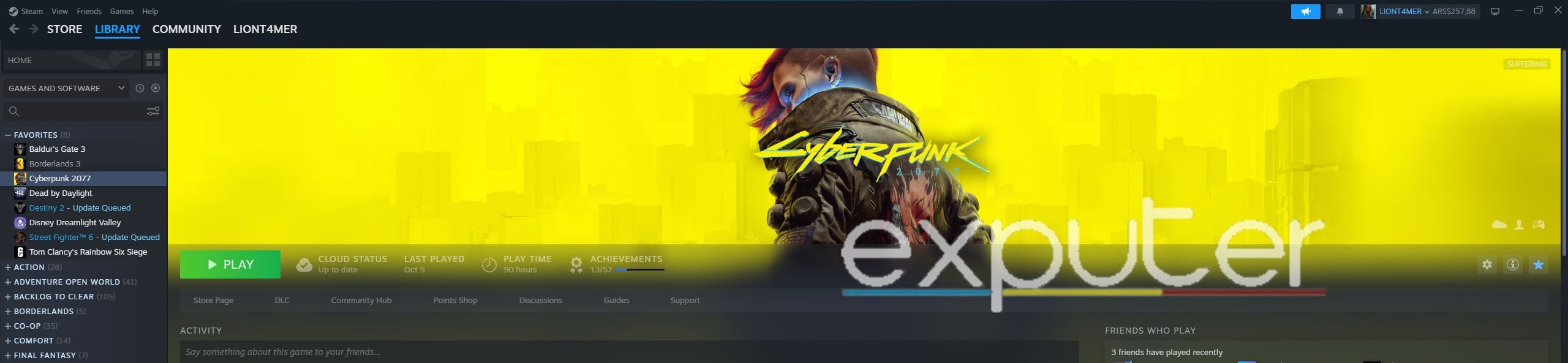
I’ve personally used the Cross Progression feature of Cyberpunk 2077 to move my PSN save of 60+ hours to my Steam version of the game.
While the process can seem daunting to the average player, I assure you it will only take a few minutes to set up by following the correct procedure. The only downside I found was that it doesn’t let you acquire your achievements/Trophies from the previous save file, so you must do it on that main platform with the original save.
The ability to enable Cross Progression is a great update for a game such as Cyberpunk 2077. It lets you play on the same save file on different platforms. The process is quite simple, update the game and enable the settings and then head onto the web browser and log into your account.
For now, this is a new feature in the game, so it still has several limitations. For example, the game lets you sync only three saves for now. And that there is no Cross Progression from PC to Consoles at the moment. I’m hopeful that in later updates, these problems will be sorted out.
Thanks! Do share your feedback with us. ⚡
How can we make this post better? Your help would be appreciated. ✍