Countless Battlefield 1 players have been frustrated over Error Code 32504. This error completely blocks off the multiplayer aspect of the game. Numerous things can cause this, including but not limited to corrupted game files, server maintenance, and cache build-up. But don’t fret, as I have some effective fixes to exterminate this pesky issue.
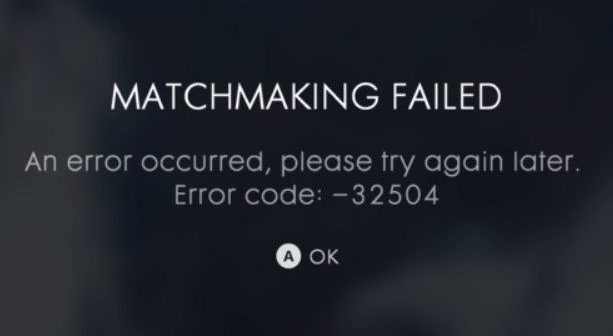
Basic Troubleshooting: Before beginning, I recommend restarting your router and disabling any active VPNs. Additionally, make sure that the servers are not down for Battlefield 1.
To fix Error Code 32504, you can try the following methods:
- Whitelist Battlefield 1 in Firewall.
- Use the Server Browser.
- Clear EA App or Steam Cache.
- Repair the Game Files.
Allow Battlefield 1 Through Your Firewall
Firstly, I recommend you ensure your firewall is not blocking Battlefield 1. Believe it or not, the number of times your antivirus or firewall will incorrectly flag a game as a threat is uncanny. This typically happens because the utilities find a piece of code/format in a file matching with actual malware or threat.
While this is generally a mistake, it is a problem because your application is resultantly blocked from accessing the Internet. Similarly, not pressing ‘Allow’ when your firewall prompts you can also cause this. In both cases, the solution is straightforward, you just need to allow Battlefield 1 access through your firewall.
Try Using The Server Browser
Another popular fix for the issue is to use the Server Browser to find lobbies instead of Quick Match. As far as I understand, this likely works because the matchmaker constantly tries to find empty lobbies for Quick Matches. By searching manually, you can pick an already populated lobby, avoiding the matchmaker altogether.
So, I highly recommend using the Server Browser to get into multiplayer, as it will completely bypass the Error Code 32504.
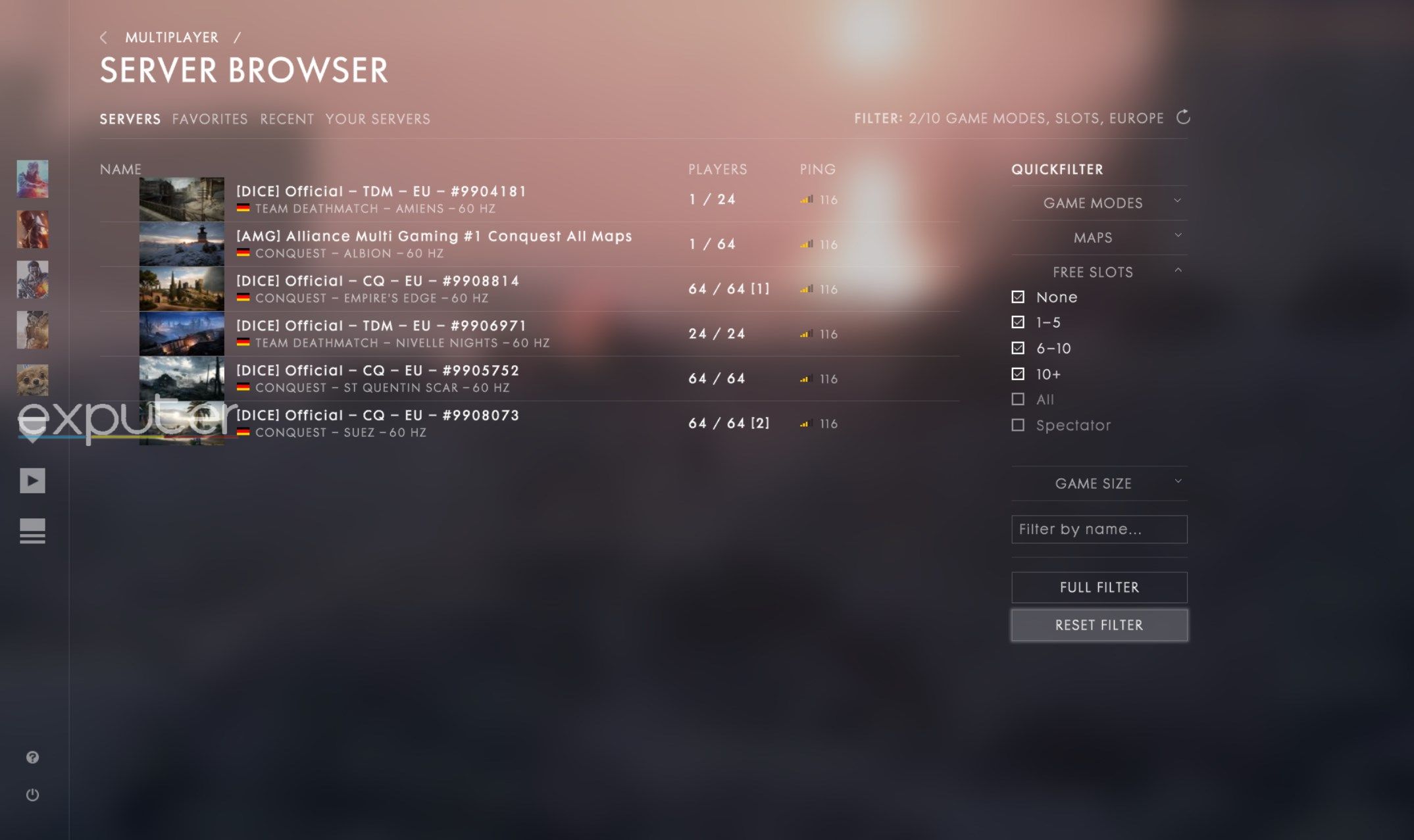
Clear Game Client’s Cache
The cache serves as a storage for your most frequent data. It tucks away frequent data so it can be re-used when needed. However, while this approach introduces user convenience, the cache can often get corrupted over time due to rewrites or updates. So, I always recommend clearing the contents of your client’s cache ever so often to combat this.
EA also recommends this approach for similar problems. Doing so would ensure that the client can get reset and reconfigure themselves for a better fighting chance against the problem.
Repair The Game Files
Like cache, your game files can also get corrupted or go missing for several reasons. For instance, a failed update installation or your antivirus incorrectly flagging some files. This is a problem because if your files go missing or get corrupted, the game will not be able to function correctly, throwing errors like 32504.
So, I suggest you repair and validate the game files for Battlefield 1. This would make sure the game files don’t have any problems, all the while repairing them as well if they do.
My Analysis
With reports spanning EA Forums and Reddit, I believe the Error Code 32504 has been common but not widespread in Battlefield 1. Generally speaking, it doesn’t happen a lot on its own. However, server maintenance can mass-induce it sometimes.
We're aware of ongoing "Quick Match" issues on Xbox One for #Battlefield 1 and are currently investigating it.
In the meantime, matchmaking can take place via Multiplayer > Server Browser > Quick Filters for your preferred game mode or map. pic.twitter.com/h4QiHUtnqc
— Battlefield Comms (@BattlefieldComm) September 27, 2023
One thing that does annoy me is that Battlefield has had the Quick Match feature for a while. But it still gets broken more times than I can count. However, the silver lining, as always, is that the team does get it patched promptly.
@EAHelp it seems that your servers are down…tried restarting game, console, and router…still getting the error code 32504. I know it's a Friday but maybe try to get on top of this?
— Marcus (@MarcusThoma87) March 10, 2023
But, as pointed out by players, the server being down is the primary reason for the issue. So, I suggest checking the Battlefield Comms Twitter account for maintenance updates or ongoing issues. More often than not, you will find some info and can wait out the maintenance period.
Lastly, if the problem is on your end, I am fairly confident you can resolve it through this guide, as the solutions are simple enough. If not, I recommend checking out EA’s Official Network Troubleshooting Guide and creating a thread on EA Forums to get help from the EA Staff directly.
Thanks! Do share your feedback with us. ⚡
How can we make this post better? Your help would be appreciated. ✍



