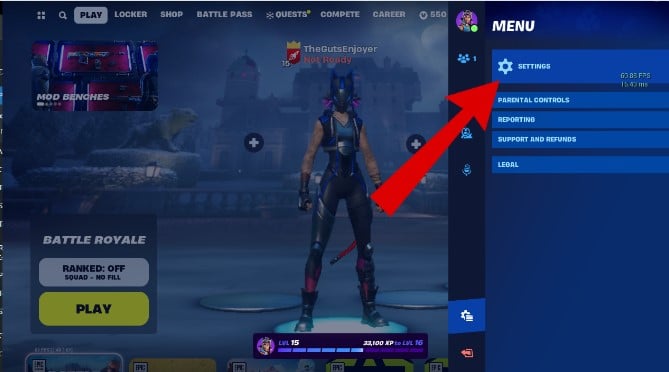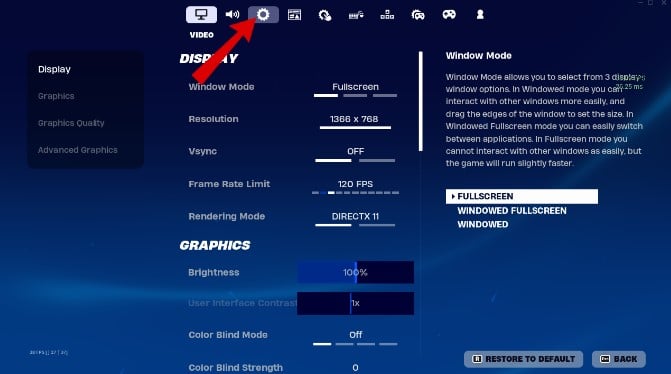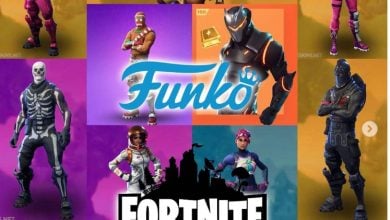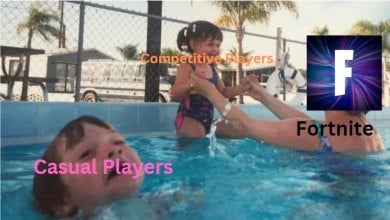Fortnite is pretty enjoyable, but let us tell you what isn’t: the Fortnite matchmaking error. In my experience, this is one of the most annoying errors, especially when you’re teamed up and ready to play a match with your buds, and it just starts throwing this error. One of the most prominent reasons behind this error is either the Fortnite servers being down or your internet connection issues.
Fixing Fortnite Matchmaking Error:
- Disable any VPN connections.
- Switch the server region to your specific region, like “NA East.”
- Use the Epic Launcher to verify Fortnite’s game files.
- Use a stable Ethernet connection.
- Switch to different game modes to refresh the servers.
Evaluate The Server Status of Fortnite
The first thing you should ensure is that the Fortnite servers are operational. Keep checking the Fortnite Status page on Twitter to know about scheduled maintenance and their timings.
Disconnect the VPN If You’re Using One
Sometimes, VPNs might cause an IP mismatch with the servers, considering your device an automated device and rejecting the connection request. This leads to an error in matchmaking.
Hence, if you’re using VPN software to access geo-blocked content and are trying to play Fortnite simultaneously, the reason for the problem at hand could very well be it. Disable them and try again.
Test Your Network Connection
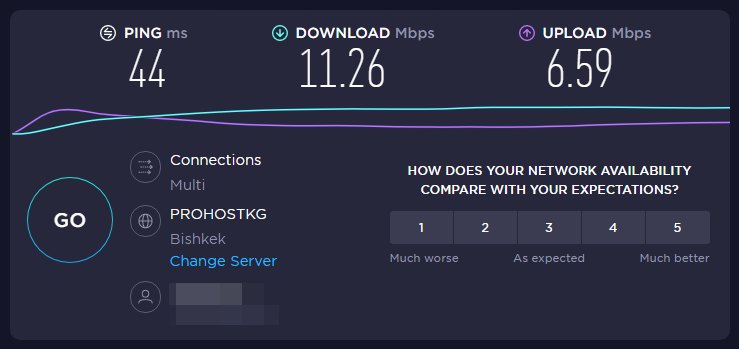
Maybe the issue wasn’t at the server end. It might be occurring due to problems with your internet connection. You should start by diagnosing your internet connection and verify if it meets the following requirements for Fortnite online play:
- Download Speed: More than 3 MB
- Upload Speed: More than 1 MB
- Ping: 50 milliseconds or below
Change Your Matchmaking Region
By default, your Fortnite server selection may be set to Auto, automatically setting your server according to your geolocation. Now, this works well most of the time, but usually, it can misidentify your server and set one that’s not optimal for online play, resulting in a matchmaking error.
To resolve this, you should manually set a static server location that works well for you:
- Tap on the “Settings” button.

Open Settings - Navigate to the gear-shaped section in Fortnite’s settings, usually located in the top row of tabs.

Navigate to the settings icon - Change the matchmaking region from “Auto” to another area, preferably “NA East” based on your location. Then click Apply.

Set Matchmaking Region
Verify Fortnite’s Game Files On The Epic Launcher
Verifying Fortnite’s game files on the Epic Launcher helps fix the matchmaking error by checking if all the necessary game files are in good condition.
Sometimes, files can get corrupted or go missing, causing issues like matchmaking errors. Verifying ensures that any problematic files are identified and replaced with correct ones, allowing the game to work smoothly again.
Try Other Modes To Resolve Fortnite Matchmaking Error
If you’re trying to matchmake into a mode in Fortnite and getting an error, you should try to switch it up in hopes of resetting the matchmaking queue and attempting to resolve this error.
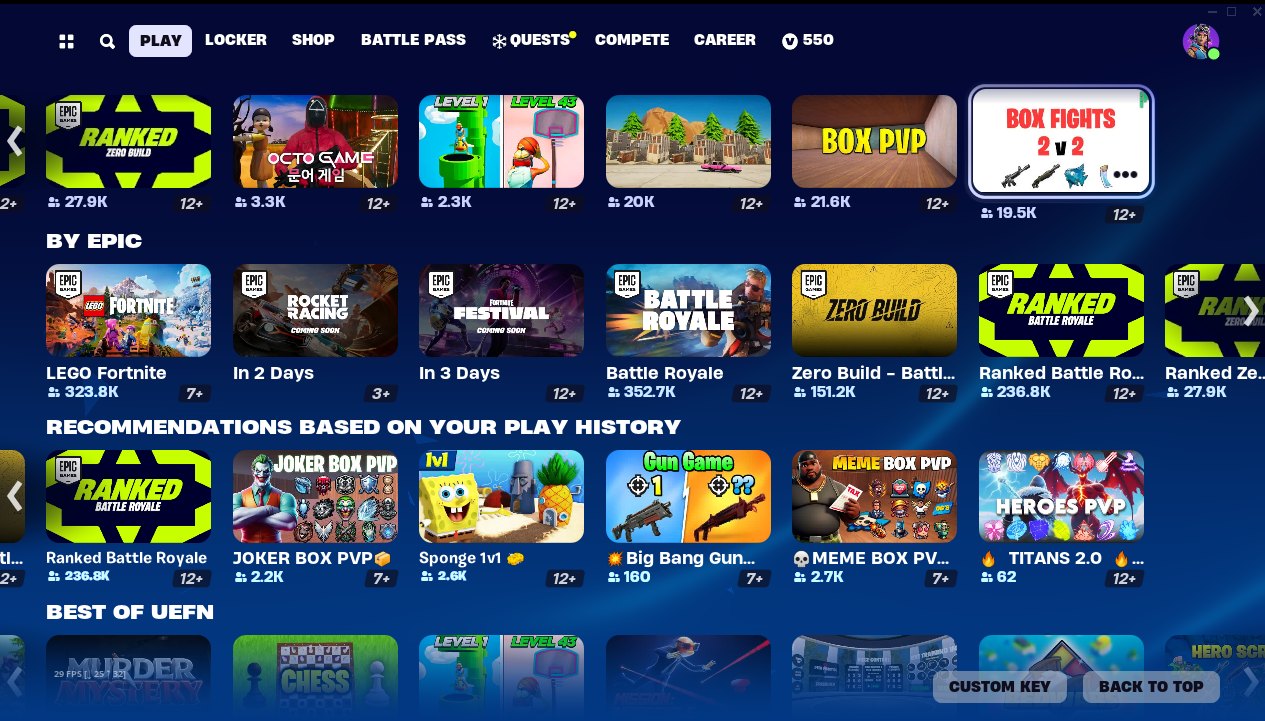
- In the main lobby, click “Change” to access different game modes.
- Select any as your game mode and apply the changes.
- Try playing the battle royale as usual and check if the matchmaking error is resolved. This should help refresh the servers and allow you to play Fortnite online.
My Thoughts
The Fortnite matchmaking error has caused widespread frustration among players, leading to various attempted fixes. There have been reports from players on various forums, including Epic Games, Microsoft and Reddit.
These reports suggest that the error isn’t limited to a single platform or country, and its cause, whether related to recent patches or firmware, remains unclear. Despite efforts to resolve it, some players still face the problem, highlighting its complexity.
Although the company hasn’t directly addressed this on their official Twitter, Epic Games put out an official post addressing this issue, including several other, most prominently crashing.
Fortnite generally receives frequent updates, minimizing issues, but occasional bugs still disrupt the multiplayer experience. Overall, it’s an ongoing frustration for players seeking a return to the game.
Let us know if you managed to get into Fortnite again or not. As always, eXputer wishes you good luck!
Thanks! Do share your feedback with us. ⚡
How can we make this post better? Your help would be appreciated. ✍
Great