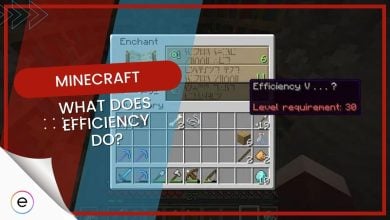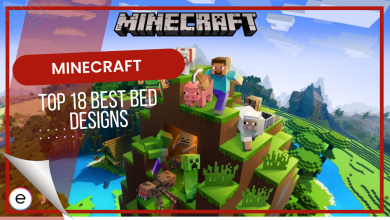Minecraft Realms expands the Minecraft universe through a subscription-based service, offering custom private servers and an array of pre-made worlds and adventure maps. However, players might encounter an Internal Server Error 500 while exploring these realms.
This issue often arises due to server instability, insufficient network connectivity, or an overload of plugins and mods. Keeping an eye on server status, ensuring a stable internet connection, and moderating the use of mods can help prevent this error and maintain smooth gameplay in Minecraft Realms.
- Game Update To Its Latest Version
- Using a VPN
- Enabling Firewall Network Permission to the Game
The Internal Server Error typically occurs due to connection problems with the online server or realm. Here are steps to fix it:
- Server Status Check
- Mod & Plugin Management
- UUID Data Deletion
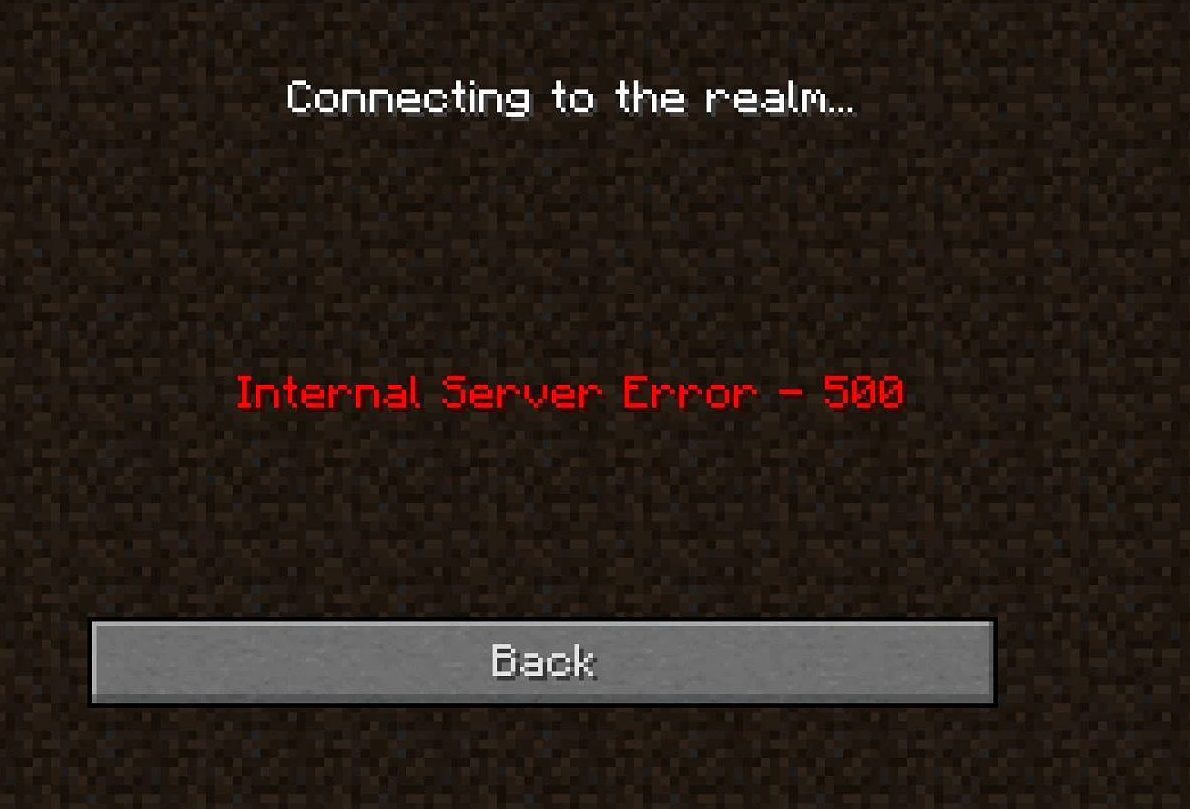
Checking the Server Status of the Game
Players should stay informed about ongoing server issues in Minecraft Realms, crucial for seamless access between game realms.
Server maintenance or downtime, typically brief, occurs for resolving major issues or developer fine-tuning. Notifications for such events are often provided. Following Mojang’s Official Status Page on Twitter keeps users updated on any server issues or maintenance.
Removing Incompatible Mods And Plugins
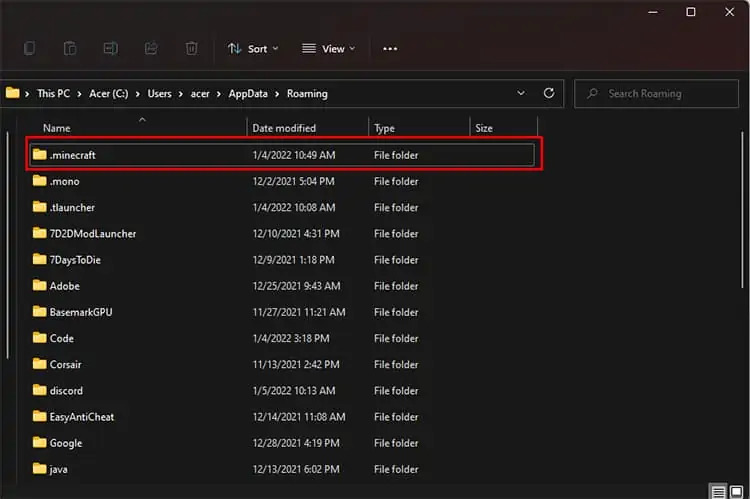
It is a well-known fact that modding games can truly revitalize your experience in them. These are features solely developed by the fanbase of each game with intense appreciation and special properties.
However, it is worth pointing out that on rare occasions, these mods and plugins can mess your game up. They are specifically the mods or plugins which are not mechanically optimized to run with the game.
Here is how you can manually delete mods by accessing the main game files:
- Locate and open the main Minecraft folder directory by typing %appdata% in the Windows Command Box.
- Open the folder titled “.minecraft”.
- Find the “resource packs” folder > delete the packs you think are useless or causing problems.
- If you have shaders for the game installed > remove them from the “shader packs” folder.
- Check back into Minecraft Realms to see if the error has been resolved.
Deleting the “UUID” Files in Minecraft Folder
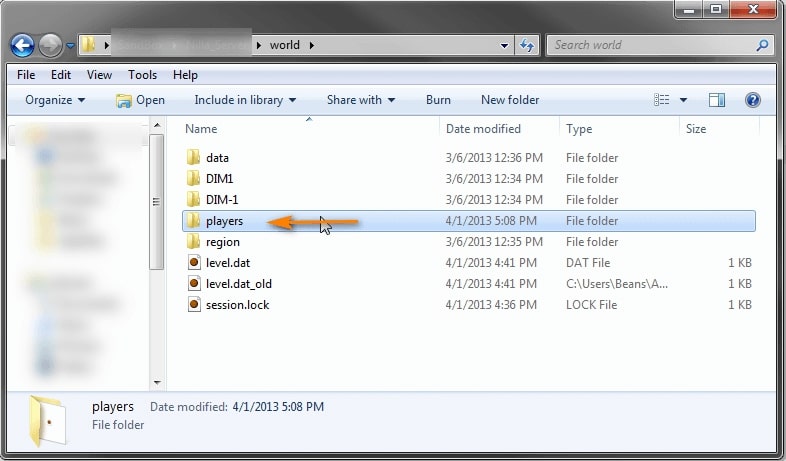
The UUID, or Universally Unique Identifier, represents codes assigned to players in your realm, according to online Gamertags.
To prevent errors like the internal server error, it’s advisable to delete the UUID data of inactive players from your save folders. Be cautious while deleting these files as they hold saved data of your various in-game worlds.
Follow this step-by-step guide to delete these files carefully.
- Access Minecraft Directory > go to the “.minecraft” folder > saves folder.
- Here, select the specific world’s folder to find its data.
- Open the “Players” folder and delete any UUID data present.
- Return to the game’s realm servers > enter the world settings.
- Remove any UUIDs or usernames associated with inactive players > restart the game
- Now verify if the internal server error persists.
My Thoughts
This is one of the weirdest, albeit most annoying Minecraft server errors I’ve ever come across. I’ve been facing disconnections left and right with no apparent reason as to why it’s happening.
Upon researching, I came across several forum posts (Minecraft forums, Reddit, and Microsoft) from players complaining about the same issue which led me to believe this problem was quite widespread.
However, the good thing about this is that the developers have taken notice of the issue and acknowledged it in a Tweet. They’ve also assured that the team is actively working on resolving the issue.
Realms is currently unavailable due to a service issue. We are actively working to resolve this. – jp
— Mojang Status (@MojangStatus) June 14, 2023
Until there’s an official fix, the best workaround for this issue seems to be playing without mods and allowing Minecraft through the firewall.
Thanks! Do share your feedback with us. ⚡
How can we make this post better? Your help would be appreciated. ✍