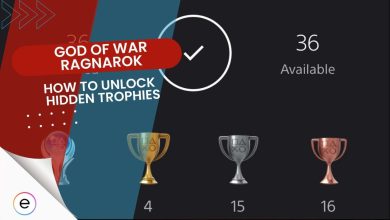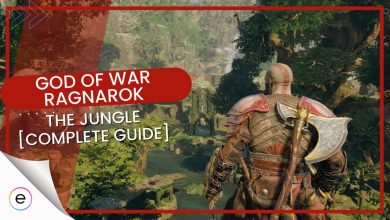God of War Ragnarok’s fans may be curious about which controller-related settings they should modify before starting their journey. I have prepared this guide to inform you of the BEST controller settings for God Of War: Ragnarok.
Here’s a quick breakdown of the controller settings you should tweak:
- Remap the Touch Pad to execute different movement and combat functions in the game.
- Maximize the camera movement speed.
- Switch Off the camera sway and crank up the camera shake.
- Disable the Motion Sensor Aiming function.
- Remap the button prompts according to your comfort.
- Author’s Note: After playing God of War Ragnarok for over 80+ hours, I’m quite confident when it comes to the best controller settings!
Here are all the controller settings summarized:
| Setting Name | What to set it to |
|---|---|
| Touch Pad Button | Left/Right |
| Swipe Up | Shield Strike |
| Swipe Right | HUD toggle |
| Swipe Down | Quick Turn |
| Swipe Left | Navigation Assist |
| Horizontal Rotation Speed | Max/10 |
| Vertical Rotation Speed | Max/10 |
| Aim Horizontal Sensitivity | Max/10 |
| Aim Vertical Sensitivity | Max/10 |
| Ambient Camera Sway | Off/0 |
| Camera Shake | Max/10 |
| Motion Sensor Function Aiming | Off |
| Controller Remapping | Default |
| Quick Turn | Enable |
Touch Pad Button – Left/ Right
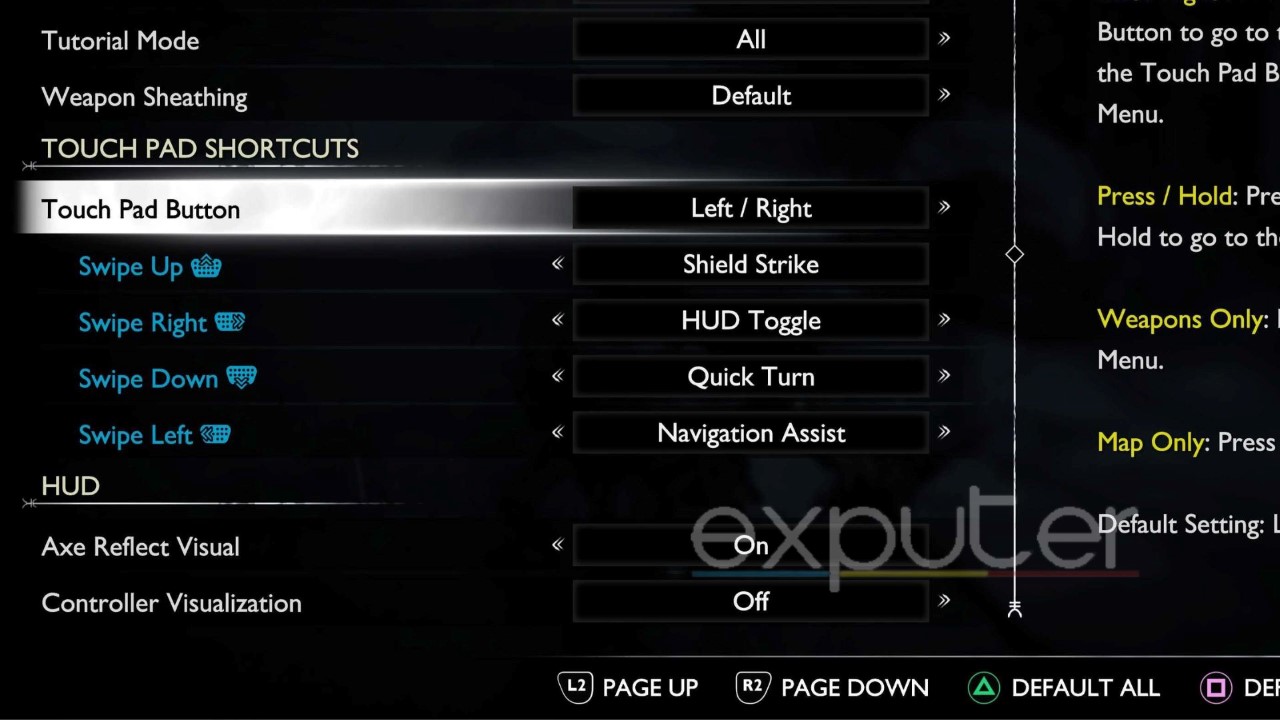
By pressing the left side of the Touch pad, you will be able to access the map. By pressing the right side of the Touch pad, you will go to the weapons menu.
Aside from this, players can also use the Touch pad as a shortcut for certain actions in the game.
I will recommend selecting these options:
- Swipe Up – Shield Strike
- Swipe Right – HUD toggle
- Swipe Down – Quick Turn
- Swipe Left – Navigation Assist
Camera Settings
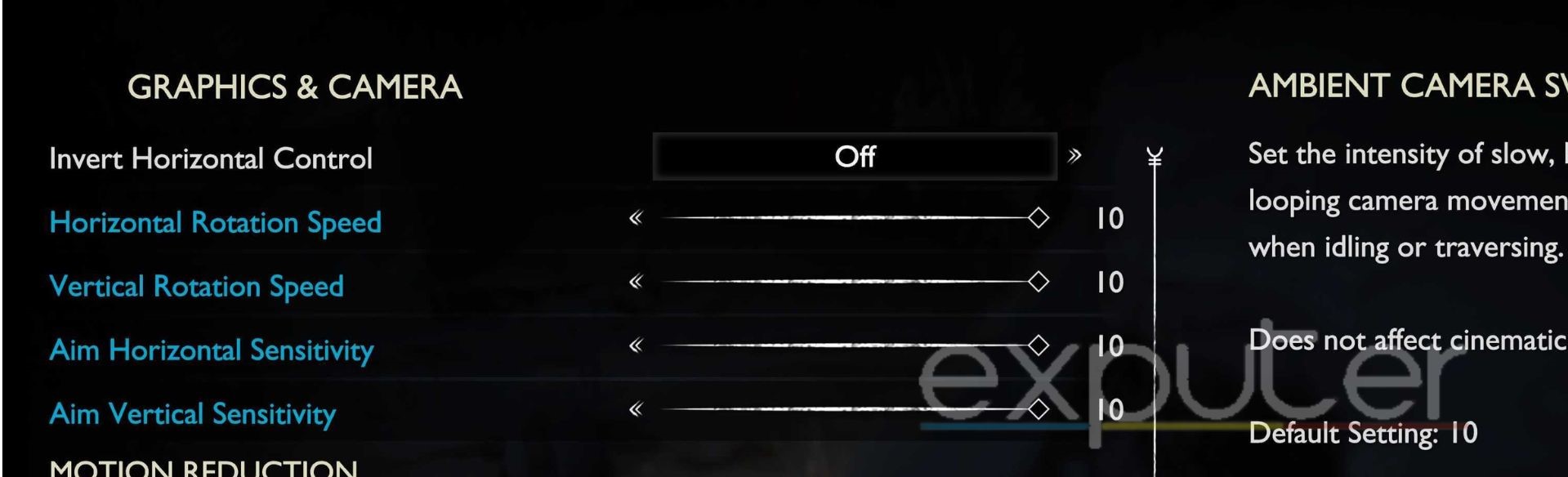
I consider these to be the best camera settings for the game:
- Horizontal Rotation Speed – Max/ 10
- Vertical Rotation Speed – Max/ 10
- Aim Horizontal Sensitivity – Max/ 10
- Ain Vertical Sensitivity – Max/ 10
The reason why I am recommending keeping all these camera settings at maximum is that you want to be able to move your camera as quickly as possible when facing hordes of enemies. If you feel like the maximum settings are too fast for you, then keeping these setting options at 8 is also a good alternative.
Motion Reduction
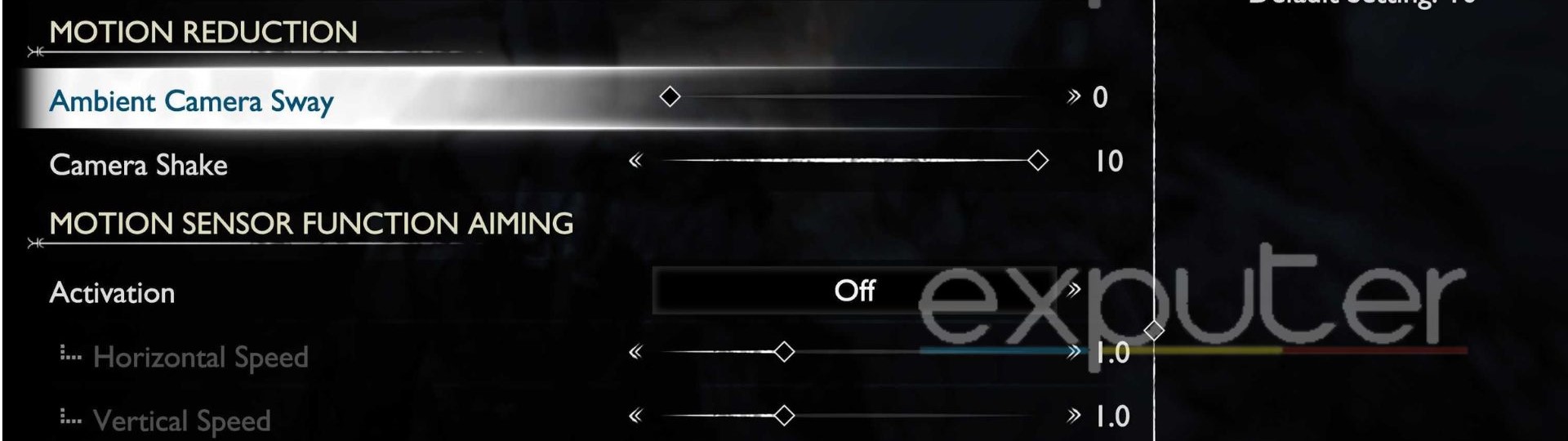
- Ambient Camera Sway – Off/0
- Camera Shake – Max/10
The Ambient Camera Sway option sets the intensity of slow, handheld, and other looping camera moments that players experience while traversing. I recommend turning these settings off.
As for the Camera Shake, I prefer keeping it at maximum because it can make the combat section of the game feel a lot more grand and epic. This option modifies the intensity of sudden camera moments.
Motion Sensor Function Aiming – Off
These settings will allow the players to control the camera while aiming with the movement of their controller. I will recommend keeping these settings off if you like to move your hands around during intense moments.
The last thing you need is to mess up your aiming with the sudden movement of your hands during intense moments like facing bosses or hordes of enemies.
Controller Remapping
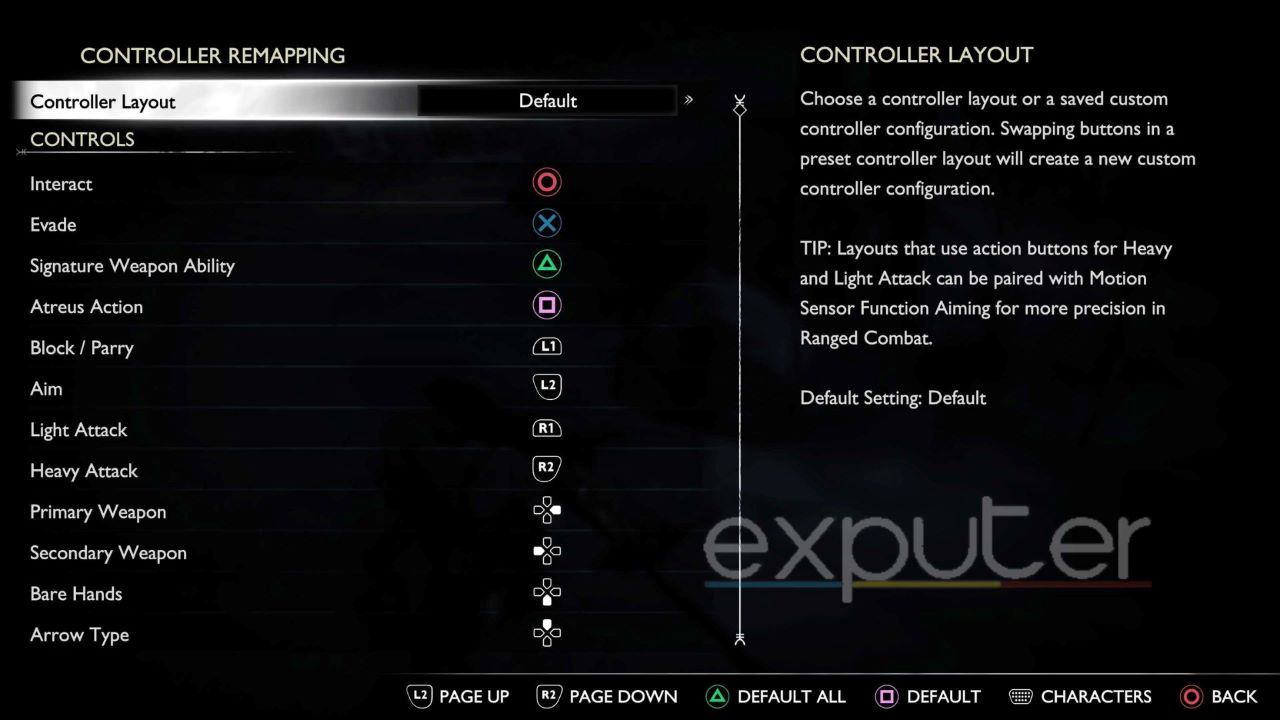
However, I will recommend enabling the “Quick Turn” option as it can aid you a lot in the combat sections since you will have to instantly turn to your back at any time, which makes keeping track of enemies a lot easier.
Wrapping Up The GOWR Controller Settings
the settings I’ve mentioned above are basic toggles that can be changed from the settings menu at any given time. It is recommended to first test these settings first to make your experience according to your preference.
This concludes our guide on the BEST controller settings for God Of War: Ragnarok. I’ve listed some popular choices from the community and added my personal suggestions to help you attain the best experience possible.
In this guide, I have only covered controller-related settings; I have a separate guide prepared for every other setting in the game, so consider reading our God Of War Ragnarok BEST Settings guide in case you are interested.
We hope our guide helped you out, and the game is currently available exclusively on PS4 and PS5. Do let us know what you think about the game in the comment section below.
Next:
Thanks! Do share your feedback with us. ⚡
How can we make this post better? Your help would be appreciated. ✍