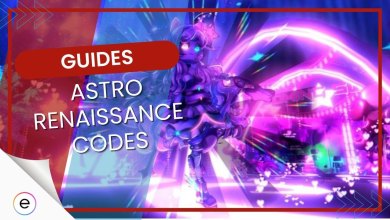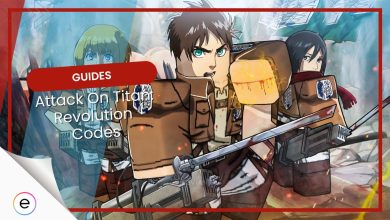Roblox does not give away your exact location, but it is still necessary to know how to change your location if you have just moved countries or are on a long vacation anywhere. You can change your location to play around with your mates as well. Therefore, knowing how to turn off, block, or change your location becomes a vital task!
- Roblox does not give away your exact coordinates to anyone you play with or the server you participate in.
- To change your location, go to location settings and select account location drop-down.
- Unfortunately, currently, there is no way to block your location.
How To Change Your Location On Roblox?
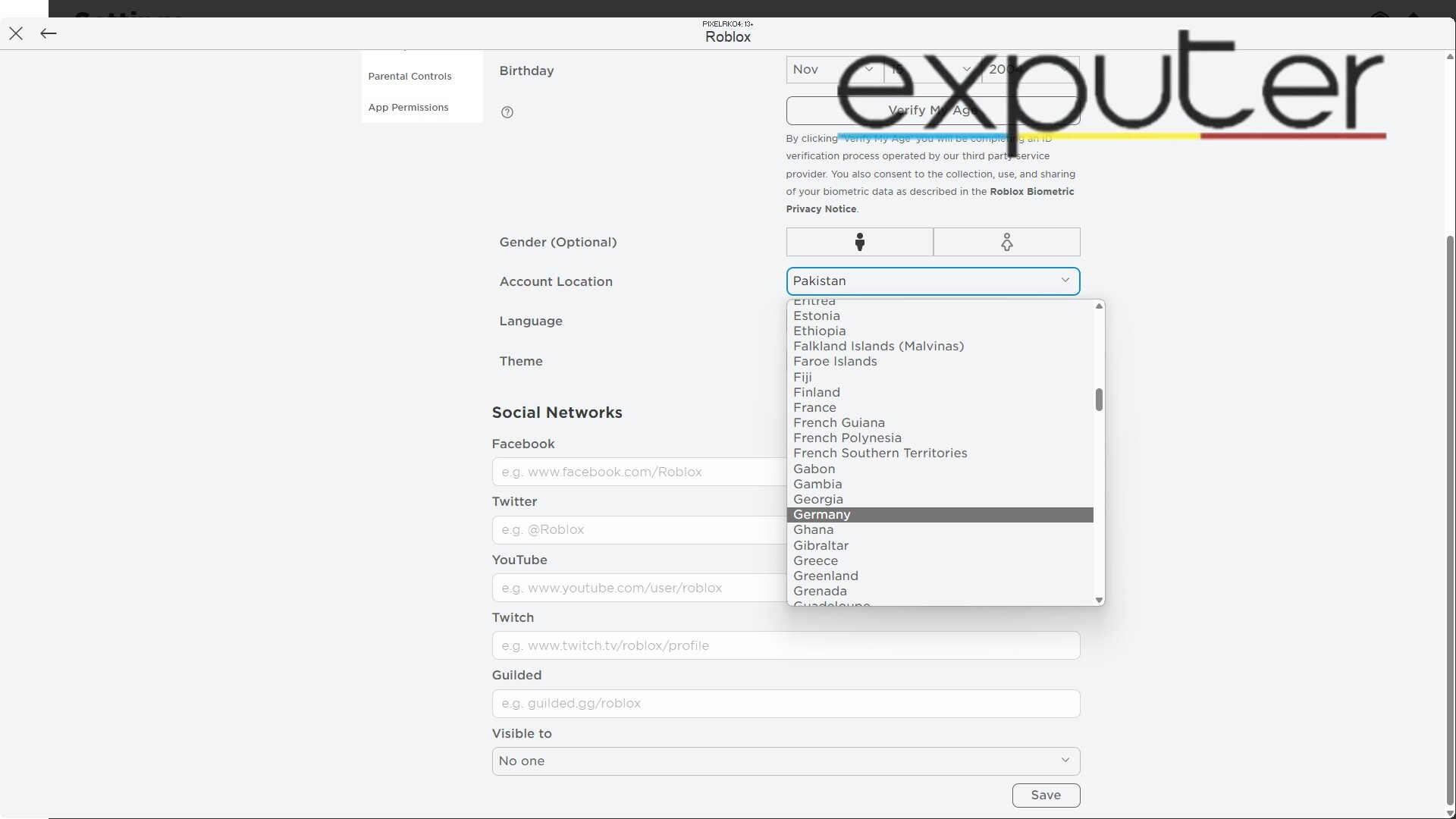
- Homepage: Go to the Roblox home page.
- Settings: Find the settings option; it should be located at the top right of the page.
- Location settings: Click the settings option and then select location settings.
- Account Tab: Here, under the account tab, select the account location drop-down.
- Change Location: Now, you can simply change the location to whatever you want it to be.
How To Block Your Location?
For now, there is no way you can block your location in-game.
Roblox never gives away your exact coordinates so therefore you don’t need to worry. You can block your account if you want to keep people away from getting to your personal information. Also, if you can not find anything to play on Roblox then check out our Best Story Games in Roblox. Furthermore, for more on Roblox, check out Asad Ahmed’s Roblox Review.
And with that, my guide on How To Turn Off Location On Roblox comes to an end. Here, you were informed about turning off your location in the game. Other than that, if you have something to add, you can do so through the comment section down below.
Up Next
Thanks! Do share your feedback with us. ⚡
How can we make this post better? Your help would be appreciated. ✍