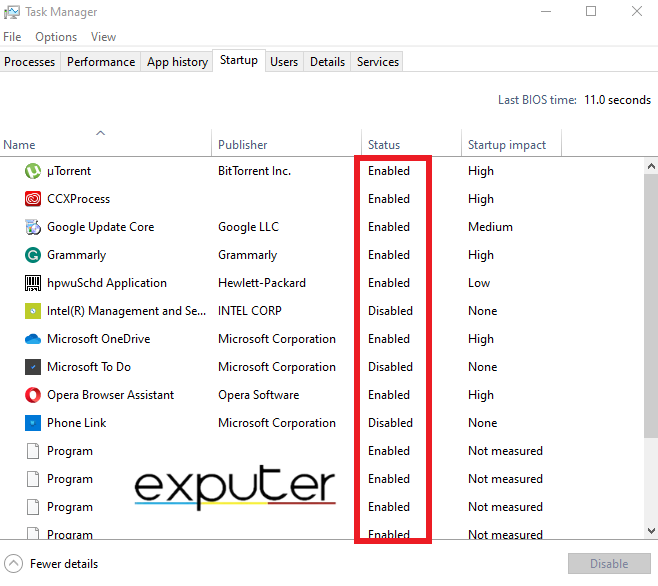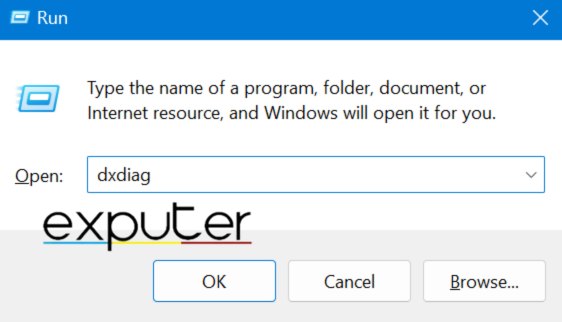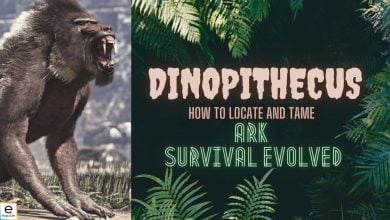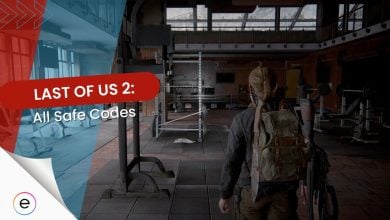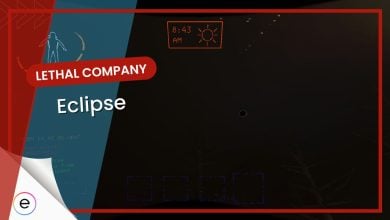League of Legends is sometimes plagued with bugs or crashes like black screens, sudden game shutdowns, or the game not opening at all can be a buzzkill.
The League of Legends crashing issue can be caused by various factors, including your computer not meeting the recommended system requirements, outdated graphics drivers, or running the game with high graphics settings. Several background programs running simultaneously, an outdated DirectX version or corrupted game files could also be some of the potential causes for this error.
This issue adds a lot to players’ stress and frustration levels but fear not! I have compiled for you a list of methods and workarounds, which have worked for several users.
Before you jump to the actual fixes, be sure to have tried the basic troubleshooting fixes:
Here is a list of proven methods that can help you resolve the League of Legends crashing issue:
- Perform a clean boot
- Update DirectX
- Disable Full Screen Optimization
- Install the .NET Framework 3.5 Manually
- Change Your Game Settings
- Disable DirectX Debug Version
- Contact League of Legends Support
Perform A Clean Boot
Other programs or drivers may be causing interference with the game files. causing errors to appear.
I recommend performing a clean boot on your system to mitigate this issue. A clean boot launches Windows with a minimal set of drivers and startup programs. This helps you identify if any background applications are affecting your game or program.
Below are the steps to perform a clean boot:
- Hit the Windows Key to open the Search Menu.
- In the taskbar search box enter “msconfig” > select “System Configuration” from the results list.
- In the next step, select “Hide all Microsoft services” on the Services tab > Disable All > Select Apply.
- Select Open Task Manager on the Startup tab,
- In the final step, disable any unwanted Enabled apps in the task manager.

Disable unwanted apps via Task Manager (Image by eXputer)
Update DirectX
DirectX is pre-installed software on PCs and is essential for the proper functioning of games such as the League of Legends. Oftentimes, the crashing issue in the game occurs because the systems do not meet the recommended DirectX version required to play it smoothly.
For League of Legends, it is recommended to have at least DirectX version 9 installed on your computer system. Therefore, it’s important to verify that your system has version 9 or a later version installed to ensure smooth and error-free gameplay.
To figure out your system’s DirectX version, follow these steps:
- To open the Run dialogue box, press and hold the Windows key + R.

Entering command to open DirectX Diagnostic (Image by eXputer)Enter “dxdiag” to open the DirectX Diagnostic. - You will find your DirectX version under System Information.
If your version is below 9, then you might have to update Windows to get the latest version installed.
Disable Fullscreen Optimization
Full-screen optimization, a Windows feature designed to enhance graphics performance for an improved overall gaming experience, often ends up the reason causing games to crash.
In some cases, it can lead to errors, lagging, freezing, or glitches, ruining the immersive gaming experience the game has to offer. So I would suggest that you disable the full-screen optimization feature to run the game smoothly.
This method has proven to be one of the most effective ones out there. Many players in the community have found this fix to be effective, especially on Reddit forums. If it worked out for them, then it should work out for you too!
Install the .NET Framework 3.5 Manually
.NET Framework, a software library developed by Microsoft that runs primarily on Microsoft Windows, is one of the dependencies of League of Legends. Despite having the framework 4.0, the previous version remains key for smooth gameplay.
Manual installation of the .NET framework 3.5 is also one of the recommended fixes on the League of Legends support forum. So I would suggest you give this method a shot to avoid crashes and stutters and go back to enjoying your seamless gaming experience.
Change Your Game Settings
Adjusting the game video options by minimizing them or simply turning them off can decrease the on-screen effects, potentially preventing crashes. Experimenting with these settings allows you to discover a balance between performance and quality. To begin, consider setting each option to its lowest value.
You can simply apply the following settings or change the settings to whatever seems to be working out for you:
- Settings: Custom
- Resolution: Match desktop resolution
- Character Quality: Very Low
- Environment Quality: Very Low
- Shadows: No Shadow
- Effects Quality: Very Low
- Frame Rate Cap: 60 FPS
- Wait for Vertical Sync: Unchecked
- Anti-Aliasing: Unchecked
Many players in the LoL community claim that this fix has helped them resolve their issues and got them back to their game within a few minutes. I’m confident that this will work out for you too!
Disable DirectX Debug Version
I discovered this workaround for the game crashing issue that I faced with League of Legends. However, I must clarify that it is not a permanent fix.
This workaround involves a debugging feature of DirectX. It is important to note that this feature is not intended for casual usage as it is mainly used by developers to troubleshoot various issues with DirectX-based games.
I enabled this feature to troubleshoot a different game but forgot to disable it, which ultimately resulted in the crashing issue with League of Legends.
Following are the steps to disable DirectX Debug Version:
- Hit the Windows key > Look up DirectX Control Panel.
- Open the DirectX Control Panel > Click on the Direct3D 9 Tab.
- Select “Use Retail Version of Direct3D 9”.
- Click Apply > click OK to close the Window.
After disabling the feature, I restarted my computer system and relaunched the game and to my surprise, the game ran smoothly and seamlessly. I would suggest you give this fix a shot!
Contact League of Legends Support
If you have followed all the solutions provided above with utmost care and attention, and the game continues to crash, there may be a possibility that the issue is more intricate than anticipated. In this case, I would suggest that you reach out to Riot Games support for further guidance and assistance.
To reach out to League of Legends support and submit a request, please visit their website where you can find relevant information to get in touch with their support team.
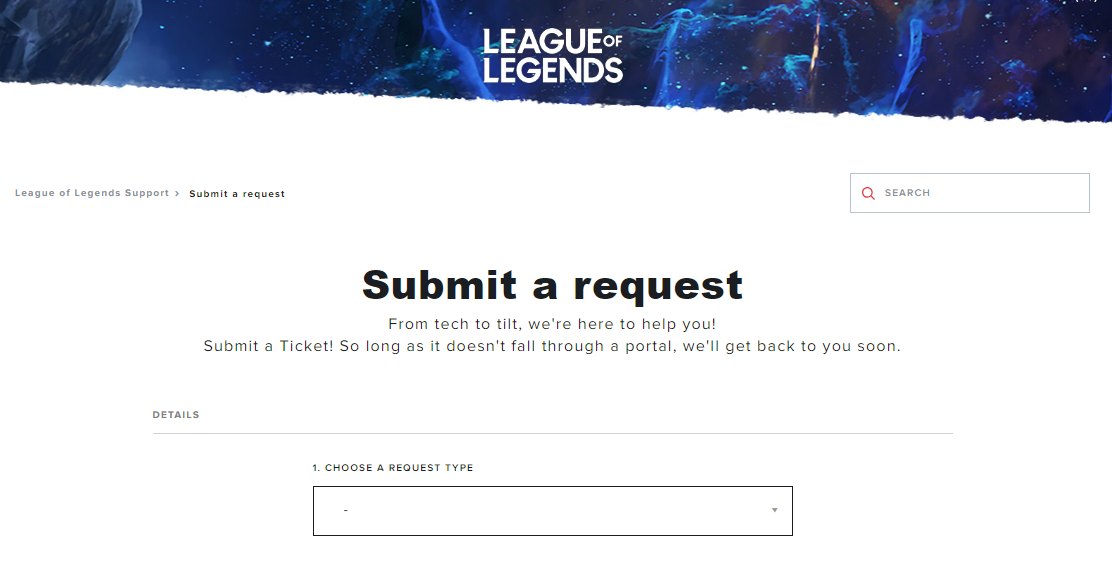
My Thoughts On The League Of Legends Crashing Issue
To sum it all up, I understand that facing issues such as crashes or black screens in League of Legends can be quite disheartening and frustrating, leaving players in dismay. However, recent threads suggest a decline in occurrences of crashes, hinting at potential fixes from Riot Games.
However, there are still numerous players reporting on forums such as LOL Support, Reddit, AMD, Intel, and Lutris forums.
The developers have been announcing some maintenance sessions for backend servers and then pushing updates to the game clients to solve the crashing issues.
https://twitter.com/RiotSupport/status/1660797692564615169
They’ve also put out some official troubleshooting posts to resolve crashing and connection issues on the LOL Support forum.
Meanwhile, I’d suggest that you just try my fixes and workarounds in the guide. I would like to add that the guide offers safe and proven methods, updated based on user feedback. I’m confident that if you follow these as instructed, you’ll get back to your game in no time.
Don’t let technical bugs or glitches hinder your League of Legends experience—get back in the game and have fun!
Thanks! Do share your feedback with us. ⚡
How can we make this post better? Your help would be appreciated. ✍