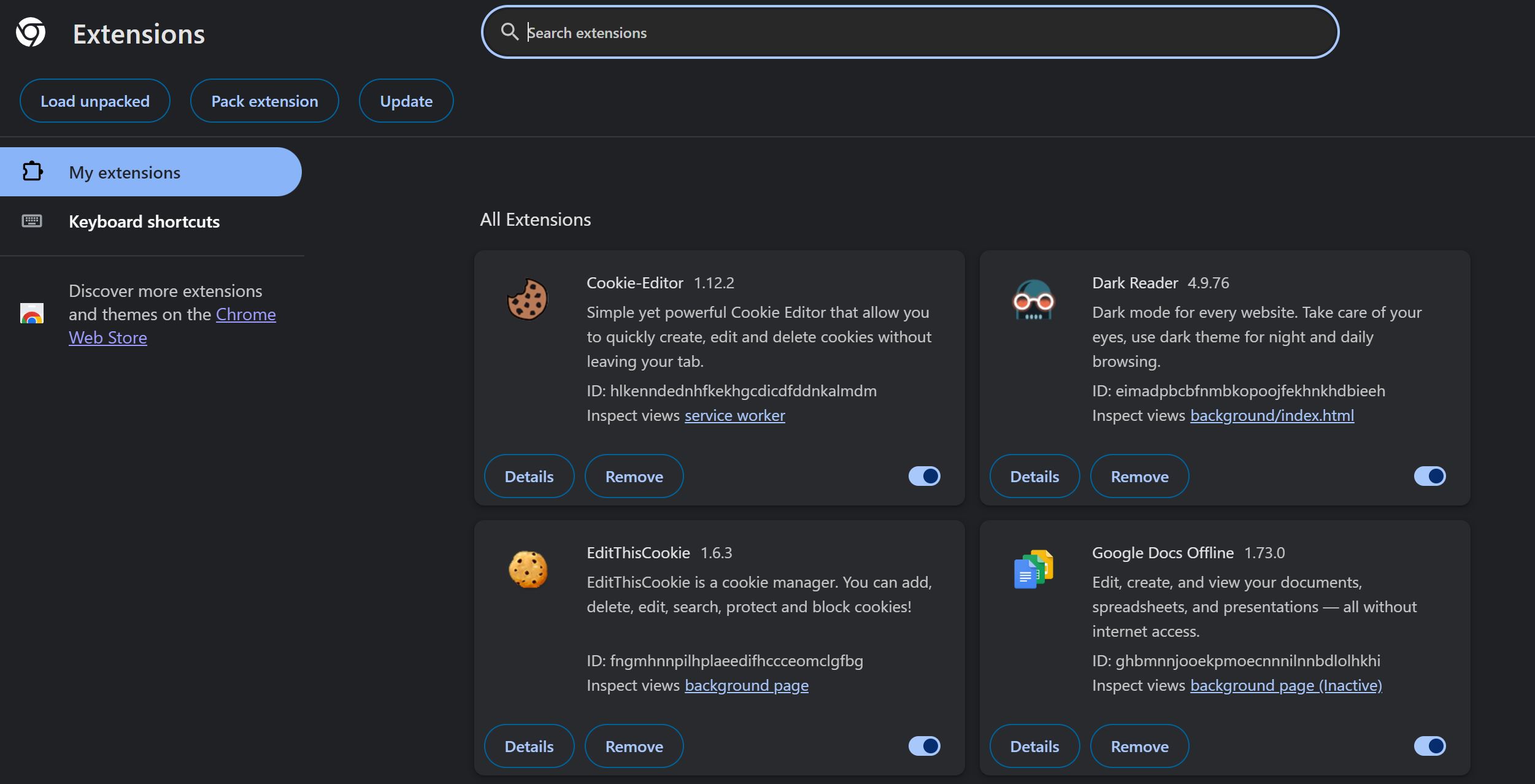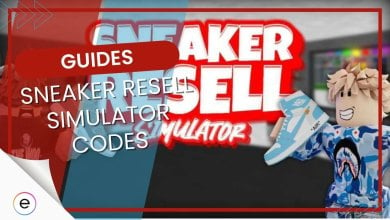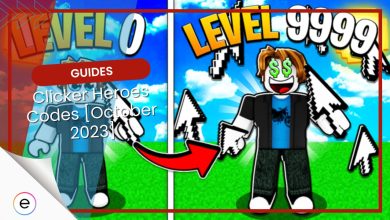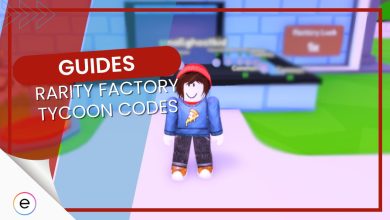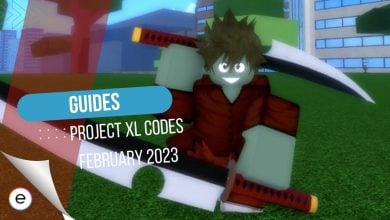Several Roblox players have been encountering Error 503. This error only occurs for the browser version of Roblox and doesn’t let you enter the website. This problem can be caused by server problems, excessive cache build-up, browser extension conflicts, and your browser itself. But don’t worry: Let me guide you through troubleshooting all these causes.
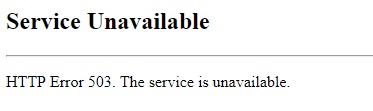
Below are the methods you can try to fix Error 503 in Roblox:
- Check Server Status.
- Clear the Browser Cache and Cookies.
- Disable Browser Extensions.
- Try a Different Browser.
Check Server Status
First and foremost, I suggest checking if the Roblox servers are experiencing downtime due to maintenance. If they are, you will likely experience problems due to the other side not servicing requests.
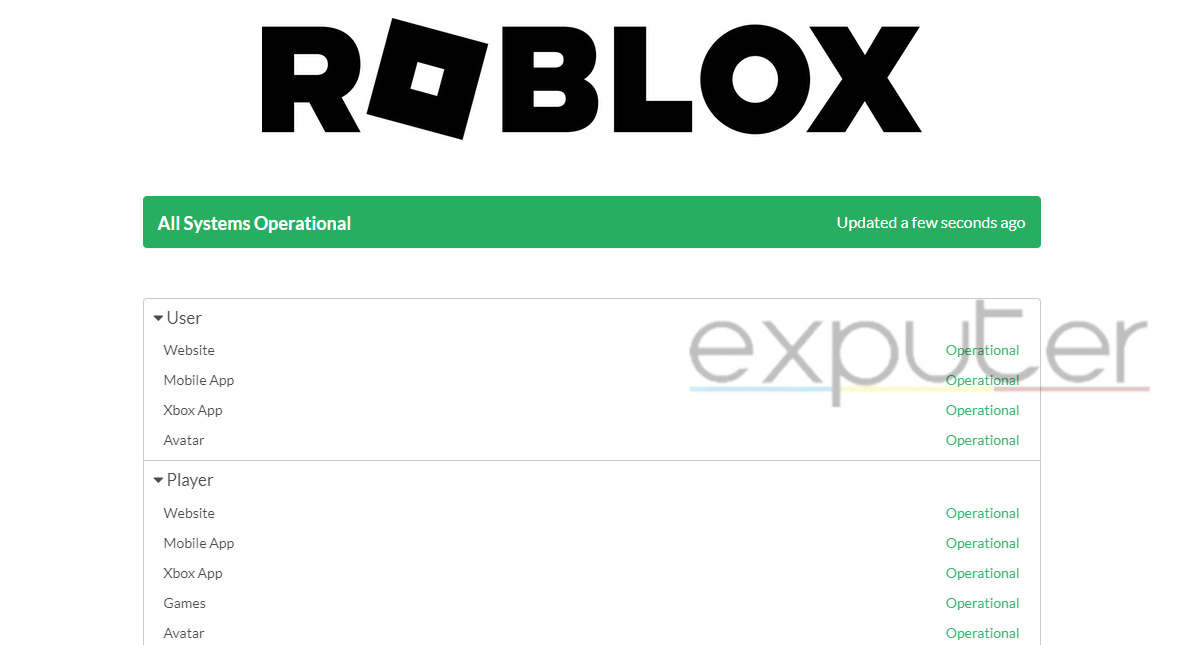
The best way to do this is by visiting the Official Roblox Server Status site, which provides real-time updates about their servers. If all systems are operational, move on to the other methods. If not, you have no choice but to wait out the maintenance period.
Clear Browser Cache & Cookies
When you visit various sites, your browser caches data for faster load times. This allows the browser to cut load times and retain recurring information. However, your browser can sometimes build up too much cache, resulting in problems like Error 503 in Roblox.
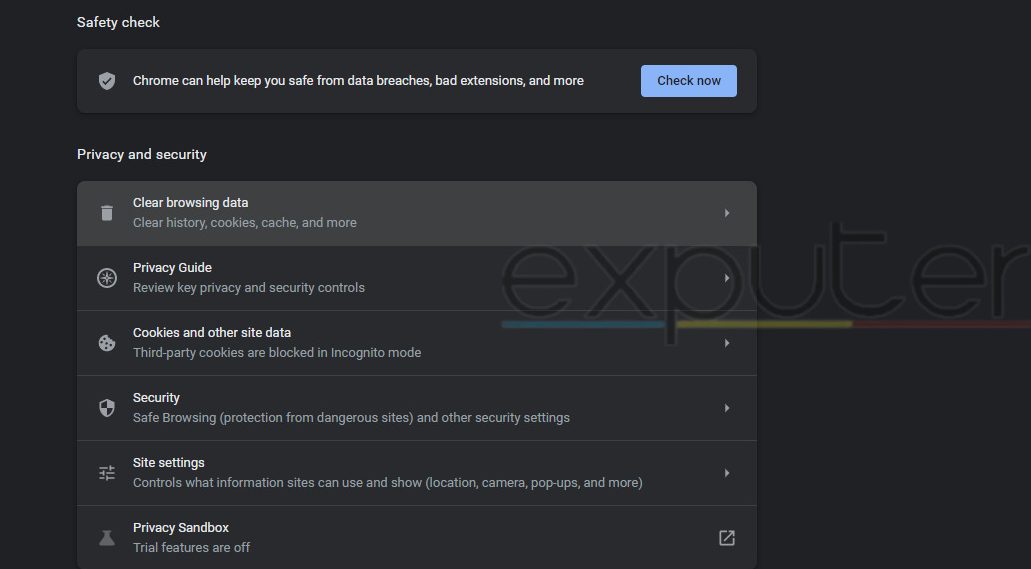
So, a solution also recommended by Roblox is to clear your browser’s cache and cookies. I suggest this because it’ll soft reset your browser, potentially fixing the problem.
Disable Browser Extensions
Disabling the browser extensions is another method that can potentially resolve this problem. Sometimes, these extensions can block Roblox from creating a safe line between the user and the lobby. Hence, for issues such as this, it’s better to disable them to test out the site.
Here’s how to do so on Google Chrome:
- Click the Three Vertical Dots in the Top-Right.
- In the menu, hover on Extensions > Click on Manage Extensions.

Disabling Extensions in Google Chrome (Image Captured by eXputer) - In this tab, toggle the Blue-Dot under every Extension to Disable them.
Once done, revisit the site to check if Error 503 in Roblox persists.
Play Roblox On A Different Browser
Lastly, one quick fix I recommend is switching to a different browser. I know this might feel like a hassle. However, your browser may be experiencing some bugs or conflicts blocking your access. So, a fast switch can resolve the issue in its entirety.
My Final Thoughts
This HTTP Error is a rare issue that only affects browser players. With a few reports on Roblox Forums and Reddit, I believe the issue has never been widespread. Regardless, it can still be understandably frustrating for players to encounter it.
https://twitter.com/Fizzie_Boo/status/1715734804996469068
But, as also noted by players, the problem happens mainly when the servers go down. This can be due to regular maintenance or other issues plaguing the site. However, the Official Roblox Twitter generally keeps players in the loop by posting updates, at least for site issues. This is a change I welcome with open arms.
We know you’re having issues using Roblox right now.
We’re sorry and working hard to get things back to normal.
— Roblox (@Roblox) February 19, 2022
However, the problem can sometimes stem from the user’s end. But, even then, I don’t believe the methods to resolve it are particularly difficult. So, if it does, I am confident you won’t have a hard time getting rid of this pesky issue.
Thanks! Do share your feedback with us. ⚡
How can we make this post better? Your help would be appreciated. ✍