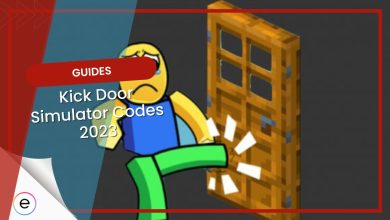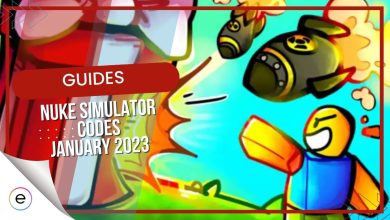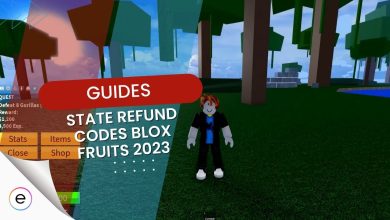Roblox is notorious for having a lot of bugs in their games. This is due to the fact of that the number of games available on Roblox is massive, and there are only so many developers. Roblox error code 901 can be particularly frustrating because it’s often associated with network problems, even when players have a strong internet connection.

Before trying any of the detailed fixes, make sure you try:
- Restarting your Xbox.
- Testing your internet connection.
- Restarting your modem.
Following are the fixes you can use to fix the error code 901 in Roblox:
- Make sure that the Roblox servers are working properly.
- Clear Roblox cache.
- Check for any updates to the game.
- Make sure that you are not banned from Roblox.
- Change the birthdate you set up for your Roblox account.
- Check for system software updates.
- Try reinstalling the game altogether.
Evaluate Roblox Server Status
The first course of action in investigating any error is to make sure the servers are up and running. If the servers are down, you will not be able to fix the error, no matter what you do.
Roblox has a specialized page on its website that allows players to visualize the current status of the game’s servers. It makes it effortless to be wary of existing issues beforehand so that you can avoid potential hiccups right from the get-go.
Check out Roblox Status and evaluate whether all systems are operational or not.
Clear Roblox Cache
Games can slow down over time due to a bloated cache. The cache stores temporary data to speed up loading, but it can accumulate unnecessary files. This growing pile of data can eventually interfere with the game’s ability to run smoothly, potentially leading to errors like Roblox’s error 901.
So in order to solve this issue, I recommend you clear all the piled-up cache for Roblox on your Xbox system.
Here’s how to do so:
- Go to Settings > System > Storage > Manage and clear the Roblox cache.
This should clear all the cache. Simply start up the game afterward and see if the error code persists.
Check Your Game for Impending Updates
Another major reason that Roblox comes forth with the error code 901 on Xbox is because of important updates in the cards that you haven’t tended to already.
In the case that this turns out to be true, all you have to do is get the game on the latest release version, and you’ll be good to go—no extra hassle involved. Get to the Xbox Store on your console, look up Roblox, and verify the scenario yourself.
Tweak Your Roblox Account Details
Another fix that we came across as part of our research was tweaking your Roblox account details. There are some discrepancies in the game code linked to your Roblox account’s birth date that are potentially causing this error.
To fix this:
- Set your birthday to a relatively recent year.
- Press Confirm > Exit the settings section.
You’ll see that Roblox will start asking for your parent’s email address on your way out. This is one of the easiest ways to get around the error and continue your gaming session.
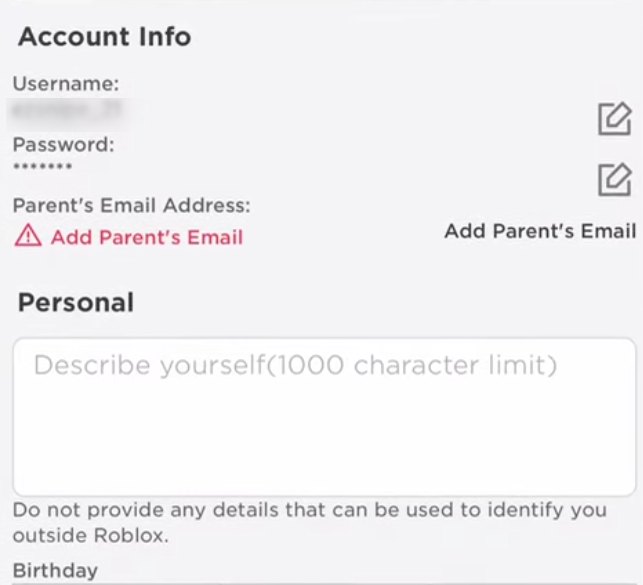
Check For System Software Updates
Another thing that can interfere with your game’s functionality is your Xbox software being outdated. This restricts your console from running at its peak and may, in some cases, directly restrict game files from being utilized. To avoid this, you need to make sure that your system software is updated.
Luckily, the process of checking for software updates and installing them if needed is very simple.
All you need to do is follow the steps below:
- Press the Xbox button on your controller to open the guide.
- Navigate to Profile > Settings > System > Updates.
- Your Xbox will automatically check for available updates.
- If an update is available, you’ll see a button to update the console.
- Select Update Console to begin the update process.
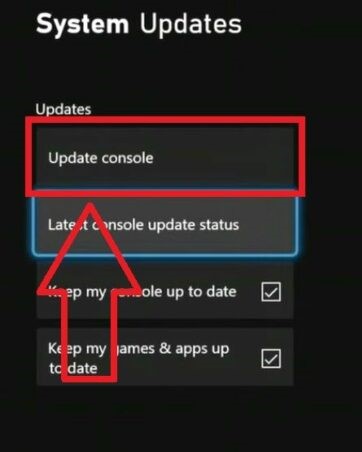
The update will download and install automatically. This may take a few minutes, depending on the size of the update and your internet speed. Don’t turn off your Xbox during the update process.
Reinstall the Game
If nothing else has worked for you so far, reinstalling the game might seem like the difficult yet right choice. A concurrent issue with your game files where corruption of some sort has prevailed is likely to cause the error code 901 in Roblox.
Therefore, it’s best to dive into the uninstallation of the title immediately. The file size is around 1-2 GB, so it shouldn’t take long to reinstall if you’ve got yourself a fairly decent internet connection.
You hover over to the “Add or remove programs” area on Windows 10, scroll down in the “Apps” section to find “Roblox,” and uninstall it from there painlessly. With some spell of luck and fortune, the game should be up and running once you have it back on your PC now, as it also worked for other players online.
My Thoughts
Roblox has one of the biggest player bases around the globe, but their lack of effort towards fixing errors and bugs is disappointing, to say the least. From loopholes around the game code, and lazy acknowledgments of existing errors, players are consistently disappointed.
I do recommend you stay updated with all the ongoing discussions happening on online gaming forums such as Reddit, and Microsoft Community.
The Roblox development team did address the error on their official website, but only provided limited context and basic fixes.
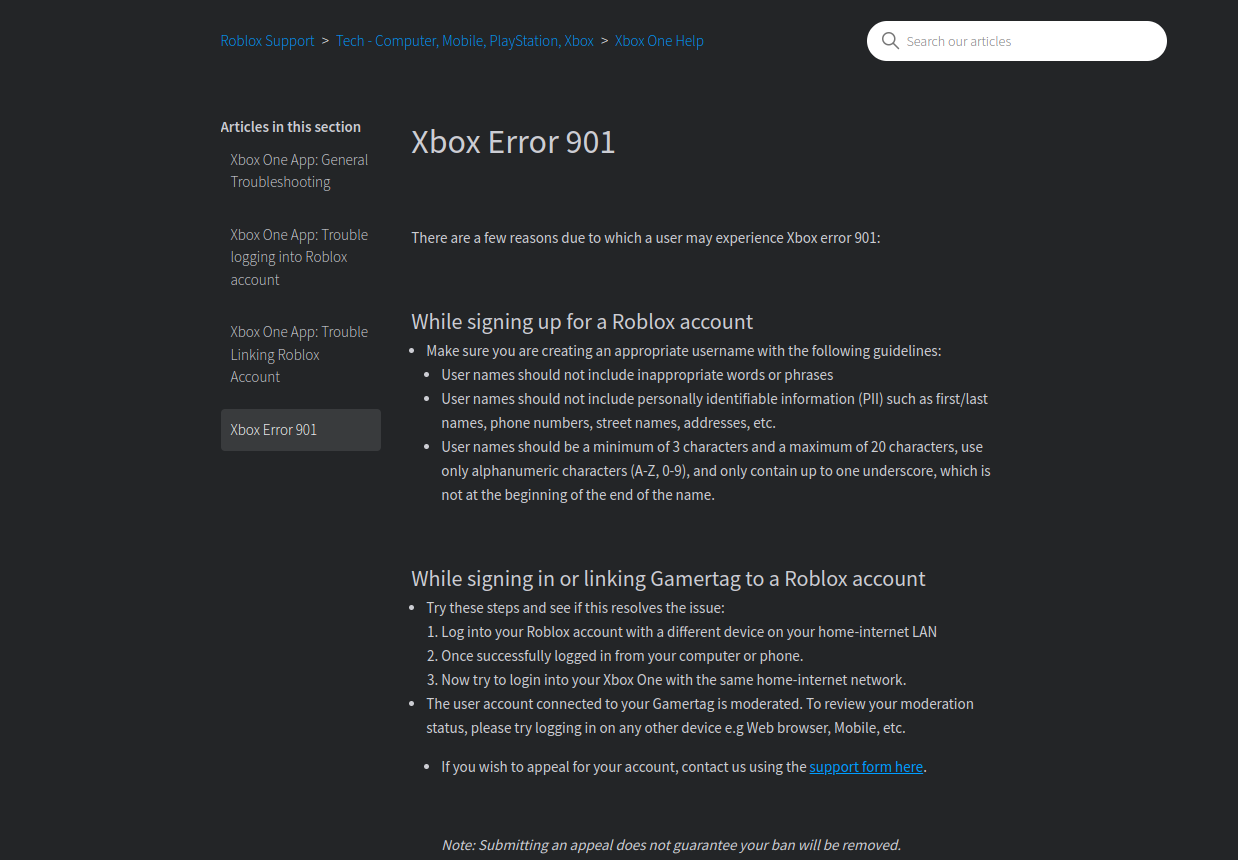
With such a successful game as Roblox, it’s up to the developers to make sure they engage with the community and update them on issues such as this. Instead of fixing the underlying issue, Roblox decided to provide its players with basic workarounds, which may or may not work.
This caused unrest in the community, and players took their concerns to Twitter/X as well.
Is anyone seeing the #ROBLOX error code 901? https://t.co/1RbavccQcW
— MarkSC – Is Down? (@MSChubbster) July 19, 2016
Until then, hopefully, this guide shed some light on the error code 901 and help you resolve it.
Thanks! Do share your feedback with us. ⚡
How can we make this post better? Your help would be appreciated. ✍