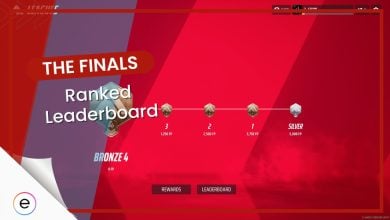The Finals is crashing while launching for such a highly-anticipated game has been far from exciting. The game consistently crashes on startup, and this issue seems to affect PC players, especially on Steam, more than those on PS5 or Xbox Series XS.
The game is currently in beta playtest, and hitting the “play” button either leads to a crash or the game refusing to start. While server overflow due to a massive number of players is a likely reason, it’s not the only cause of this issue. In this article, I’ll share my experience addressing launch problems in The Finals, offering valuable insights and solutions to get you back into the game smoothly.
I have listed down some Common Errors in The Finals
- Error 403: Login Failed
- Not Able to Queue in Matchmaking
- Connection Failed: Your login attempt failed
- In-game Audio Problem
- System Integrity Violation
Here are the proven Fixes for Crashing in The Finals:
- Unlinking Steam from Embark
- Change Launch Options to DirectX 11 (-d3d11)
- Disabling Recording Software
Comparing System Requirements
The Finals has specific system requirements that your computer must meet for it to work well. If your computer doesn’t meet these requirements, the game may crash when you try to play it.
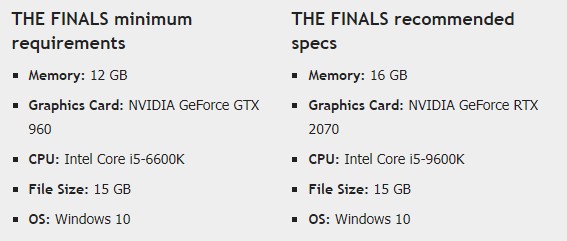
All The Finals Errors and Their Solutions
The Finals is in its beta stage, so it’s not the final version. Because of this, I’m encountering lots of problems while playing. During beta, the game makers let some of us test it to find and fix issues. So, it’s totally normal to run into crashes and other hiccups. They’re counting on our feedback to make the game better.
Error 403: Login Failed
I figured out how to fix the “Error 403 Account Restricted.” First, go to the website where you made your account, like Embarq. Unlink your Steam, even if it means starting over. Then, restart the game, create a new account at the main menu, and link it back to your current Steam. Your email stays the same, but your Steam resets, so you might need to change your name.
Not Able to Queue in Matchmaking
I was stuck with the constant “matchmaking failed” error in the game. I wondered if the servers were just overloaded. But then, I found a fix! I set a specific matchmaking region instead of leaving it on automatic. That seemed to do the trick. So, if you’re facing the same issue, give it a shot. It worked for me, and I was back in the game in no time.
Connection Failed: Your login attempt Failed
I had some more problems with matchmaking errors in the game. This one is related to the Connection Failed issue. The fix that worked for me was uninstalling my third-party antivirus. I didn’t just turn it off, I removed it completely. It seemed like the antivirus was causing problems with the game’s matchmaking. Once it was gone, the errors disappeared, and I could play without issues. So, if you’re facing the same problem, try getting rid of your antivirus.
In-Game Audio Problem
I faced the same audio problem, but I think I’ve got a solution that might work for you too. Here’s what I did:
- Open up the Windows search and find “Run.”
- Type in the command: MMSYS.CPL
- In the window that opens, go to the “Playback” tab > Find your default audio device. Open its properties.
- Click on the “Advanced” tab above.
- Under “Default Format,” choose “2 channels, 24 bit, 48000 Hz.”
- Click “Apply” and then “Okay.”
Give this a try, and hopefully, it’ll sort out your audio problems in the game, just like it did for me. Good luck!
System Integrity Violation
I was facing the same System Integrity Violation problem earlier in the game. Here’s what I did to fix it:
- Open the Registry Editor, also known as Regedit.
- Navigate to HKEY_LOCAL_MACHINE\SYSTEM\CurrentControlSet\Control\CI\Config.
- Double-click on the “Config” folder, and after that, Double-Click on “VulnerableDriverBlocklistEnable.”
- Set the Value Data to 1.
Give this method a try. It worked for me, and it might do the trick for your System Integrity Violation issue in the game.
How To Fix The Finals Crashing on PC
Lately, new games have been crashing, especially if the game is in its beta phase, as is The Finals. The issue is very frustrating, but luckily, we have found proven fixes to counter this problem, as mentioned below.
Unlinking Steam From Embark
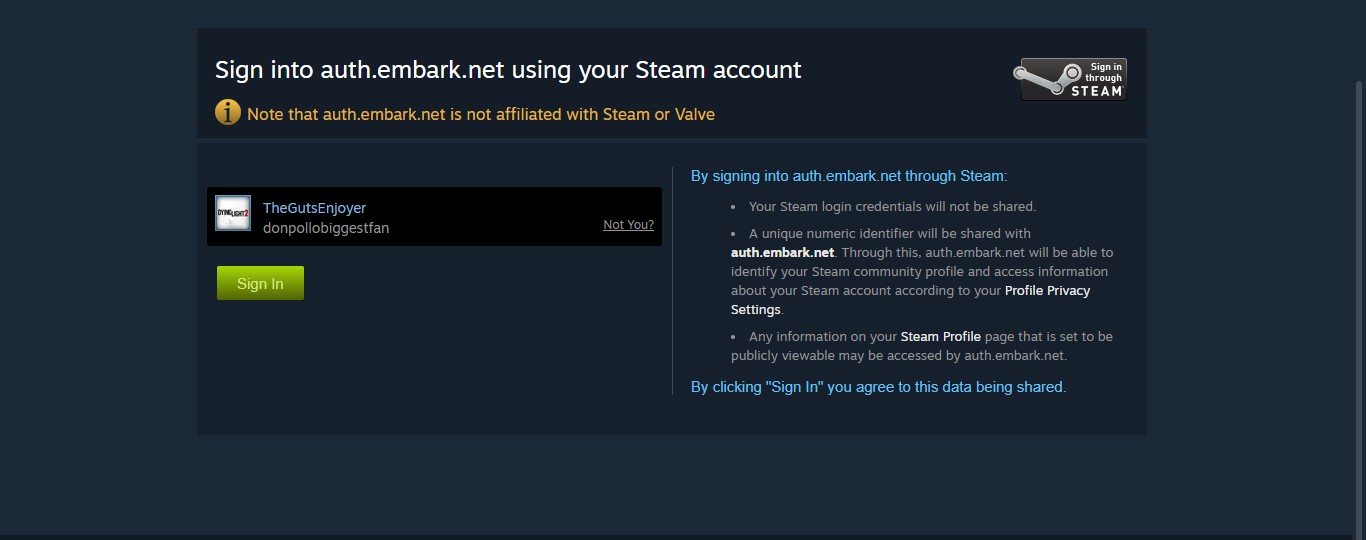
Change Launch Options To DirectX11
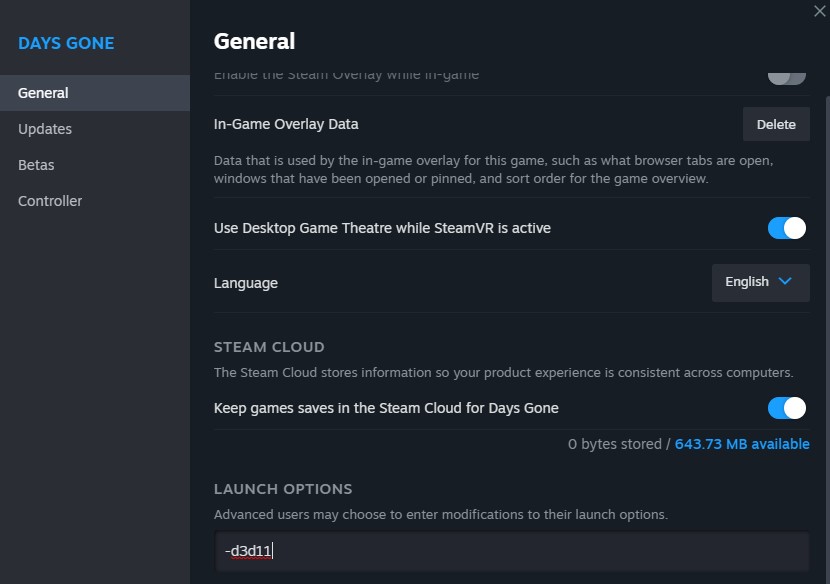
Disabling Recording Software
I also came across another simple fix under that same Steam forum to tackle the problem of The Finals crashing. So I gave it a go; I just turned off my recording software, like Nvidia GeForce Experience Instant Replay or Xbox Record. Once I did that, my game stopped crashing. So, if your game is crashing too, try turning off your recording software – it worked for me and for other players.
Ending Words
Gaming can be bumpy, especially during a beta test. But we found the fixes. So, if you’re facing problems, these solutions might help you enjoy the game more smoothly.
Thanks! Do share your feedback with us. ⚡
How can we make this post better? Your help would be appreciated. ✍