- The invite not working issue is prominent across all platforms, including PC.
- A quick restart of the game or console is often a quick fix for the issue.
- If restarting the game doesn’t work, you can try disabling FRAPS, MSI Afterburner, or RivaTuner.
- You can also try accepting invitations without launching the game.
- Running the game on administrator privileges may also fix the issue.
- If all else fails, you can reinstall the game or wait for a patch.
How to Join & Create Parties Across Different Platforms
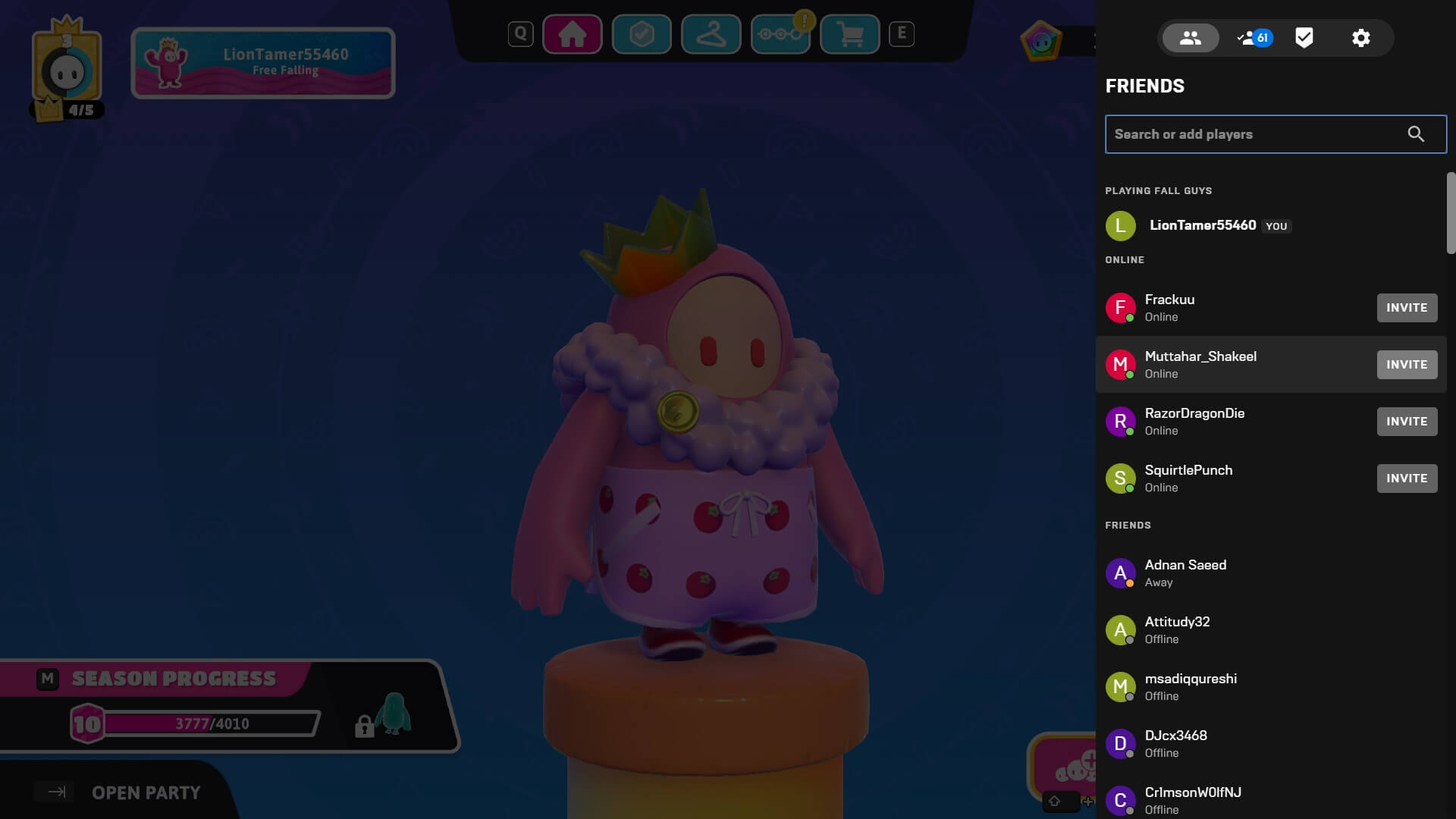
Hosting lobbies in the menu is pretty simple enough as well as joining others too. But like we mentioned earlier, you will at least need an Epic Games account before you can do anything like joining or inviting someone.
The procedure to do these steps are almost all the same on every platform with minor exceptions like different buttons to open friends menus. Currently, it is the only way to invite or join players on the PC version of the game. Following are the essential steps needed to freely join parties in Fall Guys:
- Link your Epic Games Account: Of course, an EGS account is required for cross-platform play, so you will want to have it set up before you can start playing with your friends.
- Adding users to Epic Games: You can add friends by searching for their Epic Games Account Gamertag in the Friend List search bar as displayed in the image above.
- Enabling Crossplay: It is an especially important step if you want to play with your friends on the other platforms. It is also recommended by the game to enable the feature for faster matchmaking.
- Open Party from the main menu: You can then toggle the “open party” function located in the bottom left of the main menu screen to check invites and joined players in your session.
Currently, only a total of 4 players can be allowed as a full squad. Unfortunately, you will have to create a custom lobby to accommodate more than 4 players so be wary of it.
For now, let’s look at the special invite systems on each console in short detail. We will only be excluding the PC port as it basically uses the EGS system only.
Playstation Consoles
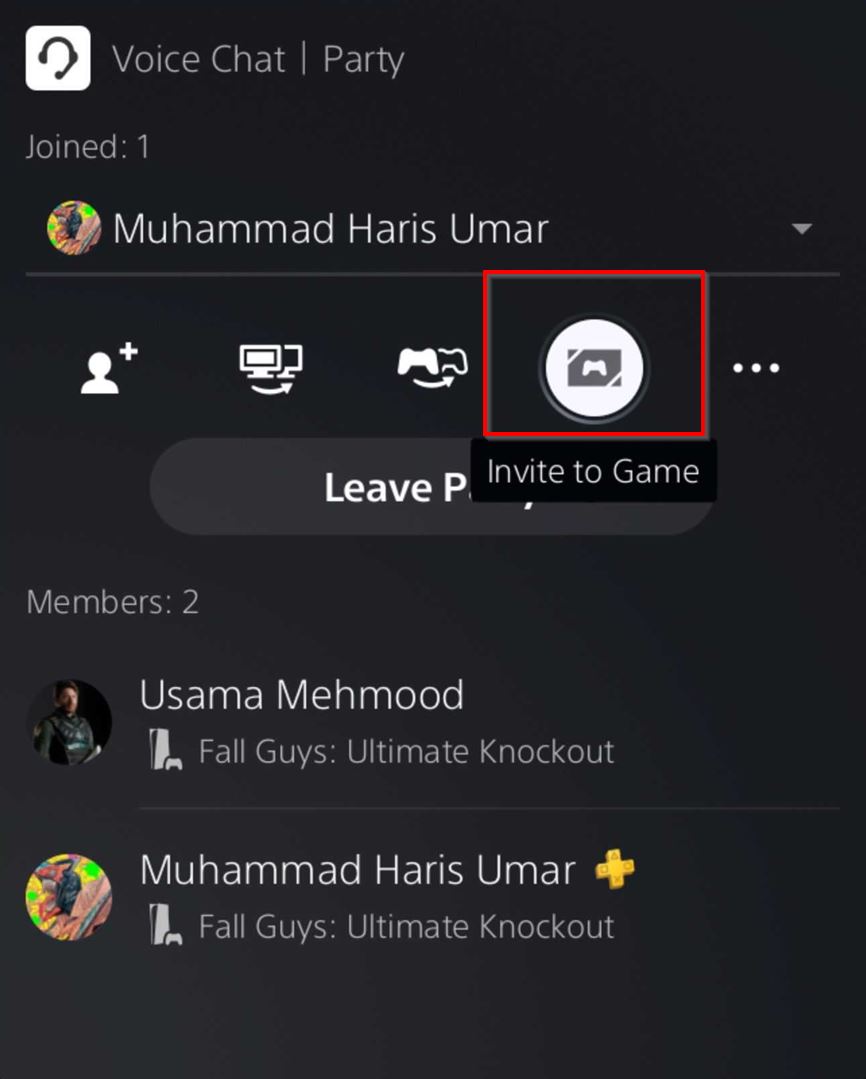
The method can work identically for both the Playstation 4 and 5 consoles. The game supports cross-gen so you can easily party up with your friends on either version of the game. The process is exactly the same as we mentioned above. There is a unique way to invite players through the Party Chat interface of the console.
- You can create a voice party chat in the parties section of the main interface on Playstation.
- Create a voice chat session and invite your friends or the players that you want in your game lobby.
- With the players in your voice chat, scroll into the party features and onto the “Invite to Game” option.
- It is a unique feature for PSN users where they can instantly voice chat players into multiplayer lobbies.
- Click on it, and then select Fall Guys, upon doing it will send an instant to every player in your voice chat.
- It is a pretty handy feature one that many players do not know can save you time and any effort.
Keep in mind that the Epic Games social panel can be opened by pressing the touchpad button on your Dualshock 4 or dual sense controller.
Xbox Consoles
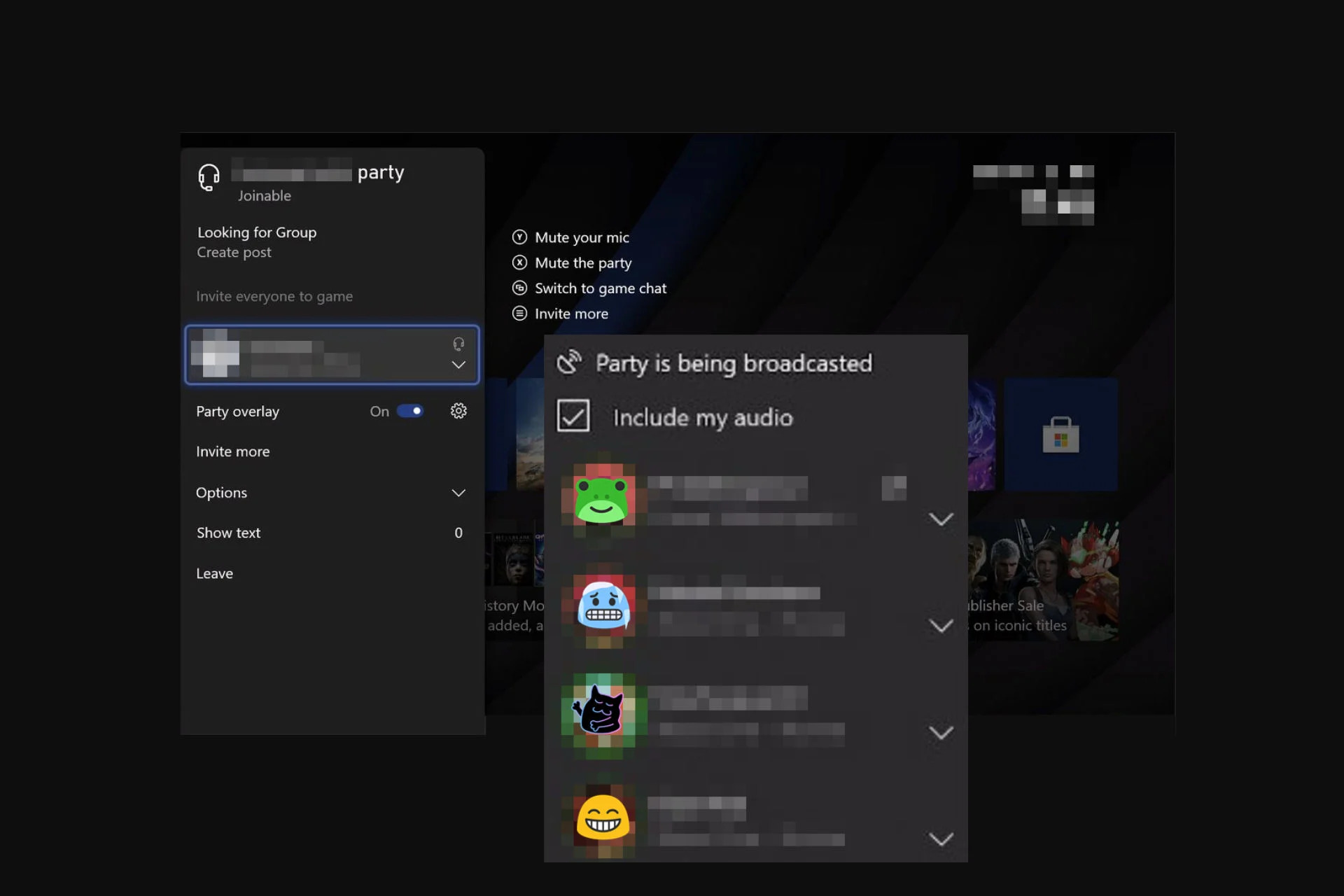
It is a method similar to the party chat feature in Playstation consoles. The Xbox console also supports the game via its generational crossplay. You can use the Epic Games invite system here but there is another optional way to invite as well as join players. The process is relatively the same across the Xbox One and the new Series X/S.
- Create a voice chat, simply invite your friends to the group chat.
- Make sure you have your game running in the background.
- In the party settings, Click on “Looking for Post” at the top of the party as shown in the picture.
- It will send out an invite post to the players at the party for whichever game you are playing.
- Players in the voice chat can accept these invites to quickly join your game session.
You can open the in-game Epic Games friend list by pressing the “View” button located on the middle left of your controller just below the Xbox Home button.
Nintendo Switch
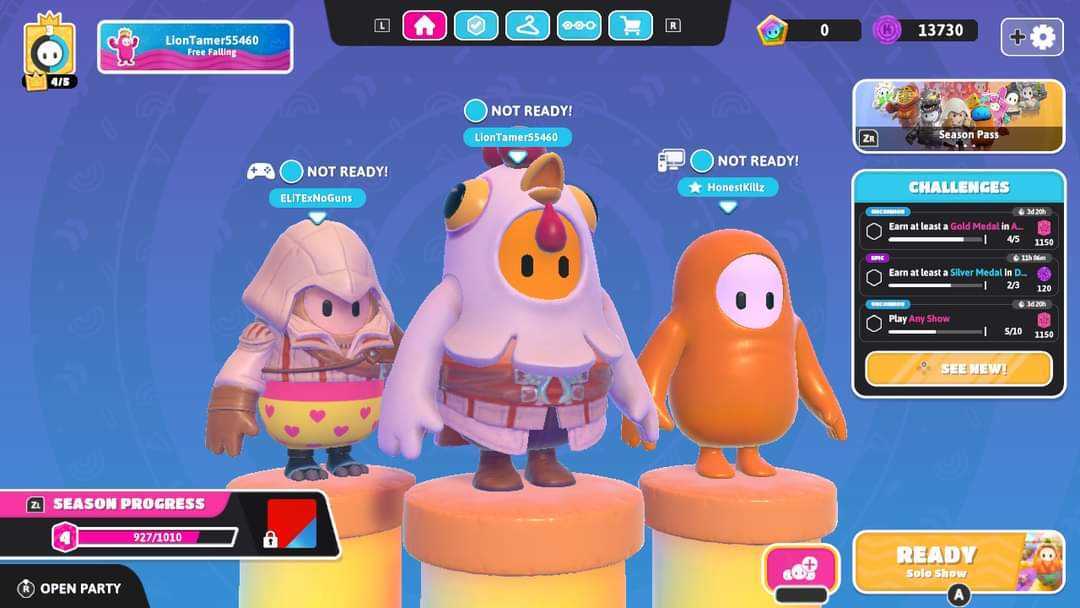
Unfortunately, there is really no separate invite feature available for the switch. It does thankfully support up to a total of 4 players in its squad considering the hardware capabilities. It also supports the Epic Games Friend list.
However, that is currently the only way to invite friends into the game. You have the option to go into your Nintendo Switch interface and manually invite your switch-only friends through there. Otherwise, you will have to settle for inviting players across different consoles via Epic Games.
To invite friends on Nintendo Switch:
- Access the Epic Games Friend List.
- Manually invite Switch-only friends from the Nintendo Switch interface.
- Settle for inviting players across different consoles via Epic Games.
- Use the “Negative” button on the top left side of the Switch console to access the EGS Friend List UI.
- If invites don’t work, restart Fall Guys from the Switch home screen.
How to Create a Custom Lobby in Fall Guys
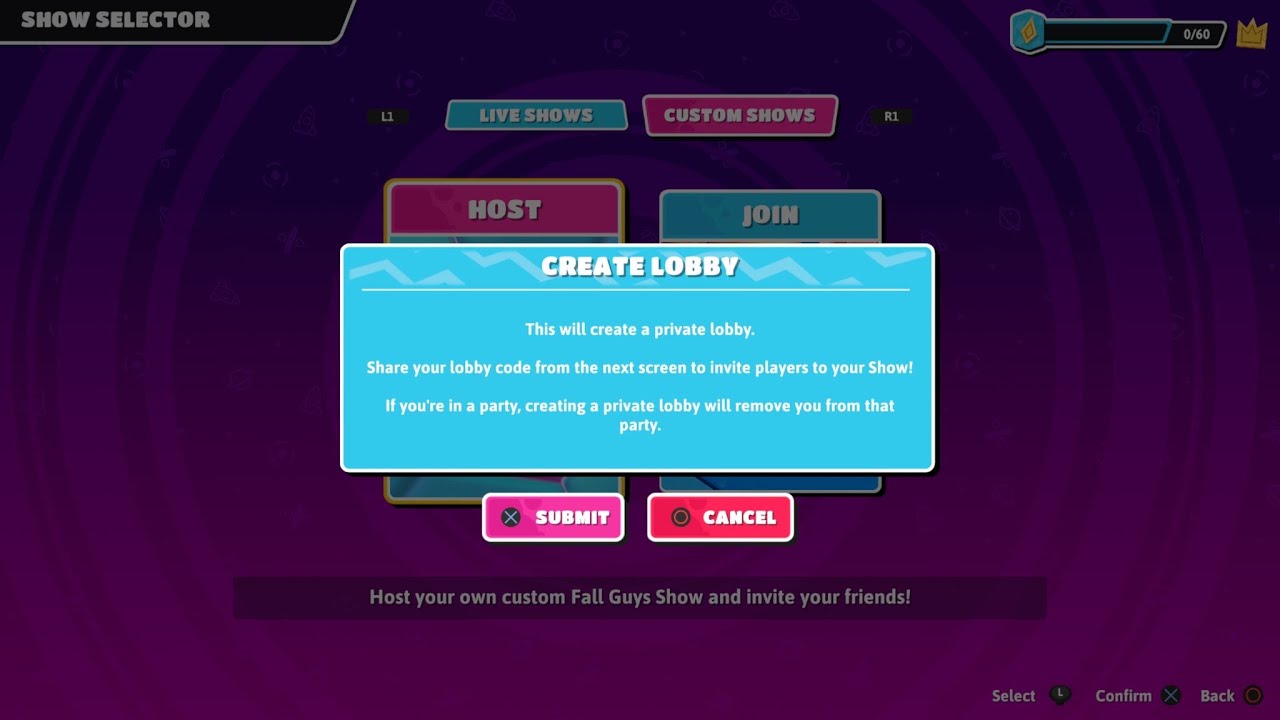
To create a custom lobby in Fall Guys and play with friends:
- Access the Custom Shows menu.
- Choose to host a custom match.
- Customize match settings and select game shows.
- Share the 5-digit lobby code with friends.
- Friends join using the lobby code.
- Enjoy cross-platform play and compete together.
Invite Not Working in Fall Guys
There are some steps you can take to address it:
- Restart the game or console: Sometimes, a simple restart can resolve the issue and allow invites to work properly.
- Be patient: Invites may not consistently work all the time, so it’s best to remain patient and try again later if you encounter errors.
- Keep an eye out for updates: Developers are continually working to fix bugs and improve the game, so be sure to install any available updates to see if they address the invite problem.
- Report the issue: If you continue to experience problems with invites not working, consider reporting the issue to the game developers. Providing detailed information about the problem can help them identify and fix it more quickl
Our full detailed guide on Fall Guys Invite Not Working.
This wraps up our in-depth guide on how you can join parties as well as find any workaround fixes to your invites not working as programmed in Fall Guys. Let us know if we missed anything or any other question related to the guide in the comments box below!
Thanks! Do share your feedback with us. ⚡
How can we make this post better? Your help would be appreciated. ✍



