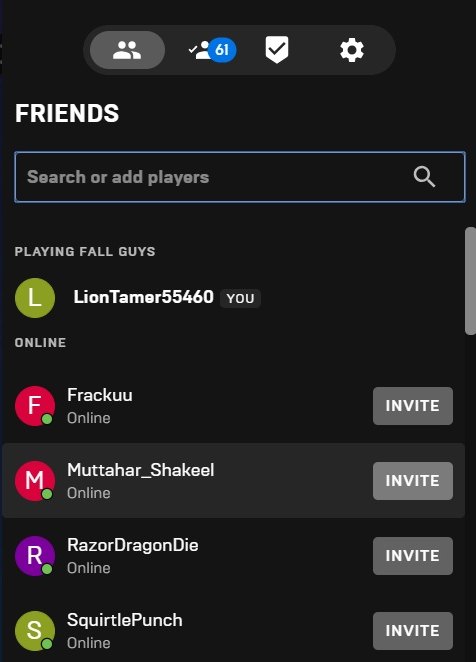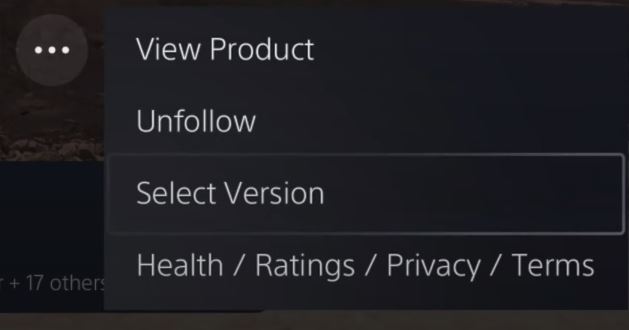Fall Guys is a game that is the most fun when played with friends. Therefore, when the Invite System is not working in Fall Guys, it instantly ruins most sessions. Sadly, this has been a common issue among all the platforms, caused by a bug that stops players from receiving and sending invites.
However, there is no reason to worry: I have a few methods to get you back to playing with your friends.
Before moving to individual fixes, I suggest trying the following basic methods:
To resolve the Invite not Working issue in Fall Guys, follow these methods:
- Download the PS4 version of Fall Guys on PS5.
- Disable 3rd-Party Overlays & Screen Recorders like FRAPS.
- Accept Invitations without Launching the Game.
Disable 3rd-Party Overlays & Screen Recorders
Firstly, I suggest disabling any active third-party application overlays. Additionally, turn any benchmark or recording software like FRAPS off as well. These overlay programs can often interfere with games, creating compatibility issues.
This is because they go on top of your games and are rendered by your GPU alongside your games. So, they can potentially cause the invite not working issue in Fall Guys. So, it would be a good idea to rule them out as a potential cause, as MSI Afterburner has been a primary culprit.
Accept Invitations Without Launching the Game
A workaround you can do for the problem is to accept the invites through the notifications. In this way, you essentially bypass the issue in its entirety. So, I recommend giving it a go, as this method is somewhat standard for similar problems.
Here’s how you can do this:
- Wait for your friend to send you an Invite on your Home Screen/Game Client.
- Once the Notification appears, launch Full Guys by Accepting the Invite.

Friend List Menu in Epic Games (Image by eXputer)
If everything goes smoothly, this should take you directly to the session where your squad is already present.
Download The PS4 Version Of Fall Guys
Lastly, if you are on PlayStation 5, I suggest switching to the PlayStation 4 version of Fall Guys. Sometimes, the PS5 version of the game gets an update a bit earlier than the PS4 version. Additionally, some features present on the PS4 version are absent on the PS5 version, making it slightly more stable.
Here is how you can download the PS4 version:
- Scroll through your Game Library to find Fall Guys > Select the Game.
- Select the […] Button > Select Version.

Opening Version Select Menu on PS5 (Image Captured by eXputer) - Select the PS4 Version > Wait for it Download.
Once downloaded, launch the new version to see if the issue persists.
My Thoughts
Fall Guys is a super fun game, especially with friends. However, at launch, there were some issues that the developers did end up addressing later on. But, it was primarily due to so much player congestion on the servers.
The problem on hand, however, is easy to fix as it is a simple bug. But like other errors in the game, the issue was widespread, with reports coming in from forums like Steam and Reddit. However, it has since been patched through updates.
https://twitter.com/FallGuysOwl/status/1666068780349284354
But the issue still pops up from time to time. For this, the developers do post updates, however, separately from the Fall Guys Twitter handle. So, I suggest visiting the FG Server Owl Twitter account instead to get ahead of updates and acknowledgments.
Lastly, even if the updates didn’t solve your problem, I am sure the methods outlined will be of help. But if the issue persists, I recommend contacting Epic Games Support for a personalized resolution.
FAQs
The most likely cause is a bug that can be bypassed by simply disabling FRAPS, MSI Afterburner, and RivaTuner. You can also try accepting invites without starting the game.
If the PS4 version of the game hasn’t been updated to the PS5 version, you won’t be able to invite your friend. For this, download and install the PS4 version on your PS5.
More Error Guides for Fall Guys covered on eXputer:
Thanks! Do share your feedback with us. ⚡
How can we make this post better? Your help would be appreciated. ✍
MY FRIEND GOT FIXED! ITS SO FUN TO PLAY WITH HIM NOW!