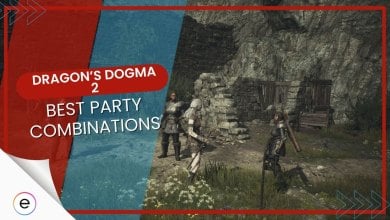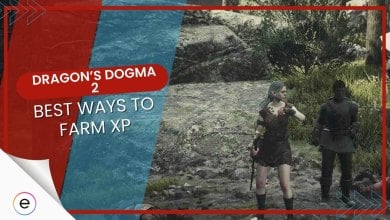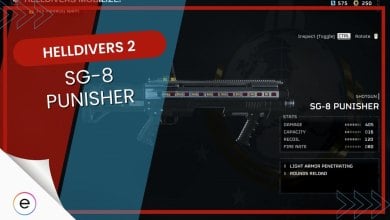Ni No Kuni Cross Worlds: How To Disable Auto Mode
This guide entails all you need to know about Auto-Battle mode, Auto-Navigation, and how to disable Auto Mode in Ni No Kuni: Cross Worlds.
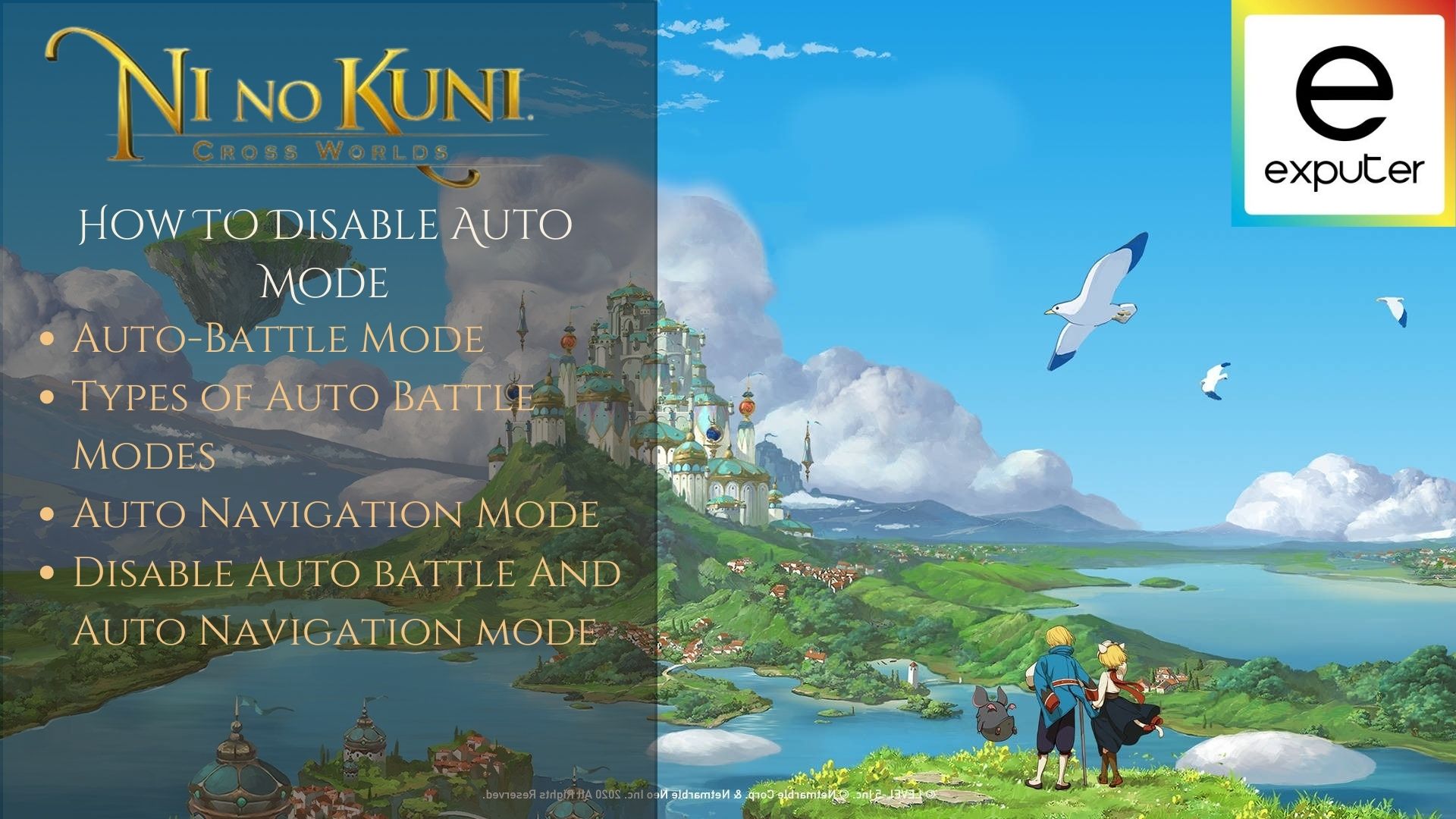
What is Auto-Battle Mode
Auto-Battle is a system that allows your characters to fight by themselves. The characters and familiars will act by themselves without requiring any input from the player, allowing you to farm grind or just play the game with minimal input.
Auto-Battle Mode is a system in Ni No Kuni Cross Worlds that allows characters to fight by themselves.
Auto-Battle Mode:
- Available after the Familiar Egg mission in the main storyline.
- Three modes:
- Full Automatic: Characters fight, but manual dodging is required.
- Semi-Automatic: Auto-attacks; player controls skills and abilities.
- Customizing Auto-Battle: Customize skills and familiars for auto-battle.
- To disable Auto-Battle, tap the crossed swords icon three times at the bottom or turn off “Counter When Auto-Battle is off” in settings.
Auto Navigation Mode:
- Used for moving to marked locations, quest completion, and tracking monsters/items.
- To disable, click the quest on the right side of the screen or stop tracking a monster/item.
Before we jump onto how to disable Auto-Battle mode, you need to understand the types of battle modes because sometimes the problem to a solution may just lie in one of these modes instead of shutting it down altogether. Auto-Battle system has three modes in Ni No Kuni: Cross Worlds, which are as follows:
Full Automatic Mode
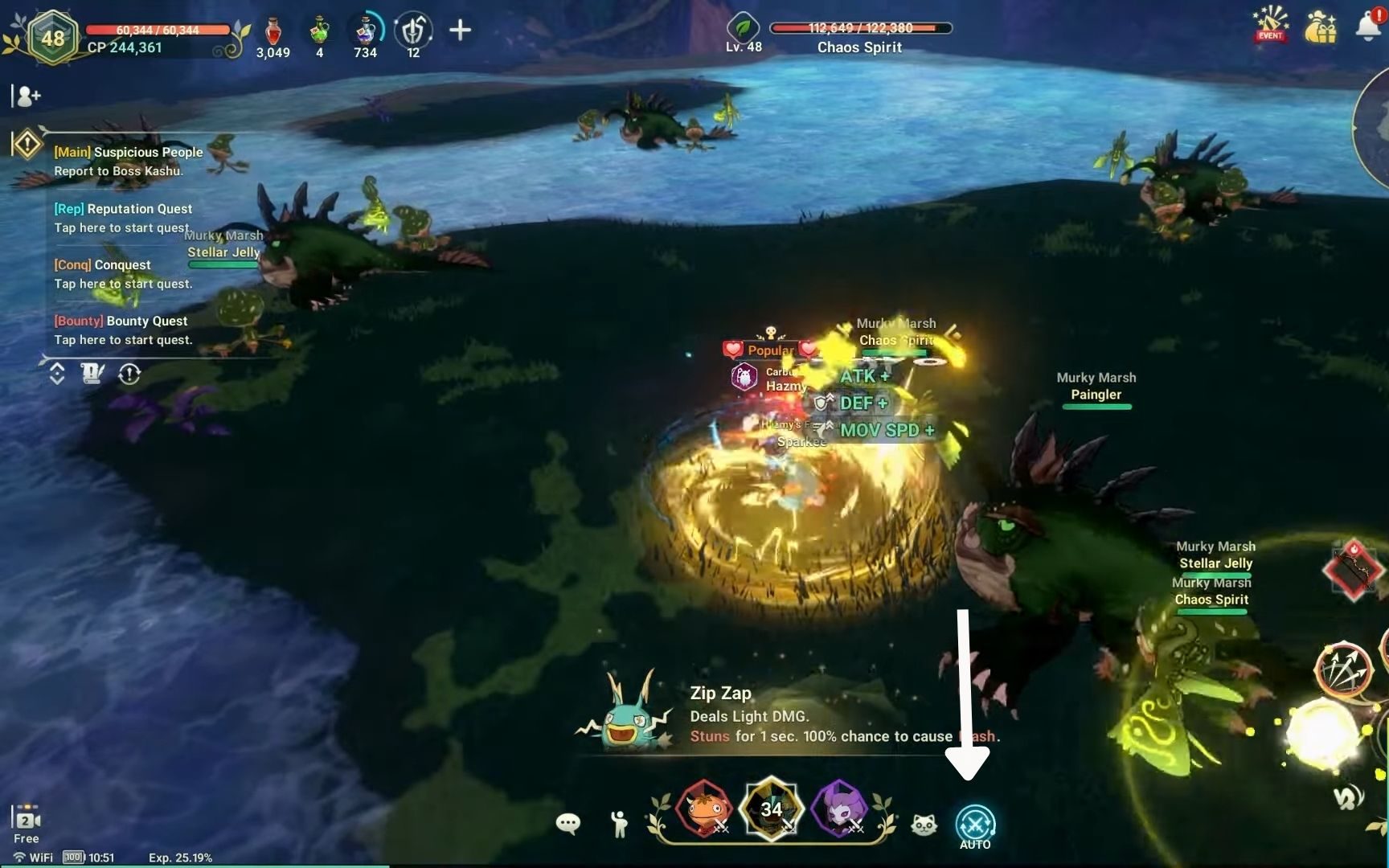
The mode will do its best to play according to all the Auto-Battle options you have enabled, which are also discussed below. This mode can be enabled by pressing the icon with the two crossed swords at the bottom of the screen one time.
That said, Full Automatic Mode still requires you to manually dodge and position yourself to stay alive.
Customizing Auto Battle Mode
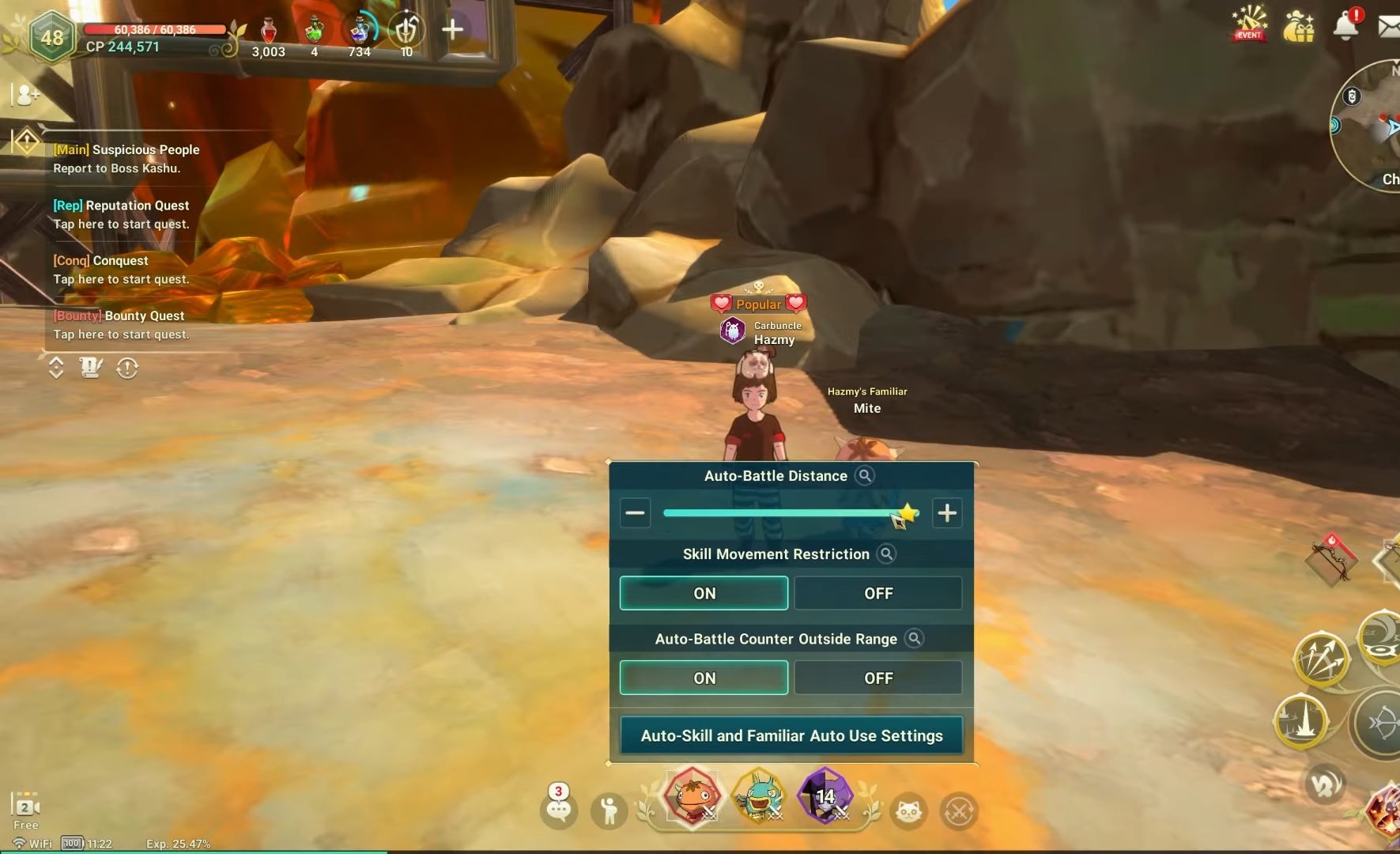
As we have talked about before, Auto-Battle can be annoying for you sometimes, and you would’ve wished that “if I had the option to turn one or that setting on or off, Auto-Battle would’ve been useful for me”. Luckily, there is a way to customize the Auto-Battle Mode.
- Accessing Auto-Battle Customization:
- To customize Auto-Battle Mode, tap and hold your finger or click and hold your mouse button on the Auto Mode icon. This will bring up a small utility window with customization options.
- Customization Options:
- Within the utility window, you’ll find several customization options. Here’s what each of them does:
a. Auto-Battle Distance: This option determines how far your character can move to find enemies for auto-battling. You can set a specific distance to restrict your character to farm in a particular location only.
b. Skill Movement Restriction: Enabling this option disables the movements of your dodging and gap-closing skills. It allows your character to use all its skills while standing in one place.
c. Auto Battle Counter Outside Range: This option activates a safety feature that allows your character to defend itself if attacked by a higher-level enemy. It’s useful for preserving your progress.
d. Auto Skill and Familiar Auto Use Settings: This is a crucial option that allows you to specify which skills and familiars should be used in Auto Mode and which should not. You can let the AI control more spammy abilities while retaining manual control over more powerful skills and familiars.
By customizing these options, you can tailor the Auto-Battle Mode to your liking.
Semi-automatic Mode
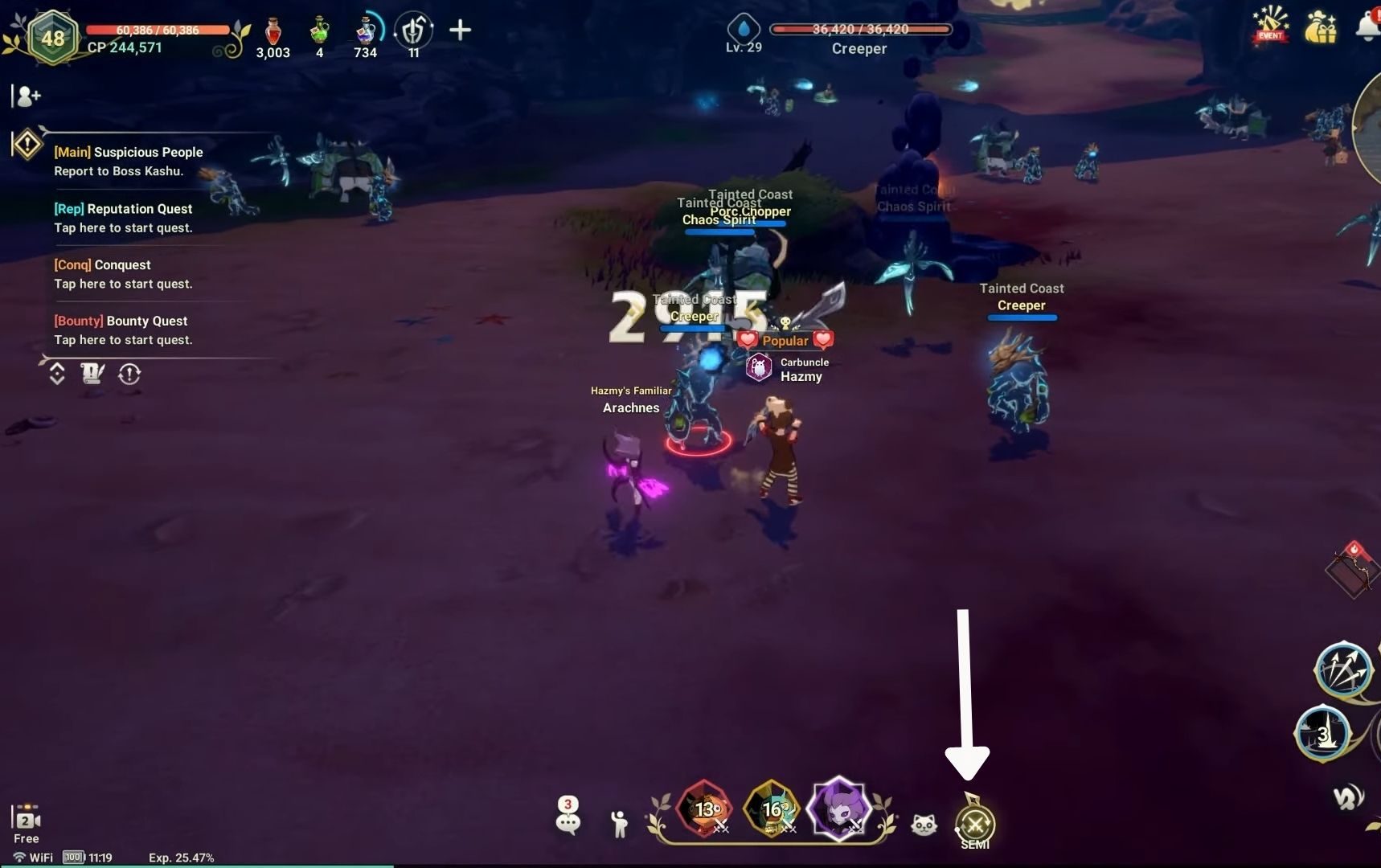
Semi-Automatic mode auto attacks by itself, but lets you control your skills and abilities. This is a nice in-between mode if you don’t want to press auto-attack constantly. Semi-Automatic Mode can be enabled by pressing the icon with two crossed swords two times.
Manual Battle Mode and Disabling Auto-Battle Mode
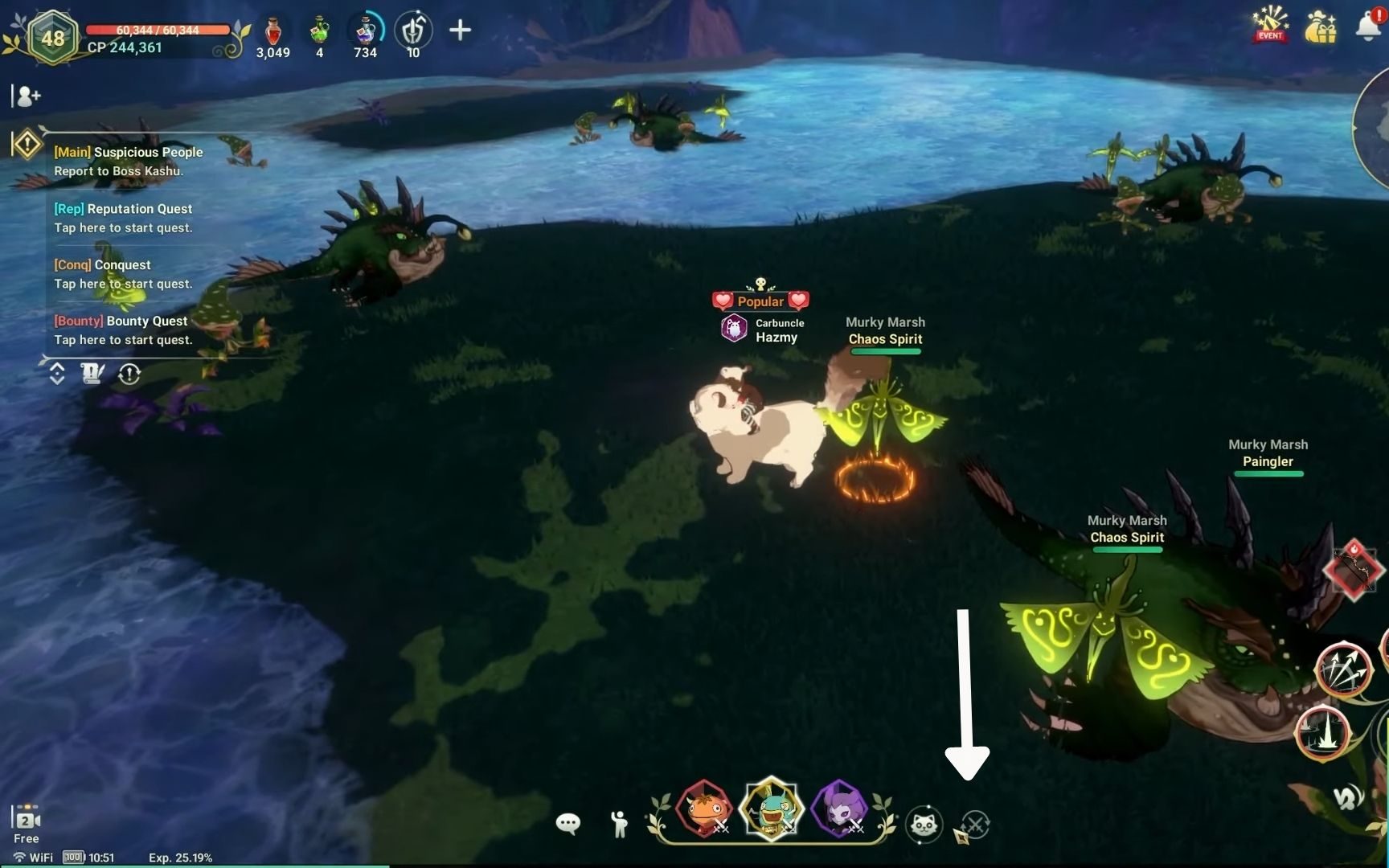
Manual mode is ideal for the situation where you want to face your enemies all by yourself without any interference from the computer. The Auto-Battle can be disabled by pressing the icon with the two crossed swords three times at the bottom of the screen. The icon should be visible directly to the right of the list of Ni no Kuni Familiars.
Despite turning it off from here, it won’t permanently solve the problem. The manual mode by default still functions like automatic, but luckily there is a way to make the game fully manual.
To do this, go into the settings menu, scroll down, and you’ll see an option called “Counter When Auto-Battle is off”.
The option will be turned on by default, and what it does is that it turns on auto-battle whenever you attack. So, turn it off, and now you can manually experience all of Ni No Kuni: Cross Worlds by yourself.
Auto Navigation Mode
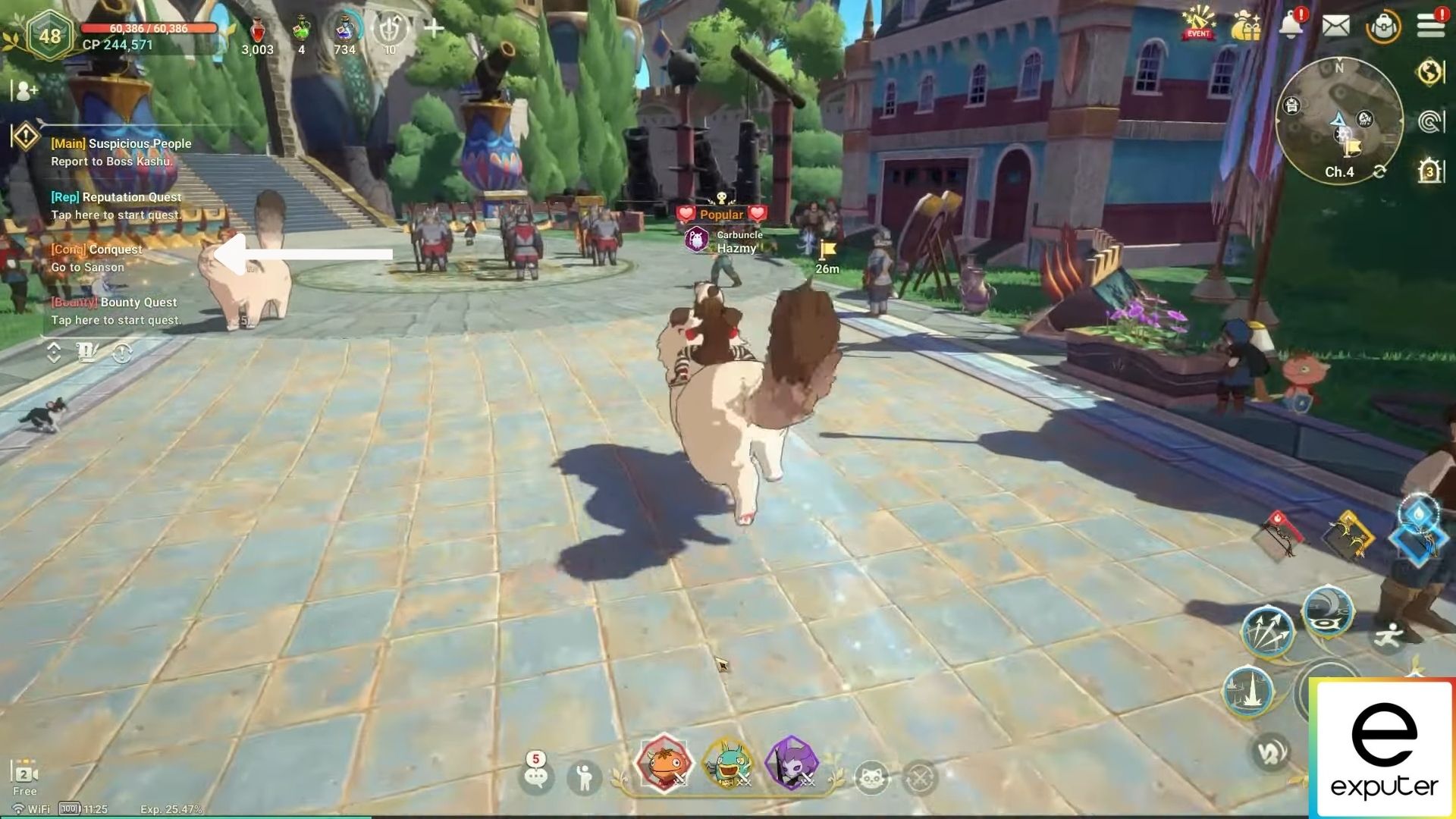
Auto Navigation Mode in the game simplifies movement and quest completion. Here’s how to use it effectively:
Using Auto Navigation for Quests:
- Click on the quest you want to complete or travel to.
- Auto-Navigated quests will have a sparkling animation to indicate they are set for auto-navigation.
- This mode allows the AI to handle grindy or repetitive quests, leaving the more engaging quests for you to complete manually.
Other Uses of Auto Navigation:
- Exploration: Auto Navigation can track monsters and take you to locations you may not have visited before. It’s great for exploring new areas of the map.
- Monster Tracking: You can use Auto Navigation to locate specific monsters you want to battle. Select a monster from your codex menu, inventory menu, or mini-map, and the game will automatically guide you to it.
- Overcoming Obstacles: If you’ve had trouble reaching certain places on the map, using Auto Navigation can help you navigate around obstacles or tricky terrain.
By using Auto Navigation Mode effectively, you can streamline movement, complete quests efficiently, and explore new areas in the game
Disabling Auto Navigation Mode
Disabling Auto Navigation is much simpler than the Auto-Battle Mode. To disable the Auto Navigation, simply click the quest with the sparkling animation on the right side of the screen to turn it off.
Similarly, disable the navigation of the monsters or items you were tracking by clicking on them from your codex and inventories.
This wraps up our Ni No Kuni Cross Worlds disabling Auto Mode guide which entails information about Auto Navigation mode as well. Let us know what you think about our guide in the comments below.
Thanks! Do share your feedback with us. ⚡
How can we make this post better? Your help would be appreciated. ✍