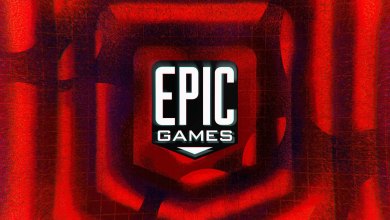The newest addition to the Battle Royale genre, Rumbleverse, is seemingly filled with hackers following its release last week, on the 11th of August 2022. Hacking in video games is as old as the games themselves. Developers would use cheats for testing purposes, but players soon found their ways into hacking their favorite games.
In the modern age, we mostly see hacking in multiplayer games, which is worse than hacking single-player games because it affects other players. The prime examples of these hacks are mostly Battle Royale games, such as PlayerUnknown’s Battlegrounds, Fortnite, Call Of Duty, and, more recently, Rumbleverse.
#PS5Share #Rumbleverse
Same player using speed "hack". You can see more of their actions going faster than normal from w/e trick they're doing. pic.twitter.com/Yt7Svmi5Kp— Salty Kappa (@ChaoserChao) August 18, 2022
Players started noticing some hackers a few days following Rumbleverse’s release. Out of frustration, players have started coming out on forums and complaining to the development team about them. Most of the players are fulminating about “speed hacks,” where some players can move at two, three, or even four times the normal speed.
On top of that, these hackers can recover their stamina at an unbelievable rate. In the tweets, some players can be seen moving at unbelievable speeds and recovering their stamina just as quickly. Players have also started noticing that most of these Rumbleverse “speed hackers” are using aliases in other languages, mostly Mandarin.
HOW CAN I REPORT THIS ******* CHINESE HACKER????? pic.twitter.com/jT50XVHlso
— NIGHT (@bianguihang) August 17, 2022
As more time passes, the number of hackers is also increasing. So much so that some players are dealing with hackers for nearly ten games in a row. Not only the number of hackers, but now, different hacks are also emerging. Another common type of hack, along with “speed,” is the “invisible hack,” where, as the name suggests, the hacker is not visible to other players.
Just KO'd a cheater in @Rumbleverse using an Invis hack.@RumbleSupport pic.twitter.com/T4BHKsFBqU
— KO Hartz (@Cadaverific0) August 19, 2022
The game’s code of conduct clearly states that hacking, cheating, and any use of third-party or in-game exploits will result in severe actions from the development team. However, there have been no major or minor announcements or actions against these hackers.
The number of players having to face hackers keeps increasing rapidly, and the game is getting more unfair and difficult. Epic Games must address these issues quickly or, at this pace, the game is going to be unplayable, which it already is due to its many server issues.
@Rumbleverse Not sure what's going on, but there has been a massive influx off speed hackers tonight. at least one per game.
Scrubs always trying to ruin a good thing.
— KeenBread (@KeenBread) August 19, 2022
Although most multiplayer games have hacking issues, Rumbleverse is a newly released game. The hackers are increasing at an unbelievable rate, so the development team needs to take some serious actions against this growing concern among players.
Thanks! Do share your feedback with us. ⚡
How can we make this post better? Your help would be appreciated. ✍