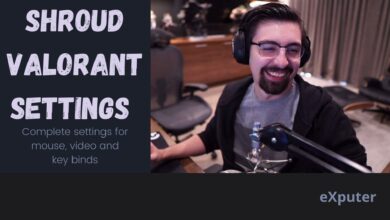The competitive element of Battle Royale games is why many pro players play them. It gives them a platform to display their skills uniquely. Many players like to follow pros on game settings and setups. Now, when we talk about pro players who can be better than the Aim-god Shroud himself. That is why in this guide, we shall give you Shroud’s Warzone 2 Settings and Gaming Setup.
Here are some quick facts about the settings Shroud uses in Warzone:
- Shroud uses a 1920×1080 resolution with a 240Hz refresh rate. He also uses the fullscreen display mode and turns off the VSync option.
- His mouse sensitivity is 400 DPI with an in-game sensitivity of 11,11,83.
- He also uses the raw input option, turning the mouse acceleration off.
- Shroud uses standard mode for aim assist with strength set to 100.
- Shroud’s choice of video settings includes a combination of medium to high settings and DLSS set to quality on his Nvidia RTX 4090.
- He has set the Field of View (FOV) modifier to 90.

Shroud is a former Pro CS: GO player who is now a professional streamer and YouTuber. He is mostly known for playing first-person shooter games and battle royale games.
His playing style heavily incorporates precision and aim-based play. So, if you think you have a similar playing style, then copying his settings is probably a good idea. The details are given below.
A similar read: Shroud Apex Legends Settings
General Settings
Shroud’s general settings for Call of Duty: Warzone are given below.
| Name Of Setting | Shroud’s General Setting |
| Field of View | 100.00 |
| ADS Field of View | Independent |
| Brightness | 50.00 |
| H. / V. HUD Bounds | 100.00 |
| Color Blind Type | Disabled |
| Colorblind | – |
| Mini Map Shape | Square |
| Mini Map Rotation | Enabled |
Mouse Settings
| Name Of Setting | Shroud’s Mouse Setting |
| DPI | 450 |
| Hz | 1000 |
| Sensitivity | 7.50 |
| Vertical Sens Multiplier | 1.00 |
| ADS Sensitivity | Relative |
| ADS Sens (Low Zoom) | 1.00 |
| ADS Sens (High Zoom) | 1.00 |
| ADS Sens. T. Timing | Gradual |
| Monitor Distance Coefficient | 1.33 |
| Mouse Acceleration | 0.00 |
| Mouse Filtering | 0.00 |
| Mouse Smoothing | Disabled |
Warzone Key binds
There is not something too special about Shroud’s Warzone key binds. From its looks, they are quite natural, and most of the settings are on to default. However, there are some changes, such as the weapon mount and Melee controls. The detailed settings are given below.
| Name Of Setting | Shroud’s Key Binds |
| Use | F |
| Jump/ Stand/ Mantle | Space |
| Crouch/ Slide | Left Ctrl |
| Prone | Z |
| Change Stance/ Slide | C |
| Sprint/ Tactical Sprint/ Steady Aim | Left Shift |
| Weapon Mount | E / Mouse 5 |
| Reload | R |
| Alternate Fire | B |
| Melee/ Finishing Move | Caps Lock |
| Lethal Equipment | X / Mouse 4 |
| Tactical Equipment | Q |
Warzone Behavior Settings
Behavior controls are very important in ensuring a smooth Warzone experience. Most of them are closely related to your natural reflexes. You wouldn’t want your ADS behavior to be on Toggle when you are accustomed to setting it on Hold.
So, below, we have listed Shrouds Behavior settings for COD: Warzone. Please have a look and compare them to your setup.
| Name Of Setting | Shroud’s Behavior Setting |
| Slide Behavior | Tap |
| Crouch Behavior | Hold |
| Prone Behavior | Toggle |
| Automatic Airborne Behavior | Disabled |
| Sprint/ Tactical Sprint Behavior | Toggle |
| Automatic Sprint | Automatic Tactical Sprint |
| Depleted Weapon Ammo Switch | Enabled |
| Switch Weapon Minimum Delay | 0.00 |
| Weapon Switch Wrap-Around | Enabled |
| Weapon Mount Activation | Toggle Weapon Mount Key bind |
| Weapon Mount Movement Exit | Enabled |
| Weapon Mount Exit Delay | 100.0 |
| Aim Down Sight Behavior | Hold |
| Change Zoom/ Toggle Hybrid Behavior | Sprint/ Tactical Sprint/ Steady Aim Key bind |
| Equipment Behavior | Hold |
| Vehicle Camera Center | Disabled |
You might also like: Shroud Rainbow Six Siege Settings.
Video Settings
Opposite to what many people think about video settings, professional players mainly focus on maximizing frame rate rather than quality. A high framerate with relatively lower graphics is preferred over a lower FPS and better graphics.
By doing this, players ensure that their game runs smoothly and seamlessly. If your gaming setup is similar to Shroud’s, we will encourage you to try to see if the added FPS makes a difference in your performance.
| Display | |
| Name Of Setting | Shroud’s Display Setting |
| Display Mode | Full Screen |
| Refresh Rate | 240 |
| Display Resolution | 2560 x 1440 |
| Render Resolution | 100 |
| Aspect Ratio | Automatic |
| V-Sync | Disabled |
| Custom Frame Rate | Unlimited |
| Display Gamma | 2.2 (sRGB) |
| Details and Textures | |
| Name Of Setting | Shroud’s Detail and Texture Setting |
| Texture Resolution | High |
| Texture Filter Anisotropic | Highs |
| Particle Quality | High |
| Bullet Impact and Spray | Enabled |
| Tessellation | Near |
| Shadow and Lighting | |
| Name Of Setting | Shroud’s Shadow and Lighting Setting |
| Shadow Map Resolution | Normal |
| Cache Spot Shadows | Disabled |
| Cache Sun Shadows | Disabled |
| Particle Lighting | High |
| DirectX Raytracing | Disabled |
| Ambient Occlusion | Disabled |
| Screen Space Reflection | High |
| Post Processing Effects | |
| Name Of Setting | Shroud’s Post Processing Setting |
| Anti-Aliasing | SMAA T2X |
| Depth of Field | Disabled |
| Filmic Strength | 1.00 |
| World Motion Blur | Disabled |
| Weapon Motion Blur | Enabled |
| Film Grain | 0.00 |
Now, that was all you needed to know about Shroud’s Warzone Settings. What changes will you make to your setup? Please let us know in the comments below.
Next: Shroud Valorant Settings
Thanks! Do share your feedback with us. ⚡
How can we make this post better? Your help would be appreciated. ✍