Overwatch fans might have some problems adjusting to the new settings in Overwatch 2. Adjusting to controls and sensitivities might feel different to some players however by making some changes you can have the best settings. With that being said, in this guide, we will discuss how you can get the best aim settings in Overwatch 2. If you are new to the game then must read Overwatch 2 Tips and Tricks guide.
Overwatch 2 has introduced an aim assist so that players using a mouse do not have an advantage over players using a controller.
- For better aim, enable High Precision Mouse Input and set Hero’s sensitivity to 3.30% and Genji’s to 5.50%.
- Recommended crosshair settings: Dot type, disable Show Accuracy, blue color, thickness 1, length 5, center gap 0, opacity 100%, outline opacity 0, dot size 2, dot opacity 0%, enable Scale With Resolution.
- Optimal controller settings: Horizontal Sensitivity 50%, Vertical Sensitivity 40%, Aim Assist Strength 90%, Aim Assist Window Size 30%, Aim Assist Ease 80%, Aim Smoothing 98%, Aim Technique set to Dual Zone, all other settings off.
Aim Assist
Most fans feel that it is pretty straightforward to aim accurately with a mouse than doing it with a controller. That is why Overwatch 2 has Aim assist so that players playing with the mouse don’t have an unfair advantage over controller players. You can enable it easily by checking out the Setting and then Controller Settings. While you are at it, must read our Support Tier List.
Just check out the Controller section and you will see options such as Aim Assist Strength, Aim Assist Window Size, Aim Assist Legacy Mode, Aim Smoothing, and Aim Ease. However, for the mouse and keyboard users, you will only see Aim Smoothing and Aim Ease.
Keyboard And Mouse Aim Settings
| Dynamic and Automatic Resolution Scaling | Disabled |
| FSR | Off |
| DLSS | Off |
| V-Sync | Disabled |
| Camera Shake | Reduced |
| HUD Shake | Disabled |
| Aim Smoothing & Aim Ease | 0 |
| High Precision Mouse Input | Enabled |
| General Sensitivity | 3.50% |
| Genji’s Sensitivity | 5.50% |
Aiming accurately in Overwatch 2 is sometimes hard even for experienced players. Most players have complained that at times their aim feels off which is why you would need to tweak your aim setting a little bit to be effective in your gameplay.
Impact Of Lowering Graphics Settings
Playing with high settings is really cool but it might be having a bad impact on your gameplay. Most fans have reported that after changing graphics settings they have seen a significant change in their playing.
Go to your Overwatch 2 settings and make changes in the following settings: Turn off Dynamic and Automatic Resolution Scaling, Turn off FSR and DLSS and Turn off V-Sync. Making these changes will improve your gameplay.
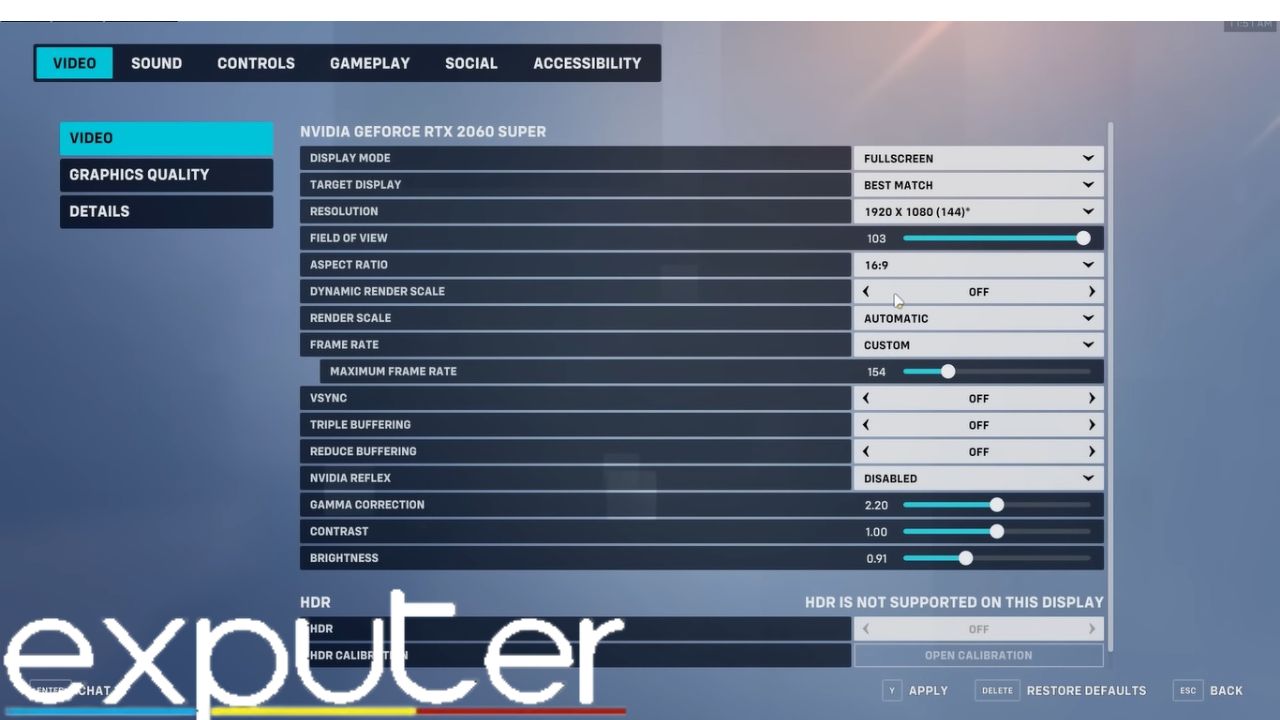
Not only that, you must make changes and set Camera Shake to Reduced. Moreover, turn off HUD shake as well which is also in the Accessibility menu. Players are often distracted and can’t aim properly therefore it is better it keep it turned off.
Keep in mind that changing your graphics setting to Low will have an essential impact on your gameplay and you will also get more FPS too. Also, It is better to keep Aim smoothing and Aim Ease at 0, players have noticed a bug that causes the delay sometimes turning these off will set it right.
Enable High Precision Mouse Input
Just launch your Overwatch 2 game and click on Settings there you will see gameplay. Scroll down in Gameplay and there just turn on High Precision Mouse Input. Keep in mind, that this option was actually turned on by default in Overwatch however players have seen that it is now turned off in Overwatch 2.
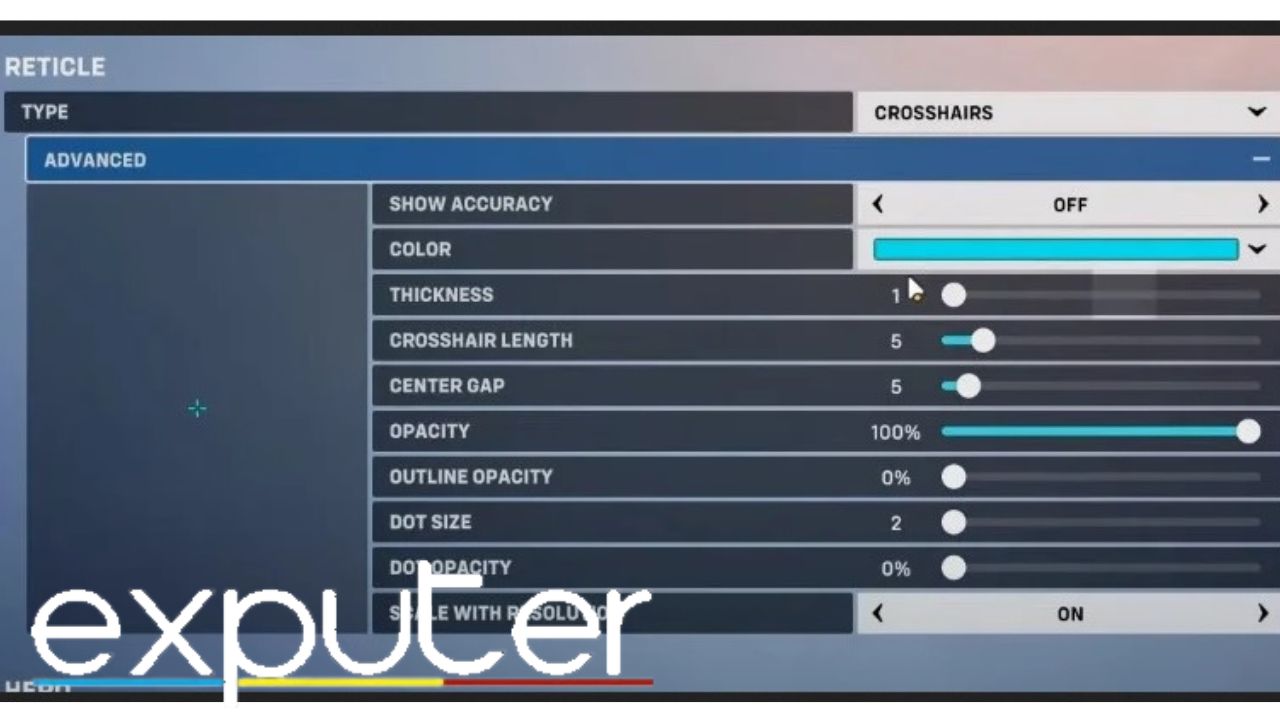
Moreover, you can also tinker with the Hero Sensitivity settings to improve your aim. However, Hero Sensitivity mostly depends upon where each player feels comfortable, it is more of a personal choice. But we think that Keeping Sensitivity: 3.50% (Keep Genji’s near 5.50%) would suit the most players. Also, we have mentioned crosshair settings below as well.
Crosshair Settings
| Type | Dot |
| Show Accuracy | Off |
| Color | Blue |
| Thickness | 1 |
| Crosshair Length | 5 |
| Center Gap | 0 |
| Opacity | 100% |
| Outline Opacity | 0 |
| Dot Size | 2 |
| Dot Opacity | 0% |
| Scale with Resolution | On |
- Type – Dot
- Show Accuracy – Off
- Color – Blue
- Thickness – 1
- Crosshair Length – 5
- Center Gap – 0
- Opacity – 100%
- Outline Opacity –0
- Dot Size – 2
- Dot Opacity – 0%
- Scale With Resolution – On
Controller Settings
| Horizontal Sensitivity | 50% |
| Vertical Sensitivity | 40% |
| Aim Assist Strength | 90% |
| Aim Assist Window Size | 30% |
| Aim Assist Legacy Mode | Off |
| Aim Assist Ease | 80% |
| Aim Smoothing | 98% |
| Aim Ease | 0% |
| Invert Vertical Look | Off |
| Invert Horizontal Look | Off |
| Vibration | Off |
| Swap Movement / Aim | Off |
| Aim Technique | Dual Zone |
Keep in mind that the Aim assist window setting decides when players want their aim assist to work when their crosshair is close to the opponent. Moreover, if you keep aim assist on maximum then it might hit nearby heroes and not the actual target. However, keeping it low will enable you to accurately aim at the enemies and will actually help.
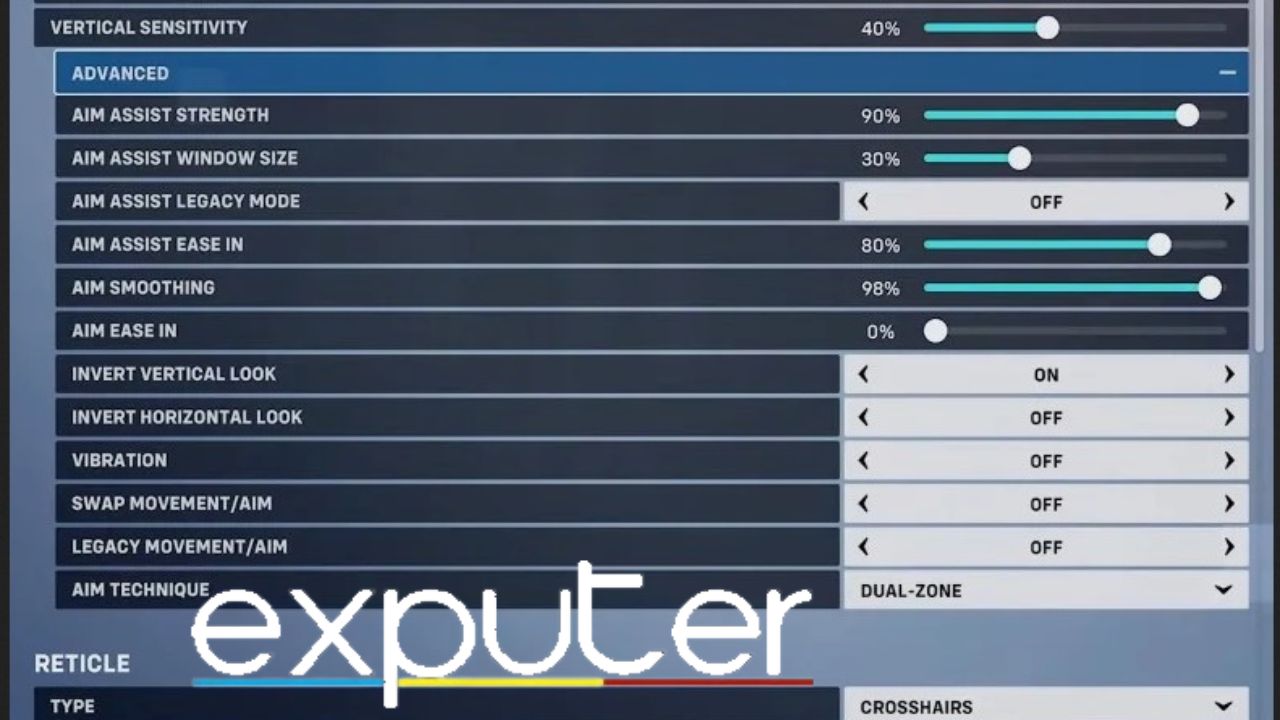
As said earlier the mouse users do have some advantage over controller players, however with the best Aim settings you might bridge that gap in Overwatch 2.
- Horizontal Sensitivity: 50%
- Vertical Sensitivity: 40%
- Advanced
- Aim Assist Strength: 90%
- Aim Assist Window Size: 30%
- Aim Assist Legacy Mode: OFF
- Aim Assist Ease: 80%
- Aim Smoothing: 98%
- Aim Ease In 0%
- Invert Vertical Look: OFF
- Invert Horizontal Look: OFF
- Vibration: OFF
- Swap Movement/Aim: OFF
- Aim Technique: Dual Zone
Even with the best settings, you won’t become a great player overnight. It takes a lot of time and effort to improve your aim so that you target your opponents accurately. Moreover, it would be better for players to spend sufficient time in the training area especially at the beginning of the game to understand the power of their heroes.
Final Words
Most fans of Overwatch 2 are complaining that their aims feel off and they are facing difficulties aiming at their enemies. Keep in mind that without properly aiming you won’t be able to defeat your foes. However, with some proper changes in Aim Settings, you can get remarkably better at aiming.
This is why in this article we have mentioned the Best Settings for players to have in Overwatch 2. We have discussed both Mouse and Controller settings in detail. However, it is not possible to come a great player just by tinkering with the settings, it takes time and effort so just keep practicing. If you got any questions, please let us know in the comments.
Thanks! Do share your feedback with us. ⚡
How can we make this post better? Your help would be appreciated. ✍
Opacity 0%? You can\'t even see it???? Yall fr tryna ruin these players aim
I’m a widow main and I need aim bot!



