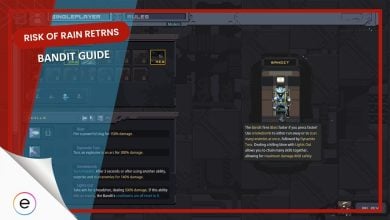The Best Bayonetta 3 emulators are Ryujinx and Yuzu. Yes, yes, we know that it is Switch-exclusive, but there are certain emulators that allow you to emulate Bayonetta 3 on a computer. So we’ll explain how you can install these emulators and get the game to work on them.
- [Disclaimer] eXputer doesn’t promote emulating video games or selling illegal copies of video games of any sort. The guide is written with the intention of providing information only.
Key Takeaways
- Players that want to play Bayonetta 3 on their computers can play it using certain emulators.
- These emulators are developed to have native support for the game out of the box.
- The players will have to get prod.keys and Firmware from their Nintendo Switches.
- After the emulators are installed, dump the prod.keys and Firmware into their directory folder.
- Once the players have these, they can move forward to download the game and run the game on their preferred emulator.
Bayonetta 3 Emulators
Nintendo Switch games are released exclusively for the Switch. The games that get released on the Switch have little to no chance of getting released on any other platform, at least for a long time. That’s why PC gamers, who are fans of Switch games, are often left out of the amazing releases on Nintendo Switch.
Seeing these Nintendo exclusive releases, a few of the players started making open-source emulators for Nintendo. These open-source emulators allow players to run the Switch-exclusive games as if they’re made for the PC.
For that, as we’ve already mentioned, there is a variety of emulators available that emulate the Nintendo Switch games. Two of the most famous Nintendo Switch Emulators are Ryujinx and Yuzu.
Setting Up Bayonetta 3 Emulators
If you download Bayonetta 3’s files, then they will have native support for the game. That is due to the fact that a lot of the emulators have become advance enough to run the Nintendo Switch games. With that, you’d still need to install Ryujinx or Yuzu on your computer.
Setting Up Ryujinx
For users that are looking to play Bayonetta 3 on their PC, the best option would be to go with the well-matured emulator. For that case, we have the Ryujinx. It is an older emulator of Nintendo Switch. And Bayonetta 3 will run great on it as if it was made for the emulator.
Ryujinx, as we’ve already explained, is an open-source Nintendo Switch emulator. It was created by ‘gdkchan’. The emulator lets you run the latest titles of Nintendo Switch. Here’s what you need to set up Ryujinx properly.
System Requirements
Before we can get on how to install and set up Ryujinx, you need to know if your system can support Ryujinx at all. For that Ryujinx has straightforward requirements compared to Yuzu, we’ll get to those in a while. As for Ryujinx, here are the official System requirements.
- At least 8GB RAM
- A video card/GPU that supports OpenGL 4.5 or higher, or Vulkan.
- Your Switch keys and either you dumped firmware or recent game cartridge untrimmed XCI.
- Your dumped Nintendo Switch games or homebrew.
- A 64-bit Operating System.
- OS-specific dependencies installed.
These are solid requirements that you definitely would have if you played games. So, if your requirements fill it, you can move on to the next step, which is to download Ryujinx.
How To Download And Install Ryujinx
To download Ryujinx, you’ll have to go to the Ryujinx Download Page. On the download page, you’ll be provided with different options. As of writing our guide, Ryujinx only supports Windows and Linux platforms. The developers are working on Ryujinx for Mac, and we’re hopeful that it’ll be released soon, and the players will get to enjoy the latest Nintendo games on their Apple Macs.
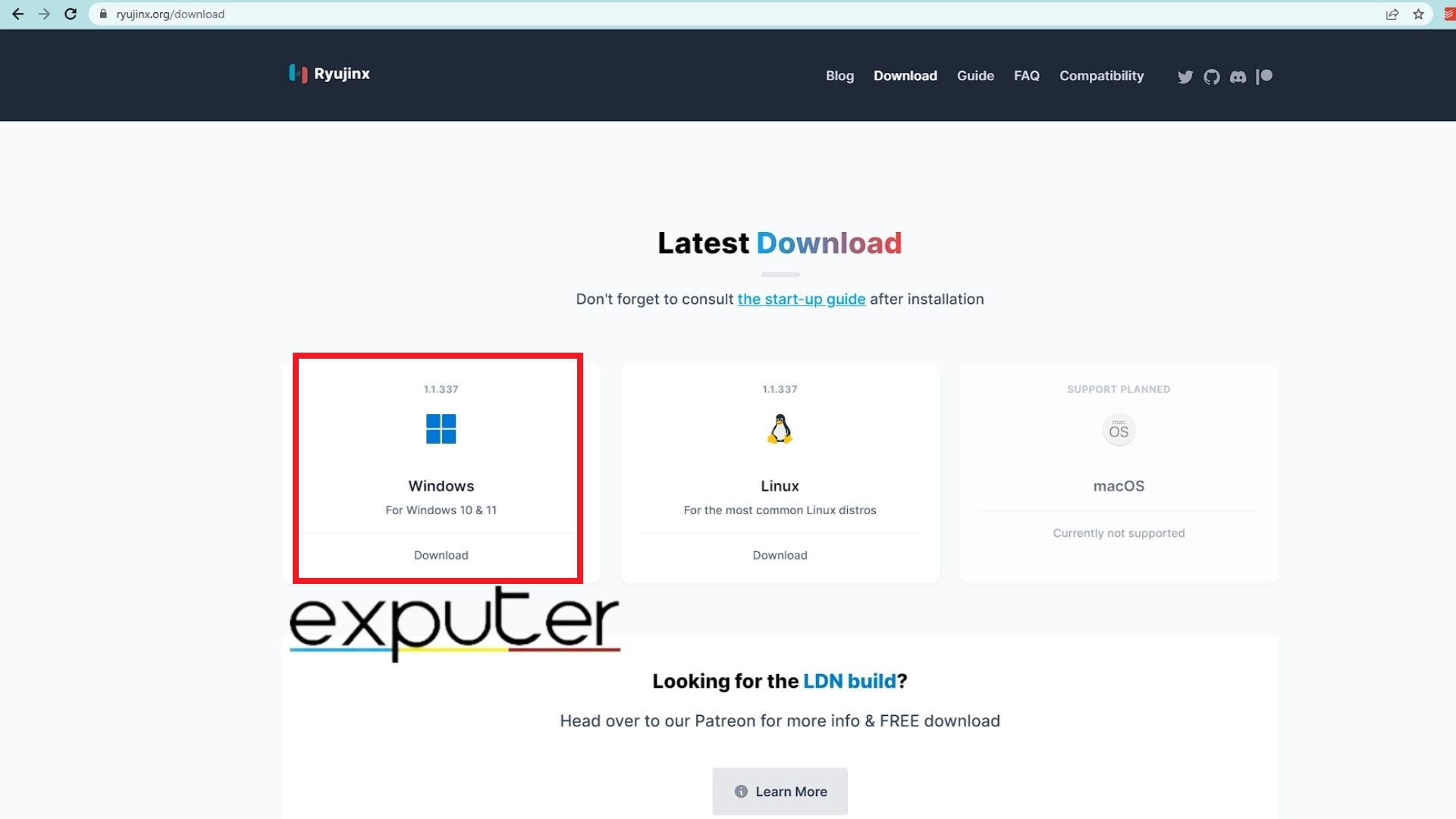
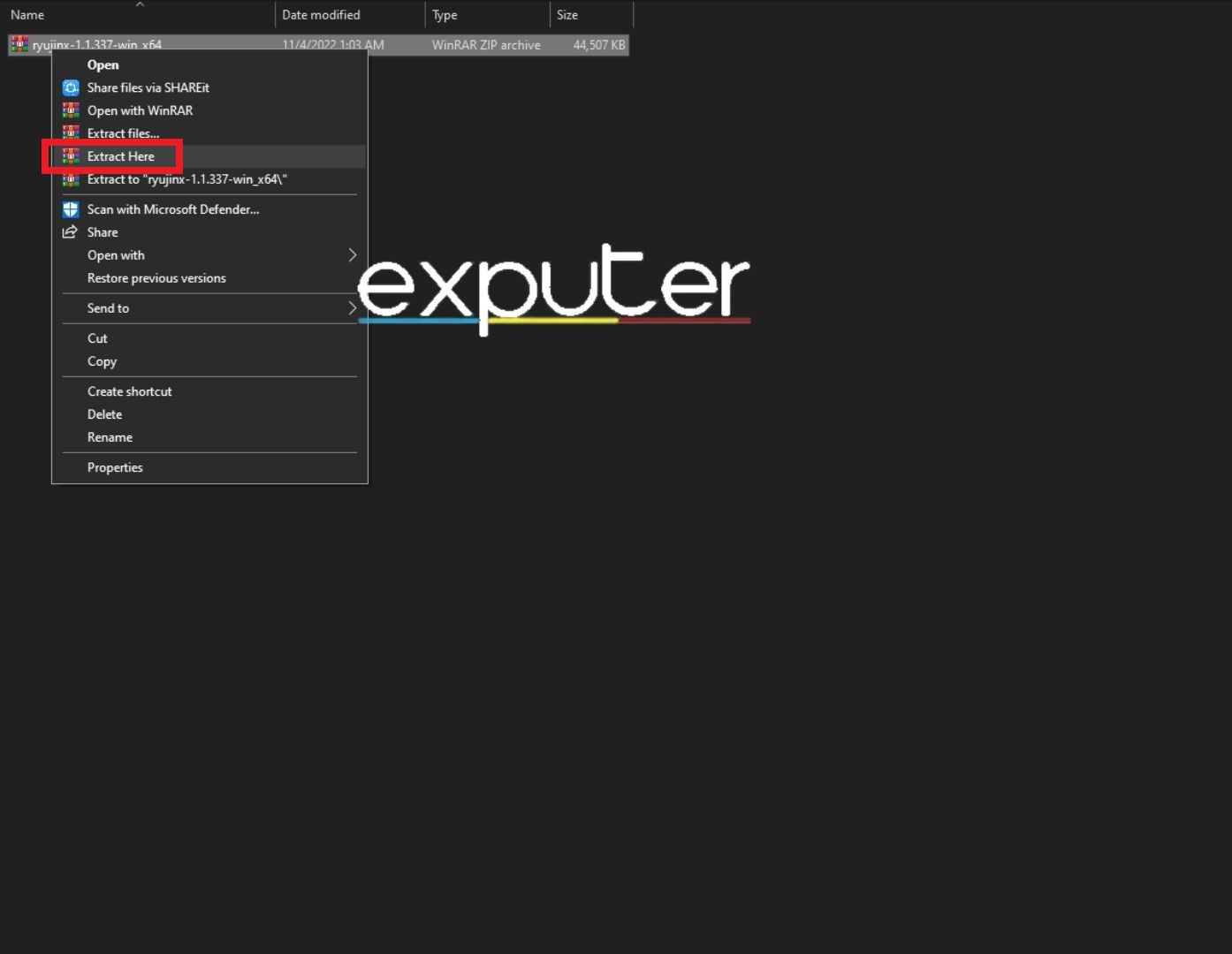
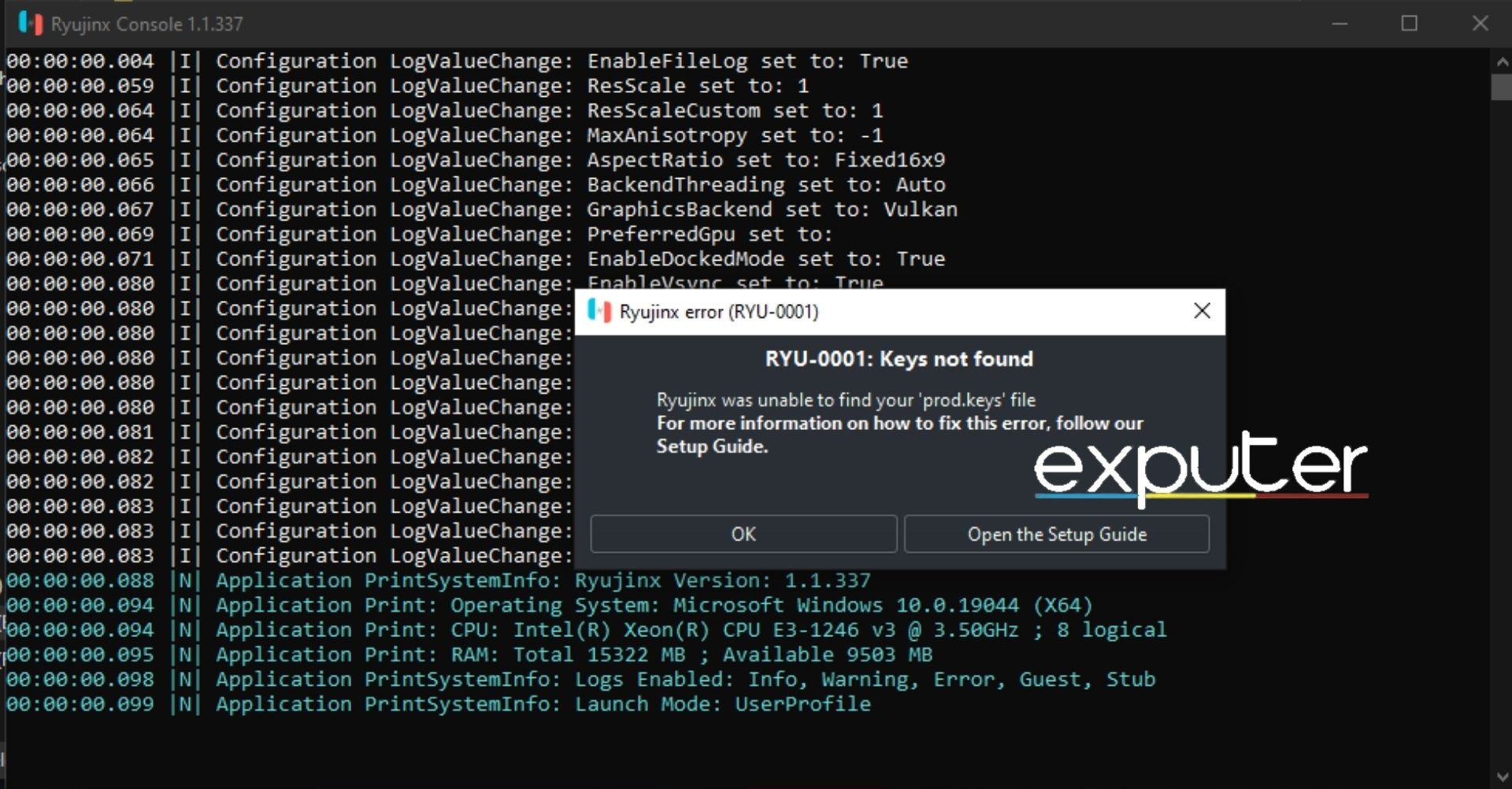
Setup Of Ryujinx
The Ryujinx is installed, but you still can’t play games on it yet. For that, you’ll have to get your Nintendo Switch Prod.Keys and Firmware. Now before we proceed with our guide on how to install the Ryujinx Emulator, we must warn you. Extracting the Prod.Keys and Firmware from your Nintendo Switch aren’t permitted by Nintendo itself. We’re only sharing it for the sake of knowledge.
[Disclaimer] Before we continue with the guide, we must warn you that it involves Hacking your Nintendo Switch. Hacking a Switch that isn’t permitted by Nintendo.
For the sake of the guide, we’ll assume that you have already Hacked into your Nintendo Switch and have extracted the Prod.Keys and Firmware. Once you have done so, locate the Prod.Keys. They should have two files, prod.keys and title.keys.
Now, open the Ryujinx, and then on the top left, click on Files. In there, you need to locate and click on the ‘Open Ryujinx Folder’. Once you’ve done so, you’ll be taken to the Ryujinx Folder with different options. Now go into the system folder, and there you’ll find ‘Profiles.json’. Here, you should copy and paste your prod.keys and title.keys.
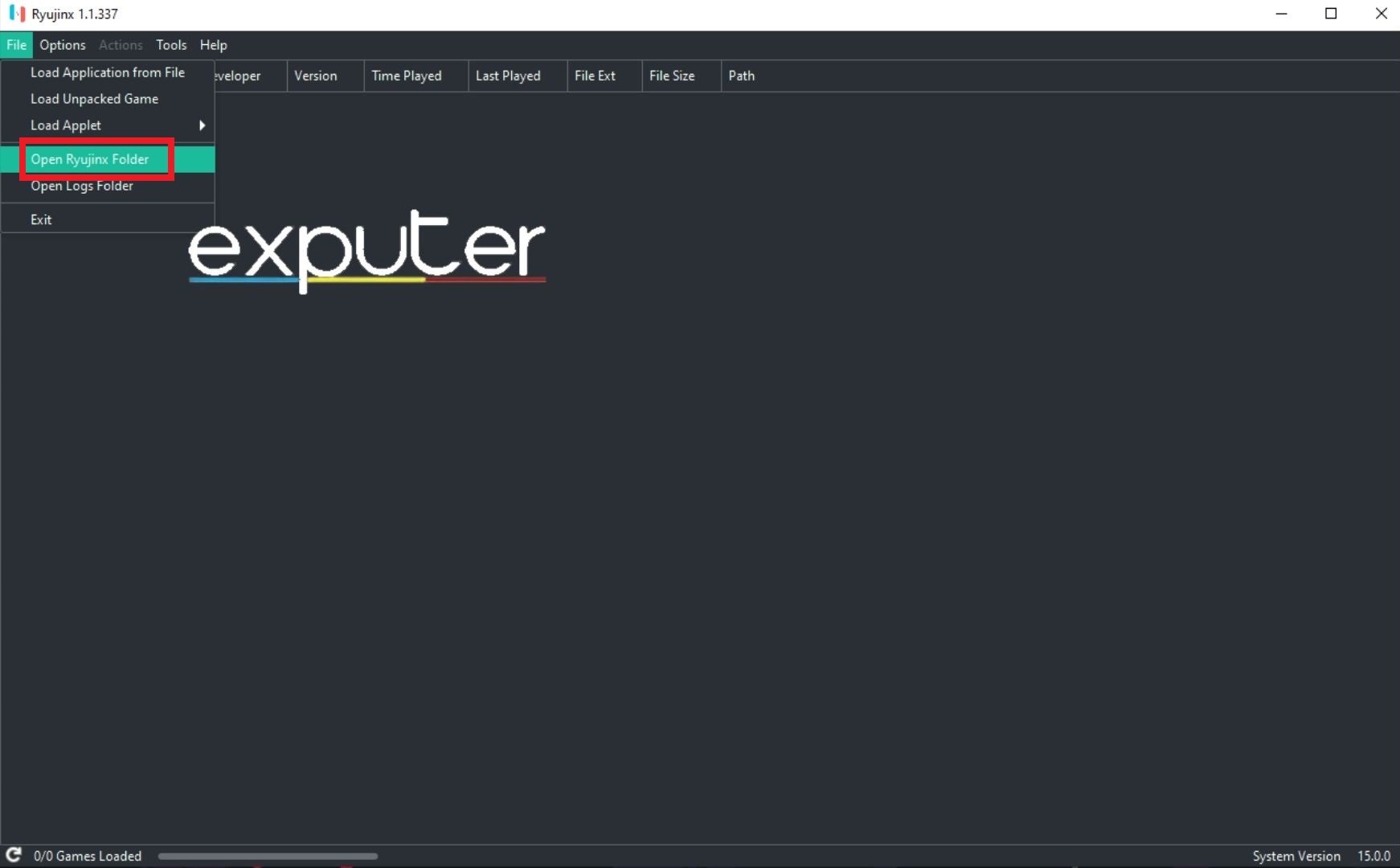
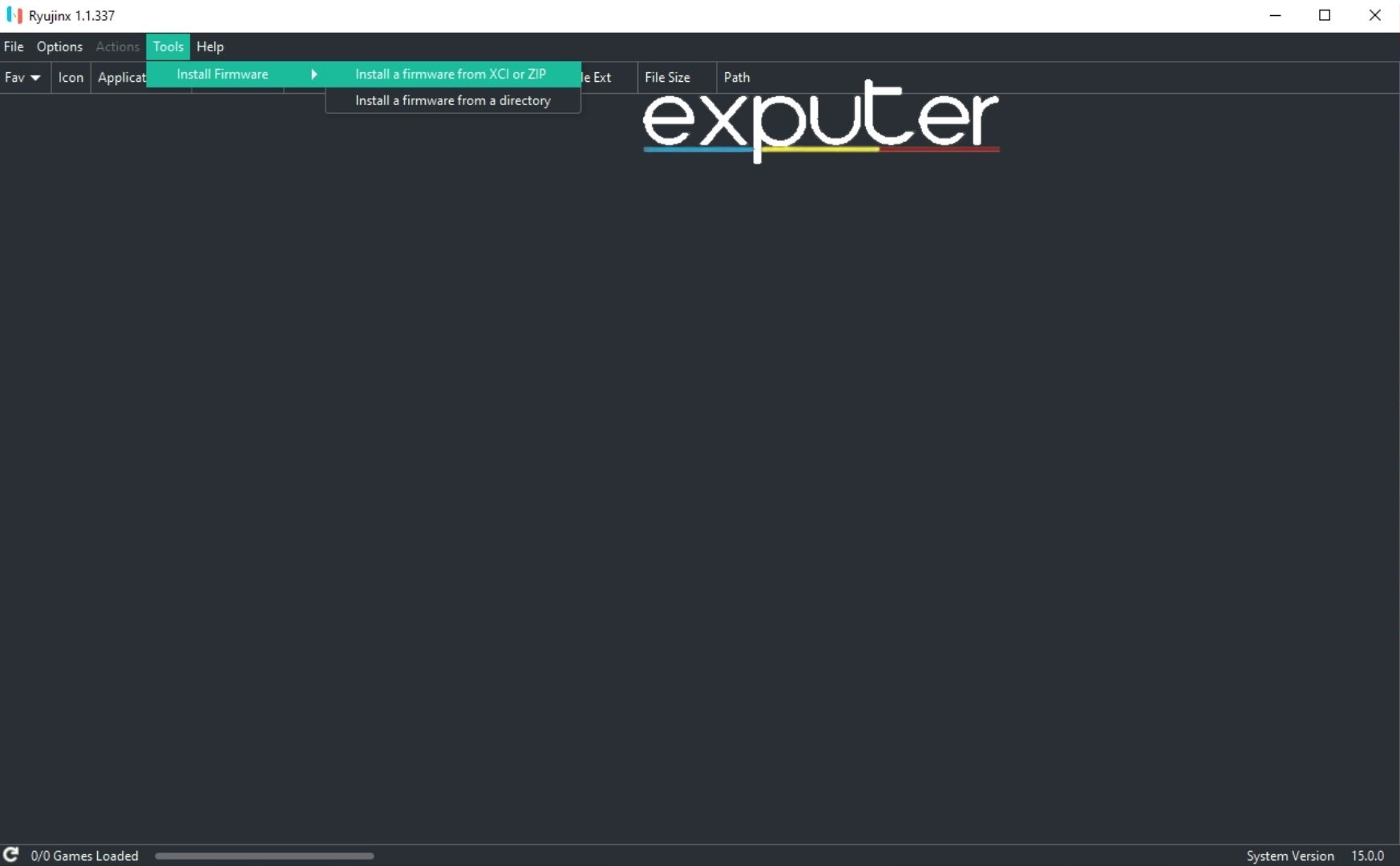
Adding/Installing Bayonetta 3 On Ryujinx
When you have Ryujinx installed and ready to emulate Nintendo Switch games. You can now emulate Bayonetta 3, so it is time to move toward step two. For it, you need to download Bayonetta 3 from a reputable source. Now, remember, we at eXputer don’t support downloading cracked or repacked games. Our guide is only to educate.
Once you have downloaded Bayonetta 3, it should be in .nsp format. Then open Ryujinx, go to the options, and then settings. There, in general, you’ll find a Game Directories option. In it, click on ‘Add’ and locate Bayonetta 3 .nsp file. Once you have added that, click on apply, and it should show up Bayonetta 3 on the main window.
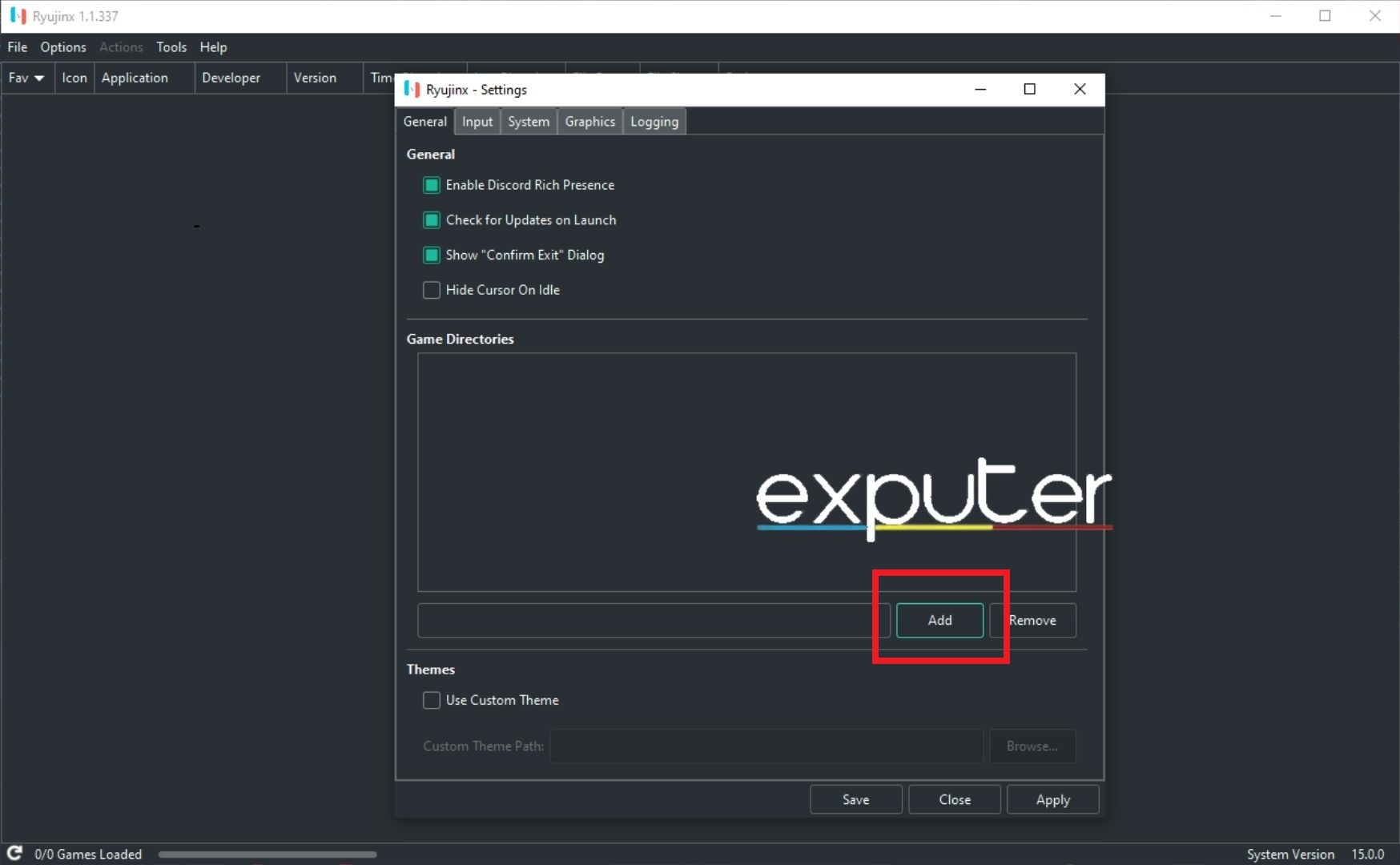
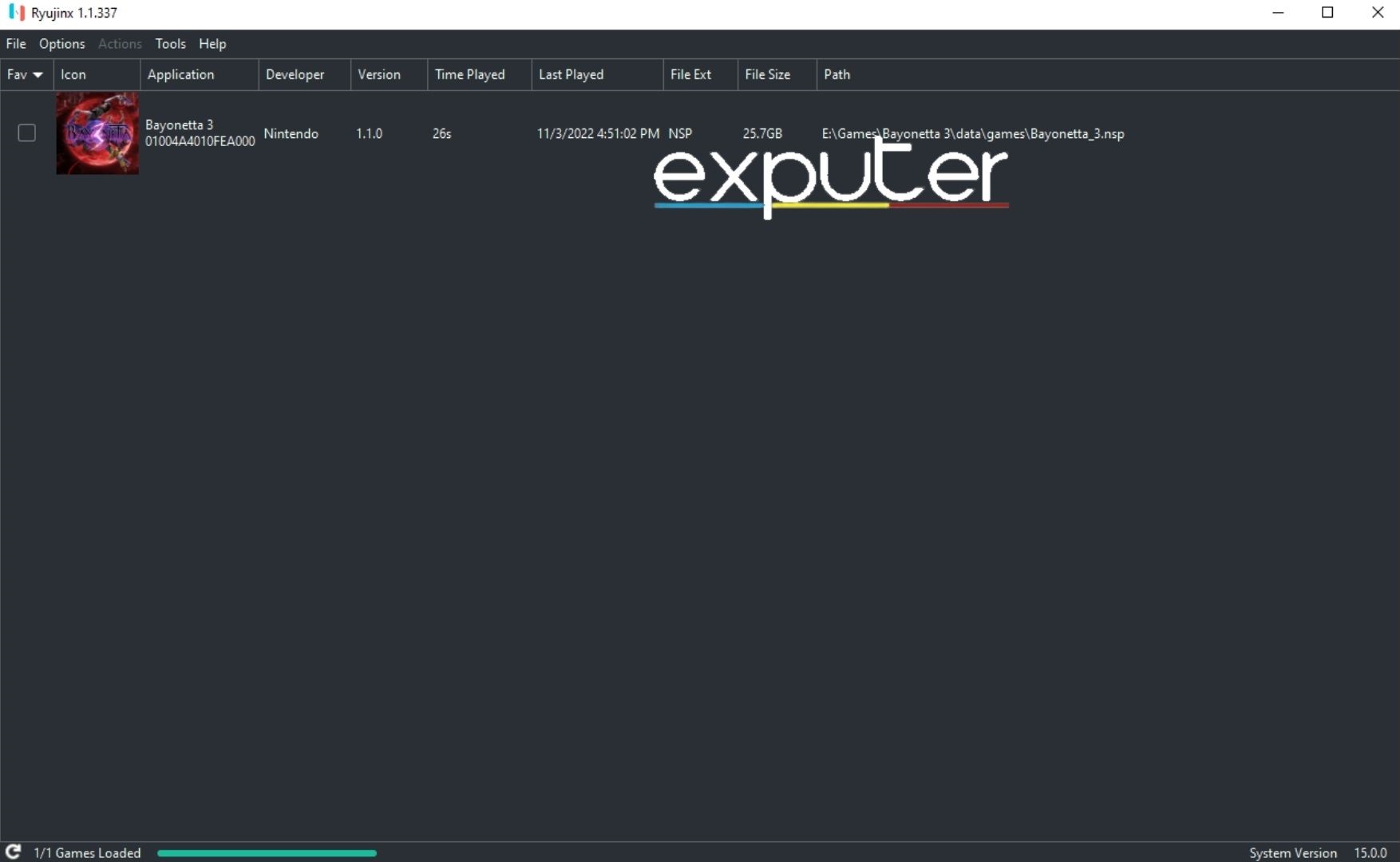
Setting Up Yuzu
Now, Yuzu is another Emulator that emulates Nintendo Switch games such as Bayonetta 3. The developers of the emulator have mentioned on their website that the emulator is an ‘experimental open-source emulator’. As it is a relatively new project, you’re bound to find a few bugs here and there while running games on it.
Yuzu was created by the creators of Citra. Citra is an emulator for Nintendo 3DS, so it felt right for the developers of Citra to make an emulator for Nintendo Switch. It is not as good as the Ryujinx, but it is getting there. We’re hopeful that in no time, it will help players run Nintendo Switch titles as well as the Ryujinx.
Yuzu System Requirements
Yuzu is a bit more strict with system requirements compared to Ryujinx. It explains much better what system you’d need to run it properly. So, without further ado, here are the minimum and required Hardware requirements for the Yuzu emulator of Bayonetta 3.
Minimum Requirnments
- CPU: AMD Ryzen 3 1200 / Intel Core i5-4430
- Dedicated GPU: AMD Radeon RX 550 2GB / Nvidia GeForce GT 1030 2GB
- iGPU: AMD Radeon Vega 3 / Intel HD Graphics 520
- RAM with Dedicated GPU: 8GB
- Ram with iGPU: 12GB
Recommended Requirnments
- CPU: AMD Ryzen 5 3600 / Intel Core i5-10400
- Dedicated GPU: AMD Radeon RX Vega 56 8GB / NVIDIA Geforce GTX 1650 4GB
- iGPU: AMD Radeon Vega 7 / Intel UHD Graphics 750
- RAM: 16GB
These are the requirements that you need to fulfill to run Yuzu properly. Now, remember, Yuzu is an experimental emulator for Nintendo Switch. But still, Yuzu worked perfectly fine for us when we tried to run the emulator for Bayonetta 3.
How To Download And Install Yuzu
Downloading Yuzu is quite easy, apart from a few parts. First and foremost, the Download Page of Yuzu explicitly mentions that you need the latest version of Microsoft Visual C++. If you don’t have that, we recommend that you download and install it. Yuzu provides the download link to Microsoft Visual C++. You can use that to install it on your Computer.
Okay, so on the download page, scroll down till you see the ‘Download for Windows x64’ button. Click on it, and Yuzu will start to download. When it is downloaded, click on it to install it.
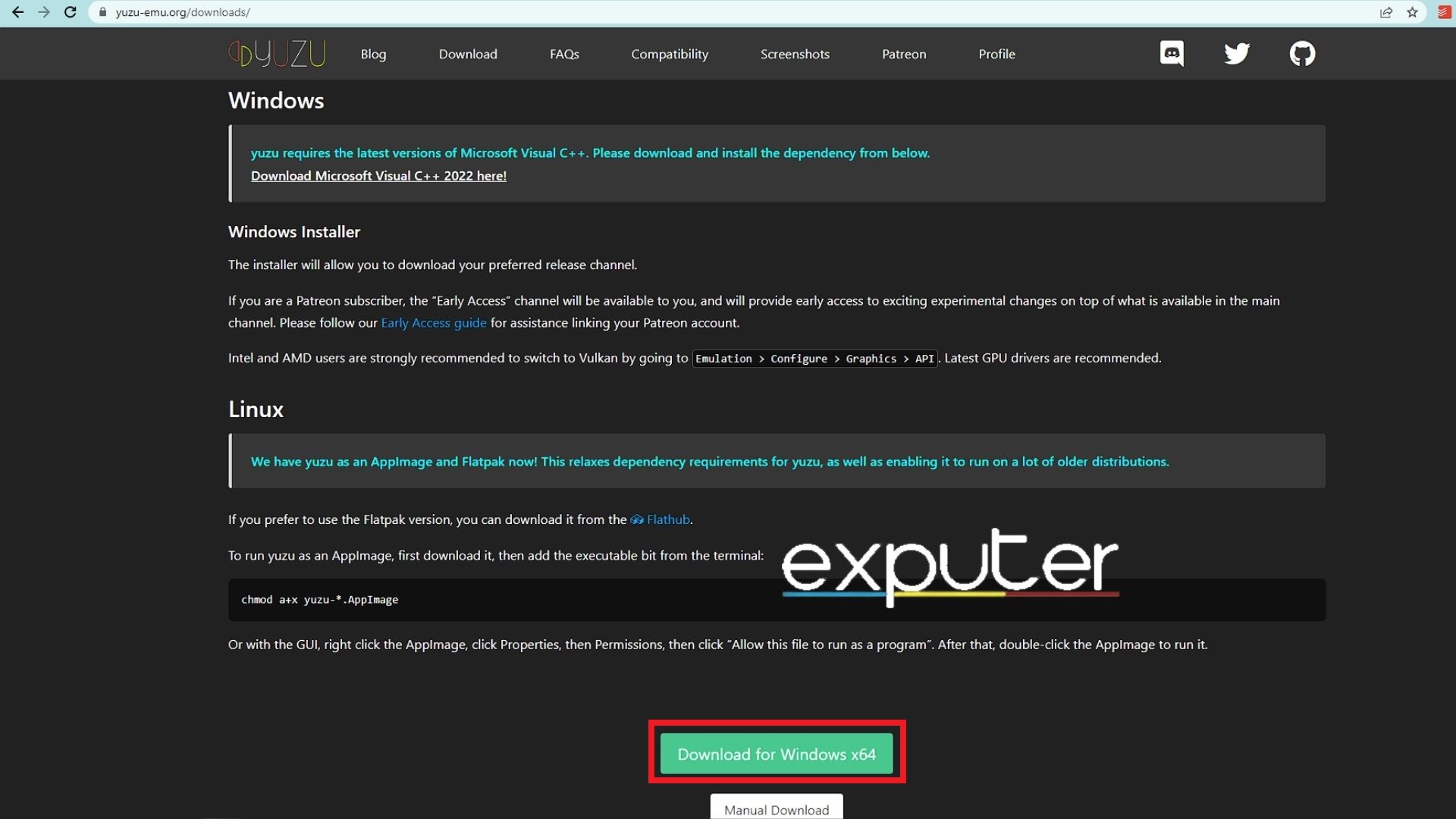
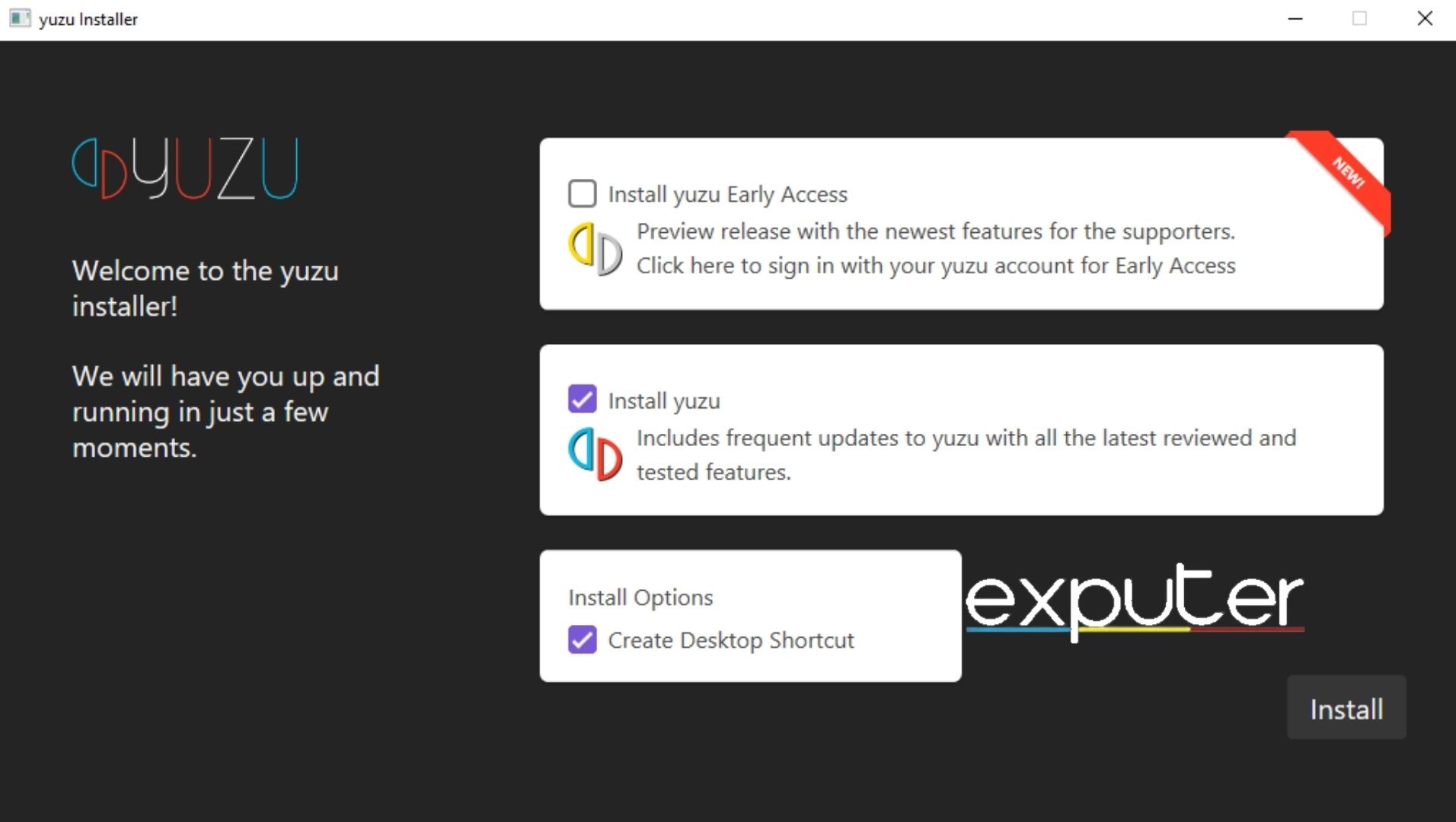
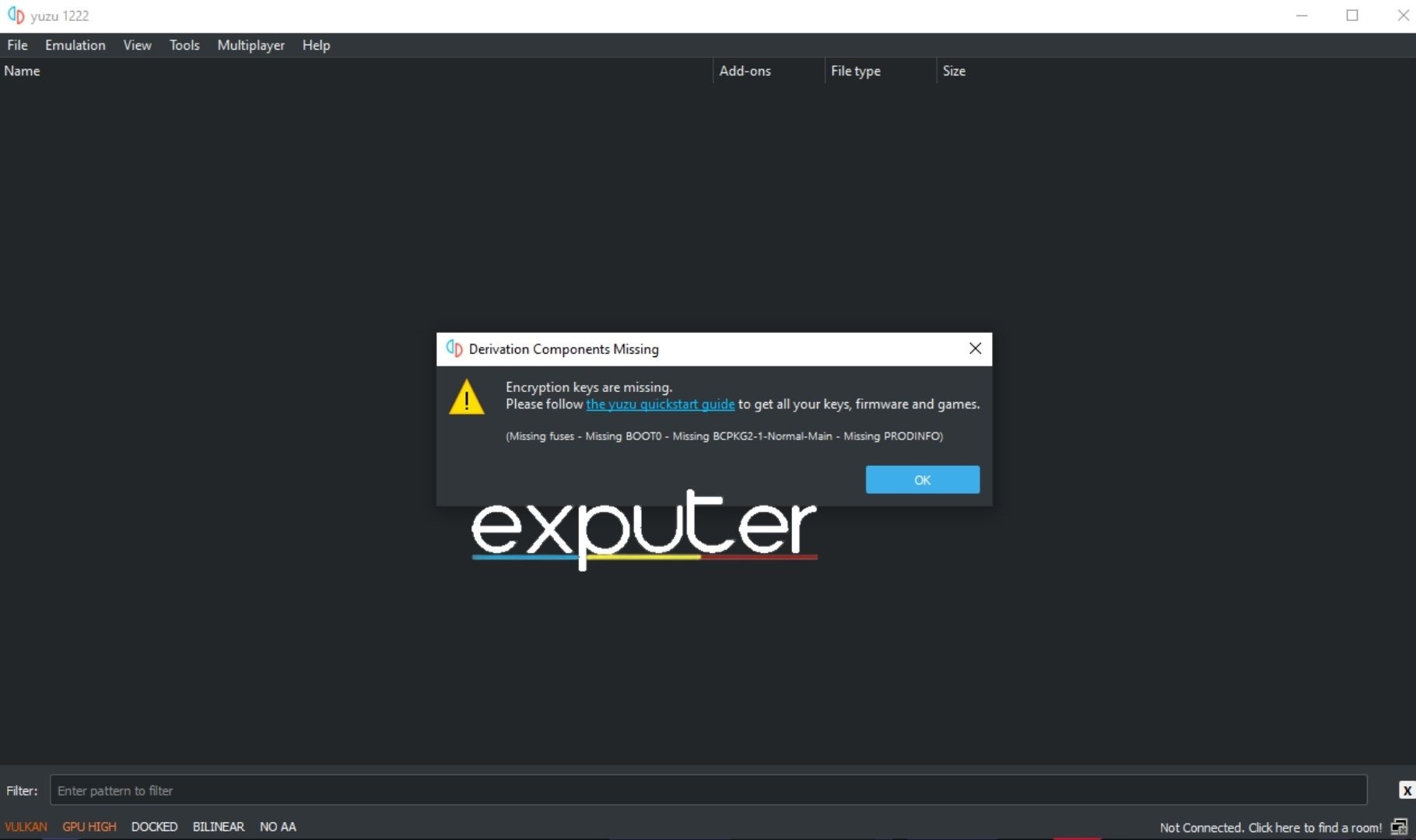
Setup Of Yuzu
Now, to set up Yuzu or to make it game-ready, you need to dump keys and Firmware. You can get it from a Hacked Nintendo Switch, as we’ve already mentioned. Once you have these, head over to yuzu and click on File on the top left, then go to the ‘Open yuzu folder’ option.
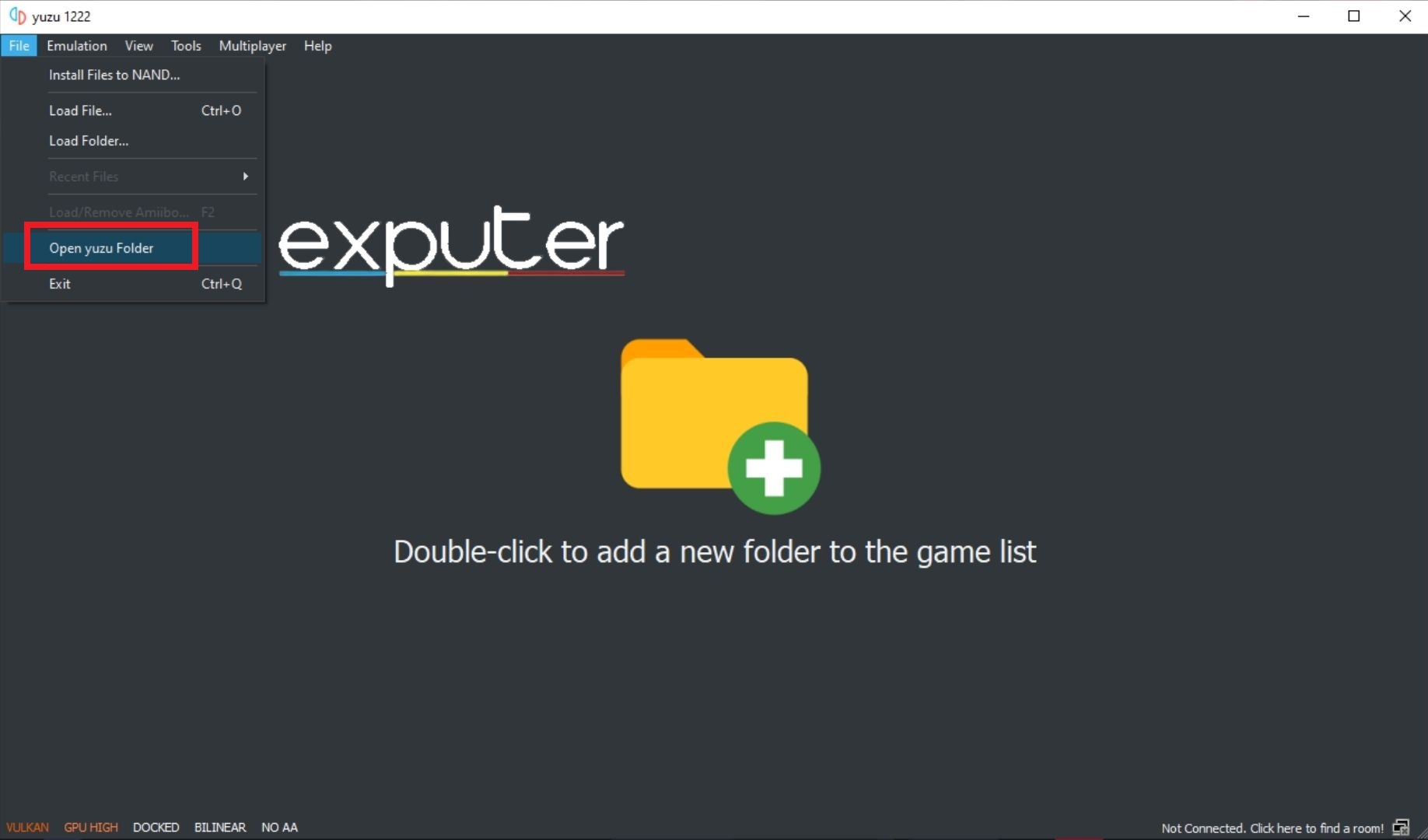
As for the Firmware, you don’t dumb it as we did for Ryujinx. Instead, you’ll have to go into the Firmware folder you got from your Nintendo Switch and paste them to yuzu > nand > system > Contents > registered. There, dump all of the Firmware files, and you’re good to go.
With that, you’ll have Yuzu ready to emulate Bayonetta 3.
Adding/Installing Bayonetta 3 On Yuzu
To add/install Bayonetta 3 on the Yuzu emulator, you need first to open the Yuzu emulator. Once it is open, you’ll see a screen that says ‘double-click to add a new folder to the game list’. Now what you have to do is double-click there and then locate the folder where you downloaded Bayonetta 3.
Remember, the Bayonetta 3 game file must be in .nsp format if you want it to work. When you have successfully located it, it will show up as a game on Yuzu to run. Click on it to run it.
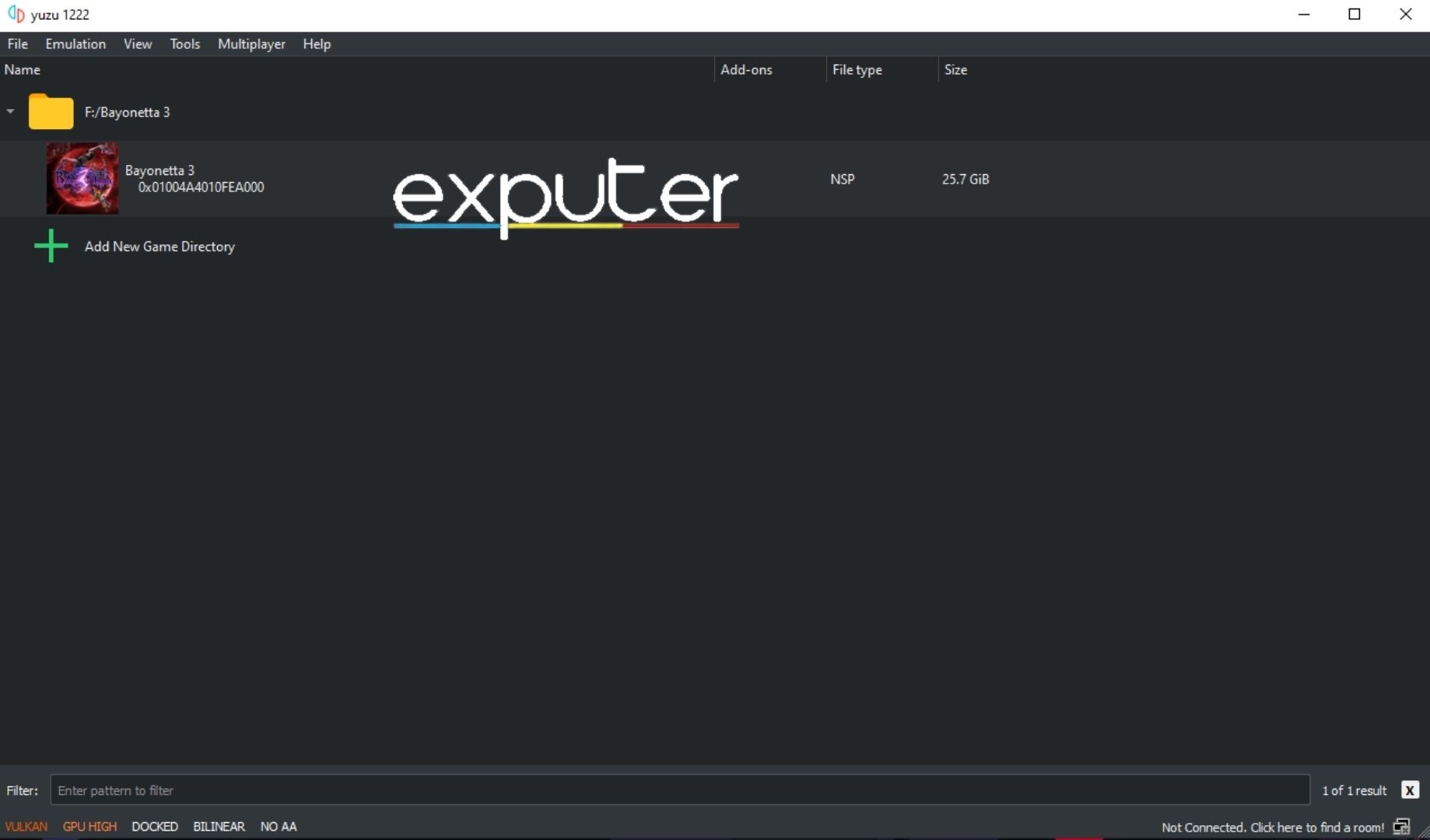
Final Words
First of all, you must remember that emulating a game of any sort is illegal. We at eXputer have only prepared the guide to educate the players.
Ryujinx is a great emulator when it comes to Bayonetta 3. It ran our game perfectly, with just a few hiccups here and there. They are expected as the emulator itself isn’t perfect. The developers are working on making it better step by step. The installation process of Ryujinx is quite easy. Once you have dumped prod. Keys and Firmware in the directory, the game will be ready to start.
As for Yuzu, it is still in development. But even then, we are amazed by how well it performed. The developers have ample knowledge when it comes to emulators, so we believe that knowledge was put to good use. Yuzu’s installation process is different than that of Ryujinx. But, it is as easy as the prior emulator. In no time, Bayonetta 3 will be ready to emulate Yuzu.
Thanks! Do share your feedback with us. ⚡
How can we make this post better? Your help would be appreciated. ✍