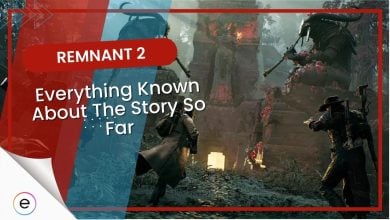Grand strategy titles like Hearts of Iron 4 are extremely challenging games that revel in the unrelenting complexity and depth of their systems. And the thing is most fans like them exactly like that. However, if you’re someone who’s having a tough time with Hearts of Iron 4, I’m here to tell you that there are a bunch of cheats that you can use to alleviate the difficulty a bit. There are also a bunch of commands that help you tweak the settings of the game. We’ll go over all of them in our 2024 HOI4 console commands guide.
- Console Commands in HOI4 are mostly used for the following 4 reasons which are Modifying, Customization, Cheating, and Debugging/Testing.
- Press the Tab Key or ‘~’ Key in order to open up the console where you are able to enter any command of your choice.
- Most Commands require Country Specific Tags which you can find by entering the ‘tdebug’ command in the console which allows you to access any country-specific tag by just hovering your mouse over that location.
How To Use Country Tags For Console The Command In Hearts Of Iron 4
To effectively use country tags with console commands in Hearts of Iron IV (HOI4), begin by accessing the command console. This is a key step for players aiming to manipulate game dynamics or explore different outcomes through cheats.
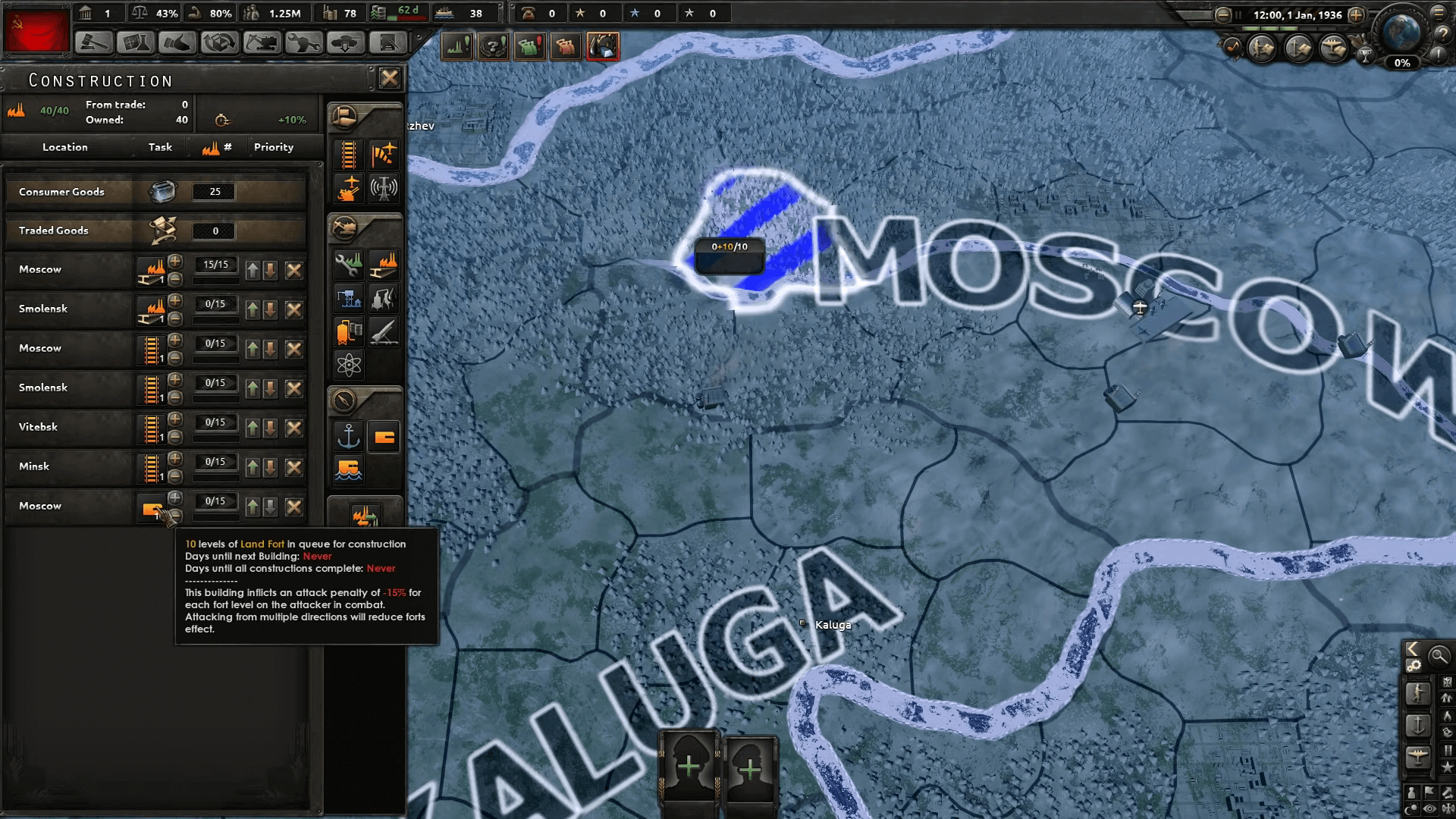
Accessing the Console: Depending on your keyboard layout, press Tab, ~, `, ", or ^ to open the console. This will bring up a text bar on the left side of the screen, where you can enter commands.
Finding Country Tags: Every nation present at the game’s start dates (1936 and 1939) has a country tag in the game’s database. To discover a nation’s specific country tag, use the tdebug command in the console. Once activated, hovering your mouse over any location on the map will reveal its country tag. This is particularly useful for identifying tags of nations that exist from the start or those that can be formed or released during gameplay, such as the Kingdom of Prussia (tag “PRE”) or new nations that can be released by the Soviet Union in the No Step Back expansion.
Use Cases: Country tags are essential for executing many console commands that affect specific nations. Whether you’re switching countries, adding resources, or initiating diplomatic actions, knowing the correct country tag is crucial. However, exercise caution when using these commands to avoid negatively impacting your gameplay experience. It’s advisable to save your game before using console commands or to experiment in a new game that you’re not invested in.
Full List of Commands
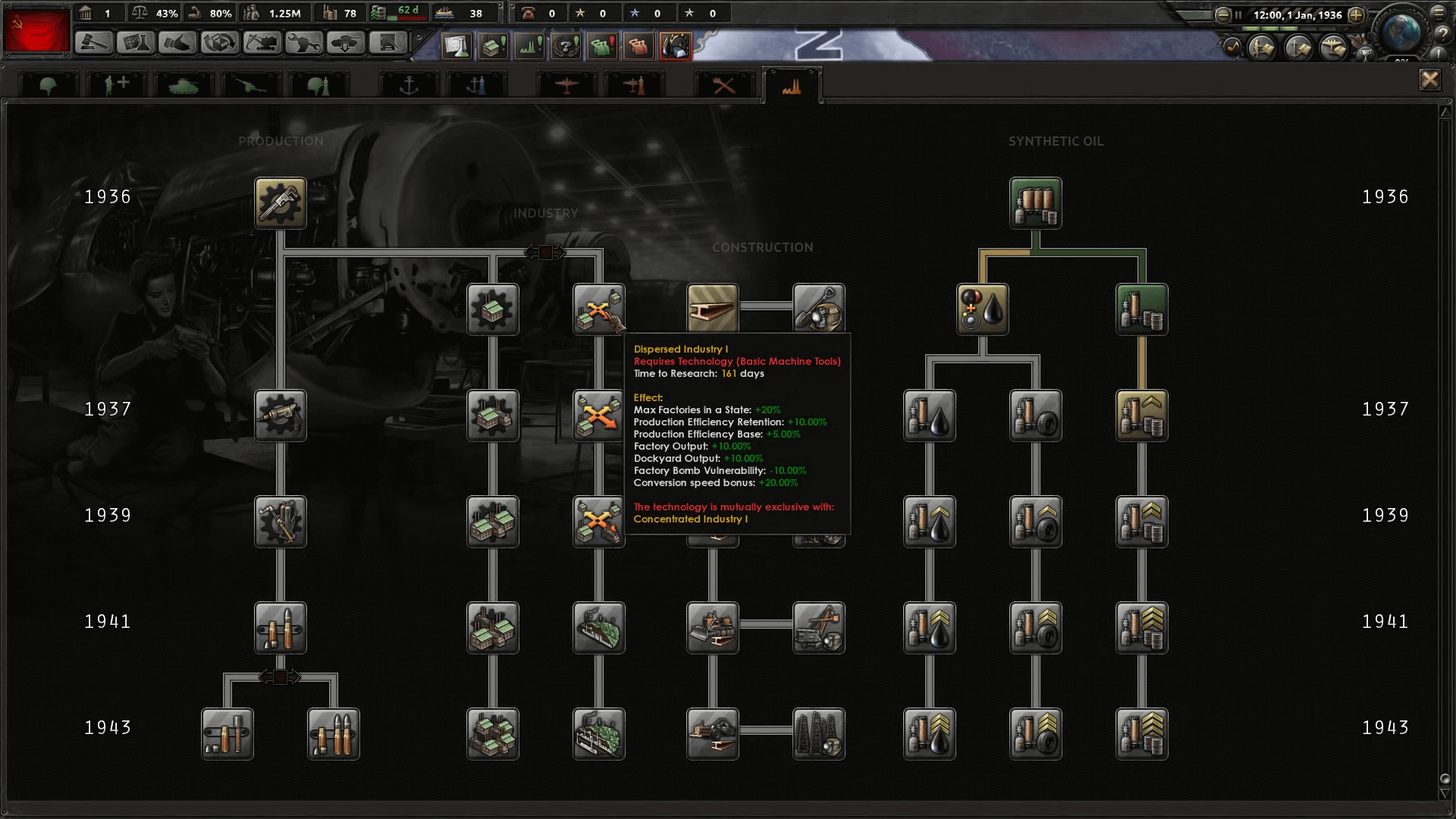
Below, you will find the full list of console commands for this game. Some of these are pretty straightforward, but others could potentially break you game. So be careful when using these.
| Command | Effect |
| add_equipment [Amount] [Equipment Name] | Use this command to add a specific amount of any equipment other than naval equipment to the arsenal. Alternatively, you can remove equipment by specifying a negative value in [Amount]. |
| add_latest_equipment [Amount] | The command gives the specified [Amount] of the latest equipment variants to the player. |
| add_opinion [source Country Tag] [target Country Tag] | The command adds an opinion from the specified [Country Tag] to the other [Country Tag]. |
| allowdiplo | This command allows players to use any diplomatic action in the game without justification. This includes everything from ‘Call To Arms’ to ‘Create Faction’. |
| allowtraits | Removes all restrictions on assigning general traits. Using this command allows you to freely assign general traits to any of your commanders. |
| annex [Country Tag / ‘all’] | This command starts an annexation with the nation specified in the [Country Tag]. Basically, you claim their land as your own. |
| cp [Amount] | This command will add Command Power or CP to a government. This resource is always capped at 100. |
| debug_nuking | After using this HOI4 console command, launching nukes in any province is permitted regardless of the current conditions. |
| event [Event ID] [Country Tag] | Start the specified event in [Event ID], in the country chosen with [Country Tag]. |
| gain_xp [Amount] | Players can use this command to give experience to a specific Leader. The amount given is determined by the value added to [Amount]. |
| instantconstruction | Enables or disables the instant construction cheat, allowing all construction projects to happen instantly without any queues. |
| manpower [Amount] | Add the specific amount of manpower to your country. |
| observe | Enter ‘Observe’ mode, where you do not play as any country at all. The entire game now plays on autopilot, messages do not appear, and the game is never automatically paused. |
| research [slot id / ‘all’] | Use this command to instantly research all equipment in a specific technology slot. |
| research_on_icon_click | The command will instantly research any technology whenever you click on its icon in the technology tree. |
| st [Amount] | You can gain Stability with this command. This resource is always capped at 100%, and you can remove it by specifying a negative number in [Amount] instead. |
| tag [Country Tag] | Switch your country to the [Country Tag]. Basically you can switch your playable country at any time with this command. |
| tdebug | Enable or disable debug mode with this command. In debug mode, IDs for things like states, provinces, etc are shown whenever you hover over them with your cursor.
As mentioned above, this is extremely useful if you intend to use console commands at all. |
| teleport [Province ID] | You can use this command to either activate the teleportation tool or instantly teleport all selected armies and ships to the province with the specified ID. |
| whitepeace [Country Tag] [Country Tag] | This command creates ‘white peace’ between the two countries chosen with the [Country Tag]. What this means is that things revert back to the way they were before war was initiated. |
| winwars | Give your country the maximum possible war score for any and all wars it is currently participating in. |
| ws [Amount] | Players can gain War Support with this command. This resource is always capped at 100%, and you can also remove it by specifying a negative number in [Amount] instead. |
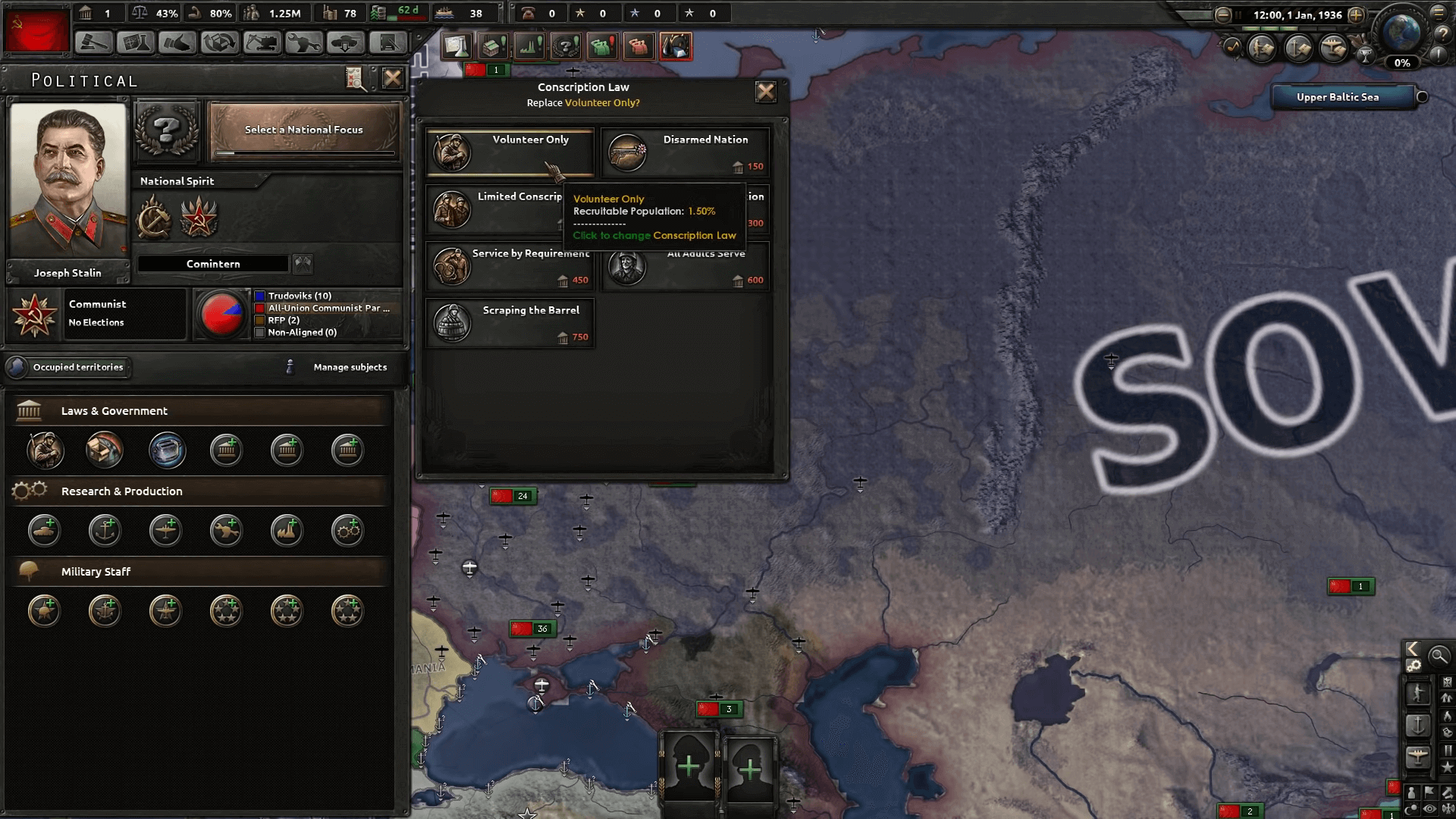
| add_ideas [idea name] | Adds the [idea name] with the specified ID to your current country. |
| add_party_popularity [Ideology Group] [Amount] | This command adds the specified [Amount] of party popularity to a specified [Ideology Group]. Ideology Groups are: ‘C’ for (Communism),
‘F’ for (Fascism), ‘D’ for (Democratic) and ‘N’ for (Neutrality). |
| aidump | Dumps AI data from your currently selected unit to a log file. |
| aircombat [scenario] [result] [Province ID] [airbase State ID] [airbase State ID] [equipment] [equipment] [equipment creator] [equipment creator] | Initiates air combat in the specified location from your desired country, airbase and equipment. |
| analyzetheatres | Using this command will check all theatres in the game for errors. |
| building_health [building type] [State ID / Province ID] [level] [Amount] | Tweak the health of an existing building with this command. |
| civilwar [ideology] [Country Tag] | With this command, you can start a civil war within a specific country. You can even choose the ideology of the conflict.
Choices include ‘Communism’. ‘Fascism’, ‘Democratic’ and ‘Neutrality.’ |
| combatsound [frequency] | Can be used to modify the frequency of a sound being played from the combat view. The number added should be anywhere between 1 and 50. |
| debug_tactics | Players can enable or disable the visibility of the ‘tactics’ debug tooltip. |
| decision.nochecks | This HOI4 console command allows you to ignore all decision requirements. |
| deleteallunits [Country Tag] | This command allows players to delete all armies and fleets of the specified [Country Tag]. |
| deltat [speed multiplier] | With this command, players can change the speed of different animations in the game. The number specified is supposed to be a multiplier. So 2 would double the speed, while 0.5 would half the speed. |
| focus.autocomplete | The command allows for immediate completion of all national focuses. This command will also affect the game’s AI. |
| focus.ignoreprerequisites | With this command you can ignore any and all focus prerequisites. |
| focus.nochecks | With this command you can ignore any and all focus requirements. |
| fronts | The command enables or disables the visibility of foreign fronts. |
| help [command] | If this command is used simply as ‘help,’ then it will print a list of commands.
But if it is used as ‘help [command],’ it will print information about the specified commands. |
| instant_prepare | Using this command will allow naval invasions to skip preparation time.
To be able to use this command, you must add ‘-debug’ to your HOI4 launch options, otherwise it will not work. |
| massconquer | Open the ‘mass conquer’ tool with this console command. |
| nextsong | Skip to the next soundtrack in the music playlist in-game. |
| nomapicons | The command enables or disables the visibility of icons on the map. |
| nopausetext | Enable or disable the visibility of the pause menu with this console command. |
| nu [Amount] | This command adds the chosen[Amount] of naval utility to your own naval utility count. |
| nuke [Amount] | The command adds the chosen [Amount] of nukes to your current country. |
| occupationpaint [Country Tag] | If no [Country Tag] is specified, this command toggles enables or disables occupation painting. However if the [Country Tag] is provided, your country will immediately occupy all land that the specified country owns. This does not apply to any land they might simply occupy. |
| particle_editor | Opens the particle editor GUI. |
| pp [Amount] | Add the specified [Amount] of political power to your own country. |
| reload [file name] | This console command can be used to reload a file without opening and closing the game. |
| reloadfx [map / .fx file] | This command reloads the game’s shaders. You can also specify either a map name, postfx or filename. |
| reloadsupply | The command allows you to reload all supply systems. |
| rendertype | The command prints the render type that is currently being used for your client. |
| set_ruling_party [Ideology Group] | Set the specified [Ideology Group] as the ruling party of a country. Ideology Groups are: ‘C’ for (Communism),
‘F’ for (Fascism), ‘D’ for (Democratic) and ‘N’ for (Neutrality). If you wish to change the ruling party of another country, you must first switch to playing as them with the tag command mentioned above. |
| setcontroller [Country Tag] [Province ID] | Players can set the controller of a specified province with this command. |
| setowner [Country Tag] [State ID] | Set the owner of a specified state with this command. |
| spawn [unit name/id] [Province ID] [Amount] | Players can use this command to spawn the specified [Amount] of a unit in a province.
To use this command, you must first add ‘-debug’ to your HOI4 launch options, otherwise it will not work. |
| testtool | The testing tool will be opened with this command. |
| theatersrebuild | Rebuild all existing theatres with this command. |
| time | Prints the current time in-game. |
| traderoutes | This console command enables or disables the visibility of all trade routes in the game. |
| tweakergui | Opens up a tweaker GUI. |
| xp [Amount] | This command gives the specified [Amount] of experience to all experiences types. This includes Army XP, Air XP and Naval XP. |
| yesman | Causes country AI to automatically accept any and all diplomatic offers, regardless of the case. |
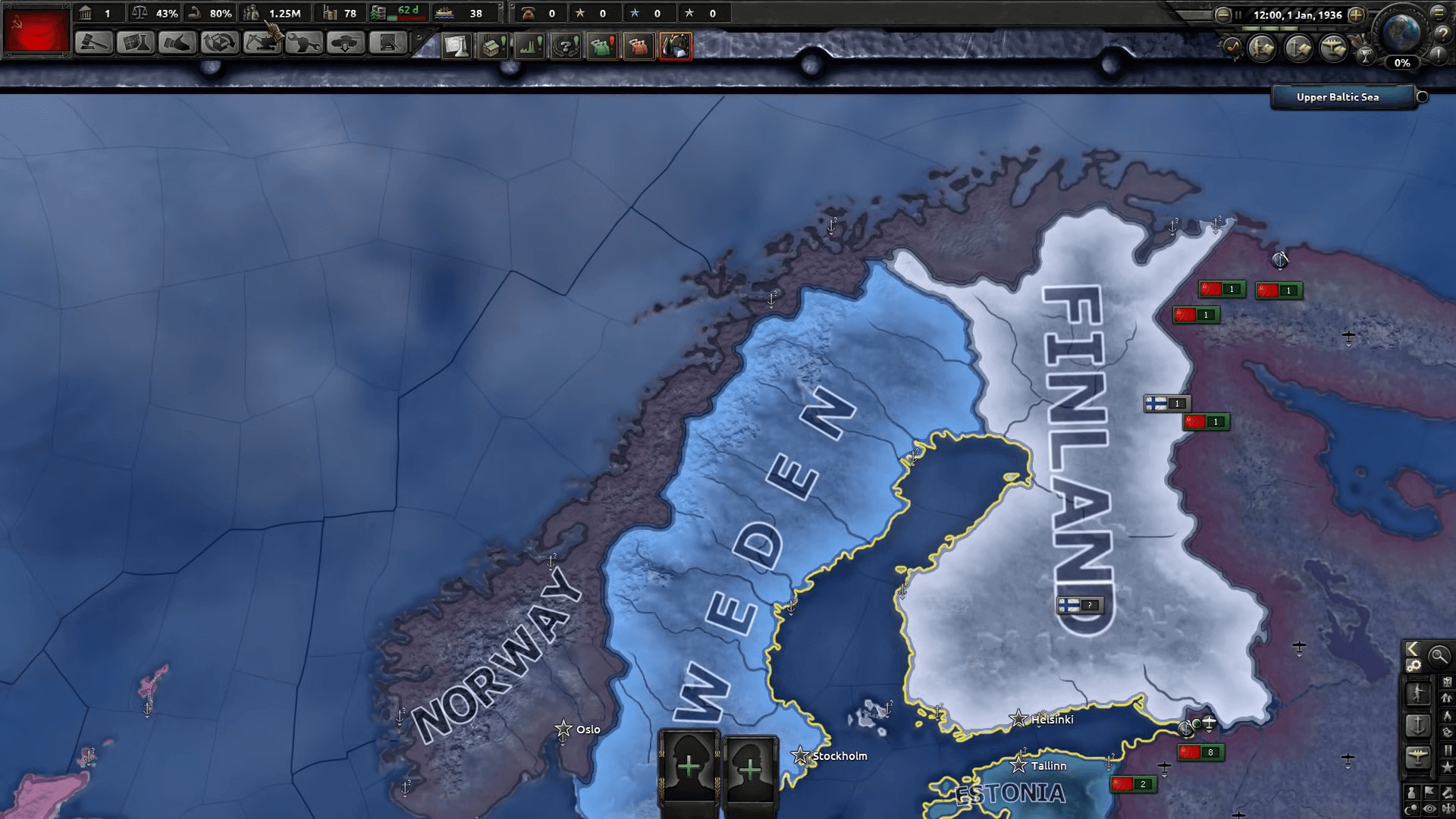
Similar Articles: Civ 5 Tier List.
| morehumans [Amount] | This HOI4 console command will add the specified [Amount] of humans to your current country.
With a negative value in [Amount], you can also subtract the number of humans. |
| window [open / close] [gui name] | Opens or closes the GUI with the specified name. |
| reloadinterface | Reload the game interface with this command. |
| reloadtechnologies | The command reloads all technologies. |
| updateequipments | Forcefully reloads equipment-related files |
| updatesubunits | Forcefully reloads unit-related. |
| reloadoob [Country Tag] | Reloads the Order of Battle of the country with the specified [Country Tag]. |
| update_loc [localisation key] | This command reloads the mentioned localisation key. |
| poll | Poll valid events with this command. |
| pause_in_hours [hours] | Pauses the game after the specified amount of time. Useful if you want to leave the game running, but not for too long. |
| add_autonomy [Country Tag] [Amount] | The command adds or subtracts autonomy from the specified [Country Tag]’s autonomy level. |
| testevent [Event ID] [character id] | Test the specified ID without actually triggering it with this command. |
| resign | If you input this command, you will make yourself resign from your current position. |
| add_interest [Country Tag] | Add the country with the specified [Country Tag] to your interest. |
| remove_interest [Country Tag] | Remove the country with the specified [Country Tag] from your interest. |
| add_diplo | Adds diplomatic enroute for your current country. |
| printsynchstuff | View the current seed of your game with this HOI4 console command. |
| setrandomcount [count] | If executed without any [count], this command will set the random count to 0. If a number is instead provided as a value, the random count will be set to this. |
| ai | The command enables or disables AI in-game. |
| human_ai | AI for human countries can be enabled or disabled with this command. |
| ai_invasion | Enable or disable the AI for naval invasion with this command. |
| ai_accept | The command enables or disables whether AI will always accept diplomacy. |
| fow [Province ID] | Enable or disable fog of war in the province of the specified ID.
If this command is executed without any [Province ID], it will turn off fog of war completely. If a [Province ID] is specified, FOW will only be toggled for that province. |
| collision | Enables or disables the collision debug GUI. |
| savegame | Forcefully save the game. |
| savecheck | Use this command to check if saving is functioning correctly.
It will create a save file named ‘Test_01’. load it, and then save that again as ‘Test_02’. If the two files are the same size, then there is no problem. |
| ip | Print your IP to the console with this console command. |
| requestgamestate | Prints the gamestate. |
| nudge | Opens the nuge tool. |
| mapmode [mapmode id] | Change the map mode to the specified type.
Map mode IDs: 1 is Default, 2 is Naval, 3 is Air, 4 is Supply, 5 is State, 6 is Resistance, 7 is Resource, 8 is Diplomacy and 9 is Faction. |
| fullscreen | Enables or disables fullscreen mode in the game. |
| prices | Prints price info to the game.log file. |
| add_core [State ID] [Country Tag] | This command adds the specified [State ID] as a ‘core’ of the specified country. A ‘core’ is a state that’s considered to be a rightful part of the country. |
| remove_core [State ID] [Country Tag] | The command removes the specified [State ID] as a ‘core’ of the specified country. A ‘core’ is defined as a state that’s considered to be a rightful part of the country. |
| debug_zoom | Cause the game to zoom in with this console command. |
| debug_types | An advanced debug tool. It only works if running RTTI. Will print the data type for all dynamic reference objects to the console. |
| debug_show_event_id | This command prints the [Event ID] of the currently ongoing event. |
| debug_commands | Print the current ‘commandcount’ to the message.log file with this command. |
| debug_events | Initiate event counting and print data collected from this with the ‘debug_dumpevents’ command. |
| debug_dumpevents | Print data collected since the ‘debug_events’ command was last executed. |
| debug_diploactions | Initiate diplomatic action logging and print data collected from this with the ‘debug_dumpdiploactions’ command. |
| debug_dumpdiploactions | Print data collected since the’debug_dumpdiploactions’ command was last executed. |
| debug_assert | The command enables or disables game asserts. |
| debug_smooth | Frame smoothing can be enabled or disabled with this command. |
| debug_nomouse | This console command enables or disables the mouse’s scroll wheel functionality. |
| debug_terrain | Enables or disables terrain. |
| debug_cities | The command enables or disables the cities painting mode. |
| debug_water | Water can be enabled or disabled with this command. |
| debug_fronts | Enables or disables the ‘interpolated fronts’ debug screen. |
| debug_off_front_snap | This enables or disables the ‘offensive fronts snapping’ debug screen. |
| debug_borders | The command enables or disables all borders in-game. |
| debug_trees | Enables or disables trees. |
| debug_rivers | This console command enables or disables rivers. |
| debug_postfx | Enables or disables PostFX. |
| debug_sky | The command enables or disables the sky. |
| debug_tooltip | Enables or disables tooltips in-game. |
| flagsoutput [path] | Generate and then save a texture atlas file to the specified [path]. |
| cityreload | This command reloads the cities in a game. |
| error | Print any errors from the log file. |
| version | Prints the current version of the game to the HOI4 console. |
| debug_nogui | Enables or disables the game’s GUI with this command. |
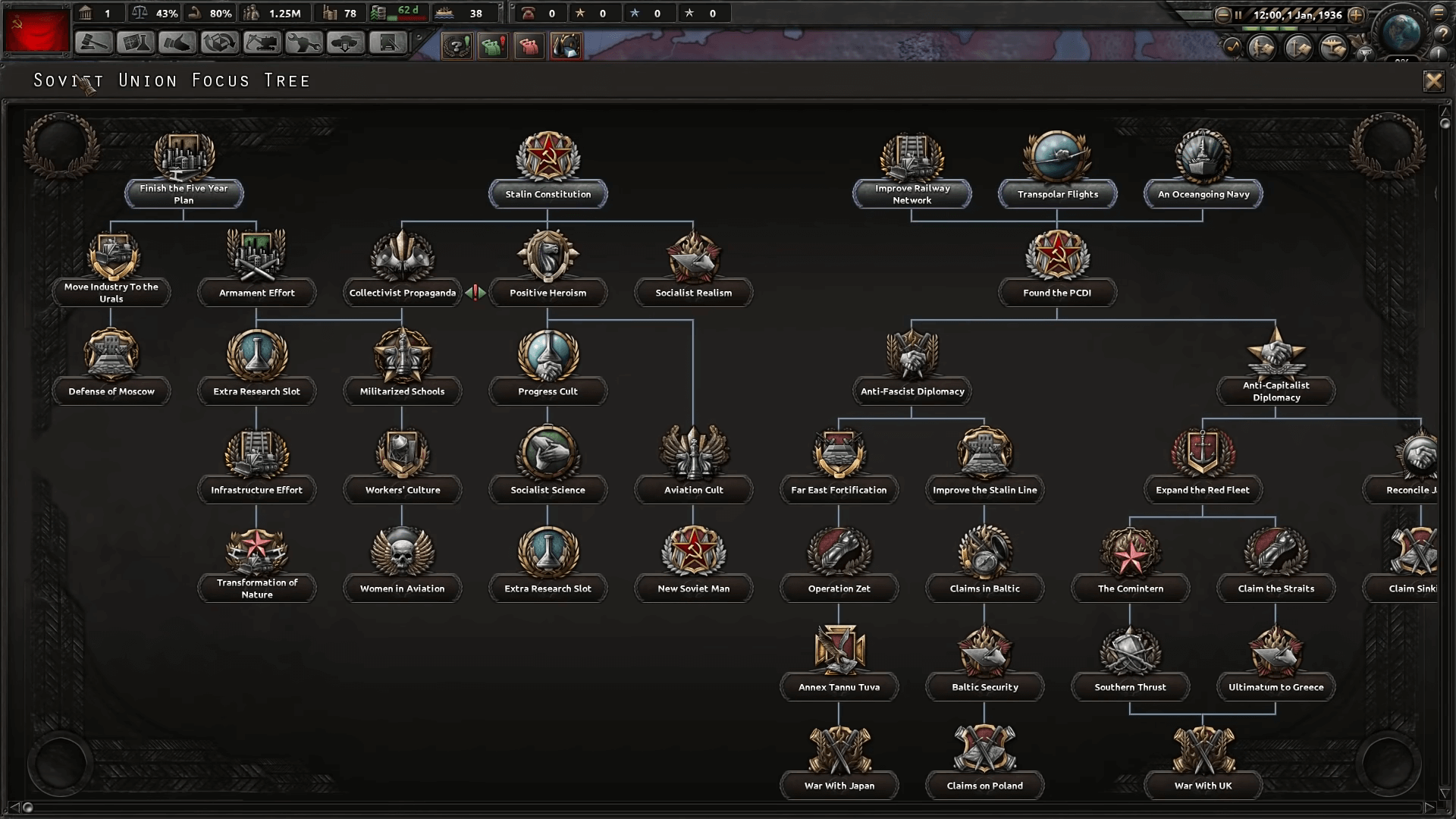
| debug_volume [volume] | Adjust the volume of the game with this command. |
| debug_lockcamera | Camera lock can be enabled or disables with this command. |
| debug_lines | This console command enables or disables debug lines. |
| debug_entities | The command enables or disables ‘entities’. |
| debug_info | Enables or disables the debug info screen. |
| debug_particle | This command enables or disables particles. |
| debug_ai_budget [Country Tag] | Prints the AI budget information to the game’s console. |
| debug_textures | Print texture debug information to the game log. Will not show up in console. |
| debug_texture | The command enables or disables textures like bloom. |
| debug_wireframe | Enables or disables HOI4’s forced wireframe. |
| debug_achievements_clear | This command will clear all of your achievements and stats. This is irreversible |
| moveunit [Unit ID] [Province ID] | Move the specified unit [Unit ID] to the specified province [Province ID]. |
| spawnactor [name] [Province ID] [animation] | The command spawns an actor. If an [animation] is specified, the character will spawn with that particular animation. |
| guibounds | This command enables or disables the bounds debug GUI. |
| cameraclamp | Enables or disables the camera clamp. |
| provtooltipdebug | This command enables or disables province tooltip debug info. The info also includes things like Province ID, etc. when you hover over a province on the map with your cursor. |
| reloadweather [seed] | Reload weather. |
| weather | This command enables or disables weather. If this feature has been turned off, weather will always be disabled. |
| debug_air_vs_land | Enable or disables debug mode for Air combat vs Land combat. |
| mapnames | Enable or disables map names. |
| profilelog | The command will output profiling data to ‘time.log’. |
| run [file name] | Runs a list of commands in a specified file. |
| oos | Makes the client go out of sync. |
| debug_crash | This command is a debug tool. When executed, it will debug client crashes. |
| sleep [duration] | The command will pause the game for the specified amount of time in seconds. |
| goto_province [Province ID] | Move the center of your camera to the specified state mentioned with [Province ID]. |
| goto_state [State ID] | Move the center of your camera to the specified state mentioned with [State ID]. |
| trigger_docs | Print information regarding triggers and their exact effects. |
| 3dstats | Enables or disables 3D stats. |
| hdr | This command enables or disables high dynamic range imaging. |
| hdr_debug | The command enables or disables high dynamic range imaging debugging. |
| srgb | Enables or disables color debugging in the game. |
| bloom | Enables or disables bloom effect. |
| posteffectvolumes.default [post effect] | Can be used to enable or disable a specific post effect, depending on the specified name. |
| night | The command enables or disables night. |
| filewatcher | This command enables or disables the filewatcher. |
| createlean | The command generates LEAN textures. |
| helplog | After using this command, a full list of all HOI4 console commands will be outputted to the game.log file. |
| hsv | The command converts HSV to RGB. |
| tag_color [rgb] | Players can use this command to set the tag color of your current country. |
| browser [url] | Open the browser window and load the specified [URL]. |
| browser_base_url [url] | Sets the URL of the browser. |
| aiview | Enables or disables debug info for the AI. |
| airealism | Enables or disables realistic AI for the game. |
| instant_wargoal | Allows for the application of war goals without any justification. |
| set_country_flag [Country Tag] | This command sets the national flag of the specified [Country Tag] as your current nation’s flag. |
| set_cosmetic_tag [Country Tag] [Country Tag] | With this command you can change the name and flag of the specified [Country Tag] to that of another country. |
What Are Console Commands In Hearts Of Iron IV (HOI4)?
In HOI4, console commands are frequently used for the following purposes::
- Modifying/Modding: Console commands are mostly used by modders to add new events, decisions, or focus trees to the game. Modifying the game to their liking.
- Gameplay Customization/Enhancements: Transforming the game’s experience, you can modify the AI’s behavior, the game’s speed, and the difficulty setting via console commands.
- Cheating: Console instructions can also be used to add resources, increase player numbers, or alter the results of conflicts in the game. It is not recommended to use it as a way to cheat your way to get the outcome of your choice.
- Testing and Debugging: Console commands can be used to test various game mechanics and features as well as to resolve problems that occur while playing. This ensures that there are no errors/problems with any of the mechanics related to the gameplay. Providing players with a smoother in-game experience.
It’s advised to use console commands with extreme caution because they have the capability to disrupt the game’s stability and balance as well as disable achievements. So it is always recommended to have a backup of the game to ensure that even if something goes wrong you still have your old saved data.
This has been eXputer’s HOI4 Console Commands guide. While you’re here, why not also check out our Marvel Strike Force Tier List.
Thanks! Do share your feedback with us. ⚡
How can we make this post better? Your help would be appreciated. ✍
Thanks for information