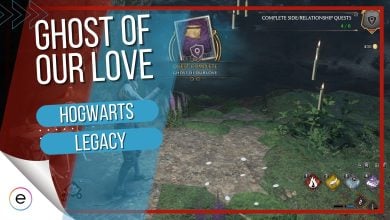After checking your network speed, have you discovered your internet is slow? Perhaps you are encountering frequent communication errors in most online games you play. If so, restarting the modem/router could solve these problems. Besides just solving existing issues, restarting your modem can improve your overall internet connection in ways you might not be aware of.
You can restart your modem in two different ways:
- The first is through the modem’s configuration, and the second is by unplugging and replugging the modem’s power.
- If you want to restart the modem from the configuration, you will need the Modem’s IP address and login information.
- Enter the IP in a browser’s search bar and log into the configuration.
- Find the Reboot section from the settings and click it to restart the modem.
These are a few precautions you must take before restarting the modem:
- Save the progress on all active tasks that require an internet connection.
- Pause your downloads/uploads or wait until they are completed.
- Notify all users on your home network about the modem reboot.
How To Restart Modem
There are mainly two ways that you can utilize to restart your modem; one way is by accessing its system configuration, and the other is unplugging and then replugging the power. Both of these methods do the same thing; it is up to you to decide which is more efficient.
From Your PC
This method is ideal if you prefer to restart your modem without leaving your setup. Every modem’s system configuration includes the ability to reboot it. To log into this configuration, you must know your Router’s IP address and login information. Fortunately, most Router’s default username and password information is set as admin. You can also find the Router’s IP address from your Windows PC. Here’s how to do it:
- Press the Windows Icon + R on your keyboard simultaneously to open the Run menu.
- Type CMD in the search and click run.
- With the command prompt open, type ipconfig and press enter on your keyboard.
- The IP address labeled as Default Gateway is your Router’s IP address.
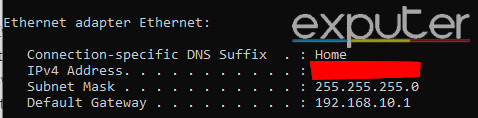
The back of your device also displays the Router’s IP address and login information. With this information noted, follow these steps to restart your Modem/Router.
- Open a browser and type your Router’s IP address in the search bar. Press enter to see its login interface.
- Type your username and password here to log into the configuration.
- Once in, scroll down in the settings to find the Reboot option. It might be hidden under a Settings category typically called Management or Advanced.
- Click the Reboot button to restart your Modem/Router automatically.
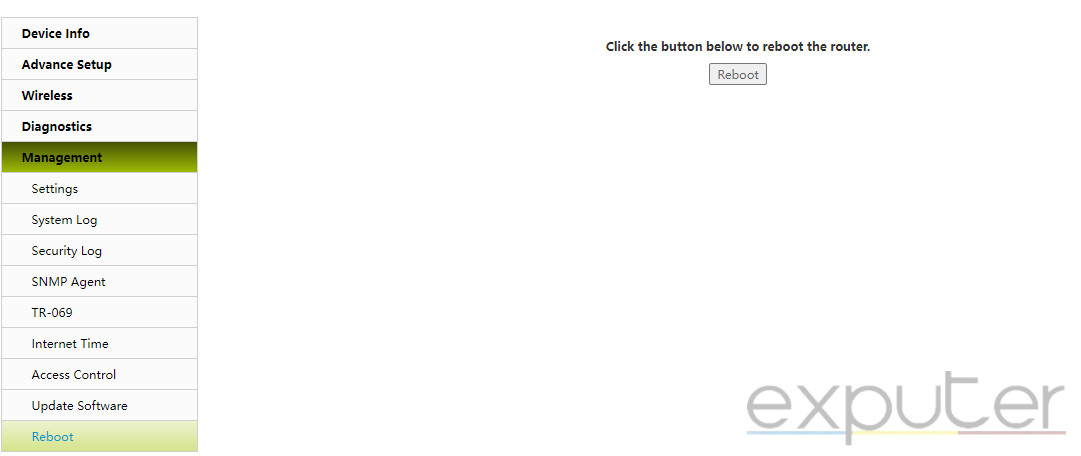
Unplug Router
This method is self-explanatory; simply disconnect the power to your modem and turn it back on. It is completely safe to do this. If reaching the power plug is inconvenient, press the power button on the device instead. Most modems are equipped with a power button.
Ensure to avoid any confusion between the power and reset buttons, as resetting your modem will eliminate all the configurations your internet service provider made to the device.
Benefits Of Restarting Your Modem
You should regularly restart your modem for a consistent and secure internet connection. These are some of the benefits you can reap:
- If you are on a Dynamic IP range, your IP address will change every time you restart your modem. This means you can choose what IP range you would like to use.
- The IP change will provide another layer of security and protect you from cyberattacks.
- A new IP address can provide better routes for your data packets to travel through, which can lower your ping.
- Restarting your modem will clear all of the cache that has been accumulating. This will give the device a fresh start, allowing consistent network speeds.
- If your modem is overheating, restarting can cool it down by giving it a small break.
- Some routers will automatically check for any firmware updates during the restart process. This helps maintain a robust level of security for your modem and improves the device’s overall performance.
Precautions Before Restarting The Modem
- As mentioned, your IP address changes unless you use a static IP address. This is due to something called a Dynamic IP address. Most ISPs have a fixed amount of IP ranges assigned to each user. With a dynamic IP address, you will be randomly assigned a unique IP address from each IP range.
- Before restarting the modem, You must keep this in mind, as some websites or applications might not recognize the new IP address.
- Restarting the modem means your internet will be disconnected for several minutes. To prepare for this, I recommend saving all your active progress that requires internet and pausing ongoing downloads/uploads.
- With the internet disconnected, many users on your home network will also be affected. This is why you must notify everyone currently using the internet that you will be rebooting the modem.
Now that you know how to restart your modem, check out how to test your network connection. For further information on game-related errors, explore our error section, which contains tested and definitive solutions.
FAQs
No, unplugging your modem will not negatively affect your device as long as there are no power surges.
The benefits include consistent connection speeds, better WiFI signals, superior routing, and many more.
Frequent communications errors, high ping, and slow network speeds are all signs that indicate you must restart your modem.
Next:
- How to Clear Cache
- How To Disable Third-Party Application Overlays On PC
- How to Reset IP Address: Mac, Windows, Linux & More
Thanks! Do share your feedback with us. ⚡
How can we make this post better? Your help would be appreciated. ✍