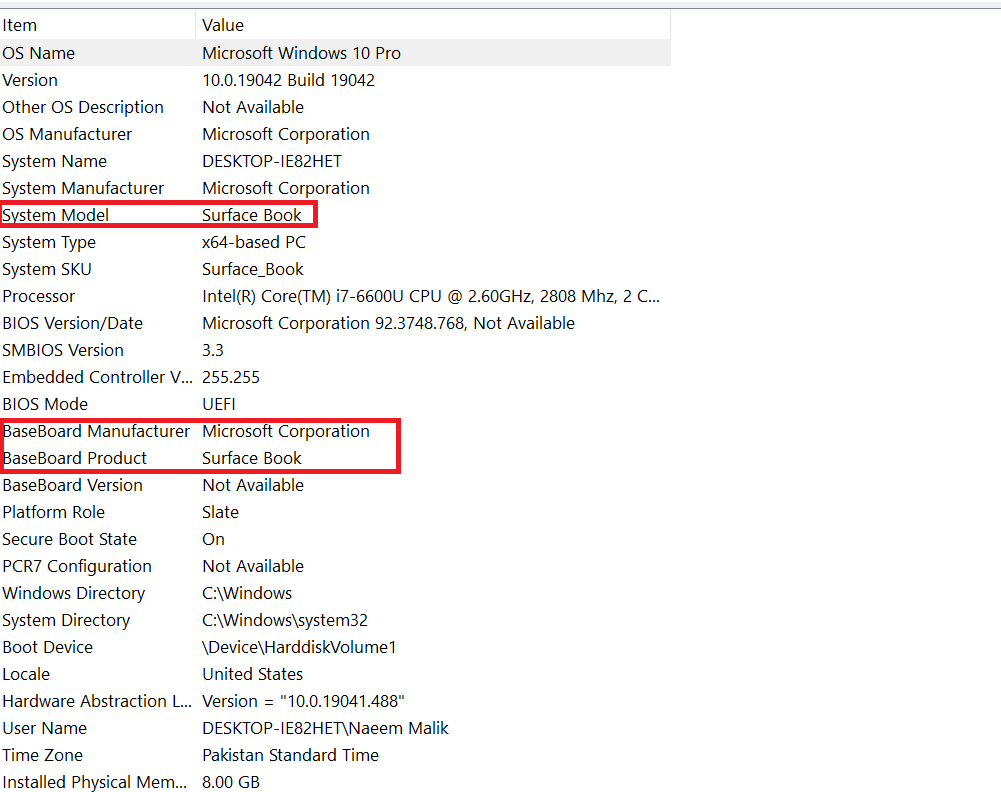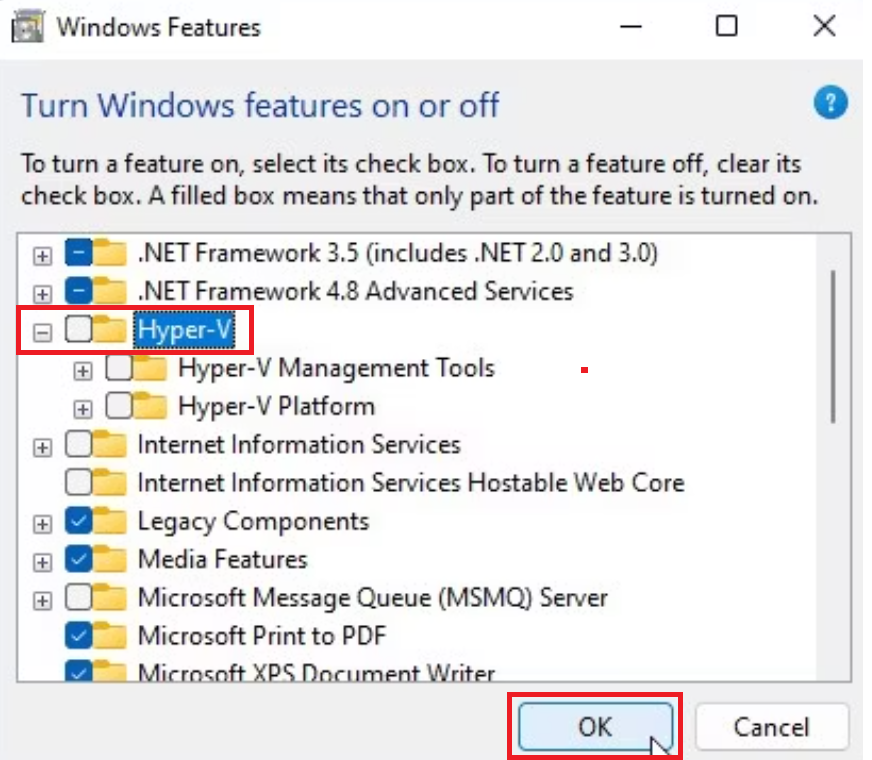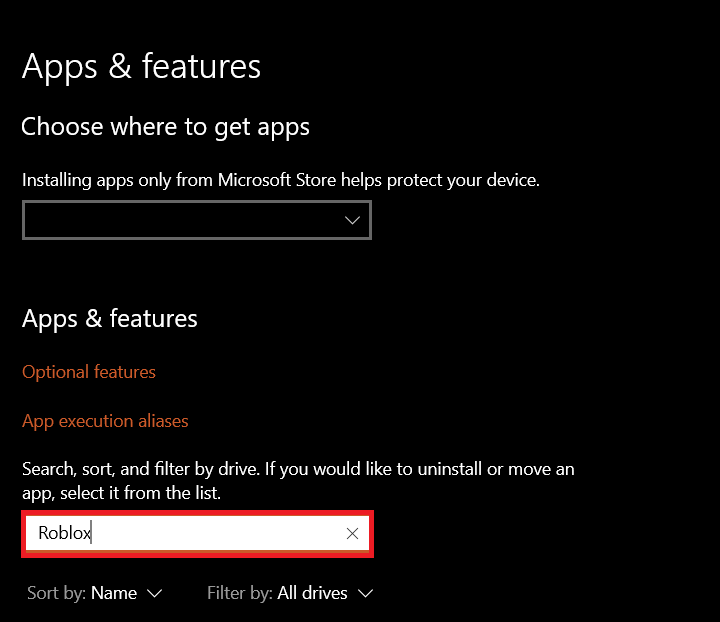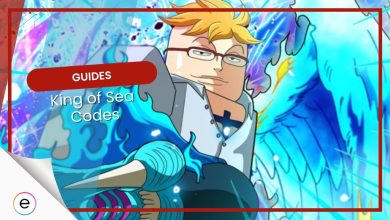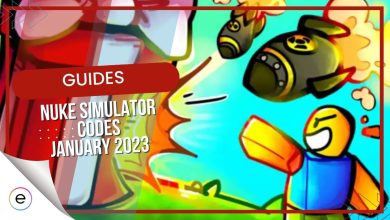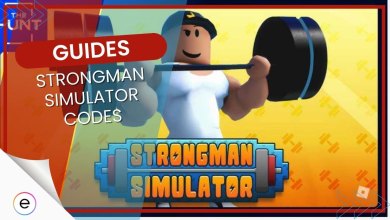Since the Byfron update, Roblox players have been constantly met with the ‘application encountered an unrecoverable error.’ This can be frustrating, especially when it pops up out of nowhere. The problem arises from a corrupted cache, poor installation, or interference with the new anti-cheat system. Regardless of the cause, however, I will share some practical solutions to help you resolve the error.
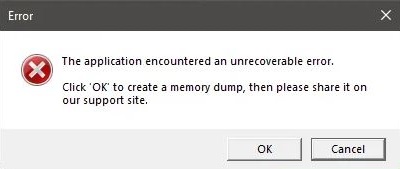
- Basic Fixes: Before you move on to trying out the individual fixes, make sure to update both your drivers. Additionally, I recommend you clear your DNS and Roblox cache as well. Doing so will rule out some common causes, saving you a headache.
Here are some effective fixes for the unrecoverable error in Roblox:
- Turn off Virtualization.
- Turn other Anti-Cheats off.
- Reinstall the Roblox Client.
- Use the Microsoft Store Client.
Turn Off Virtualization
Virtualization is a setting most people often ignore, and rightfully so. It is a generally useless setting for anyone but power users or developers. It creates a software layer and divides your system resources, allocating them to different machines. The problem is that virtual machine support on Roblox is wobbly, according to Rolobx’s staff.
So, if you are running Roblox inside one, I would advise you to move it to your host operating system. If not, it’s still best to turn the setting off to avoid conflicts. To do so, you could do one of the following:
Disable From BIOS
Permanently disabling it would be via your BIOS. So, this would be my recommended method to go about it. Here’s the process for the job:
- Get your System Model:
- Search for System Information > Press Enter.
- If on a Desktop, note down BaseBoard Product and BaseBoard Version, your System Model if not.

Finding Motherboard or Laptop Make (Image Copyrighted by eXputer)
- Boot into BIOS:
- Now that you have the model, you can search its manual for detailed instructions.
- Generally, the key to boot in is F10, ESC, or DEL, with the setting in the Advanced Tab.
- Tip: Especially for laptops, the option might be locked or unavailable. This is normal, and I recommend you use the method below if so.
Disable Via Windows Features
Even though the best way is through your BIOS, turning off virtualization via Windows would also work. The only reason I don’t recommend this above BIOS is because Hyper-V is just a tool. Even with it disabled, virtualization still happens on the CPU level, but what makes this work is that the manager never shows up to work.
So, it is more of a workaround, but there is nothing you need to worry about.
To do so, go through these steps:
- Search for Windows Features in the Start Menu > Press Enter.
- Find Hyper-V > Untick the Checkbox > Repeat for Virtual Machine and Windows Hypervisor Platform.

Unchecking Virtualization Options (Image by eXputer) - Click on OK to save the changes.
Restart your computer so the changes are in effect.
Turn Off All Anti-Cheats
If the above method doesn’t cut it, I recommend you turn off other anti-cheats you might have. They are notorious for having a concurrency problem with each other. Even though Byfron (the anti-cheat software in Roblox) itself is not Kernel-Level, most others are. This can be a problem as they get complete resource control while Byfron doesn’t.
Some notable anti-cheats in this case are:
- Riot’s Vanguard
- Valve Anti-Cheat
- BattlEye
So, I would recommend turning them off to rule the possibility out.
To do so, simply:
- Move to your Taskbar and note down the running Anti-Cheats.
- Right-click their Icons > Click on Exit.

- Additional: If doing this solves the problem, I recommend turning their startup off to avoid doing this every time.
Reinstall Roblox Client
If nothing in this guide manages to fix the error try reinstalling Roblox client. The reinstallation should overwrite and replace any deleted or broken files. You must uninstall your current Roblox Client and install it from Microsoft Store. This is because the Microsoft version is relatively bug-free no matter what settings you’re defaulted to.
To do so:
- Search for Add or Remove Programs.
- Search for Roblox in Search this List.

Search for Roblox to Uninstall (Image Copyrighted by eXputer) - Select the application and Click on Uninstall.
- Follow the Wizard along, and you will be done.
Once done, just reinstall the game through the Microsoft Store.
Use the Microsoft Roblox Client
Even though I understand Microsoft’s Roblox client is not that great and generally offers worse performance. The saving grace is that it only recently got the Byfron update, so it’s more stable. As the last straw, using it over the native client could entirely skip the unrecoverable error your Roblox application encountered.
Being able to play at all is better than nothing, in my opinion. So, until an update is pushed, I recommend you entirely avoid the problem with this version; And if you have a decent system, you won’t even notice much of a difference. You can give it a try via the Microsoft Store already baked into Windows.
Final Thoughts
This wraps up my guide on how to fix Roblox’s “The application encountered an unrecoverable error.” I’m confident you could get around the error by following one of the mentioned solutions in the guide.
The Roblox developers do have a good habit of addressing errors very quickly, but these errors should not pop up in the first place. The developer’s team did post a fix in the developer’s forums but players still report encountering the error on Reddit, Microsoft Forums, and even on Twitter/X:
Still waiting for Roblox to fix "The application encountered an unrecoverable error" thing. It has been 2 weeks and im still with this problem. pic.twitter.com/lMBEy3nuNJ
— EradicatorFanatic (@i_Gabriel_BR) May 7, 2023
This proves that the developers have been lacking, and since Roblox comprises millions of users worldwide, they do not feel the need to cater to these problems. However, if they continue to keep this attitude up, the platform will decline in popularity sooner rather than later.
Thanks! Do share your feedback with us. ⚡
How can we make this post better? Your help would be appreciated. ✍