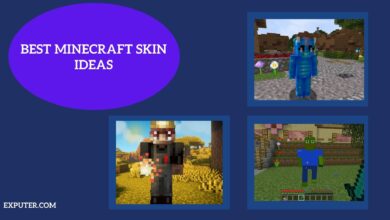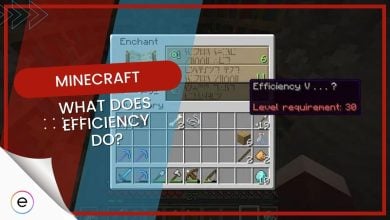Minecraft is a massive game that keeps on growing as the years go. With a game as old as Minecraft, and with a player base that huge, there are bound to be a few errors that players encounter. One of these errors is the failed to verify username error, which as the name suggests, involves Minecraft not being able to verify your username and authenticate you, preventing you from logging into your account and playing.
This error is caused due to various issues including cracked or unlicensed Minecraft clients, server issues, multiple Minecraft instances, etc. Luckily for you, I have prepared a guide to help you solve this error.
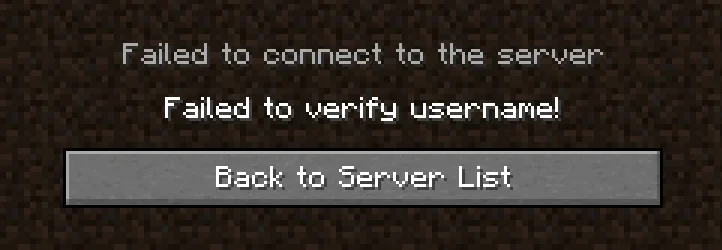
Before getting into the main fixes, make sure to try all these basic troubleshooting options:
Following are the fixes you can apply to solve the failure of the username verification error:
- Check server status.
- Use the official game launcher.
- Close any other instances of the game.
- Remove any host file issues.
- Update both Minecraft and Java.
- Whitelist the game in Antivirus/Defender.
- Change server type.
Check Server Status
Functioning servers are necessary for any online game, Minecraft being no exception. The first thing I recommend you do is to check the status of the servers in Minecraft as without the servers up and running, you won’t be able to play the game, let alone log in. This will give you the failed to verify username error.
So be sure to check out the Minecraft server status page and make sure the servers aren’t down.
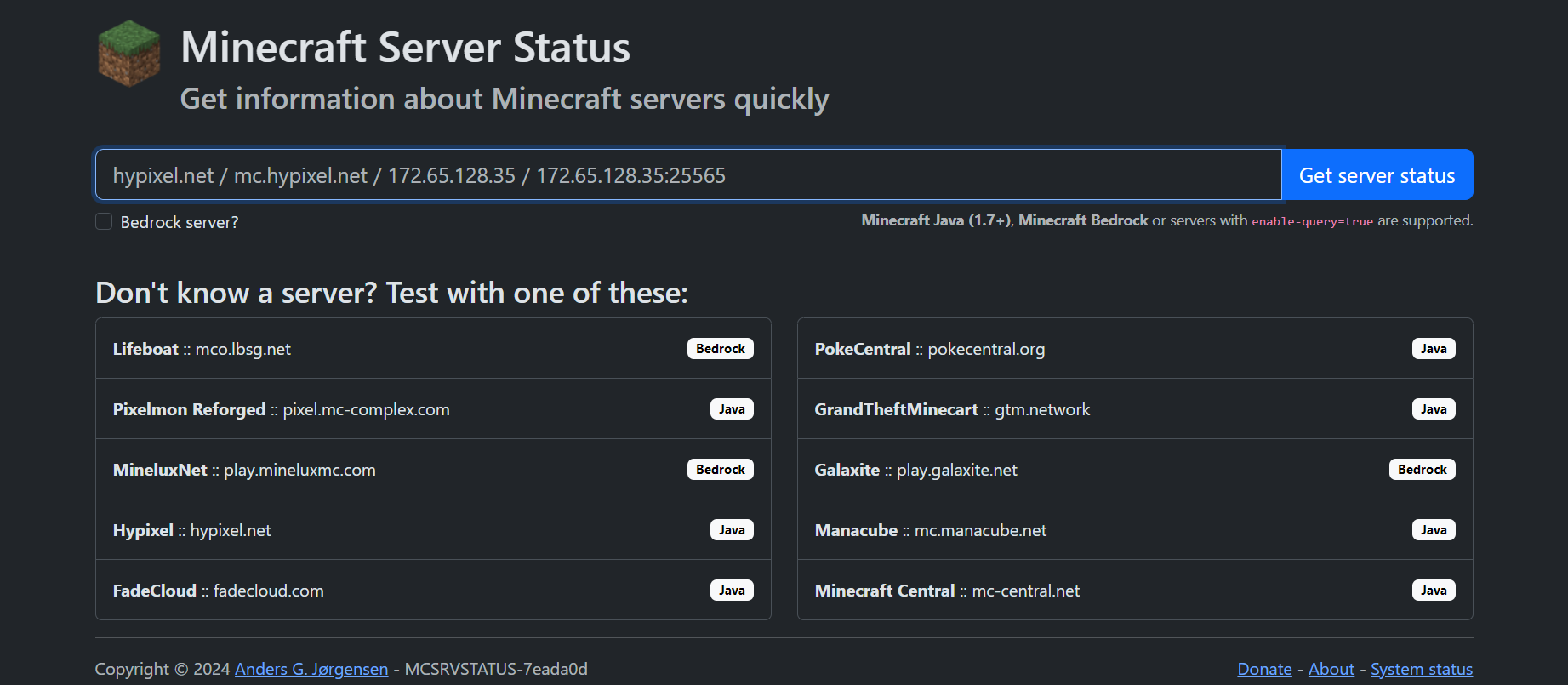
Use The Official Minecraft Launcher
Minecraft is optimized to work cohesively with its official launcher. Despite this, some players choose to use unofficial or unlicensed Minecraft launchers to run their game. While these launchers may allow you to play the game, online play encounters restrictions as only the official launcher can verify your account data for you.
So if you are using an unofficial Minecraft launcher to play the game, then this may be why you are encountering the failed to verify username error. I recommend downloading the official launcher and using that to run the game.
Close Any Other Instances Of Minecraft
If you’re playing Minecraft you need to make sure only one instance of the game is currently running. Sometimes, multiple instances can start running simultaneously and this causes all of these instances to attempt to fetch your account data at the same time. Because of this, the game’s data search is constantly interrupted and it can’t verify your account. This leads to the failed to verify username error.
The simple fix to this issue is to always close down any multiple instances of the game and use only one. This will let the game fetch your data without any hiccups.
Remove Any Host File Issues
Sometimes, games can create various entries in your C drive where the game’s host file is located. Occasionally, these entries can cause disruptions in the game’s functionality. This is especially true for Minecraft as the game’s host file has caused players issues for a long time. When the game’s functionality is disrupted due to these entries, it can cause the game to give you various error messages, including the unable to verify username one.
The fix for this is to simply remove any entries you find in your game’s host file folder in your drive. Don’t worry, none of these entries are important to play the game so you can remove them without any problems.
You can do this by editing the Host file (located in C:\Windows\System32\drivers\Minecraft) and removing any Minecraft-related entries.
Update Both Minecraft And Java
Another possible reason for this error is that your Minecraft or Java client is outdated. When either of these two are not up-to-date, they are unable to fetch your account data and the game is unable to establish a connection with its servers. So, make sure both Minecraft and Java are updated so the game can run properly.
Here’s how you can do so:
- Open the Minecraft Launcher.
- Look for the “Play” button. If it says “Latest Release” next to it, you’re already on the latest version.
- If it says “Play [version number]” and an arrow, click the arrow and select “Latest Release.”
- Minecraft will then automatically update to the latest version.
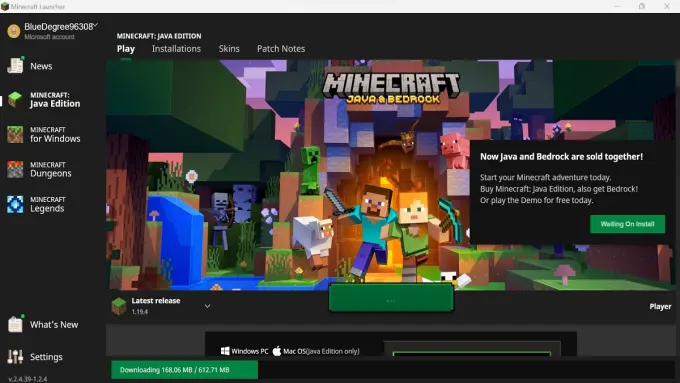
Whitelist Minecraft In Your Antivirus/Firewall
Occasionally, your system’s Antivirus or Windows Defender Firewall may flag certain files of Minecraft as a threat to the system and prevent the game from accessing these files. When the game is restricted from these files, it can’t make use of them to run properly and may start giving out various errors, including the failed to verify username one, when you try to run it.
Instead of disabling your Antivirus or Defender and leaving your system open to threats, I recommend a much more efficient way of solving this problem which is to whitelist the game in your Antivirus/Defender. By whitelisting the game, both the Antivirus and Defender will ignore it and not restrict any of its files from being used by the game.
Change Server Type
One of the more niche fixes to this issue is to change your server type in-game. For some reason, currently, the Minecraft client is having some issues with its code for Paper servers. This is causing many players to receive this error message.
To get around this problem, I recommend changing your server type from Paper to Spigot in-game. This fix was also able to solve the error for other players online.
Here’s how you can change your server type:
- Log in to the control panel provided by your hosting service.
- Locate the option to stop or shut down your server.
- Look for a section or menu labeled “Server Type”, “Server Jar”, or something similar. It might be under “Settings”, “Configuration”, or “Manage Server”.
- Choose the server type Spigot from the options provided.
- Once the server type is set, start your server back up. It will now run with the new type and features.
Hopefully, this will resolve the error for you.
My Thoughts On Minecraft Failed To Verify Username Error
To be transparent, I’ve not heard many people complain about this error in my friend’s circle. However, after scouring the internet, I came across several forums that players are using to report this issue. Some of these forums include Minecraft forum, Reddit, Aternos, and Cubecoders.
The developers have done a good job at optimizing the game and making sure the game stays fresh and bug-free over the years but it’s disappointing to see that errors like this one are still not resolved.
There’s also been a barrage of players who are taking their woes to Twitter and some also got a response from Mojang Support. They’ve suggested some repeated fixes that we’ve included in this guide as well.
@Fortran12LBP2 Log out, close game, wait a bit, try again. If it still does not work, contact the server owner for help. ^AB
— Mojang Support (@MojangSupport) February 6, 2015
Overall, the issue seems to be quite widespread but it’s not that will completely block you out of playing Minecraft altogether. You can easily fix it with the help of the solutions I’ve suggested
Thanks! Do share your feedback with us. ⚡
How can we make this post better? Your help would be appreciated. ✍
Having my funny names not passing the check really threw me off but thankfully reinstalling Roblox did it for me