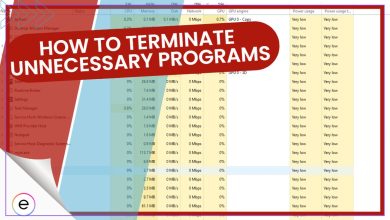When achievements, progress, or unlocked items suddenly disappear, it is not a great experience to pass through. It is seen as a social status among gamers. And in competitive environments, it may cause embarrassment to lose ranks. Therefore, every gamer should ensure that they know how to protect and recover their game data.
All solutions to recover Game Data on Windows PC:
- Check the Recycle Bin.
- Restore from Game Backup files.
- Recover from Game Library / Cloud Sync.
- Run a Data Recovery Software.
- Perform a System Restore.
Anyone can recover gaming data easily. All we need to do is determine the reasons why we’re losing it in the first place. Take smart technical steps to prevent it from happening and take quick actions if it does.
Quick Fixes Gamers Should Try First To Recover Deleted Game Data
The probability of retrieving deleted game data depends on several criteria. In general, recent and non-overwritten deletions have a good chance of recovery. The next thing to check is the data stored in the Recycle Bin, backups in the cloud, and even save systems specific to the game, which can increase the odds of recovering a file.
Often, Windows data recovery or other third-party file recovery programs, or sometimes File History, allow the retrieval of files that have been saved. Quick action, no further writing to the drive after deletion, and using good recovery tools are all essential to maximising the possibility of recovery in that situation.
Check The Recycle Bin

The most convenient method of finding deleted game files is to check the Recycle Bin. You have to take this action quickly, as the Recycle Bin may get auto-clear.
- Double-click the Recycle Bin icon on the desktop.
- Use the search bar > type game name or “.sav” to find save files.
- Click on “Date Deleted” to locate recently removed files.
- Select the files, right-click > and choose to restore them to their original location.
Restore From Game Backup File
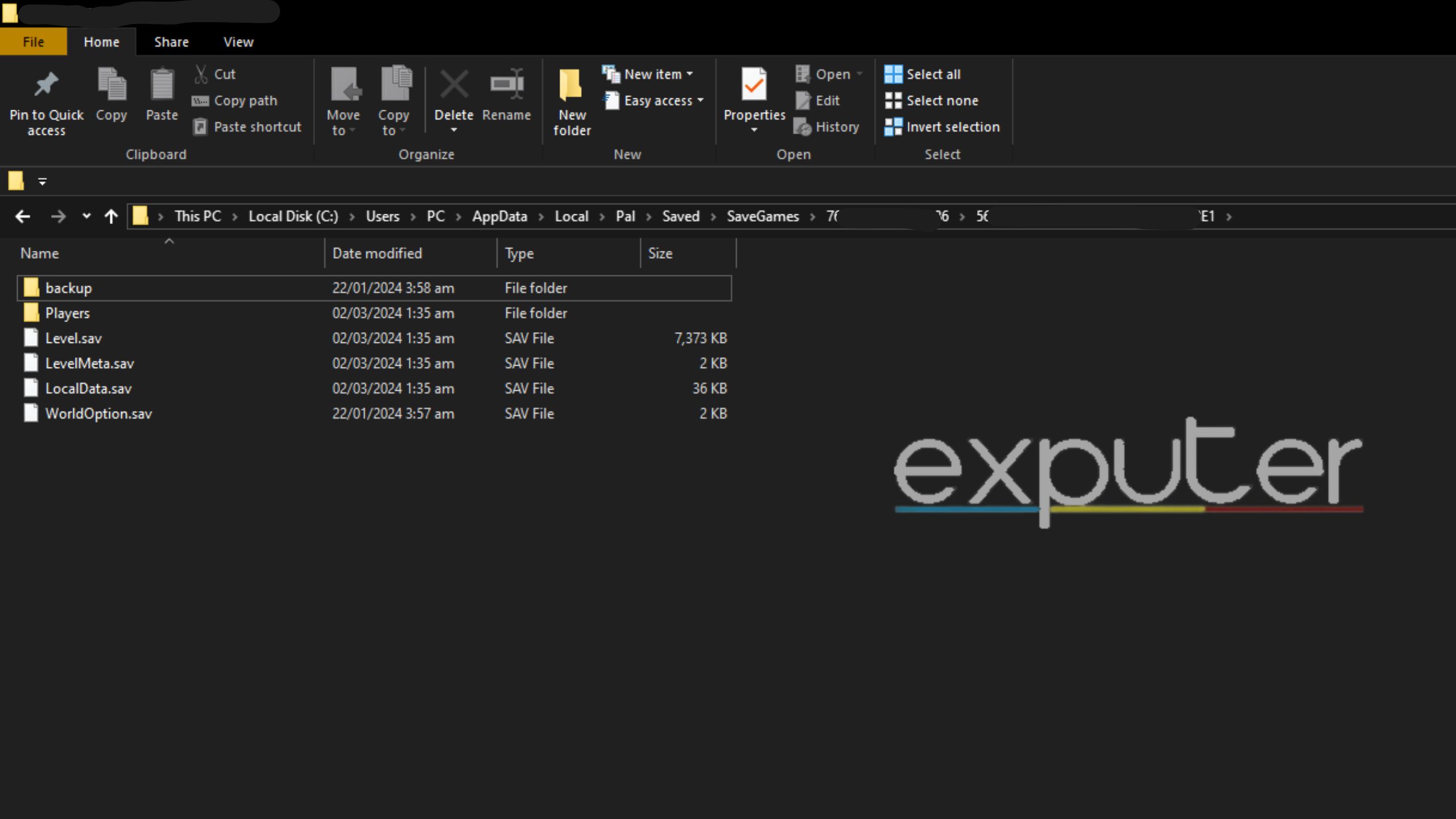
Many games create backup save files locally or in the cloud, so there might be a chance you can recover your gaming data this way easily. Some games allow you to restore backups from the menu.
- Locate Game Folder > check C:\Program Files\<GameName> or \Users\<YourUsername>\AppData\Local\<GameName>.
- Look for folders labeled “Backup” or files like “.bak” or “.save”.
- Copy backup files to the original save location.
- Adjust file names to match the game’s expected format (e.g., remove “.bak”).
- Check Cloud Saves, go to game Properties > Enable Steam Cloud.
Recover From Game Library / Cloud Sync
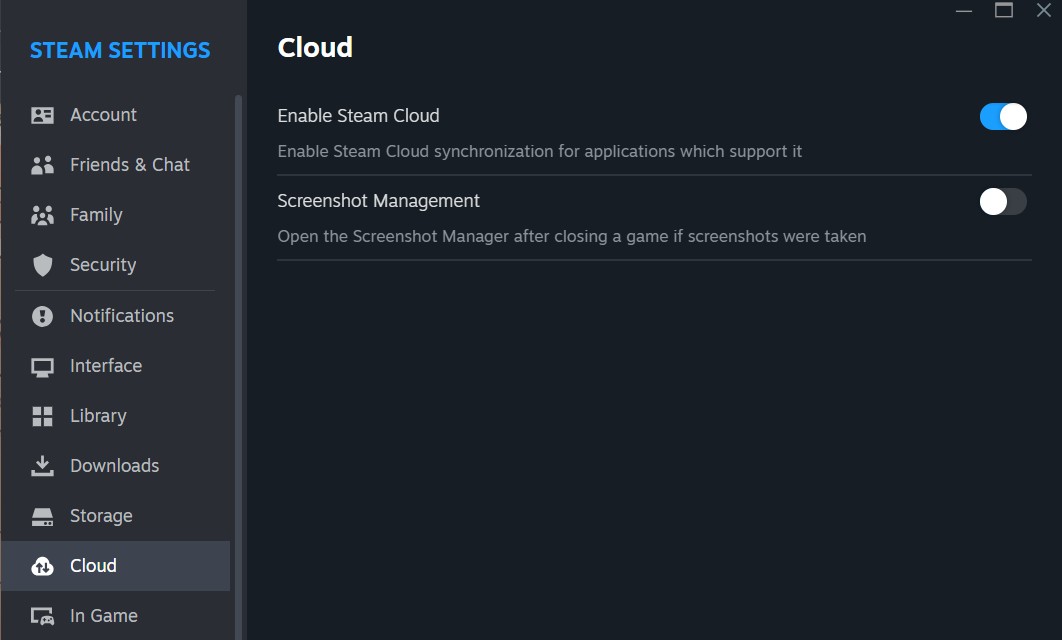
There are several Game libraries, like Steam, that locally save and store your data in the cloud. This is another way to put an end to your worries.
- For Steam, right-click the game > select Properties and enable Steam Cloud.
- Reinstall the game to restore cloud saves automatically.
- Check \Users\<YourUsername>\AppData\Local\<GameName> for local files.
- Open launcher, check cloud save settings under game options.
- Access cloud saves via game settings in the Origin client.
- Move found files to the correct folder or sync via the platform and test the game to verify restored progress.
Run A Data Recovery Software
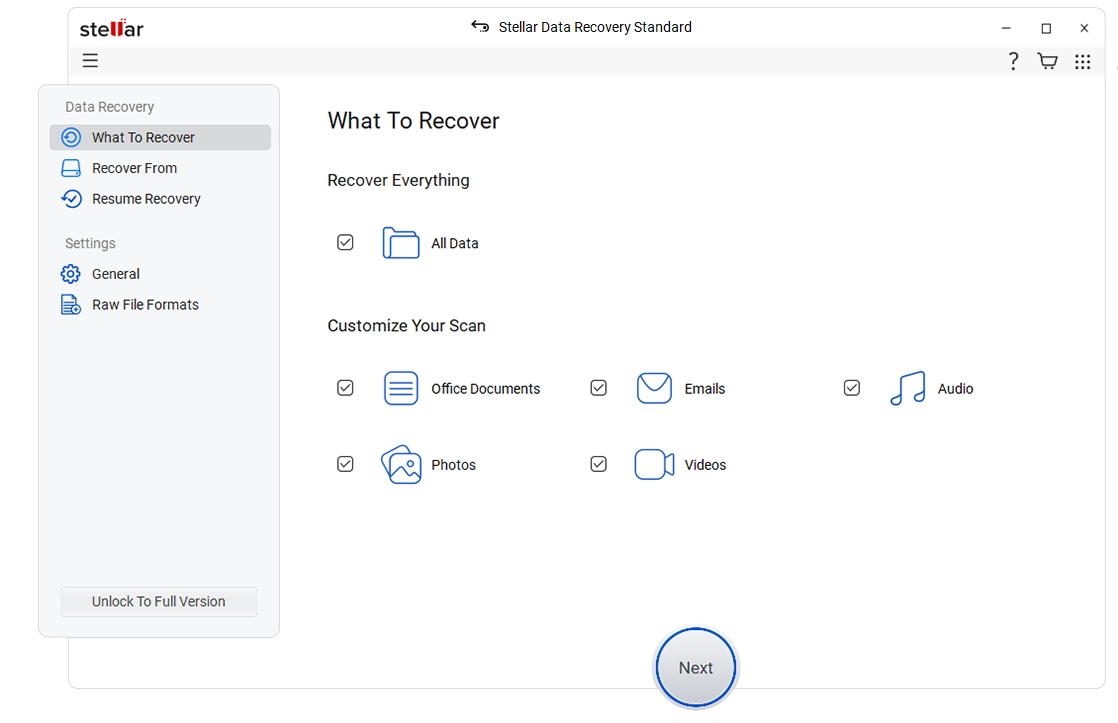
You can effectively recover the deleted game files using third-party windows data recovery software. In this case, we’ll take something like Stellar Data Recovery, but you’re more than welcome to try other software.
- Download Stellar Data Recovery for Windows from their official website.
- Install it onto another drive to prevent data overwriting.
- Select the type of file you wish to recover.
- Select the drive on which the game files were installed.
- Search for specific game files (like “.sav” files or by searching the name of the game folder).
- When you find files, ensure they are correct before attempting a restore.
- Save files to another drive so as not to lose any data.
- Restore files into the original game folder and check if they work.
Perform A System Restore
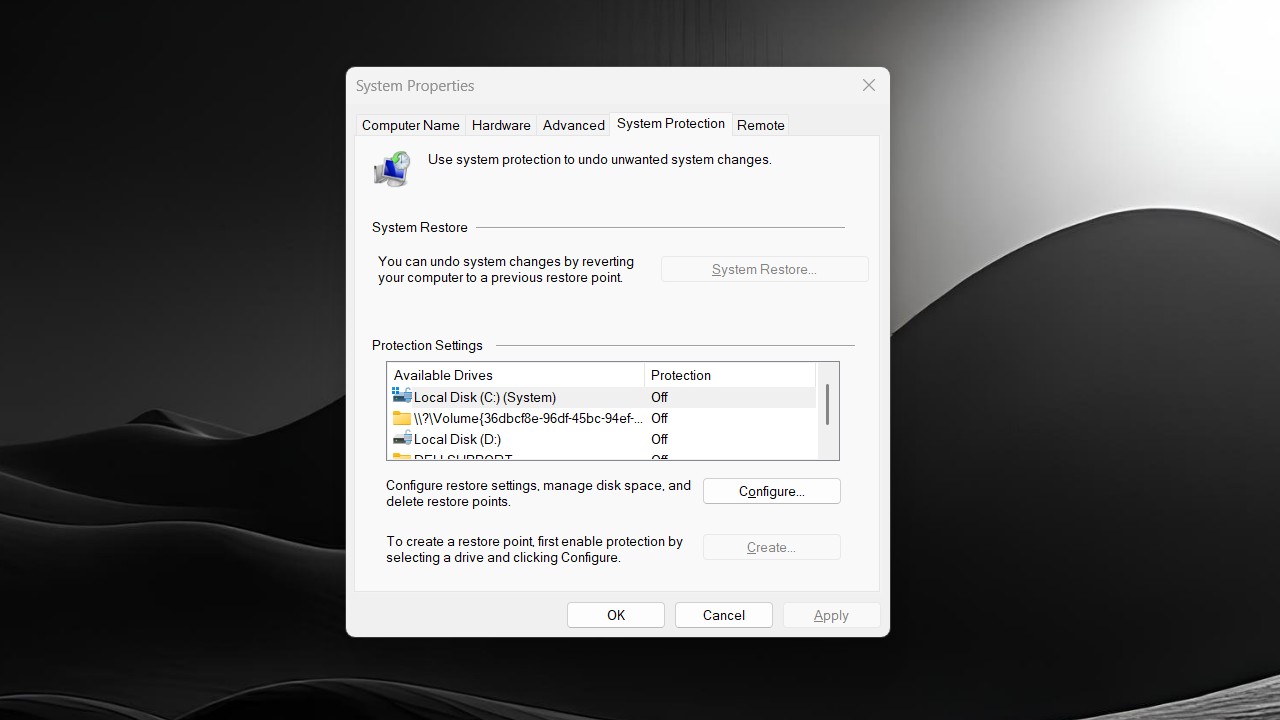
One can look for System Restore, which allows you to resume game files if a restore point was created before the files were lost.
- Look up “Create a restore point” in the search for Windows.
- Make sure you’ve enabled System Protection for the game’s drive.
- In the System Properties window > click “System Restore”.
- Select a restore point that is older than the data loss.
- Follow prompts to restore system files and settings.
- Check whether game files in \Users\<YourUsername>\AppData\Local were recovered.
- Open the game to verify the recovered data.
Final Words
You don’t need to panic, as there are a few ways by which you can recover your lost game data in a Windows PC. The sooner you try to retrieve it, the higher the chances are of a successful recovery.
Ensure that cloud sync is enabled, back up your game files routinely, and use File History or external drives to prevent such loss in the future. If the first method fails, proceed with the next one. Remember to launch your retrieved files into the game for verification afterwards. Be proactive for the right reasons to save your gaming progress!
Thanks! Do share your feedback with us. ⚡
How can we make this post better? Your help would be appreciated. ✍