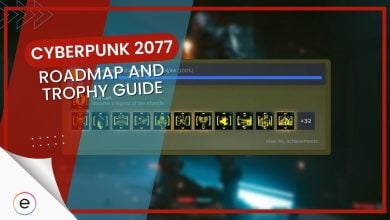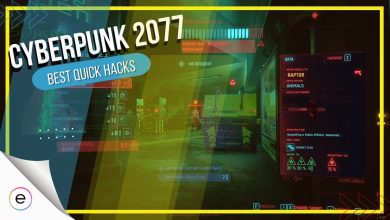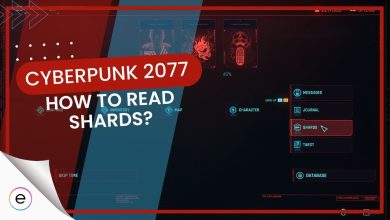I’ll define the best controller settings for Cyberpunk 2077 to help you get the perfect configuration right off the bat. At this point, we’re all pretty well aware of the wide variety of issues that have plagued Cyberpunk 2077 since its launch. Many of these issues have been addressed and fixed over time, yet there’s still a variety of problems any normal gamer will take little time to notice.
- Players should first and foremost adjust their inner dead zone to around 0.01 while the default is 0.03.
- Try lowering the responsive curve in your settings bit by bit and test it out until you find the one that suits you.
- Reducing aim down sight in Cyberpunk 2077 might make your gameplay feel a bit smoother.
- The outer dead zone of the game should be changed to around 0.90 from the default settings in the game.
- Horizontal and vertical sensitivity should be set to 15 from the default settings.
- Why Trust Us: Moiz Banoori has spent multiple hours on Cyberpunk 2077 during which he has been able to dissect the most optimal controller settings!
Summary Of The Best Controller Settings
| Setting | What to set it to |
|---|---|
| Inner Dead Zone | 0 |
| Outer Dead Zone | 0.9 |
| Horizontal Sensitivity | 18 |
| Vertical Sensitivity | 16 |
| Zoom Sensitivity Reduction | 0.9 |
| Vertical Turning Bonus | 0 |
| Turning Delay | 0 |
| Horizontal Turning Bonus | 0.5 |
While it may seem like a no-brainer to go into the settings to get some adjustments for your playstyle, the wide variety of settings can be daunting. For this reason, we’ll outline each setting individually to inform how it’ll help. Head to the Settings menu, into the Control tab, and you can start.
A Similar Read: Shroud Apex Legends Settings
Control Stick Settings
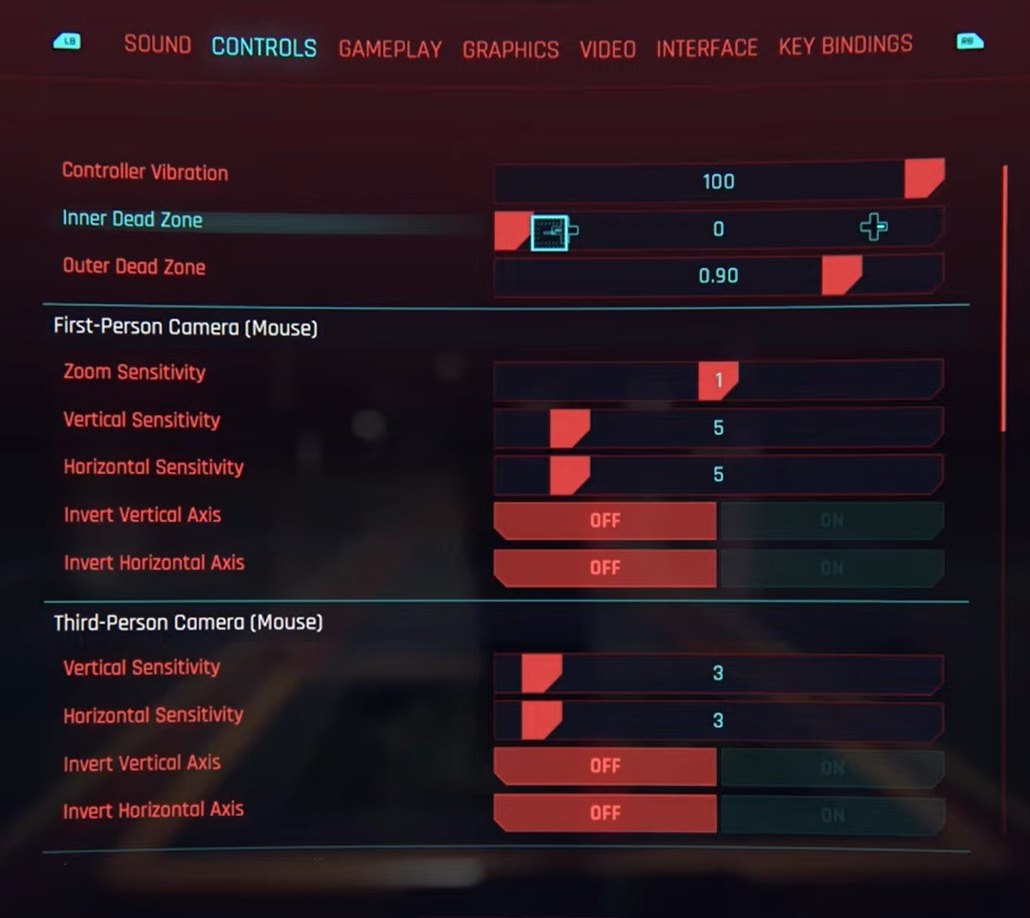
An Interesting Read: Brax Valorant Settings
Before the major camera settings, you’ll find a few significant control stick settings and vibrations. Vibration is, of course, entirely up to the player. On the other hand, the other two can end up very significant in real gameplay.
Inner Dead Zone – 0
The Inner Dead Zone determines how much the control stick needs to be moved before the input is registered. Ideally, you want the fastest, lowest delay actions possible. Thus, logically, putting this setting straight to 0 is in your best interest.
Outer Dead Zone – 0.9
The higher Outer Dead Zone value is, the faster it goes to max. In theory, going as high as possible sounds ideal, but you want a nice balance to ensure higher control. Thus a setting of 0.90 is ideal here.
You might also be interested in Top 25 Best Perks In Cyberpunk 2077
First-Person Camera Settings
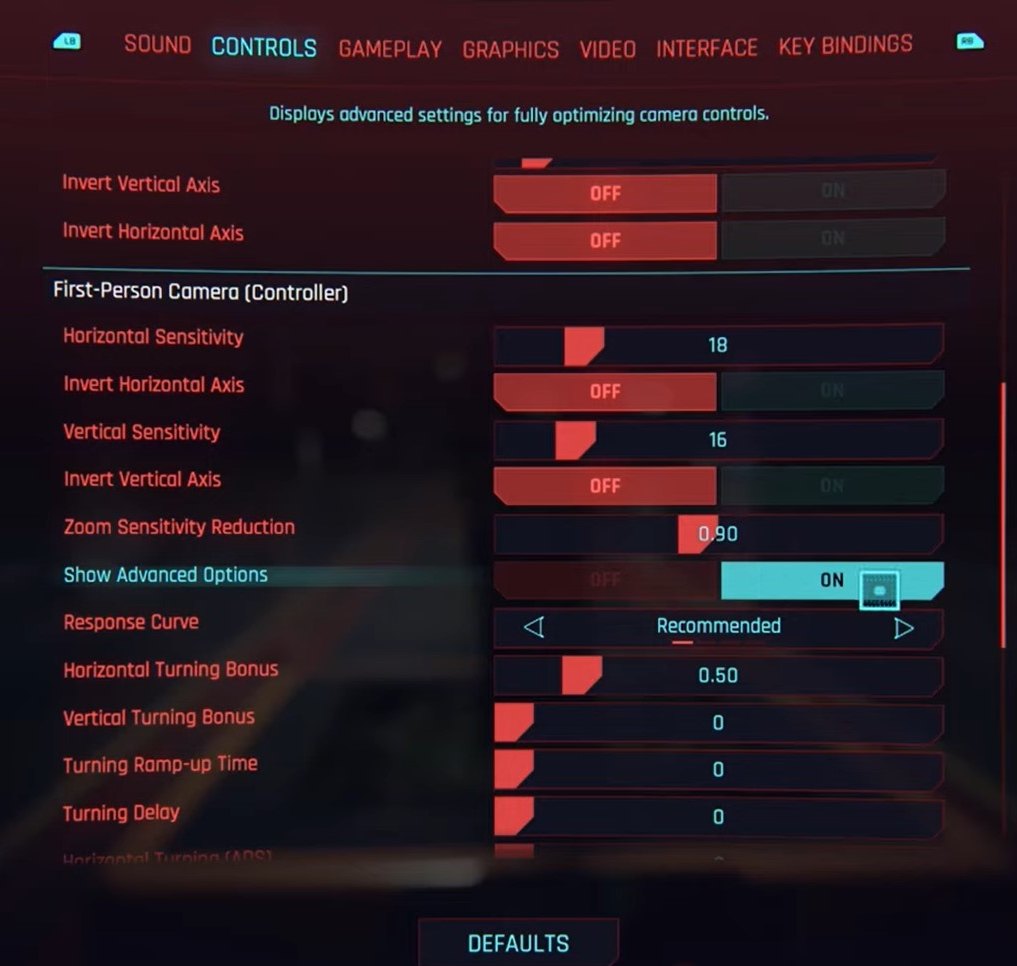
Horizontal Sensitivity – 18
A simple enough setting mainly affects your camera’s speed horizontally. This is essential to set to a correct setting, as this directly affects your aiming speed. Depending on the person and what speed you’re used to, this can be variable, but a good average speed that will make your aim accurate is 18.
Vertical Sensitivity – 16
Similar to the previous setting, except it only affects your vertical camera speed. Ideally, both your vertical and horizontal speeds should be relatively close. Vertical aiming usually requires more precision but less speed; thus, keeping it on the lower side at 16 is preferable.
Zoom Sensitivity Reduction – 0.9
Your base settings of Vertical and Horizontal Sensitivity determine how this speed will feel. With this setting too high or too low, it’s easy to be disoriented. Thus, it’s best to keep it at a steady 0.9, along with the other settings.
Similar Read: Cyberpunk 2077 Best Weapons
Advanced First-Person Camera Settings
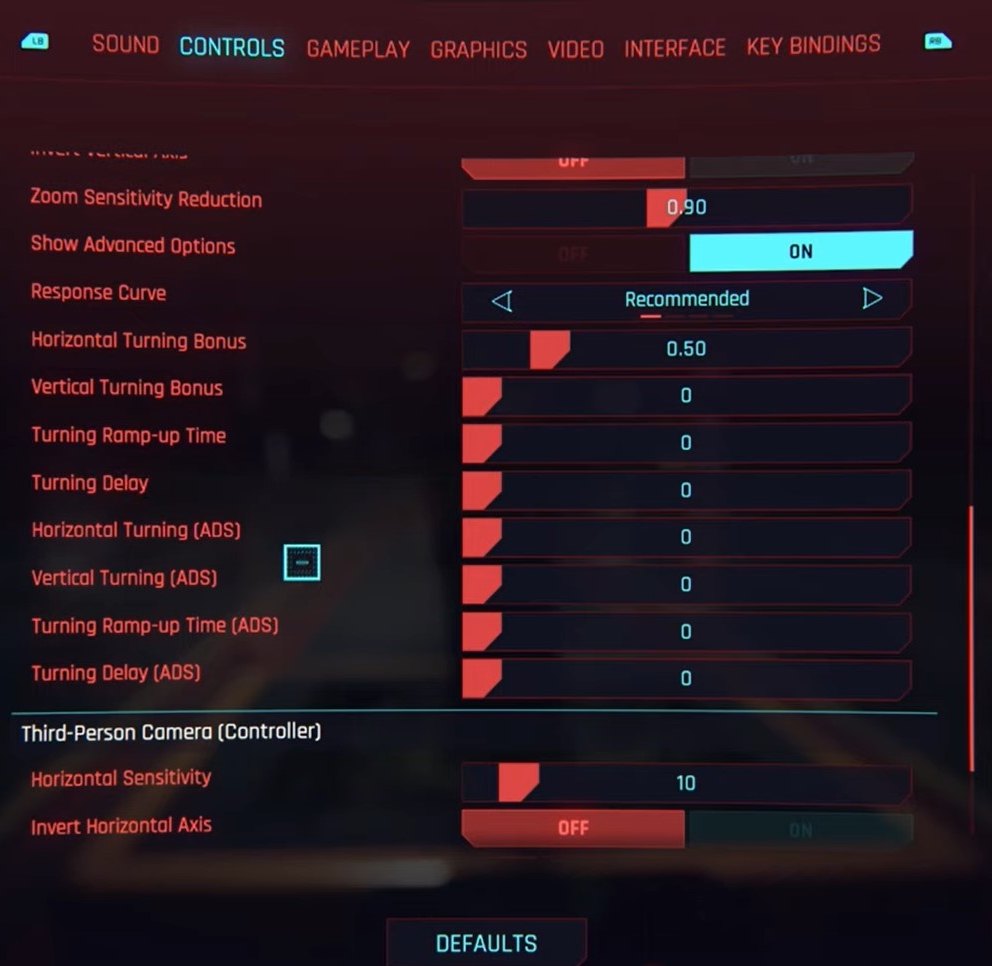
The real meat of the problems with Cyberpunk 2077’s controller settings happens to be hidden behind a very innocuous toggle. The ‘Show Advanced Options’ toggle hides various specific settings that are the main cause behind the game’s strange feeling controls. Almost all of these settings are completely detrimental in one way or another and need to be set straight to 0.
Vertical Turning Bonus – 0
The premise behind the Vertical Turning Bonus is that it provides a ‘boost’ to your standard control stick vertical turn at a full push. This strange change ends up being purely detrimental, and thus, setting it to 0 is best.
Turning Delay – 0
Specify the delay before the ‘boost’ to your turn is activated. It’s needless to say delays never really help in active gameplay. The premise behind why this setting is here is to provide the feeling of anticipation before the boost occurs to make it feel more natural. The fact that the turning bonus as a concept is also generally useless makes this a setting that should never move away from 0.
Horizontal Turning Bonus – 0.5
While it may seem at a glance to be as useless as other settings, it’s actually fairly easy to get used to and can provide a much-needed increase in speed when needed. An alternative is simply increasing your Horizontal Sensitivity, so this is generally not essential. You can plainly set it to 0, which will do you no real harm.
That’ll be all regarding the best Cyberpunk 2077 controller setting for PS4/XboxOne/PS5/SeriesX/PC available. The main takeaway for anyone looking to smooth out the controls is certainly the Advanced hidden options, as removing those helps tremendously. There’s a variety of ways in which the game requires significant fixing and is even currently being fixed, and this is just one of them.
If we helped you improve your game, or you simply want to add some information we might’ve missed on the essential Cyberpunk 2077 controller config, do let us know below.
Thanks! Do share your feedback with us. ⚡
How can we make this post better? Your help would be appreciated. ✍
This article was helpful
Boyfriend was tearing his hair out before reading this. This review stopped my boyfriend\'s early male pattern baldness!
Thank you so much!!!! Apart of the reason I\'be been putting off playing was because of the clunky feeling controls This helped me a ton!!! Time to see what Night City is all about!!!!
Ty
great settings
Excellent
Works very well. Made my whole game smoother
Excellent results
Many thanks I thought I was the only one being crazy about the settings.
 Fact Checked By
Fact Checked By