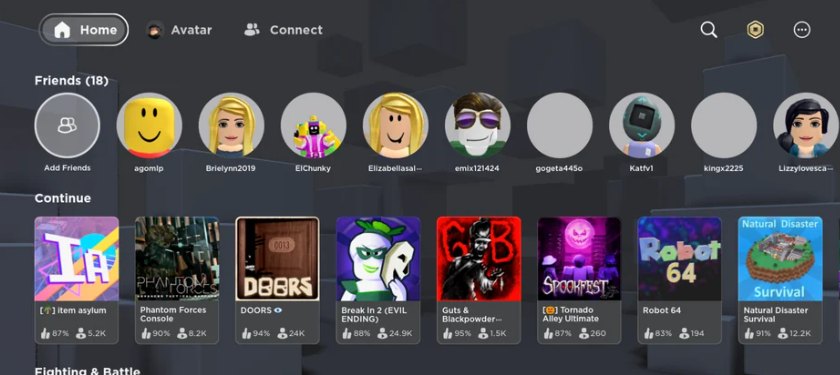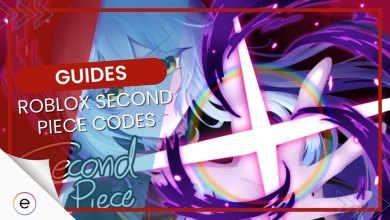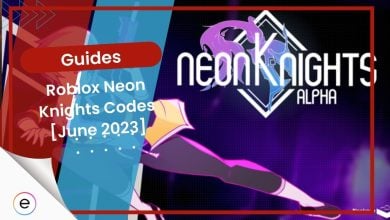Roblox was something I was quite curious about and I decided to try it out a while back. I was overwhelmed by the sheer amount of stuff you could do with all the mini-games at my disposal. So, I decided to get my friend on it too but we were quickly met with the issue of how to accept a roblox friend request on Xbox One.
This problem was mostly caused due to the lack of clarity on how to friend people on different platforms. However, we were quickly able to sort the issue for ourselves. That is why I decided to share it with everyone here too.
Keep the following into consideration while trying to accept friend requests from people in Roblox on Xbox One:
- Use your friend’s Roblox Username.
- Accept the request from the Mobile App.
- Use the Game Adopt Me.
Use Your Friend’s Roblox Username
Roblox utilizes its independent friend system across all platforms, including Xbox One. The Xbox One version of Roblox doesn’t integrate fully with the core friend management features.
So, if you were thinking about how to accept the Roblox friend request on Xbox One, the feature simply doesn’t exist. An alternative is to add a friend yourself by using the in-app friend features.
Note: Something that a lot of people make a mistake in doing is that they enter their friend’s Xbox username into the Roblox friend search bar when trying to add their friends in Roblox. That will not work because the game requires you to use your Roblox username to be able to add your friends.
You will have to add your friends by their Roblox username to be able to play with them.
The steps to add a friend on Roblox are:
- Open the Roblox app on Xbox.
- Navigate to the search bar at the top right corner.
- Type in your friend’s username and select the correct profile.

Roblox Friends (image by eXputer) - Choose “Add Friend” on the next screen.
Accept Request From the Mobile App
Since the feature to accept friend requests on Xbox One isn’t available, you can try accepting the requests from the mobile app. This was something that everyone does. These friend changes will also be seamlessly reflected in the Xbox App as well.
That is why I highly recommend sending a friend request from the Xbox app or PC and then accepting the requests from the mobile app.
Use The Game Adopt Me
I know this sounds bizarre but I heard this solution from my friend while discussing the problem. That is why I suggest trying this out for yourself too.
- Simply go to the game “Adopt Me” with your friend.
- Important: This will be easier if you have a friend already who has befriended your other friend and you too prior.
- Now go out of your house > Select nearby in your people > Select nearby in the menu.
- Select “Add Friend.”
Final Thoughts
Being unable to easily add your friend on your Xbox is embarrassing, to say the least. This speaks to how the Roblox developer team treats the user experience. Players were continuously talking about the issue on forums and raging about how confusing it is to add friends.
The developers have even clearly stated on the Roblox site that friend requests can only be accepted from the PC and mobile versions of the app. This is quite annoying to see that they just decided to release the Xbox version without a core functionality.

Hopefully, in the future, this feature will get added and people will be able to have a better time trying to do something as simple as accepting a friend request.
Thanks! Do share your feedback with us. ⚡
How can we make this post better? Your help would be appreciated. ✍
This issue was bothering me for weeks. The Adopt me feature was a lifesaver
Thanks for the help!!
The Adopt me feature for the win!!! Finally got my pals over to my lobby
I tried unfriending and then re-friending my friends and nothing worked for me. I starting to think my internet might be troublesome at this point.