Counter-Strike 2 players on forums (including Steam Forums) are facing game crashes; Valve is working on a permanent fix, but I’ll be offering quick solutions to this. I’ve also encountered the same issue on my PC and did a lot of research and testing to develop these select few fixes. I’m confident they’ll work for you as well in resolving the Counter-Strike 2 crashing issue.
Here are some fixes For Counter-Strike 2 crashing issue:
- Check your computer’s ability to meet game requirements.
- Optimize graphics card settings for improved performance.
- Disable overclocking of CPU or GPU.
- Reinstall Microsoft Visual C++ Runtime.
- Verify and repair game files.
- Turn off overlays from third-party applications.
- Disable XMP profiles for RAM to run at standard speed.
Check If Your Computer Can Run the Game
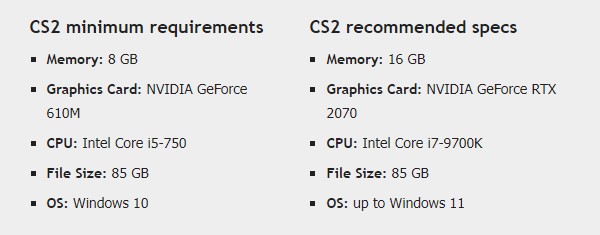
CS2 Minimum Requirements
- OS: Windows 10
- CPU: Intel Core i5-750
- Memory (RAM): 8 GB
- Graphics Card: NVIDIA GeForce 610M
- Storage Space: 85 GB
Ensure Your Graphics Card Prioritizes Heavy Games
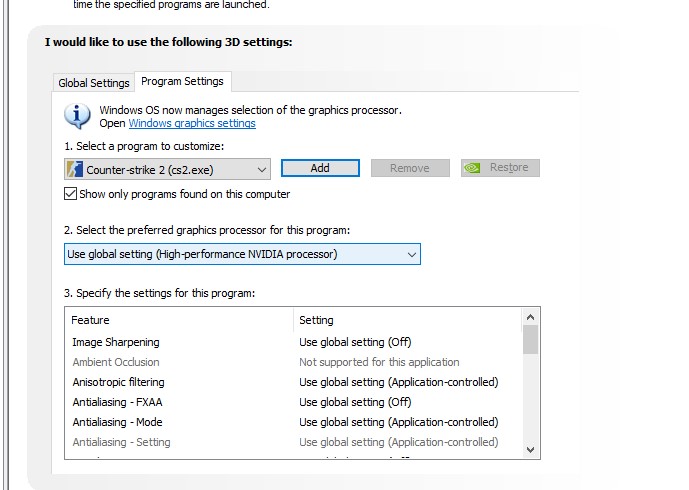
For Nvidia Graphics Cards
- Right-click on your desktop screen.
- Open the Nvidia Control Panel.
- Inside the Control Panel, find “3D Settings” and select “Manage 3D Settings.“
- In the “Program Settings” section, pick “Counter-Strike 2” from the list.
- Choose the better graphics processor for this game.
- Make sure it’s set to use the “High-Performance Nvidia Processor.”
- Remember to save your changes and then restart your computer.
For AMD Graphics Cards
- Right-click on your desktop screen.
- Open Radeon Settings.
- In Radeon Settings, go to “Additional Settings” and click on “Preferences.”
- Under “Power,” choose “Switchable Graphics Application Settings.”
- Find “Counter-Strike 2” in the list. If it’s not there, you can add it.
- Once you’ve selected the game, choose “High Performance” in the Graphics Settings.
- Finally, restart your computer to make these changes work.
Return Overclocked CPU or GPU to Normal Settings

Reinstall Microsoft Visual C++ Runtime
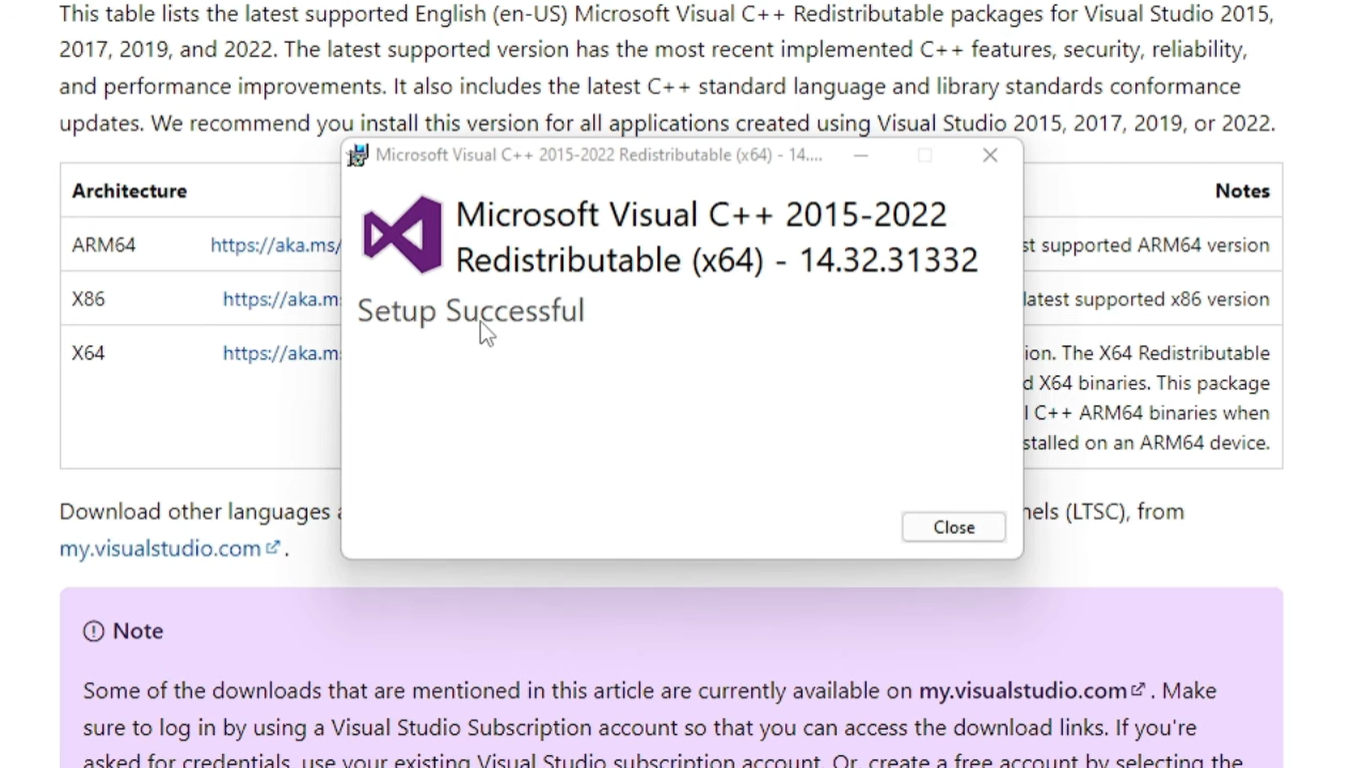
- Open your computer’s Start Menu and search for “apps & features.” This will take you to a list of installed programs.
- In this list, find programs starting with “Microsoft Visual C++.” Click on each of them one by one and choose “Uninstall.” Follow the instructions that pop up on your screen to remove them.
- Once you’ve uninstalled all the Visual C++ programs, restart your computer. This ensures that the changes take effect.
- Next, visit the official Microsoft website. Look for and download the latest version of Microsoft Visual C++ Runtime.
Install this software on your computer. After the installation is complete, restart your system. This step ensures that your computer can use the newly installed Visual C++ Runtime to run Counter-Strike 2 smoothly.
Repair Game Files
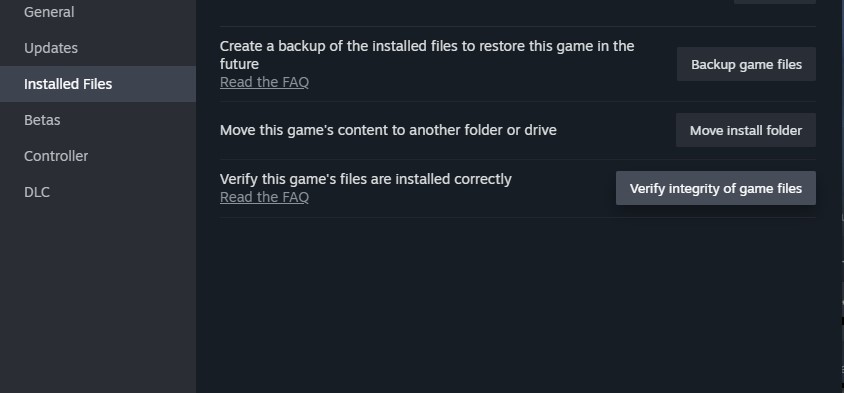
Turn Off Overlays from Third-Party Apps
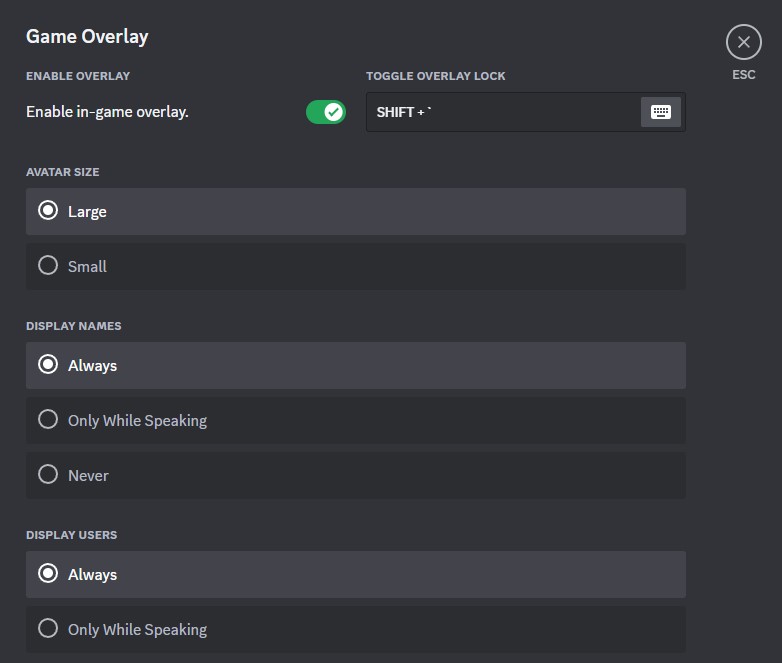
These changes can help reduce issues with your game, particularly if you’re experiencing FPS-related problems or if you have a multi-monitor setup where Discord’s overlay isn’t necessary. Disabling these features can enhance your gaming performance.
Turn off XMP
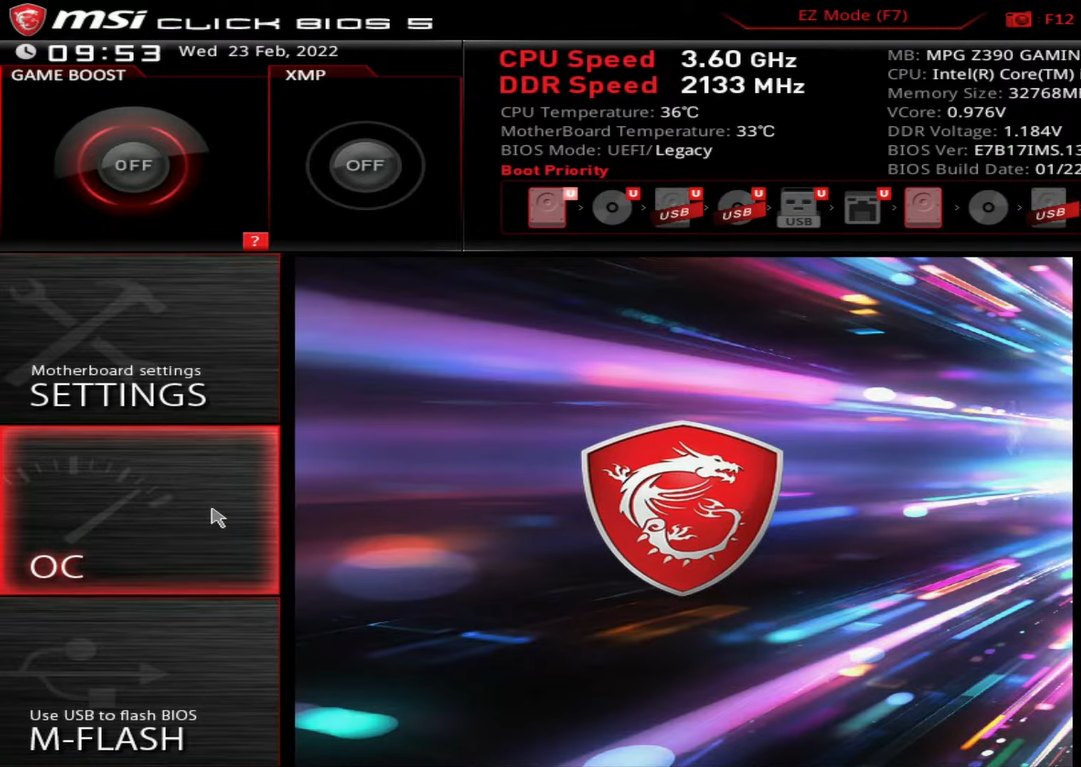
If you don’t enable XMP, your RAM will just run at the regular speed that your CPU is set for. So, you won’t be making the most out of the faster speeds your RAM can provide.
Did We Solve Your Problem?
We’ve offered several solutions to tackle the Counter-Strike 2 crashing problem, including optimizing your computer’s performance and graphics settings, addressing overclocking issues, reinstalling essential software, and disabling certain overlays and XMP profiles. We hope one of these methods has helped you resolve the issue. If not, stay tuned for updates from the game developers, as a permanent fix may be on the horizon.
See More of our Guides Related to Counter-Strike 2:
- Error While Updating Counter Strike 2 On MAC [FIXED]
- Counter-Strike 2 Not Launching [Missing Executable Error]
Thanks! Do share your feedback with us. ⚡
How can we make this post better? Your help would be appreciated. ✍



