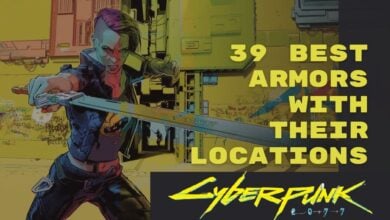Cyberpunk 2077, one of the most highly anticipated games, faced a rocky start upon release. Players encountered various issues, including glitches and frustrating crashes. Developers worked hard to fix these problems, yet many users still deal with persistent issues. A common problem involves the game crashing or freezing shortly after launching.
This can be caused by hardware malfunctions or software conflicts on the user’s end. Users often experience Cyberpunk 2077 getting stuck on a black screen or abruptly closing, sometimes displaying a Flatlined Error Window. While mostly related to hardware, it can also stem from corrupted game files.
Here are a few methods to fix the Crashes:
- Renaming CChromaEditorLibrary64.dll can prevent crashes for Razer users.
- Adjust settings to ensure proper GPU utilization.
- Reset Overclocking settings using tools like MSI Afterburner.
- Deleting “usersetting.json” in the game directory.
Here are some of the common problems you may face in Cyberpunk 2077:
- Error 0xC000001D.
- Cyberpunk 2077 black screen.
- Freezing.
- Buggy trees in the game.
- Cyberpunk 2077 Error 404.
- Cyberpunk 2077 Flatline Error.
- Error CE-34878-0.
- Enemies clipping through walls.
- Cyberpunk 2077 encountered an error caused by corrupted or missing script files.
Razor Chroma Settings
I’ve found a solution for those Cyberpunk 2077 crashes on PC that worked for me. If you’re using a Razer mouse or keyboard,
Try this:
- Look for a file named CChromaEditorLibrary64.dll. This file is associated with Razer devices and might be causing the crashes.
- Change the file name to something like CChromaEditorLibrary64.dll.bak. This prevents the file from causing crashes within the game
This little tweak has been a game-changer for me and many other players. It stops the crashes caused by that file attempting to access memory, even if Chroma settings for Cyberpunk are turned off. It’s incredible how such a simple fix has worked wonders, making Cyberpunk 2077 much smoother and crash-free on my PC.
Force Use the Dedicated GPU
Windows sometimes starts not to take advantage of the GPU that you have installed specifically for gaming. This can cause a problem because the Processor’s INTEGRATED GPU is not as powerful as a dedicated GPU. So forcing Windows to use the dedicated GPU by using its setting or the GPU software can clear this issue.
Windows Settings
You can follow the first method to force GPU through Windows Settings:
- Press Windows key + I to open Windows Settings.
- Go to System > Display.
- Below Advanced Display Settings > find Graphic Settings and click it.
- Click Browse to choose the desired app from your PC.
- After selecting the app > click on it to see the Options and Remove buttons for configuration. Now select High Performance.
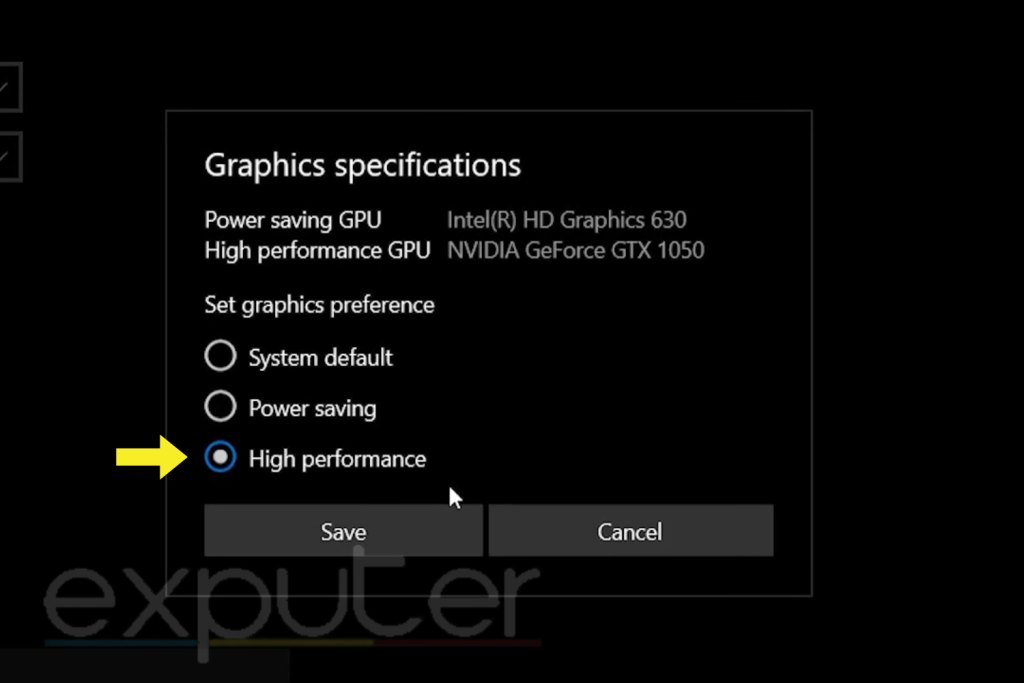
Nvidia Control Panel
- Right-click on the desktop > choose Nvidia Control Panel.
- In the left panel > click on Manage 3D settings (under 3D Settings).
- Choose Program Settings. If Cyberpunk 2077 isn’t listed > manually select it by browsing through Local Drive C.
- Once Cyberpunk 2077 is selected > pick the High-performance setting and click Apply.
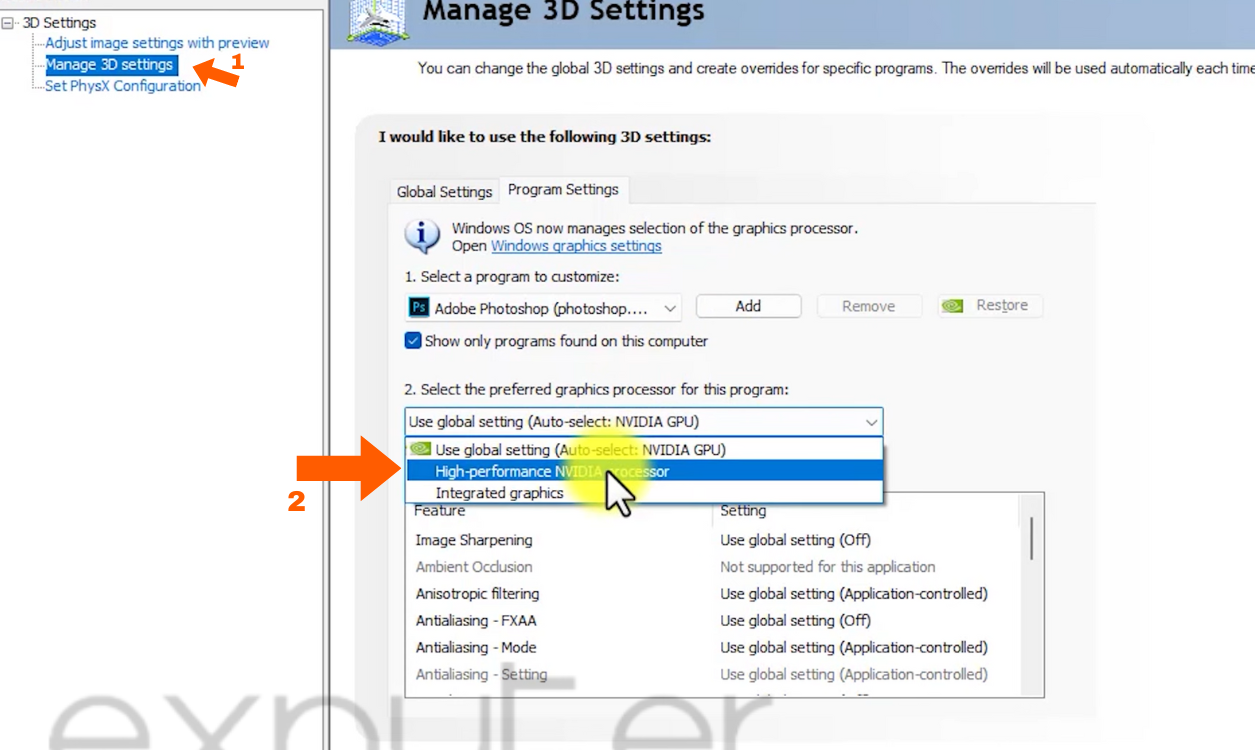
AMD
- Open Radeon Settings.
- Click Preferences > then select Additional Settings.
- Choose Power > then Switchable Graphics Application Settings.
- Select Cyberpunk from the list or manually add it using the “Add game” option.
- After selecting the game > set it to High Performance in Game Settings.
This will fix the problem you are facing. If not, there are other methods mentioned here that you can try.
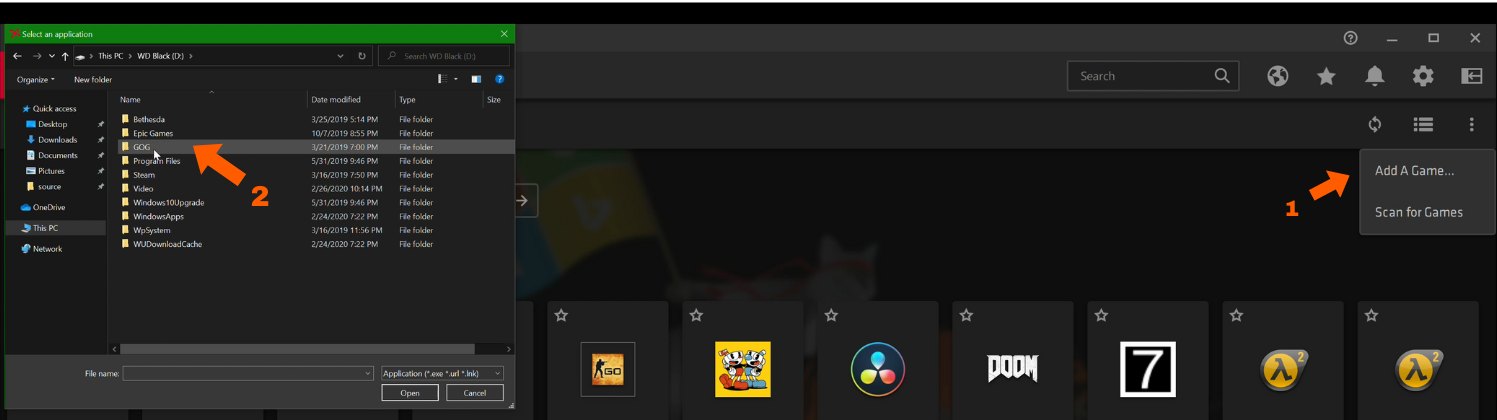
Restore Default to Overclocked CPU or GPU
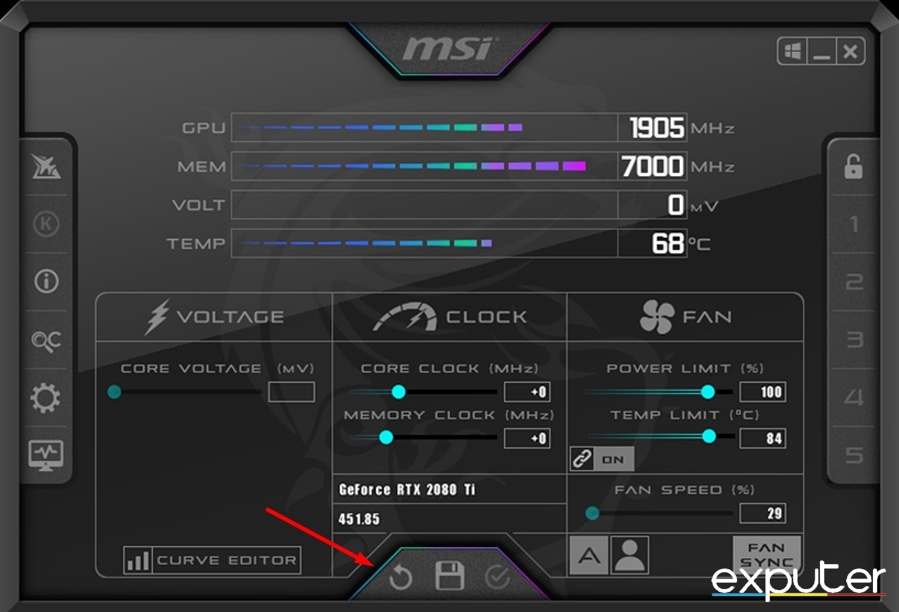
Overclocking your GPU can enhance performance, especially for graphics-heavy or competitive games like Cyberpunk. However, it might lead to crashes. Resetting the GPU to default settings can troubleshoot Cyberpunk crashes attributed to overclocking.
Tools like MSI Afterburner or BIOS settings enable easy overclock disabling, allowing you to test if overclocking causes the game to crash.
Reverting To Default Settings
If you are still encountering persistent crashing issues while playing Cyberpunk 2077, then there is another fix that you can try. This potential fix involves accessing a specific file within the game directory.
Here’s what to do:
- Navigate to the Cyberpunk 2077 folder in your PC’s directory. The path is usually:
"C:\Users\YourPCName\AppData\Local\CD Projekt Red\Cyberpunk 2077."
- Since the “AppData” folder might be hidden > press the “Alt” key while in the File Explorer > go to the “View” tab > enable the option to display hidden files.
- Once you’ve accessed the Cyberpunk 2077 folder > look for a file named “usersetting.json.”
- Right-click on “usersetting.json” > select “Delete” to remove this file from the directory.
- Close any running instances of Cyberpunk 2077 and relaunch the game. The absence of “usersetting.json” prompts the game to create a new file with default settings.
This method has been reported by some users as an effective means to resolve crashes possibly caused by corrupted or problematic user settings within Cyberpunk on your PC.
Final Thoughts
The issue of Cyberpunk 2077 crashes appears widespread as shown by forums (cdprojektred, Steam, TomsHardware, and Nvidia) affecting numerous players across different platforms. Despite efforts by developers to solve these problems, persistent crashing issues persist for many users
Although there are multiple fixes available, such as checking game file integrity, adjusting GPU settings, and resetting overclock settings, the crashes seem to persist for some players.
Personally, while attempting to resolve the issue, I found success by renaming a Razer-related file, CChromaEditorLibrary64.dll, which prevented crashes linked to this file’s memory access.
The official response on Twitter has acknowledged the crashing issues, but there’s no specific indication of a comprehensive fix in progress.
A hotfix is out on PC! Among others, it fixes two crashes, including the one during the final quest. Also, Dynamic Resolution Scaling setting will now consistently greyed out when Path Tracing is enabled.
The version of the game won't change but mods might still get affected. pic.twitter.com/3CoQxQ6QbP
— Cyberpunk 2077 (@CyberpunkGame) April 20, 2023
FAQs
The crashing issue can occur randomly and could be due to a conflicting program or missing/corrupted game files.
You can fix Cyberpunk 2077 game files by verifying them through Steam or CD Projekt Red client.
Rebooting the PC can sometimes fix some minor errors. However, for the crashing issue in Cyberpunk 2077, players weren’t able to resolve it through a simple reboot.
If you’re facing errors regarding other games as well, you can visit eXputer anytime.
Thanks! Do share your feedback with us. ⚡
How can we make this post better? Your help would be appreciated. ✍
 Fact Checked By
Fact Checked By