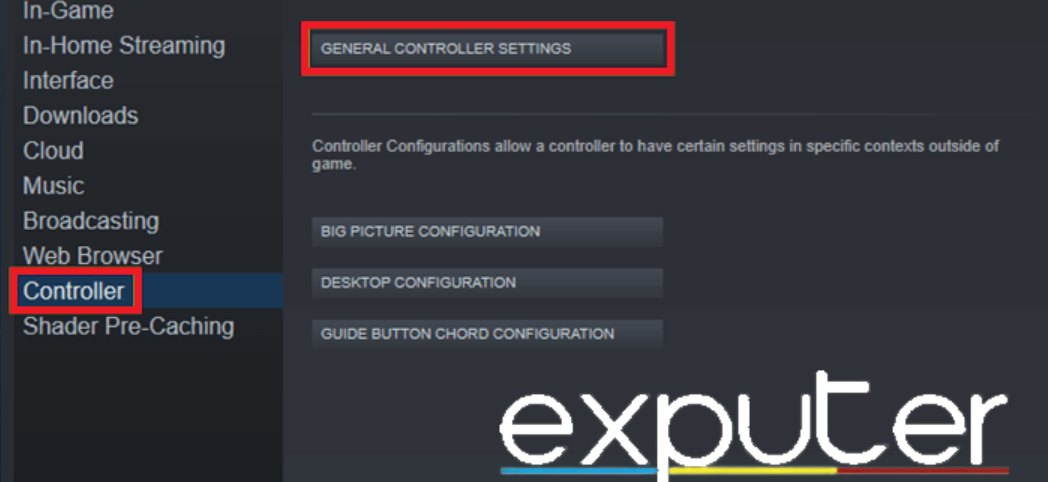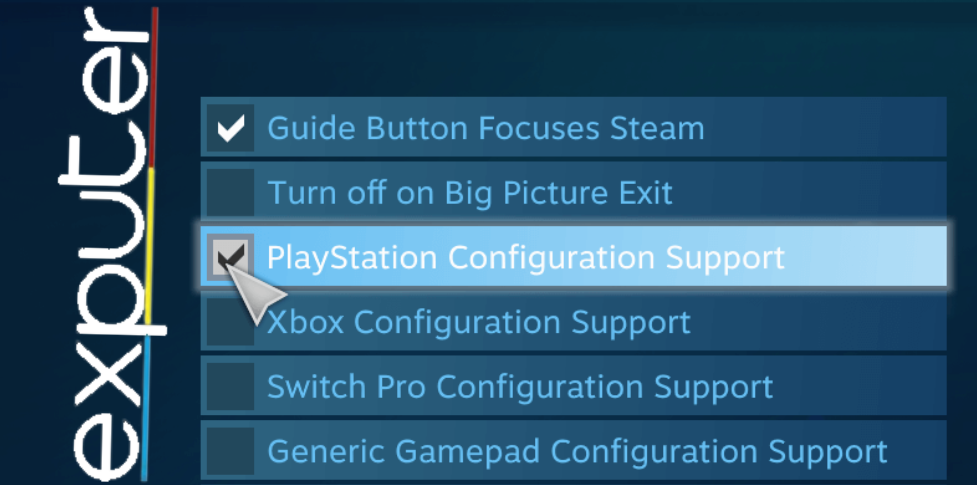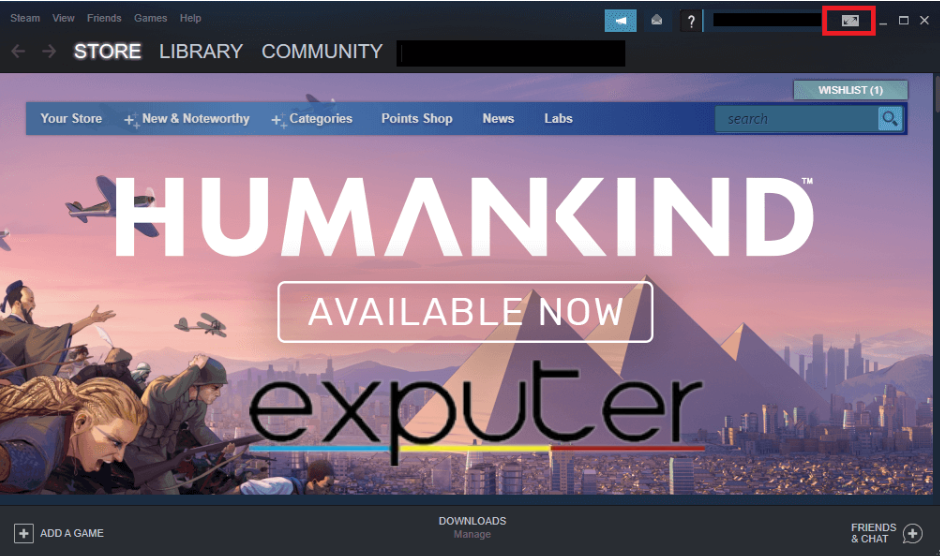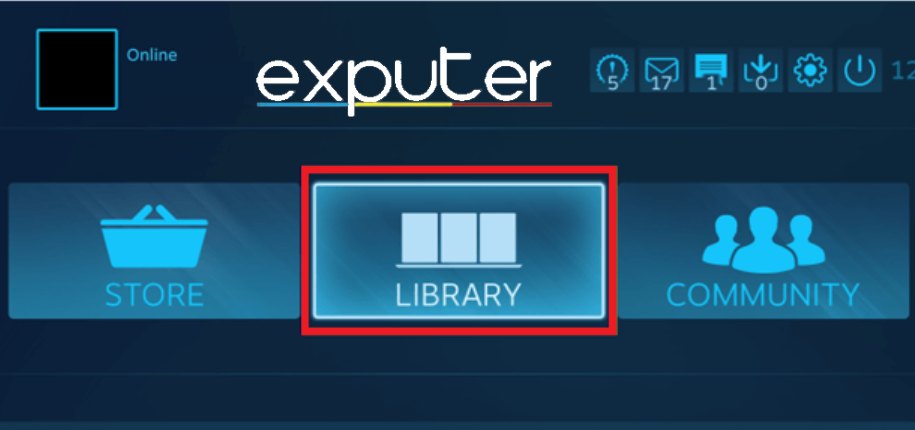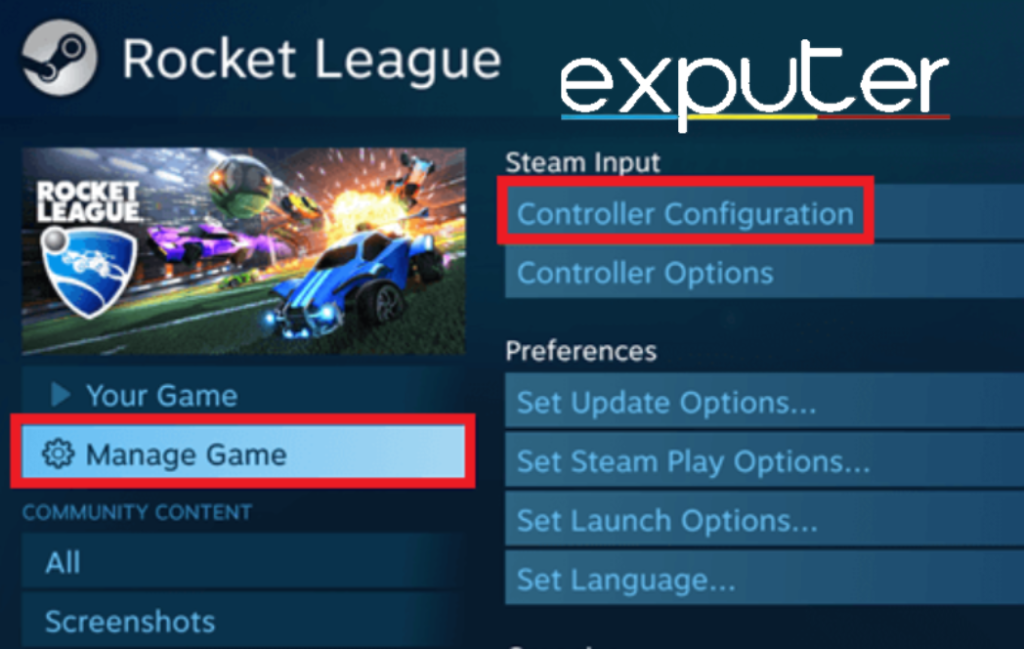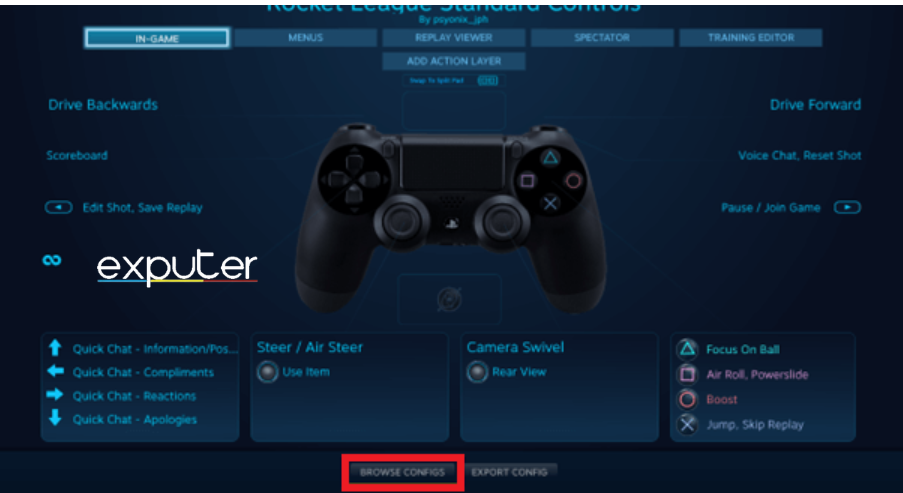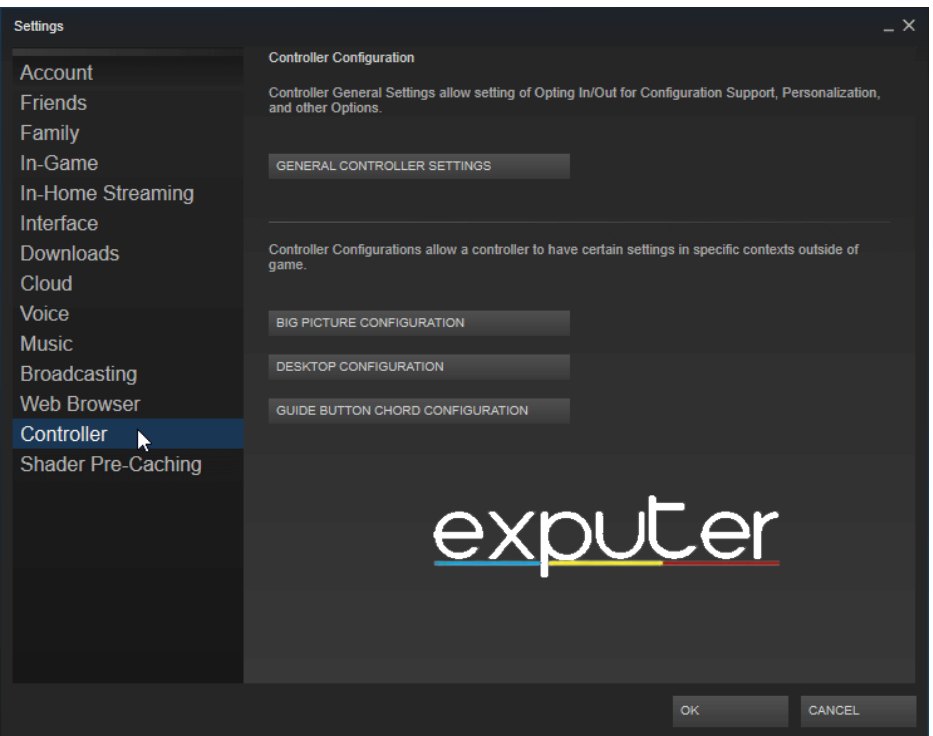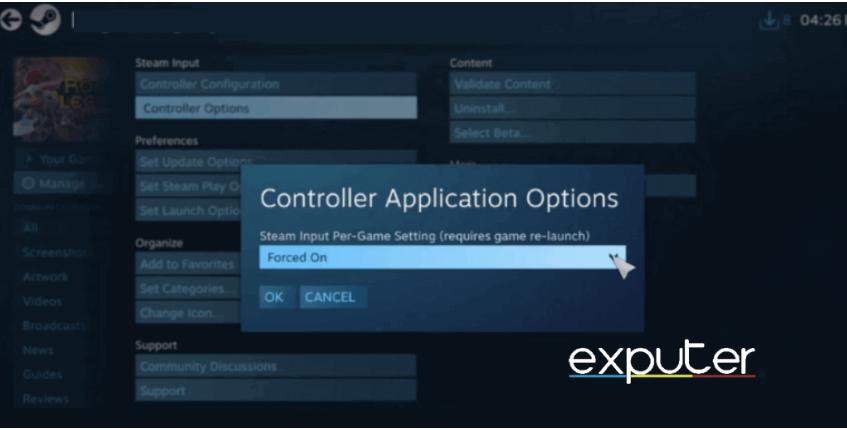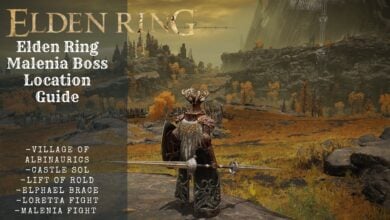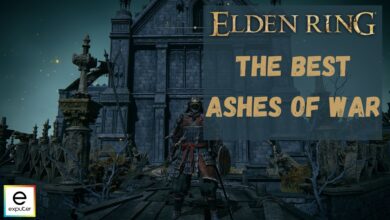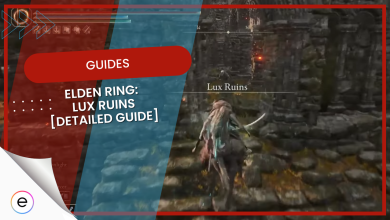In Elden Ring, players are facing a Controller Not Working issue, making it hard to play the game. This happens at different times, messing up the game or making it tough to use menus.
The reasons could be anything from connection issues to problems with applications like Steam Overlay. To fix this, you need to do some basic fixing to make sure your controller works properly and you can enjoy the game without any issues.
Fortunately, multiple troubleshooting methods can be used to resolve these issues. Here they are:
- Disconnect Bluetooth Devices.
- Disconnect External USB Devices.
- Enable Controller Support In Steam.
- Modify Steam Input Per-Game Settings.
- Ensure Windows Recognizes Your Controller.
- Install DS4Windows for PS4 And PS5 Controllers.
Disconnect Bluetooth Devices
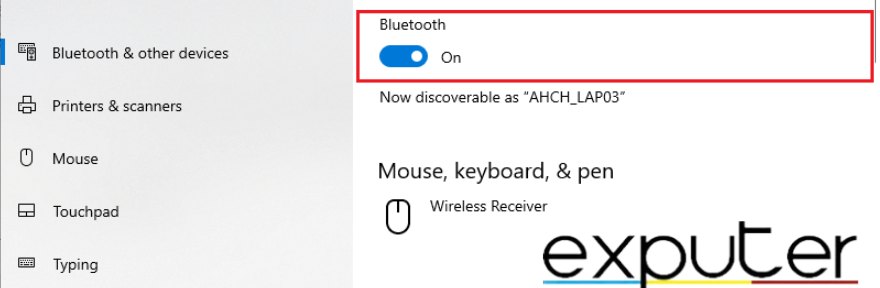
Disconnecting the Bluetooth connection on the PC will reset the link and allow the controller to search for a new relationship. Resetting the connection can resolve problems with Bluetooth connections that become unstable or removed due to interference from other devices or the environment. Here’s how:
- Press Windows + I to open Settings
- Press the Devices > Click on Bluetooth & other devices.
- Move the slider of Bluetooth to turn it off.
- Check to see if the controller error persists.
Disconnect External USB Devices
Disconnecting extra USB devices proved effective in solving the Elden Ring controller issue for many, including myself. It appeared that the presence of multiple connected USB devices was causing interference, causing the controller not to be recognized in Elden Ring.
When I removed some extra stuff from the plug, the controller started working again in the game. It seems like getting rid of these extra things stopped any issues from happening because too many things connected at the same time, resulting in a simple solution to the controller not working problem experienced by several players.
Enable Controller Support In Steam
Turning on controller support on Steam lets you do more things with your controller, like changing buttons, making it more or less sensitive, and even turning on vibrations. This ensures your controller works well with Elden Ring. Here’s how to do it:
- Go to Steam > Click on the “Steam menu tab.”
- Click on “Settings” > Select the “Controller” option in the left pop-up menu.
- Press the “general controller settings” menu in the right window.

General controller settings (Image by eXputer) - Choose your “controller type.”

PlayStation configuration support (Image by eXputer)
Applying the new changes:
You can apply the new changes on Steam to help fix your error. Following are the steps to do so across your articles:
- Click on the Big Picture Mode in the upper right corner of the screen.

Big Picture Mode (Image by eXputer) - Press the “Library” button

The “Library” button (Image by eXputer) - Press the Elden Ring button

Controller Configuration. (Image by eXputer) - Click on the Manage Game option > Click on Controller Configuration.
- Click on “browse configs.”

browse configs.” (Image by eXputer) - Click on the Official Psyonix Bindings option.
Apply the changes across your selections.
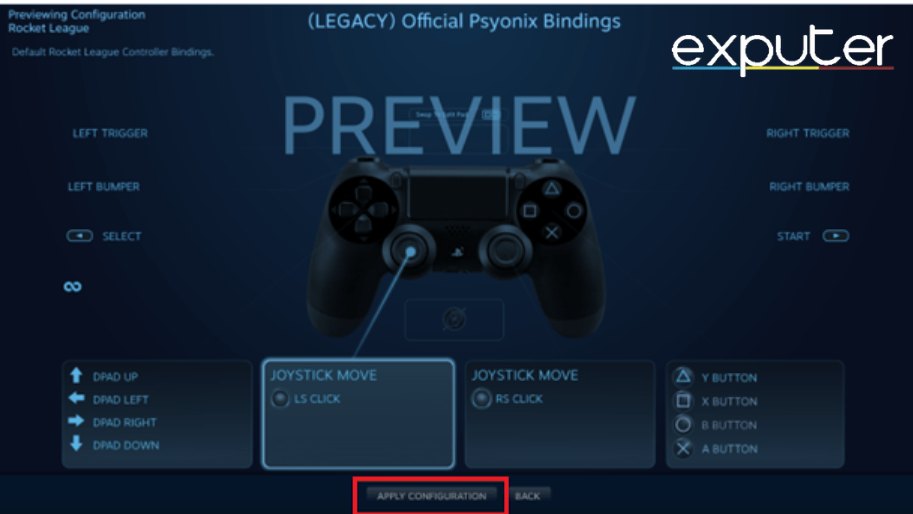
Check to see if your error still occurs If so then continue trying other methods listed below.
Modify The Steam Input Per-Game Settings
Changing the Steam input settings for Elden Ring means you can change how your controller’s buttons work. You can make buttons do different things, add new functions, or adjust how sensitive the analog sticks are. Doing this can help you quickly fix any issues you’re having.
- Open Steam on your device > Go to the View menu > Go to Big Picture Mode > Click on Library.

Click on Library (Image by eXputer) - Go to Elden Ring > Click on Manage Games > Click on From Steam Input > Click on Controller Options.

Click on Controller Options (Image by eXputer) 
Controller Application Options (Image by eXputer)
To make your controller work better in Elden Ring, go to the settings in your Steam app. Look for “Per-Game Settings” for controllers and make changes specifically for Elden Ring. After that, restart Steam to apply the changes. This should help your controller work properly in the game. Check if the changes fixed the problem.
Ensuring Windows Recognzies Your Controller
Here’s another solution that has been well-known around the Elden Ring community. By checking the recognized controllers in Windows, you can probably resolve the Elden Ring controller issue. To do this:
- Click on the Windows search bar located at the bottom left corner of your screen.
- Type “controllers” in the search bar. You’ll see “Set up USB game controllers” as an option in the search results.
- Click on “Set up USB game controllers” from the search results.
- A window will open showing the controllers recognized by Windows.
- Take note of the number of controllers listed. If there are more controllers listed than the ones you have connected, it could indicate a conflict causing the Elden Ring controller issue.
If you see more controllers listed than you have, it might be causing problems with your Elden Ring controller. To fix this, make sure Windows only recognizes and shows the controller you’re using. This can help you play Elden Ring without any issues with your controller.
Install DS4Windows for PS4 And PS5 Controllers
Installing DS4Windows can assist in solving issues with your PS4 or PS5 controller while playing Elden Ring on your PC. You can easily play Elden Ring if you follow the instructions in this article for installing DS4Windows and setting it up to work with your PS4 or PS5 controller.
- Download DS4Windows from this link.
- Check system requirements.
- Move the downloaded zip file to a new desktop folder > extract it.
- Open the DS4Windows application > Navigate to the Settings tab > select Hide DS4 Controller.
- Connect the PS4/PS5 controller to your PC > Open Device Manager > Find Human Interface Devices.
- Under the controller category > Click Enable Device > Launch Elden Ring with DS4Windows running.
- In DS4Windows > uncheck and recheck Hide DS4 Controller.
- Click Enable Device again for controller connectivity.
Test the controller for functionality in Elden Ring. This fix pretty much allows your PS4 or PS5 controller to communicate properly with your PC, making sure that it functions properly while playing Elden Ring.
Ending Words
The Elden Ring Controller Not Working problem has affected a lot of players and has no direct attention from official sources. Players across forums (Steam, Reddit, and Linux) and Twitter report various fixes, from removing USB devices to making sure drivers are up to date.
The issue is more likely happening because of conflicts with other applications or problems with the connection. To fix it, you’ll need to go through a few steps, like turning off other apps or using DS4Windows. Many people have found success with these solutions.
Controller not working with Elden Ring on PC? Players are reporting a few potential solutions. https://t.co/69GCctgoQk
— PC Gamer (@pcgamer) February 25, 2022
However, the issue still happens to some, which leaves players seeking different solutions.
Thanks! Do share your feedback with us. ⚡
How can we make this post better? Your help would be appreciated. ✍