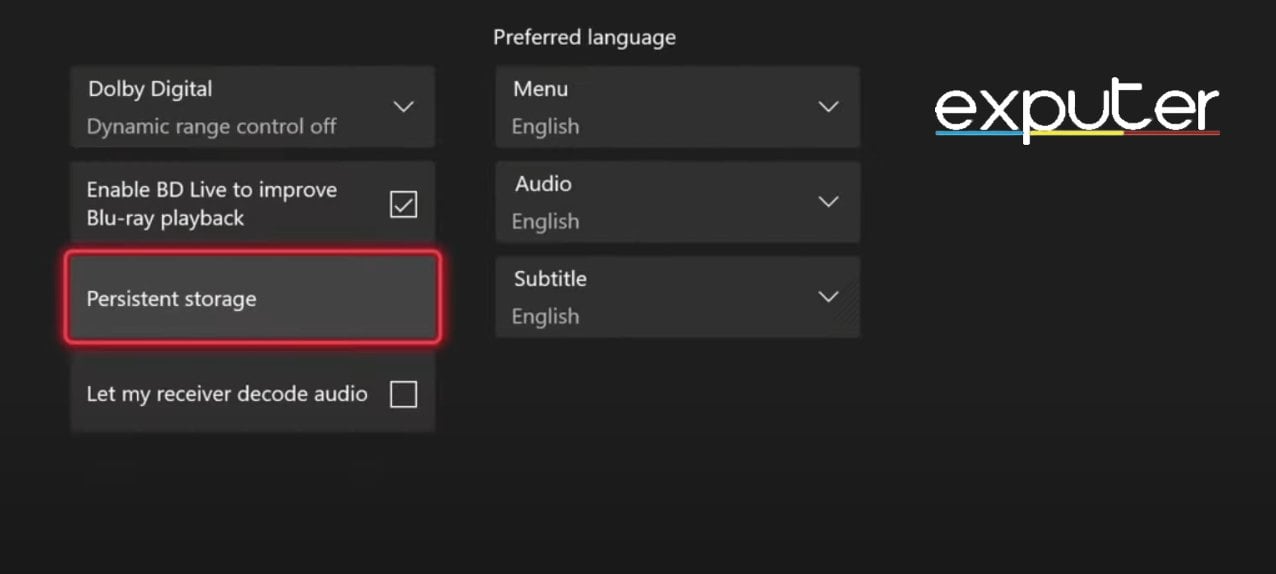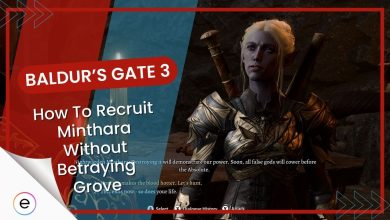The Xbox Error Codes are no surprise, and we’ve all encountered them at one point or another. Some common error codes include 0x800704cf, 0x87e10bef, and 80153048. These often emerge due to network problems or problems with the Microsoft Store. It’s a common issue that affects many Xbox users, and there are many solid fixes available.
The solutions for these errors are mostly the same. Look at the “Summarized Fixes” section under each error code to see how to fix them.
Error Code 0x800704cf
The Xbox error code 0x800704cf usually pops up during login, indicating a disconnection from the internet despite being connected.
It can also occur while installing or playing new games. The causes can vary, ranging from connectivity issues on your home network to outages on Xbox servers. Essentially, it interrupts the login process, signaling that there might be trouble with your internet or Xbox’s servers.
These are the potential fixes to solve the error code 0x800704cf:
- Check the Xbox Server Status.
- Using a Local Account.
- Clear Up Local Storage.
- Try Playing a Game Without Logging In.
Check Xbox Server Status

First things first, let us clear out the possibility that the issue resides in Xbox’s cooperation. For this, you simply have to click this link. If everything is working perfectly, you should be seeing this on your screen.
If you see anything other than this, that means your network is not an issue. You will just have to wait for this one out but do not worry. You will be back to gaming with your friends in no time.
Using a Local Account
Encountering the Error Code 0x800704cf was very frustrating for me, especially when it seemed to persist despite efforts to resolve it. After some research, I discovered a solution after experiencing this issue for a while. This step-by-step process involves temporarily switching from a Microsoft account to a local account on your computer and then reverting to the Microsoft account.
Here’s a breakdown of the steps:
- Navigate to your computer’s “Settings” > select “Accounts.”
- Under Your Info, choose to sign in with a local account instead of your Microsoft account.
- Sign in using the local account > then immediately sign out.
- Return to the same settings section > opt to sign in with your Microsoft account again.
- Input your Microsoft account details when prompted.
- Follow the verification steps, such as entering a verification code sent to your phone.
- Open the Microsoft Store or Xbox app where the sign-in issues occurred.
- Try signing in again using your Microsoft account credentials.
This process should hopefully resolve the Error Code as it did for numerous other people, allowing you to access the Microsoft services without any login issues. If contacting Microsoft support has been unfruitful or time-consuming, this method might save you from further frustration.
Clear Up Local Storage
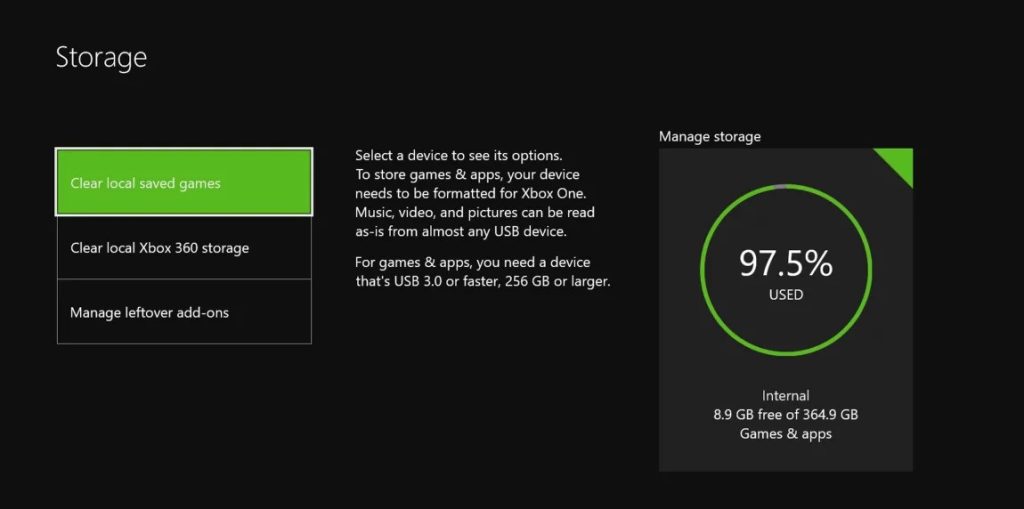
Clearing up local storage can potentially resolve the 0x800704cf error, a network-related issue affecting connectivity. This involves managing storage on your console, specifically clearing cached data that might be causing connectivity problems.
Follow the simple steps listed below.
- Launch your Xbox > Click on Settings.
- Next, navigate to All Settings > Click on System Settings. It will be on the left-hand side.
- Press Storage > Now just press Clear Local Saved Games.
This action won’t delete your saved games, but it will clear temporary data stored on your console. By freeing up space and removing cached files, you may resolve network issues impacting Xbox Live services and potentially fix the error.
Try Playing a Game Without Logging In
Attempting to play a game without logging into your Xbox Live account could help bypass the 0x800704cf error. Sometimes, this error might hinder your login process but not necessarily affect your ability to play certain games offline.
The steps are quite simple.
- Log out of your profile > Reconnect your Console to a network.
- Pick out any game of your choice and launch it > You will be asked to log in.
- Simply select your profile and try signing in.
By launching a game without signing in to your Xbox Live account, you may be able to access and enjoy the game without encountering the specific network-related issues associated with this error. However, keep in mind that this workaround might not provide a permanent solution for online features or multiplayer games requiring an active Xbox Live connection.
Error Code 0x87e10bef
This error code appears when you try to install or reinstall a game and is caused by server outages, unclean Blu-ray discs, outdated game versions, network issues, piled-up cache, etc.
Try the following steps to fix Xbox error code 0x87e10bef:
- Checking the Xbox Server Status
- Launch The Game With A Different Account
- Download From The Microsoft Store
- Check For Any Available Game Update
- Clear Persistent Storage
- Clear MAC Address
Launch The Game With A Different Account
Sometimes, the issue is account-centric. Your account could have a problem, which is why you’re experiencing this error.
To verify this, log onto Xbox with a separate account and try accessing the game. If the issue is resolved, you can conclude your problem is related to your account.
Caution: Sometimes, launching the game from a different account can cause a loss of game progress since your saved data is associated with another account. If you don’t want this, consider moving to the other solutions in this article.
Download From The Microsoft Store
A popular fix that has worked for many gamers is that instead of trying to resolve the issue from your Game Library, you should install/reinstall the game from the Microsoft Store.
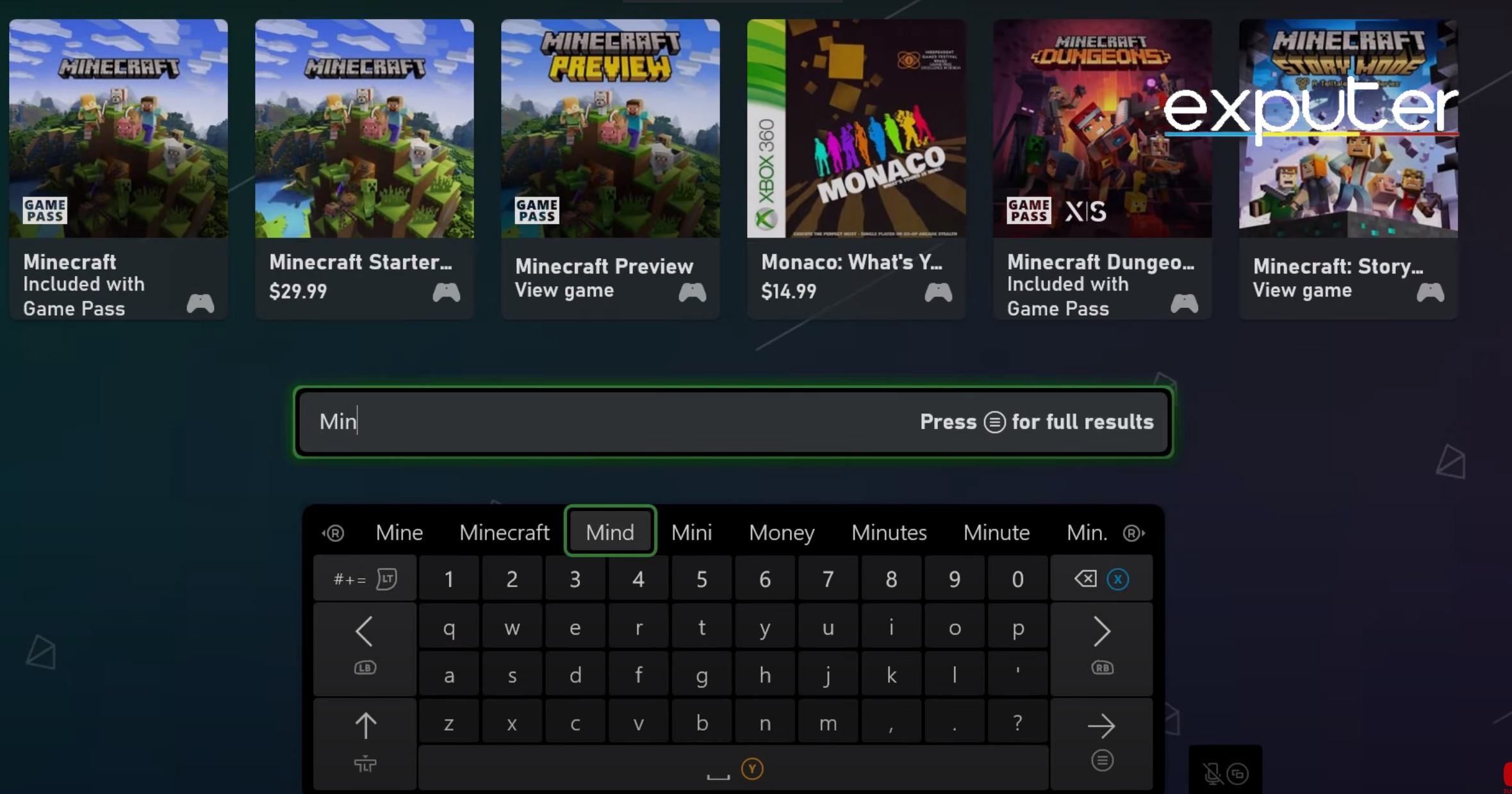
Microsoft Store (Image by eXputer)
Check For Any Available Game Update
Sometimes, you might play a game without updating it to its latest version. An updated game version can pose several errors and ruin your gameplay experience. In that case, you will have to update your game, preferably every single one you have. To do that, follow the steps given below.
- Select the game you want to update.
- On your controller, press the menu button.
- Now, select Manage Game and Add Ons.
- Finally, navigate to the option for Select Updates.
If this does not solve your problem, you do not need to worry; I still have some solutions.
Clear Persistent Storage
Similar to clearing your cache on a PC, you’ll need to clear Xbox’s Persistent storage in order to avoid any issues while playing games.
When the persistent storage piles up, it can contain corrupted files, which might interfere with your gaming experience.
To clear the persistent storage, follow the steps listed below.
- From the Xbox menu, go to Profile and System. It is the right-most option.
- Next, click on Settings.
- Then, navigate to Devises and Connections.
- Now, hit the Blu-ray option.
- Now click on persistent storage.

Clear Persistent Storage (Image by eXputer) - Finally, press Clear Persistent Storage.
Check if the error is still there. If it is, refer to the solutions listed below. Do not lose hope!
Clear MAC Address
Clearing the MAC address has proved to be the most popular solution for fixing this error. It removes any conflicts between your Xbox and the internet connection.
You can rest easy knowing clearing your MAC address will not erase any data or information; it is completely safe. Follow the steps listed below to clear your MAC address.
- From the General Tab > Settings.
- Tap > Network Settings > Advanced Settings > Alternate Mac Address.

Clear Alternative MAC Address (Image by eXputer) - Click Clear.
- Restart your system for the changes to apply.
Error Code 80153048
The issue at hand pertains to the Microsoft Store, where you’re constantly trying to make a purchase or redeem a code, but none of that is working. Instead, the system returns you with a message that says, “Can’t retrieve information from Xbox Live. Please try again later. Status code: 80153048.”
All Possible Solutions to Solve Xbox Error Code 80153048:
- Check the Xbox Live service status.
- Verify billing information.
- Review codes already used.
Confirm Xbox Live Service Availability
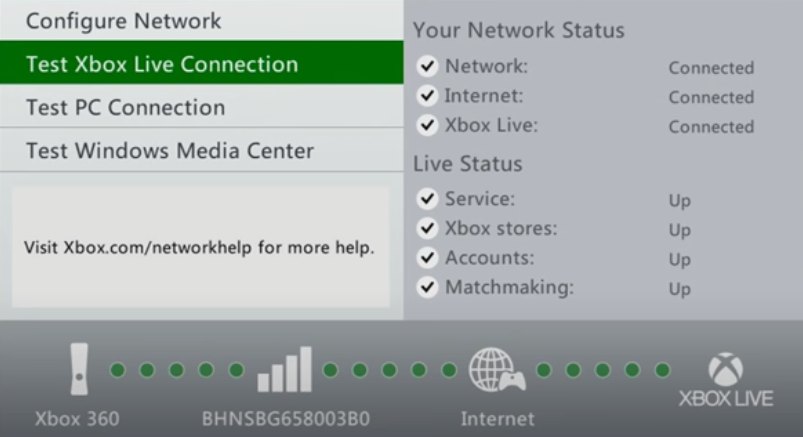
Xbox Live powers your console’s online capabilities, giving you multiplayer access, in-console store browsing, and media streaming. If Xbox Live experiences issues, it may disrupt these functionalities. Check the official Xbox Status support page to confirm the network status.
With that said, if there’s currently no issue with Xbox Live on your end, continue reading to explore more ways you can attempt to fix the error code.
Authenticate Your Billing Information
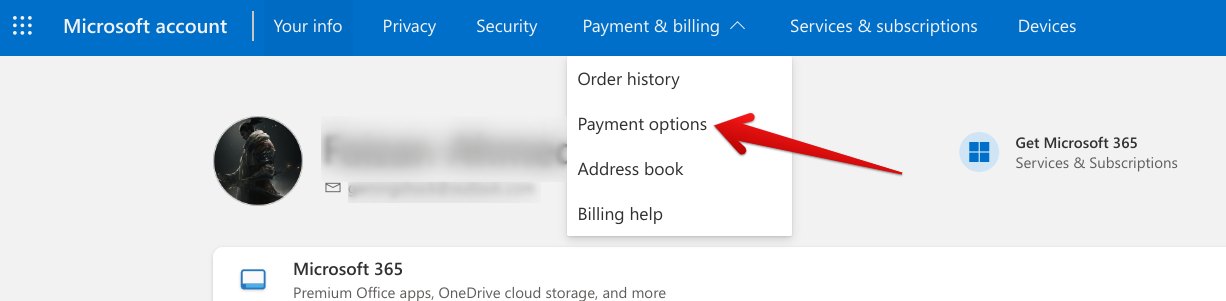
Ensure your Microsoft Store billing information is accurate to address error code 80153048. Here’s how:
- Open your Microsoft account > Navigate to the “Payment and Billing” section.
- Review the “Payment Options.” > Confirm the accuracy of your credit or debit card details.
- Verify the correctness of your billing addresses.
- Ensure all information is up-to-date and correct
You must confirm the addresses you’ve put alongside your billing information and determine whether any error impeded its functionality. It’s very much possible that your billing info has gone outdated, and you need to tend to it to resolve the Xbox error.
Double-check The Code You’re Redeeming
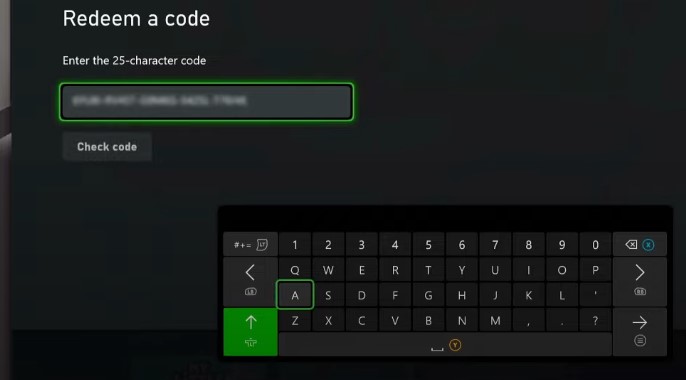
It appears that the Xbox error code can also surface if you’re trying to redeem the same code over and over again well after its initial acceptance.
In that case, you will have to check your game library and confirm whether the code has already been redeemed.
You might have forgotten that the subscription or game you’re trying to purchase has already been catered to on your Xbox console. The officials on the Xbox support page say, “This [the error code] may mean that you already have a subscription for the prepaid code you’re trying to redeem.”
Wrapping Up My Thoughts
The Xbox Error Code 0x800704cf often arises due to network issues, causing login problems. It’s a common issue affecting many users (Microsoft, Quora, and Reddit) and may require multiple steps to resolve. Personally, resolving this required patience and research.
Whereas, the error code 80153048 affecting Microsoft Store transactions, particularly on Xbox 360, varies in fix complexity. People on official Microsoft blogs and Reddit show frustration, especially with billing data causing trouble. I found fixing billing info or rechecking codes solved some issues.
If the tried solutions haven’t proven helpful, I suggest contacting Xbox customer support.
Thanks! Do share your feedback with us. ⚡
How can we make this post better? Your help would be appreciated. ✍