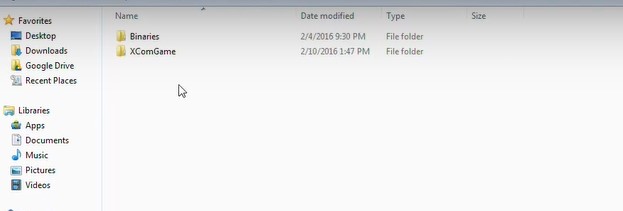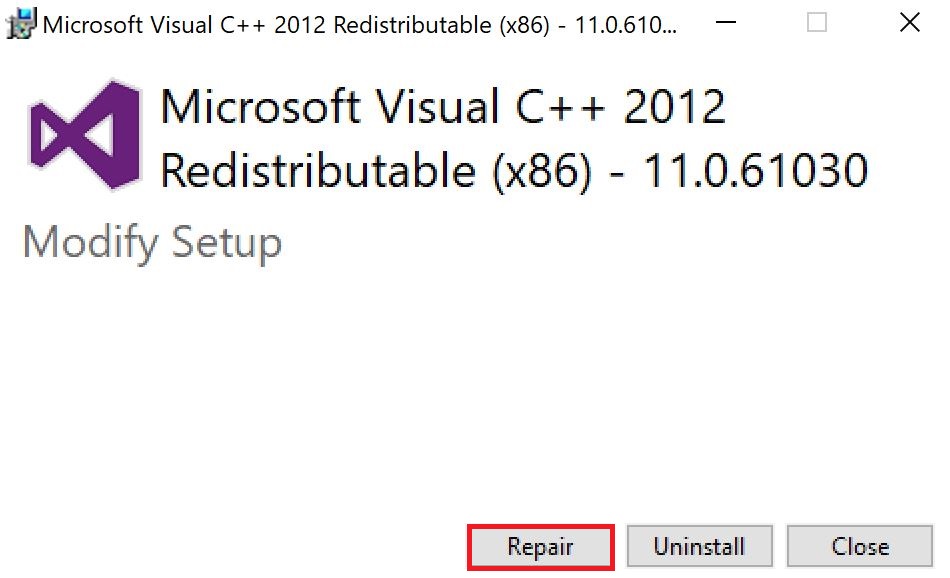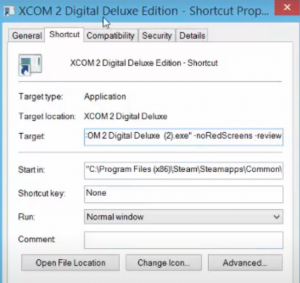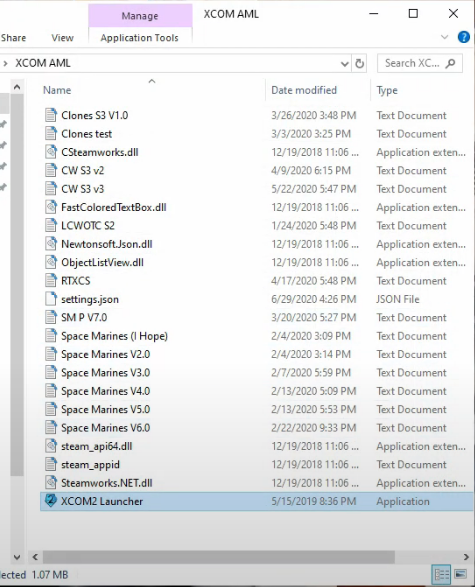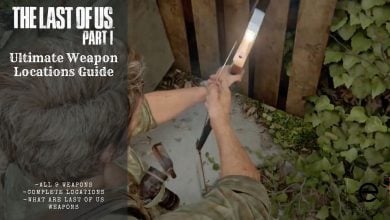In June 2020, XCOM 2 Developers overhauled the game and its launcher, causing mods to stop working. This update, while adding new features, left players without official support for fixing the mod issue. Some found a solution through an alternate mod launcher, however, an official solution remains missing.
However, don’t fret: I will clarify all the doubts and further explain all the fixes for this mods problem in XCOM 2.
Before we get into the complicated stuff, try these easy fixes first:
To Fix the Mods Not Working problem, follow these steps:
- Verify the Integrity of Game Files.
- Reset Game Settings.
- Reinstall VcRedist Packages.
- Add “-noRedscreens” and “-review” as Launch Arguments.
- Use the Alternative Mod Launcher (AML).
Validate Game Files
Firstly, I suggest making sure there aren’t any missing game files for XCOM 2, causing the mods to crash. Besides, this would also help you identify any further problems you are currently facing in the game. Usually, many players miss this step because they are sure they haven’t deleted any Directory Files.
However, many fail to notice that Antivurises and Windows Defender often automatically flag files that are then deleted. In this case, verifying the integrity of game files can prove crucial, as doing so will detect any damaged files and replace them with new ones.
Delete Document Files for XCOM 2
After confirming the absence of any missing files, there is a chance a game setting got messed up. This can be likely as various mods often change a few settings to allow themselves to function properly. However, don’t worry; reverting this is as simple as deleting the configuration files, allowing the game to reset to its base.
Here’s how you can do so:
- Head to the Following Directory: Documents\Games\XCOM 2\XCOMGAME\Config.

Configuration Files Location for XCOM 2 (Image by eXputer) - Create a Backup for the Folders > Delete the Binaries and XComGame Folders.
Once done, launch XCOM 2 and see if the mods are still not working. If so, use the backup to revert to your previous settings.
Repair VCRedist Packages
Most games are built using Unity or the Unreal Engine, in C# or C++. So, redistributable packages, commonly called the VcRedists are required by them to function properly. This dependency comes because they contain essential functions and libraries, which developers use to build games.
Sometimes, however, these redistributable packages can get corrupted, impacting the functionalities of games. So, I recommend repairing these packages to rule out this possibility.
Here is how you can go about it and get it repaired:
- Head to the Following Directory: D:\Steam\steamapps\common\XCOM 2\ _CommonRedist\vcredist.
- Open the 2013 Folder > Run the x64 and x86 Installers > Click on Repair.

Repairing C++ 2012 Redistributable (Image Captured by eXputer) - Head back to the VcRedist Folder > Repeat the process for the 2014 Folder.
Add Target Path To ModLauncherWPF.exe
Another method that I suggest is related to the target path to ModLauncherWPF.exe, which for some reason results in an instant fix of mods, a solution that many people in the community like and use. I suspect that the command that was added was used to prevent the opening screen that might be behind the malfunctioning of mods in XCOM 2.
- Proceed to your XCOM 2 Directory > Steam\steamapps\common\XCOM 2.
- Right-click ModLauncherWPF under the XCOM 2: War of the Chosen (WOTC) Files.
- Make a shortcut > right-click on the shortcut > properties > add -noRedscreens and -review under the Target path.
- The final target path should be something like this now; \steamapps\common\XCOM 2\XCom2-WarOfTheChosen\Binaries\Win64\XCom2.exe” -noRedscreens -review.

XCOM 2 Properties. (Image captured by eXputer)
Once done, don’t forget to click on apply and restart your PC before final testing.
Download the Alternative Mod Launcher (AML)
The Alternative Mod Launcher (AML), introduced in 2017, aimed to replace the original launcher and gained popularity during a major 2020 game update that rendered the default launcher unusable. About 40% of players know and use this mod.
The AML serves as a substitute for the original launcher, eliminating issues and offering an alternative setup. With that being said, here is how you can go about it and configure the entire setup.
- Download the Latest Alternative Mod Launcher (AML) Version. As of 2022, it is version 1.4.1.
- Unzip the files on the desktop or anywhere else except C/Programs.
- Once done > open the XCOM2 Launcher from the XCOM AML Folder.

Open XCOM2 Launcher. (Image captured by eXputer) - Now the setup will ask you about the game you want to install mods on.
- Open the AML Settings > add base plus mod directories.
- Moreover, you can also add the following commands in the arguments. -review, -noRedScreens, -noStartUpMovies, -allowConsole, -regenerateinis.
Essentially after the whole configuration is done, the rational thing would be that XCOM 2 mods will start working. This fix is a complete revamp for the entire process, and having acknowledged that the Alternative Mod Launcher works entirely differently and is open source.
My Final Thoughts on XCOM 2 Mods Not Working
Following the 2020 overhaul of XCOM 2, mods stopped working, leaving players without official support. Some turned to an alternate mod launcher, while others sought an official fix.
The scope of the problem seemed significant, affecting PC users. While searching for solutions, I found varied experiences on forums and Twitter, showcasing a mix of success stories and ongoing challenges.
I searched many forums (Steam, Nvidia, Nexus, and Reddit) and Tweets, which reflected mixed reactions, with some finding relief and others still grappling with issues. While a patch was released, its impact remained pending, indicating a need for further assessment.
for anyone wondering why I'm not playing XCOM 2 right now, one or more of the mods isn't working and causing problems but I don't know which so I have to verify everything and try again… yay scuffed stream!!!! also boo 2k launcher for not saying which mod it is…
— Hazeshift the Mech (@Hazeshift24) June 8, 2022
Overall, the provided methods in the guide seem comprehensive, but their effectiveness varies among users. I hope these solutions prove helpful, and for those still facing issues, reaching out to customer support for additional assistance could be a worthwhile step.
Thanks! Do share your feedback with us. ⚡
How can we make this post better? Your help would be appreciated. ✍
thanks