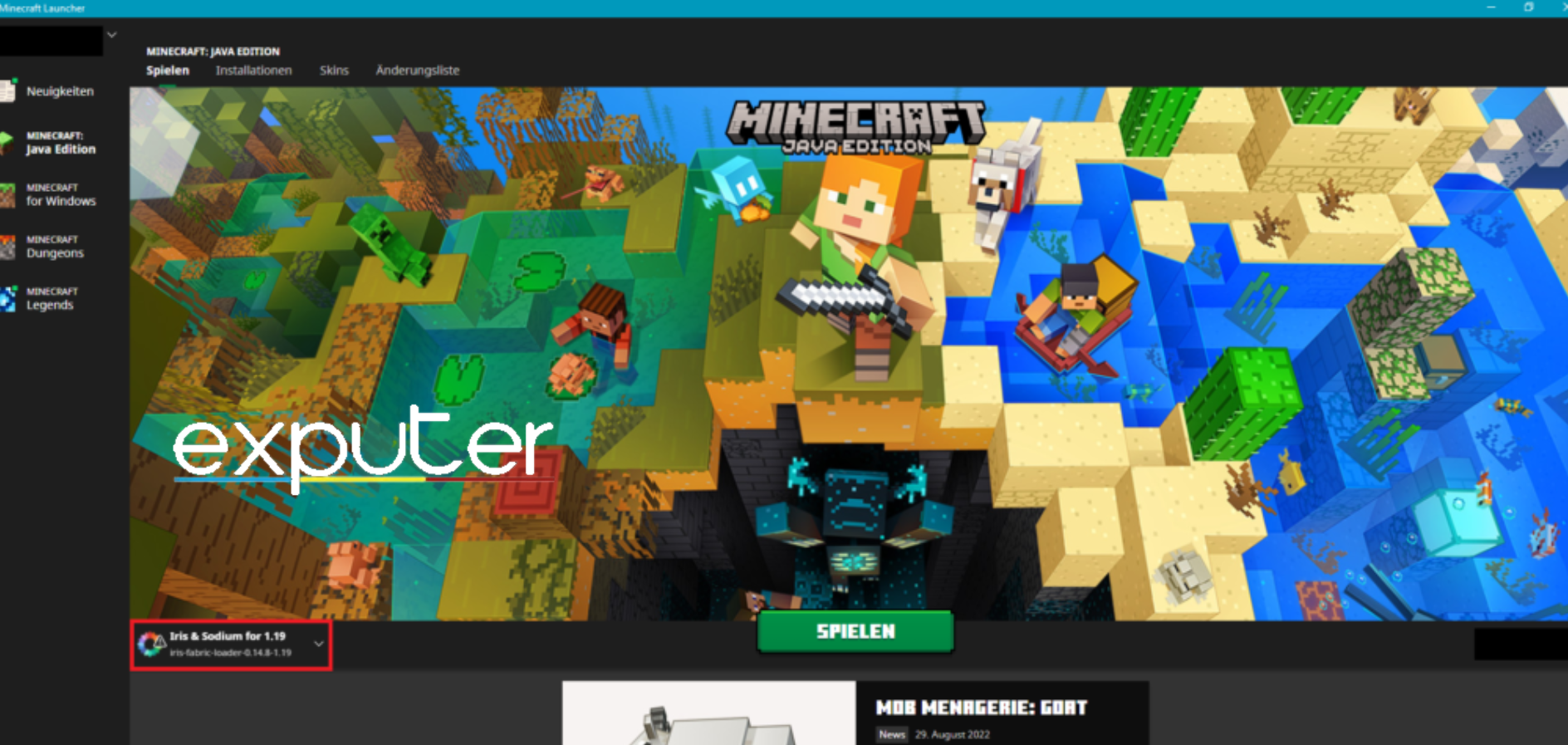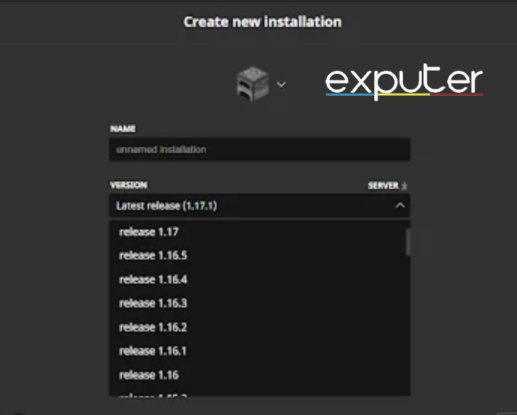Some gamers encounter the ‘Outdated Server’ message when attempting to join a Minecraft server. This error occurs when the player’s Minecraft version is incompatible with the server’s Version, leading to a failed connection.
Understanding the causes of this error and knowing how to resolve it is crucial for players to continue enjoying their multiplayer Minecraft experience.
You can also try the following steps to resolve Minecraft Outdated Server problem:
- Update your Minecraft client to the latest version.
- Check the server’s information or confirm the compatible Minecraft version.
- Use a launcher to switch between different Minecraft versions.
- Verify that you are connecting to the right server.
- Clear cache.
- Contact Minecraft Support.
Change the Minecraft Version Via Launcher
The majority of the time, this issue is encountered because the server you’re attempting to connect to is running a different version of Minecraft than your launcher. Minecraft receives regular updates introducing new features, bug fixes, and game mechanics changes. When a server is not updated to the latest version, players using the updated client may be prevented from connecting.
The launcher always starts with the most recent version of Minecraft. However, some servers can’t update immediately, resulting in the Outdated Server error. You must switch the launcher version that your profile is using to the launcher version the server uses to resolve this.
If you’re unsure how to accomplish that, see the detailed instructions for changing the launcher version below:
- Open the Minecraft launcher.
- Click on Installations

Open the Installations menu (Image Captured by eXputer) - Now click on New Installation.

New installation (Image Captured by eXputer) - Click on Version, then choose the Version that the server you’re trying to join is using.
- Click on Create
- Launch the game to see if you still encounter the Outdated Server error.
Update The Minecraft App
Like the previous method, this error occurs on Android or iOS for the same reason as on the PC version of the game. An outdated Server message will appear on your screen If the Minecraft version differs from the server you’re trying to join.
To fix this, you need to update your Minecraft application from Google Play or App Store, depending on your device. Here are the steps on how to do that:
Android
If you’re using an Android smartphone, you can accomplish this by going to the Google Play Store and forcing the Minecraft app to update from the applications page.
Here’s what to do:
- Open Google Play
- Press on the My Apps icon.
- Search for Minecraft and press Update if the option is available.
- Launch the game once again and see if the error persists.
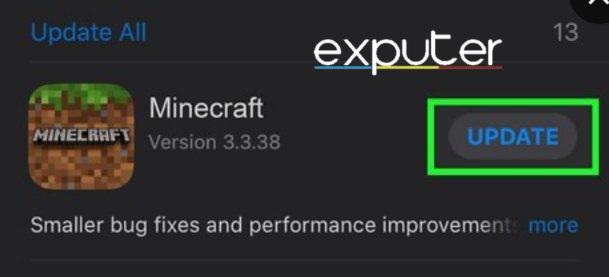
IOS
If you’re using an iOS device, search for and access the specific game listing to force the Minecraft app to update.
- Open App Store
- Press on the Search button
- Search for Minecraft.
- Press on Update,
- Launch the game to check the server status.
- Launch Minecraft again and see if the ‘Outdated server’ error persists.
Update Server To The Latest Version
When encountering the “Outdated Server” error in Minecraft, one of the most obvious solutions is to ask the server owner to update to the latest version. This error occurs when your Minecraft client version is older than the version of the server you’re attempting to connect to.
By requesting an update from the server owner, you ensure compatibility and regain access to the multiplayer experience.
Follow the steps provided below to ask the server owner to update to the latest version of the Realm:
- Verify the server version by launching Minecraft.
- gather relevant server information on its website or other platforms.
- Write a polite and detailed message by introducing yourself first and then explaining your “outdated server error.”
- Send the message and follow up on the contact information provided on their website.
Clear The Cache
Clearing the cache is another troubleshooting step to help resolve this error in Minecraft. The cache is a temporary storage area on your console or PC that stores frequently accessed data to improve performance.
However, over time, the stock can become corrupted or outdated, which can cause connectivity issues and other problems. The most brilliant option, in this case, is to clear out your cache regularly.
Contact Minecraft Support
If this issue persists in Minecraft even after trying the above troubleshooting steps, I recommend contacting Microsoft support.
Minecraft has a dedicated support team that can assist players with technical issues and other problems; their team will always be there to support you around the clock. The team is known for responding to user’s errors and helping them solve them.
- To contact Minecraft support, visit their website and submit a support ticket. Tell them a little bit about yourself, the issues you’re having, the fixes you’ve previously tried, and all the corresponding images. With the aid of this information, they will be able to assess your problems and offer you the proper assistance.
- Minecraft also has a help center which u can contact just by clicking the “messaging box” on the bottom right corner of your home screen.
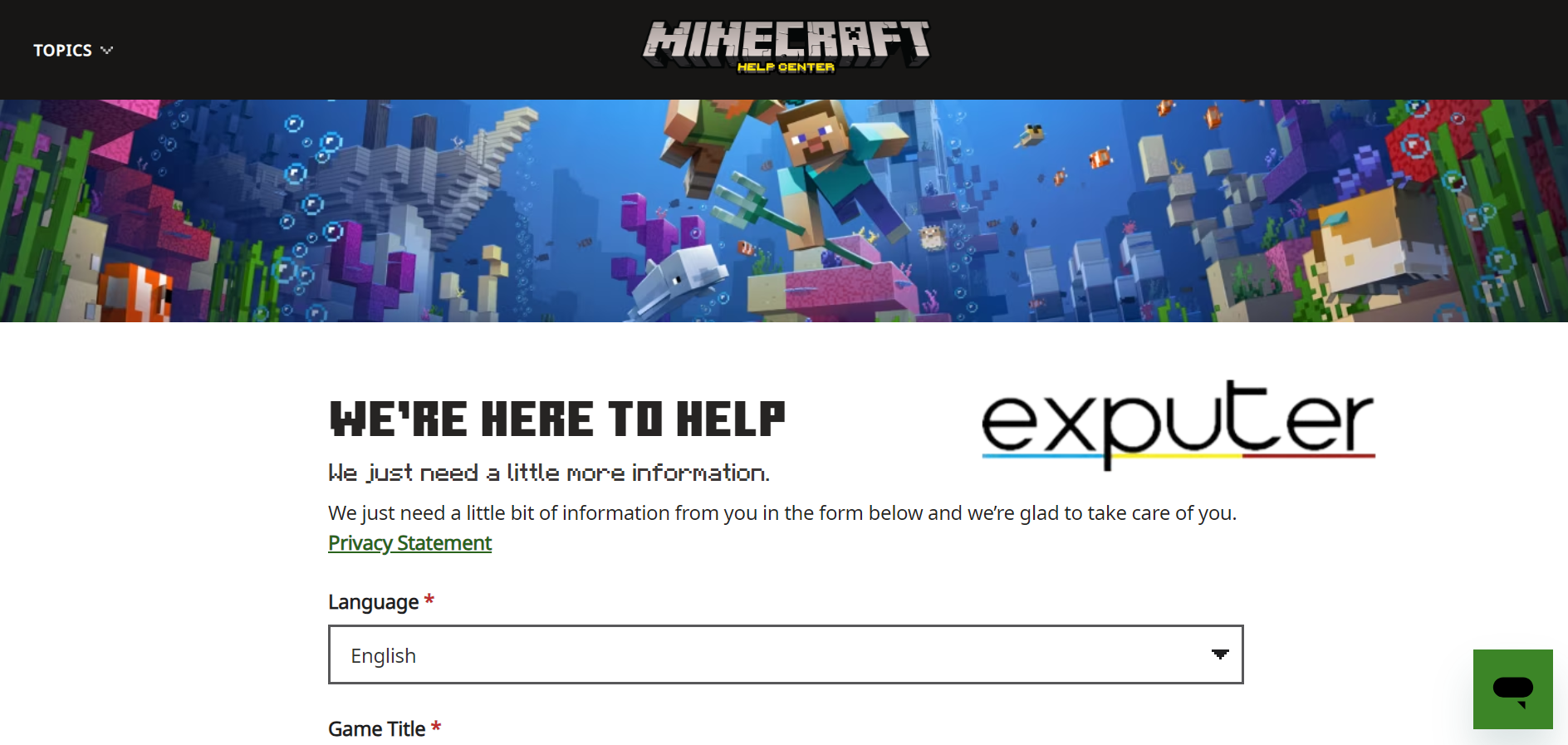
My Thoughts
To wrap it all up, Minecraft’s outdated server errors can happen either due to your own PC problems or the server version conflict. Now to be clear, this is not an issue on the actual Minecraft server, but in the custom local servers the different worlds are hosted on.
I’ve personally seen this issue pop up in my Minecraft playthroughs as well and several other players are reporting this issue on different forums. Some forums that I’ve seen this outdated server issue being reported on are Microsoft, Bukkit, MinecraftForum, and MineHut.
This issue isn’t limited to just the PC player base, console players are also encountering this issue. People are taking this issue up with Mohjang Support’s official Twitter account by Tweeting about the issue:
@MojangSupport Trying to play with someone on Xbox that I had just played with a few days ago and now their client is saying Outdated Server. Confused because I thought bedrock was cross-platform and I have been able to do this before within the last week.
— Logan Czerwinski (@PlasmaVolt27) February 9, 2022
Although this issue usually occurs due to an update missing in the Minecraft game that you have downloaded, the issue keeps occurring every time there is a new update in the game. So if everything is alright on your PC, the best course of action is either to wait for the server owner to update the world or simply contacting them after a while a soft reminder to do so.
FAQs
The “outdated server” error occurs when the Version of Minecraft you are using is older than the version of the server you are trying to connect to.
Minecraft servers are designed to be compatible with specific Minecraft versions. Having the same Version ensures that your client and the server can communicate effectively and prevents compatibility issues that may cause the outdated server error.
Minecraft servers display their Version in the server’s server list. You can also check the server’s website or contact the server administrator for version information.
Thanks! Do share your feedback with us. ⚡
How can we make this post better? Your help would be appreciated. ✍