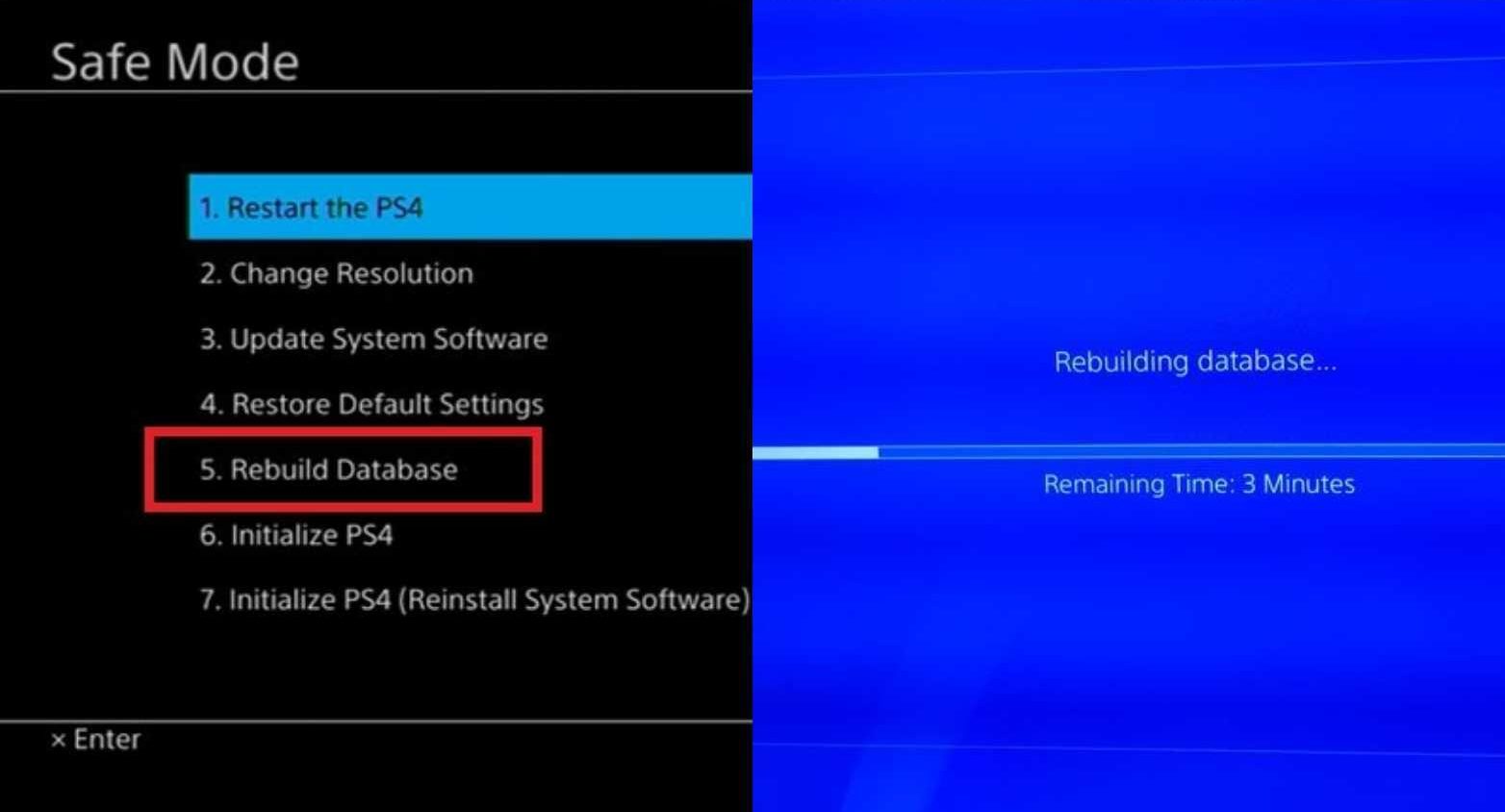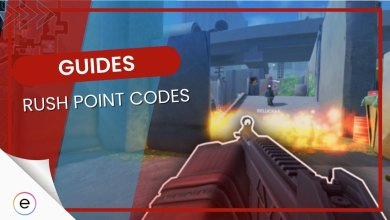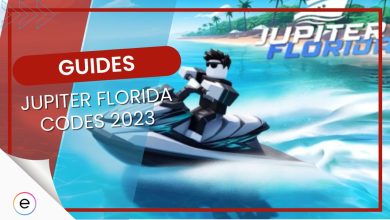The core operating system and interface in the PS4 is the Playstation Network. The OS was originally called the “Orbis OS,” and it featured a similar approach to Apple’s minimalistic design in their IOS products, much like many of the other state-of-the-art systems like the PS4. The entire PSN is not perfect and stable by all means.
The console suffers from several error codes generated due to different types of conditions. They can be dependent on how up-to-date your software is or if the server status of the PlayStation Network is down. These conditions can relatively frustrate a lot of gamers at the worst times.
These are the most common PS4 error codes:
- CE-34878-0
- CE-30005-8
- CE-36329-3
- CE-32894-6
- CE-37732-2
- CE-34335-8
- CE-34788-0
- CE-32930-7
- CE-33992-6
These error codes consist of at least two letters followed by numbers in a hyphen code manner. They can instantly end up startling and confusing players on what exactly might be the problem.
It should also be noted that these error codes can happen if the game disc has some kind of problem. More often than not, the disc drive itself might have its parts unhinged, so it might cause those errors to occur in the console software. Thus requiring you to send your console for repair or replacement.
Common Error Codes In PS4
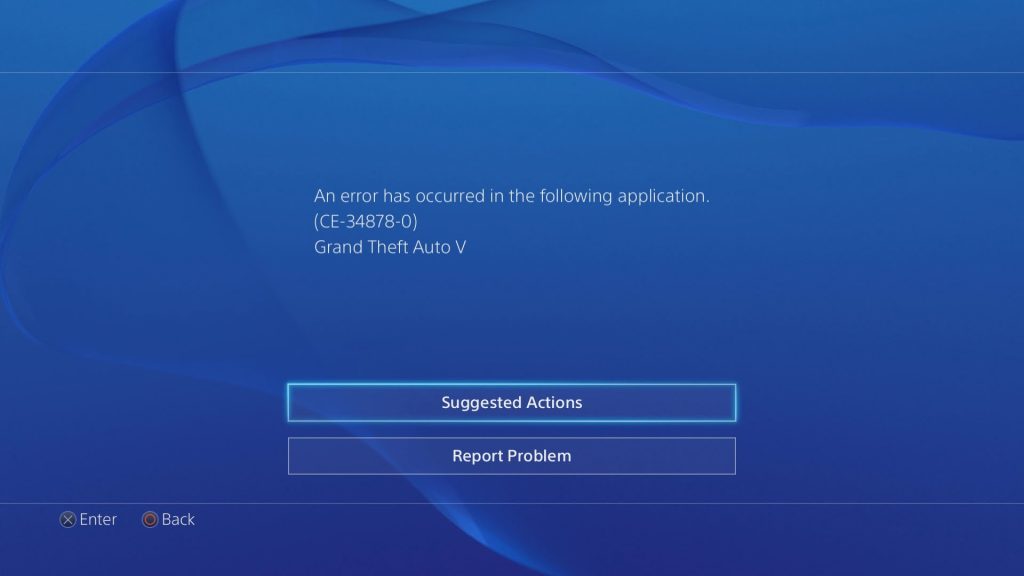
These error codes are generally classified as “CE-xx…” in the starting code. Hence, the first two letters are used as a short form of “common errors” whenever variants of it occur on the PS4. The general rule of thumb to know is that these may be fixed unintentionally by the player, or it may just be an external problem of sorts.
The main gist is that these issues will be quite frequent and usual for the system, so there is nothing that you should be too worried about whatsoever. It is also worth noting that common errors do not have a permanent fix, so you will have to grow accustomed to seeing them prompt on your screen from time to time.
CE-34878-0
The message in the code is that “An error occurred in the following application.” It is followed by whichever game or application is currently running on your system. It is quite possibly one of the more usual issues that persist in several games that have poor or game-breaking optimization.
You can easily fix the error in a few different ways, one of which is by simply restarting the application from the home screen of the PS4 interface or rebooting the console as a whole. Furthermore, you can also try investigating if there is some sort of issue with your Hard drive on which the game is installed.
CE-30005-8
You will be prompted with a vague message of “Cannot start the application.” The error is one we all have experienced a few times but can be a little extreme to fix. The reason for this can be the Blu-ray disc of the game being faulty or the disc drive itself being potentially damaged or problematic.
To be able to fix it, I recommend ejecting the disc from your console and checking to see if it isn’t damaged or scratched. More often than not, it can also have slight smudges on it, which can cause your PS4 disc drive not to read it properly and be unable to start it.
If you are sure the disc is clean, then I recommend trying to rebuild the database of the PS4. It is a process that essentially clears the excess RAM cache of the console and refreshes it. It is one of the basic methods players can use to know how to fix the error code problems of the PS4.
The steps to the procedure are:
- Make sure the console is completely turned off.
- Press and hold the power button after the first boot-up sound for 7-8 seconds until you hear the 2nd one.
- It will open the Safe Mode menu of the PS4.
- Connect your controller via the USB cable to your system.
- Select and confirm the 5th option, which is “Rebuild Database,” to start the process.

How to rebuild the database in PS4 - The PS4 will then restart, and the rebuild database process should take up to a few minutes to complete.
- If the error persists, I recommend looking for professional help to repair its disc drive, which might be the only fault left to blame or try contacting PlayStation Support.
CE-36329-3
It is one of the rare error codes to occur for most users on the PS4. However, the code is still classified under the category of common error. The issue prompts players with the statement, “An error code has occurred in the system software.” So keeping that in mind, the reason behind the problem is related to the software of the console.
To fix it, I suggest having your system software updated to the latest firmware or version. Most PS4 consoles tend to get software updates automatically when you log into your system. But you can also manually check if the software has been up-to-date by going to the Settings tab and under System Software Update.
Alternatively, you can also update the system software using the Safe Mode option I just discussed in the rebuild database guide above. You can find it as the 3rd option in that menu. If doing that does not work, you will have to resort to initializing your console or contact support.
CE-35290-9 error
The CE-35290-9 error code is an “Unrecognized Disc” error that occurs when the PS4 cannot read a disc. Various factors, such as a dirty or damaged disc, a faulty disc drive, or a software issue, can cause this.
To fix the CE-35290-9 error, you can try the following troubleshooting steps:
- First, clean the disc with a soft, clean cloth. Be sure to wipe in a circular motion from the center of the disc to the edges. Do not use harsh chemicals or abrasive materials, as these can damage the disc.
- If cleaning the disc does not work, try inserting another disc. If the other disc also does not work, the problem is likely with the disc drive.
You can also update the PS4’s firmware. Go to Settings > System > System Software > System Software Update to do this.
If updating the firmware does not work, restore the PS4 to factory settings. This will erase all of your data, so be sure to back up your data before doing this. To restore the PS4 to factory settings, go to Settings > Initialization > Restore PS4 (Reinstall System Software).
If you have tried all these steps and the error persists, you may need to send your PS4 to Sony for repair.
CE-32894-6
The issue is the most frequent occurrence among most users of the PlayStation 4. It prompts you with the statement, “Connection to the servers has been Lost.” It seems to throw a lot of players into a state of disarray in figuring out what might be the cause of it.
First of all, I advise checking your network connection status before doing anything. It can be done in the settings tab under network and then select the “Test Internet Connection” option. If it does happen to be the cause, I recommend looking deeper into it by contacting your ISP or fixing it yourself in the router settings.
Furthermore, you can try requesting a static IP option for your router from your Internet service providers. It will provide a seamless connection between the PSN servers and your PS4 system.
I suggest port forwarding the following numbers to your router:
- TCP: 80, 443, 3478, 3479, 3480
- UDP: 3478, 3479
Hopefully, using these ports as intended will help you confirm how to fix this annoying and recurring error code found in the PS4.
CE-37732-2
The error code states, “The downloaded file was not installed in the system properly. It is likely that the data has been corrupted during the download process”. Thankfully, the error code is only caused by one main issue and is not as common as you might expect.
The issue stems from one of your downloads on the console being disrupted by any sort of external interference, such as power outages or even network problems. This, in turn, interrupts the download and has a slight chance of corrupting the core files of the game or application.
I simply suggest re-downloading the game or app to resolve the error as quickly as possible. In rare cases that it might persist, you can try to download the game on an external Hard drive or vice versa to the original drive.
CE-34335-8
The error code message is self-explanatory. When browsing certain games or apps and selecting them, you will receive a message called “No Hard Disk Drive (HDD) detected.”
It means that whichever drive you have the game installed on, whether it’s external or the original drive. You will need to check if it is inserted or plugged in properly with the PS4. These rare occasions occur when the PS4 hard drive might come loose or the external drive USB cable might be loosely attached to the system.
CE-34788-0
It is yet another error caused by a problem with the system software update not being the latest version. So you are redirected to a statement of “The update file cannot be used.”
The problem is only a minor issue that should pose no considerate problem. You simply need to download the latest firmware version of the PS4 software from the Official Playstation 4 Software Update site. Installing the up-to-date software should hopefully fix the error code.
CE-32930-7
Often as times when you try to launch the game or application, you will find it not launching. It will prompt you with the message that the “Downloaded data on HDD is likely to be corrupted.” The error code is caused due to corruption in the HDD, so the most simple fix is to redownload whichever file was corrupted in the process.
The easiest fix is just to delete the corrupted game and restart the downloading process on the game or app by selecting it again from the Library menu.
CE-33992-6
The error code is subtly related to network problems. This is why the error code message is stated as “Internet connection test error.” According to PlayStation, it is suggested that you verify the server status of the PSN services on the support site.
If the servers are up to par and working, then it might be your internet causing these problems. It is advised that you investigate your network connection. It is also suggested that you have a minimum of 5MB connection ongoing to your PS4 console to be able to have a stable experience on it.
PlayStation Network Service Error Codes
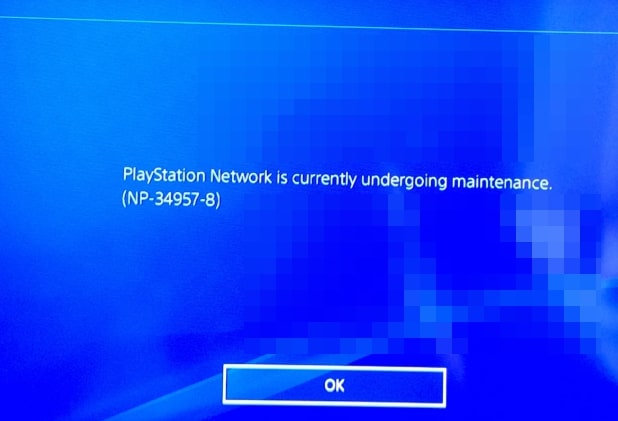
Now that I have covered the common issues causing error codes of the PS4. It is worth pointing out that there is a different category for the error codes related to the Playstation Network (NP-xx..). Fortunately, these are not too concerning or worrying as they have relatively easy causes and solutions.
I will cover the well-known network problem issuing errors so you can easily learn how to fix the error codes of the PS4.
The major causes of almost every one of these errors are all related to the PSN servers:
- NP-34957-8: It is a server communication error. Most likely, the servers might be going under maintenance, so we recommend waiting for them to come back online.
- NP-36006-5: The error is related to the Trophy data being corrupted. You can resync your trophies in the trophies menu of the Playstation 4 or restart the console to resolve the issue potentially.
- NP-31952-0: The issue revolves around the “Network connection being timed out.” To be able to fix it, you need to make sure your internet connection is not unstable or performing poorly.
- NP-31730-4: The error code will make you sign out of the Playstation Network. It might be due to a server issue or related to your account. Try signing in again to resolve it and more fixes to stop it from occurring.
- NP-35000-8: It is similar to the “NP-34957-8” error code. The most logical cause is that the servers will be under some sort of downtime. The message will even show that the PSN servers are under maintenance.
- NP-32062-3: The error states that “The data might be corrupted.” Most users should not be alarmed as it is reported that you fix it by restarting the console.
The Network Connection Errors
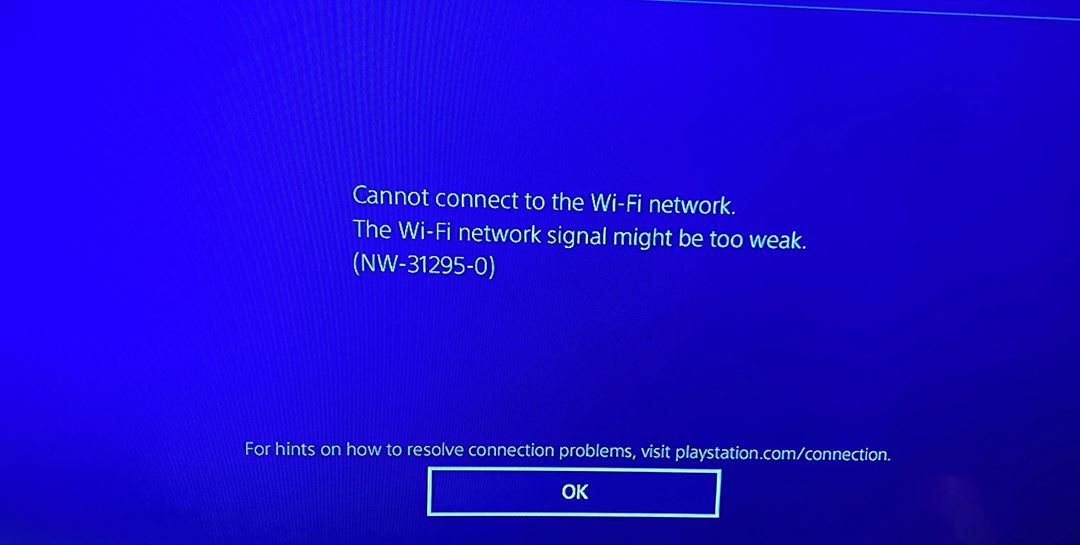
Most of the time, your internet connection may act unstable and weak. It will cause a lack of communication with the PlayStation network servers, which in turn will plant the seeds for network errors to happen as “NW-xx…”. You can learn how to prevent and fix these error codes so they can stop occurring on your PS4.
The best piece of advice I can offer here is to monitor your bandwidth speed regularly. Something I also previously mentioned was implementing a static IP address on your connection by contacting your Internet Service Provider. Lastly, you should always make sure you have either Nat Type 1 or Nat Type 2 on your router.
This will allow your PS4 to freely have a Peer-to-peer connection (P2P) to the PSN servers. Meanwhile, Nat Type 3 will restrict that access and other features too. So, I advise checking your Nat Type in the Network Test settings.
Following are the few error codes that stem from the user’s network connection on the PS4:
- NW-31201-7: Could not connect to the network.
- NW-31374-8: Connection timed out.
- NW-31253-4: Response from the DNS server is delayed or unstable.
- NW-31250-1: Internal server error.
- NW-31205-1: Network connection unstable or too weak to reach PSN server.
- NW-31247-7: Network connection timed out.
- NW-31294-9: Connection timed out for unstable wireless connection.
- NW-31246-6: DNS settings are invalid.
- NW-31456-9: Connection error.
- NW-31453-6: Delayed server response.
- NW-31194-8: Could not connect to the network.
All of these errors have a single solution: simply making sure your Internet is acting steady so you can freely play your games without any interference from these errors in the way.
Software & Web Errors
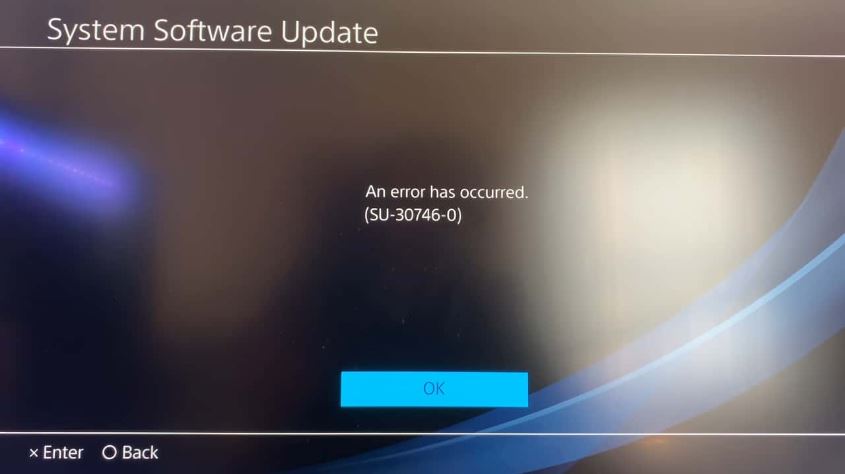
Now that we have already discussed some software error problems in the common error codes for the PS4. It is worth mentioning that the console may generate the codes based solely on the software malfunctioning. Added to the fact is that the firmware of the console in the background can also cause some issues with code “WS-xx.”
However, there is an easy way you can fix these error codes related to these aspects on the PS4. They all generally involve just giving your console a quick reboot to resolve and prevent them. They should not repeatedly occur since they are a rare occurrence in the system.
They are known as the following:
- SU-35931-1: The error code states that the “Update data of system software is partially corrupted”. The workaround for the issue is to try updating the PS4 system software via USB instead of the Internet.
- SU-30696-4: The error prompt is “Failed to update system software”. The potential fix is to make sure you have correctly placed the system software file in the correct folder when updating it via USB on the console.
- SU-30746-0: It states that “Couldn’t find the file required for the system software update”. For this, just make sure you are downloading the latest version of the software update for the PS4.
- WS-36812-0: It is one of the rare “web errors” of the PS4. It makes you unable to join a party. You can reportedly solve it by unplugging your console and router and booting them up fresh in that order.
Conclusion
However, knowing how to find the error code you are experiencing on the PS4 to fix it can be overwhelming. I have simplified most of them to make resolving them as easy as possible.
Having personally owned the console for a few years, the issues arising in its interface continue to annoy and cause a headache for players. So no doubt you will surely find the best solution in our guide to each one of the errors. They are mostly related to the PSN service or just the Internet connection.
If all else fails, the extreme precautions you can take is to send your console for repairs from reliable technology specialists. The last trick can be contacting and talking to a Live Support Agent at PlayStation.
This wraps our guide on solving and fixing the multiple error codes of the PS4 console. We hope you find the detailed help on each common error helpful. Let us know if we missed anything in the comments box below!
Update Log
This article was last updated on 16th September 2023
Information added: Added a missing error, code CE-35290-9
Thanks! Do share your feedback with us. ⚡
How can we make this post better? Your help would be appreciated. ✍