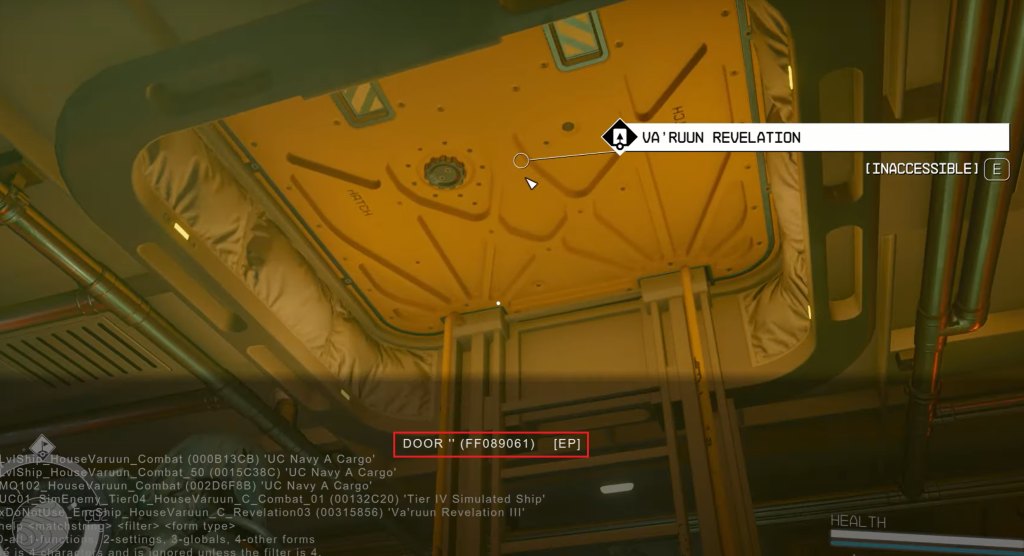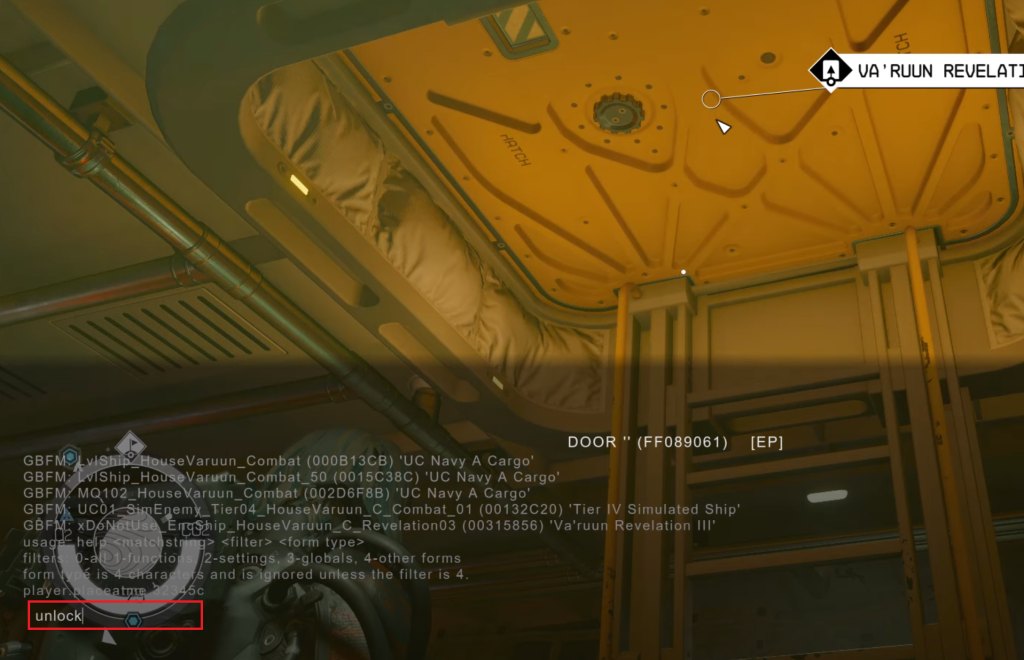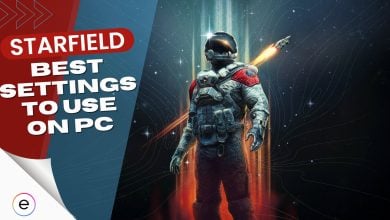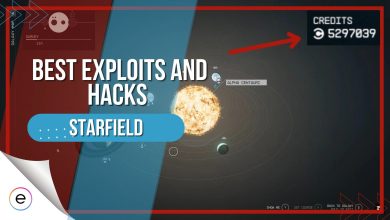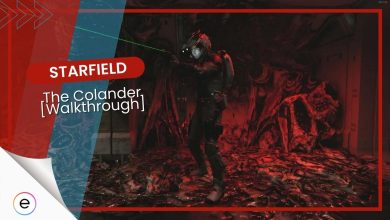Despite its performance issues, Starfield is an incredible game I haven’t been able to put down. One reason might be because the child in me just loves to fool around with cheats if they are built-in. However, the Starfield Unlock Command not working had me on the ropes. At first, this felt like a bug, but the problem was with the console itself.
- The unlock command doesn’t work the same way as the other commands in Starfield.
- The cause of the error is that the console can be janky at times.
- I uncovered that scrolling through the console until the required object popped will work for you.
Right Way To Use The Unlock Command
The console is a bit janky, sometimes not recognizing objects even if you click on them. So, to fix the Unlock Command error in Starfield, you’ll need to tinker around the Console.
Here are the steps I took to unlock the console command:
- Open the console window by pressing the ‘~’ key. (@ or ` on some keyboard layouts)
- Click on the Door or the Container you want to unlock.
- You will have the name of the object followed by its memory address displayed to you.
- Scroll through the available objects using your Scroll Wheel until the console reads the correct item name. (Door or Container)

Scrolling through the available objects in Starfield (Image by eXputer) - Type in Unlock > Press Enter.

Unlocking the Selected Door (Image by eXputer)
So, all in all, you want the console to identify your target objects correctly. And when we scroll through, we reaffirm our object, which fixes the issue. This method has worked for several players.
If you still crave more, read our Starfield: All Console Commands & Cheats guide to learn more about the different options that are already available to you in the game.
Parting Words
For me, Starfield’s already a game I will keep going back to. While it is a mess right now, Todd Howard says it best: “You may need to upgrade.” While that might be true or not, what’s true is that I am positive that you were able to fix the problem by following this simple guide. The problem isn’t a dealbreaker, at least for me, and will probably be around for a while.
FAQs
It’s generally because the console doesn’t recognize your selected object as unlockable.
You can do so by pressing the tilde (~) key. (@ or ` on some layouts)
Next:
- Starfield Sound Cutting Out Issue
- Starfield Not Downloading
- Starfield Unable To Log In Error
- Starfield Crashing
Thanks! Do share your feedback with us. ⚡
How can we make this post better? Your help would be appreciated. ✍