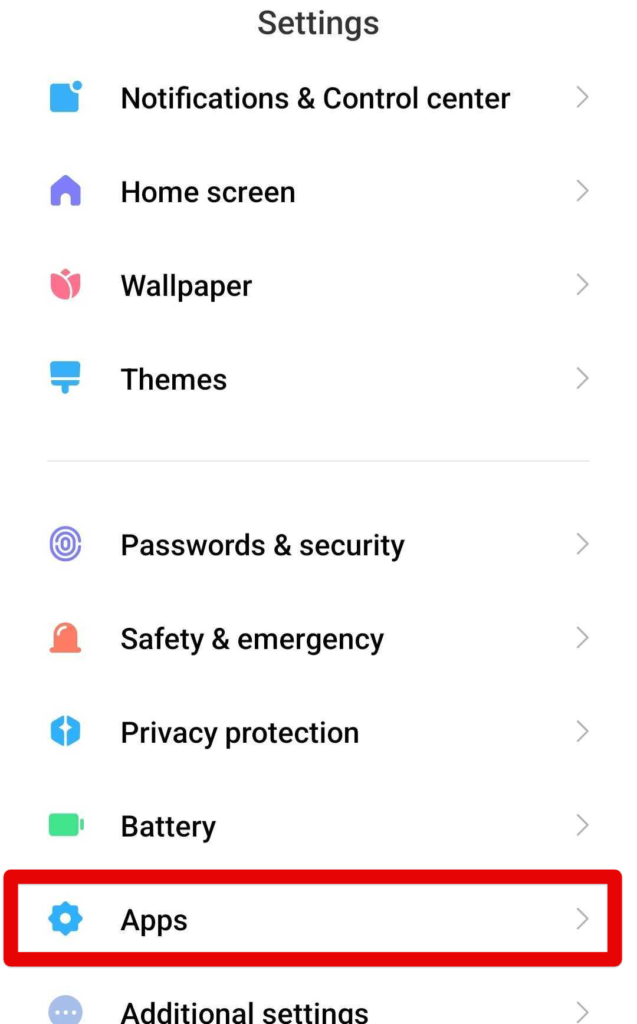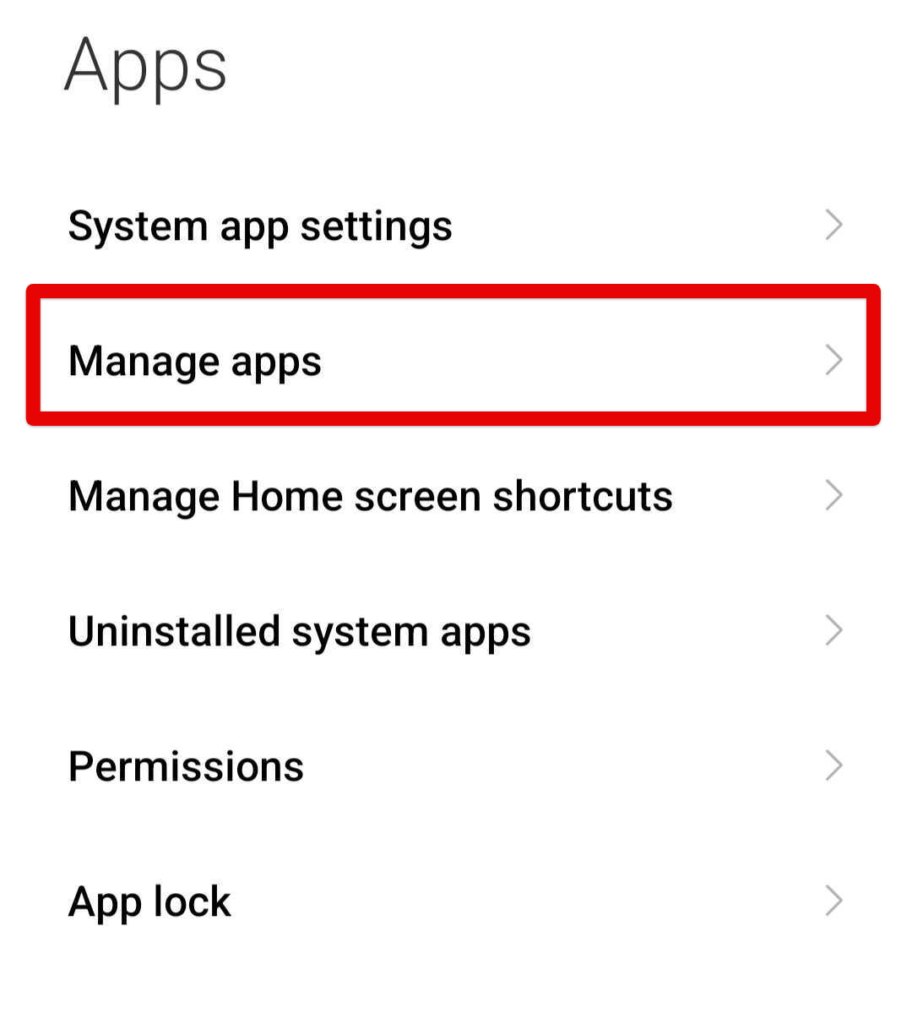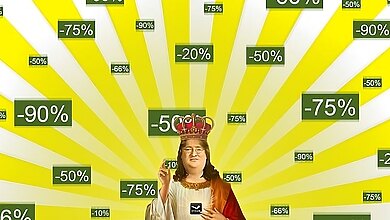Those who like to keep things portable even when they’re away from their gaming rig have rightfully installed the Steam mobile app. The latter makes it possible to get a handsome amount of work done, such as trading your in-game items on the marketplace, catching up with friends, and grabbing those flashy deals on the spot. That said, the irksome Steam’s confirmation error can hinder users from experiencing the app in full flight.
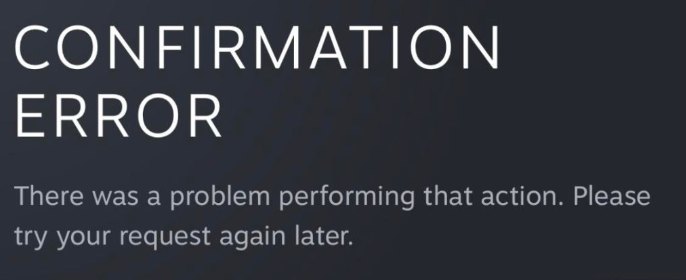
You can encounter the confirmation error when trying to confirm the trade of your items in the Steam community marketplace, preventing you from doing so. This error is caused by a multitude of reasons including unstable internet connection, temporary server outages, firewall, and antivirus interference.
- Please make sure to try all the basic troubleshooting steps at your disposal such as restarting your internet router, and testing your internet connection.
Following are the fixes you can try to solve Steam’s Confirmation Error:
- Fix the date and time settings.
- Clear the cache and storage of the Steam App on your phone.
- Try to reinstall the Steam app completely.
Re-Enable The Automatic Time Setting
I’ve found a definitive fix for the confirmation error, and it’s surprisingly simple. It seems that a time zone issue on your mobile phone is causing trouble with the confirmation section, especially since the Steam Community Market relies heavily on accurate timing.
To resolve this, go to your device’s “Settings,” find “Set time automatically” in the “Date and time” section (usually enabled by default), turn it off, adjust the time slightly, and then turn it back on to ensure your phone displays the correct time. Make sure the Steam app is closed during this process.
After making these changes, reopen the Steam app, refresh your listings if needed, and confirm your selection. This should likely resolve the issue quickly. If the error persists, refer to the additional fixes in the guide I’ve put together.
Clear The Cache And Storage Of The Steam App
The cache is ultimately just useless temp files that do nothing for your application besides slowing it down so removing the cache won’t do any harm to the functioning of the Steam app. Cache, when accumulated too much, can also interfere with the application’s functioning and force it to throw out various error messages such as the Confirmation Error.
So to avoid this, I recommend you clear all the accumulated cache of your Steam app, as it also helped players online solve this issue.
Here’s how to do so:
- Open the Google Play Store > “Apps” section.

Tapping on the “Apps” area-Image By eXputer - Click on “Manage apps” here to get to the next step.

Selecting “Manage apps”-Image By eXputer - After the previous step, you will be taken to a page where all present applications will be listed. Look for the Steam app installed here and click on it to get to the next step.
- In this second last step, look for a button that would say something like “Clear cache.” This is something that’s bound to be on your phone, regardless of the make and model.
- After clicking on “Clear cache”, you’ll be done in a moment.
Great going so far! It’s best that you now restart your Android device and make sure the changes are applied comprehensively across the board. Once the device boots back on, try launching Steam and determine whether the software still gives you the confirmation error prompt in the trading section of the application.
- Important: In case this fix doesn’t work, you can also try clearing the data of the Steam app on your phone. However, I recommend serious caution as this will remove any of your Steam account data from your device too and you’ll have to log in and verify your account all over again.
Reinstall the Steam Application
My Thoughts On Steam’s Confirmation Error
Steam is by far the most widely used platform for purchasing and running games in the world. So it’s no surprise that many people have started using the Steam app as well considering how much portability and ease of use it provides.
While the overall reception of the Steam app has been good, the Confirmation error, among others, is a persistent little issue that has been driving users, myself included, crazy with how frustrating it is.
I also recommend you keep track of all the discussions regarding the error going on on online forums such as Reddit, and Steam Community.
The developers of the Steam app have unfortunately not commented on the error, which is disappointing. But luckily for all of us users, this error is fairly easy to solve as I hopefully shed light on in this article. Moving forward, I hope that the Steam app doesn’t get infested with more and more bugs and errors as it is certainly a very useful tool to have.
I hope the developers will continue to iron out any issues with the app in the future, as more players take to social media to voice their concerns.
This afternoon enterntained me with a game of Steam confirmation error bingo. Who got more than I did?(I could not even include all types I got, but I am standing at 5. pic.twitter.com/9Z6eRbBgkU
— Gergely Szabo (@gergelyszabo94) July 29, 2022
FAQs
Make sure the time on your phone is correct if you are trying to enter an authenticator code and getting an error. The phone’s time is used to generate the authenticator codes, so if the time is off, the codes won’t work.
Go to Inventory > Trade Offers > Incoming Offers > Respond to Offer > Change Offer > Add or remove items from either or both Inventories > Confirm trade contents > Send Counter Offer.
Tradeable items include Steam items, in-game items, and extra copies of games, also known as Steam Gifts. Please go to your inventory, select the item, and review the item details to confirm if it is tradeable. Its traceability will be indicated in the “Tags” section.
Thanks! Do share your feedback with us. ⚡
How can we make this post better? Your help would be appreciated. ✍